Java 및 Selenium WebDriver를 사용하여 인증 팝업을 처리하는 방법은 무엇입니까?
- WBOYWBOYWBOYWBOYWBOYWBOYWBOYWBOYWBOYWBOYWBOYWBOYWB앞으로
- 2023-08-18 21:41:051018검색
Selenium을 사용하여 인증 팝업을 처리할 수 있습니다. 이를 위해서는 URL에 사용자 자격 증명을 전달해야 합니다. URL에 사용자 이름과 비밀번호를 추가해야 합니다.
Syntax
https://username:password@URL https://admin:admin@the−nternet.herokuapp.com/basic_auth Here, the admin is the username and password. URL − www.the-internet.herokuapp.com/basic_auth
작업을 진행하고 아래 인증 팝업을 수락해 보겠습니다.
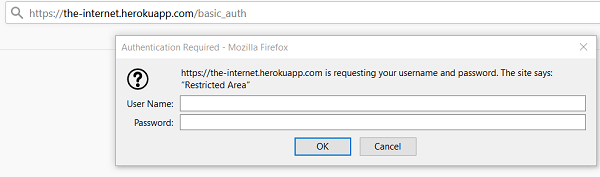
예
import org.openqa.selenium.By;
import org.openqa.selenium.WebDriver;
import org.openqa.selenium.WebElement;
import org.openqa.selenium.chrome.ChromeDriver;
public class AuthnPopup{
public static void main(String[] args) {
System.setProperty("webdriver.chrome.driver",
"C:\Users\ghs6kor\Desktop\Java\chromedriver.exe");
WebDriver driver = new ChromeDriver();
String u = "admin";
// adding username, password with URL
String str = "https://" + u + ":" + u + "@" +
"the-internet.herokuapp.com/basic_auth";
driver.get(str);
// identify and get text after authentication of popup
String t = driver.findElement(By.cssSelector("p")).getText();
System.out.println("Text is: " + t);
driver.quit();
}
}output
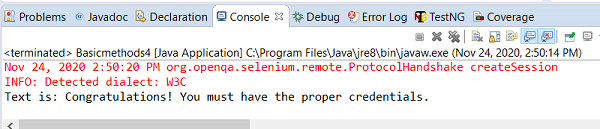
위 내용은 Java 및 Selenium WebDriver를 사용하여 인증 팝업을 처리하는 방법은 무엇입니까?의 상세 내용입니다. 자세한 내용은 PHP 중국어 웹사이트의 기타 관련 기사를 참조하세요!
성명:
이 기사는 tutorialspoint.com에서 복제됩니다. 침해가 있는 경우 admin@php.cn으로 문의하시기 바랍니다. 삭제

