이미지 및 정적 페이지에 액세스하도록 nginx 및 tomcat을 구성하는 방법
- PHPz앞으로
- 2023-05-14 08:58:121959검색
첫 번째 방법: nginx 구성
1. 파일 경로 만들기:
[root@localhost /]# mkdir /data/soft/ [root@localhost ~]# cd /data/soft/ [root@localhost soft]# mkdir html images
2. 이미지 디렉터리에 사진을 넣습니다
[root@localhost soft]# cd images/ [root@localhost images]# ll 总用量 80 -rw-r--r--. 1 root root 9503 4月 25 17:06 thpzfulfjn.jpg -rw-r--r--. 1 root root 16083 4月 25 17:06 thr2c5vcmz.jpg -rw-r--r--. 1 root root 12218 4月 25 17:06 thrg3yx53t.jpg -rw-r--r--. 1 root root 15048 4月 25 17:06 thsuf51vtr.jpg -rw-r--r--. 1 root root 21799 4月 25 17:06 thvwslf8ze.jpg
3. html 디렉터리에 테스트 파일을 넣습니다
[root@localhost html]# cat index.html this is test page !!!!
4. nginx를 설치합니다.
yum을 선택하거나 컴파일을 선택하는 것은 선호도에 따라 다릅니다. 설치 모듈을 직접 컴파일하고 사용자 정의합니다
pcre-8.34.tar.gz zlib-1.2.8.tar.gz openssl-1.0.1g를 추출합니다. tar.gz 3개 패키지를 설치하고
tar -zxvf pcre-8.34.tar.gz cd pcre-8.34 /configure && make && make install tar -zxvf zlib-1.2.8.tar.gz cd zlib-1.2.8 /configure && make && make install tar -zxvf openssl-1.0.1g.tar.gz cd openssl-1.0.1g /config && make && make install
nginx 설치
tar -zxvf nginx-1.9.0.tar.gz cd nginx-1.9.0 #./configure --prefix=/data/soft/nginx \ --user=www \ --group=www \ --with-mail \ --with-mail_ssl_module \ --with-http_ssl_module \ --with-http_flv_module \ --with-http_dav_module \ --with-http_sub_module \ --with-http_spdy_module \ --with-http_realip_module \ --with-http_addition_module \ --with-http_gzip_static_module \ --with-http_stub_status_module \ --with-pcre=/data/src/pcre-8.34 \ --with-zlib=/data/src/zlib-1.2.8 \ --with-openssl=/data/src/openssl-1.0.1g
컴파일 및 설치
make && make install groupadd www useradd -g www www
nginx 구성 파일
[root@localhost nginx]# vim conf/nginx.conf
server {
listen 80;
server_name localhost;
#charset koi8-r;
#access_log logs/host.access.log main;
location ~ .*\.(gif|jpg|jpeg|png)$ {
expires 24h;
root /data/soft/images/;#指定图片存放路径
access_log /data/soft/nginx/logs/images.log;#日志存放路径
proxy_store on;
proxy_store_access user:rw group:rw all:rw;
proxy_temp_path /data/soft/images/;#图片访问路径
proxy_redirect off;
proxy_set_header host 127.0.0.1;
client_max_body_size 10m;
client_body_buffer_size 1280k;
proxy_connect_timeout 900;
proxy_send_timeout 900;
proxy_read_timeout 900;
proxy_buffer_size 40k;
proxy_buffers 40 320k;
proxy_busy_buffers_size 640k;
proxy_temp_file_write_size 640k;
if ( !-e $request_filename)
{
proxy_pass http://127.0.0.1;#默认80端口
}
}
location / {
root /data//soft/html; #html访问路径
index index.html index2.htm; #html文件名称
}
}
error_page 404 /404.html;5을 수정합니다. 이때 html 페이지
 를 먼저 테스트하고 볼 수 있습니다. 사진을 보세요
를 먼저 테스트하고 볼 수 있습니다. 사진을 보세요
분명히 nginx 설정에서 정적 페이지와 이미지에 성공적으로 액세스할 수 있습니다. tomcat 액세스 설정을 시작하겠습니다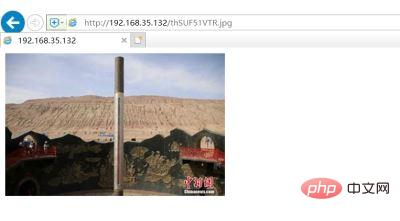
두 번째 방법: tomcat
1.jdk 버전을 확인하세요
java -version openjdk version "1.8.0_65" openjdk runtime environment (build 1.8.0_65-b17) openjdk 64-bit server vm (build 25.65-b01, mixed mode)2. tomcat을 실행해 보세요.
tar -xvf apache-tomcat-8.5.30.tar.gz [root@localhost tomcat]# sh bin/startup.sh3. 로컬 테스트에 액세스할 수 있나요?
4. 위의 내용이 정상이라면 html 폴더에 inde.html 페이지가 있다는 점에 유의하세요. 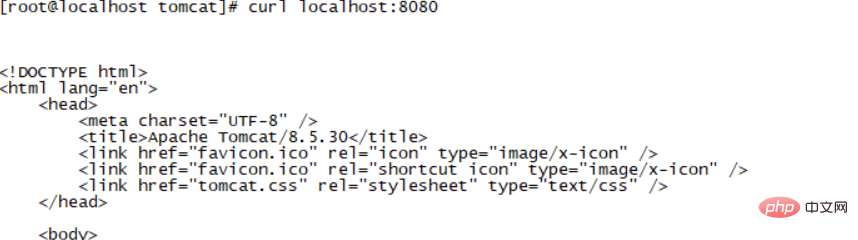
[root@localhost soft]# cp -rp html/ /data/soft/tomcat/webapps/html 페이지에 대한 액세스 테스트
계속해서 wepapps 아래에 사진 폴더를 넣으세요. 이미지 아래에 사진이 있습니다. 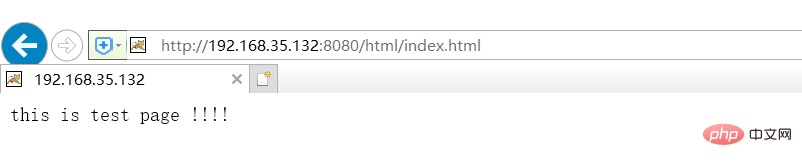
[root@localhost images]# cp -rp /data/soft/images/ /data/soft/tomcat/webapps/다음과 같이 브라우저에서 직접 방문해보세요
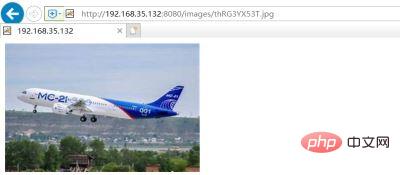
위 내용은 이미지 및 정적 페이지에 액세스하도록 nginx 및 tomcat을 구성하는 방법의 상세 내용입니다. 자세한 내용은 PHP 중국어 웹사이트의 기타 관련 기사를 참조하세요!
성명:
이 기사는 yisu.com에서 복제됩니다. 침해가 있는 경우 admin@php.cn으로 문의하시기 바랍니다. 삭제

