Python 기반의 자동화된 문서 구성 도구를 구현하는 방법
- 王林앞으로
- 2023-05-13 15:13:251543검색
응용 시나리오
개인 파일 정리: 개인은 자신의 컴퓨터에 많은 수의 사진, 비디오 및 문서 파일을 저장합니다. 이러한 파일은 여러 폴더에 분산되어 있을 수 있습니다. 이 프로그램을 사용하여 이러한 파일을 여러 폴더에 정리합니다. 관리 및 검색이 용이하도록 입력하세요.
일괄 파일 처리: 비디오 파일을 특정 형식으로 변환, 이미지 파일을 특정 크기로 축소 등 폴더의 모든 파일을 일괄 처리해야 합니다.
데이터 백업: 사진을 한 폴더에 백업, 문서 파일을 다른 폴더에 백업 등 중요한 데이터를 외부 저장 장치에 백업하여 파일 형식별로 저장합니다.
서버 파일 정리: 많은 수의 파일이 포함된 서버의 경우 이 프로그램을 사용하여 해당 폴더에 파일을 정리하면 쉽게 관리하고 검색할 수 있습니다.
데이터 정리: 다운로드 폴더의 임시 파일 정리, 휴지통 정리 등 컴퓨터의 불필요한 파일을 정리합니다.
로그 처리: 쉽게 보고 분석할 수 있도록 특정 유형의 로그 파일을 다른 폴더에 정리합니다.
소스 코드
import os
import shutil
import wx
class FileOrganizer(wx.Frame):
def __init__(self, parent, title):
super(FileOrganizer, self).__init__(parent, title=title, size=(500, 300))
panel = wx.Panel(self)
self.current_dir = os.getcwd()
# 创建按钮用来选择文件夹
select_folder_btn = wx.Button(panel, label="选择文件夹", pos=(10, 10))
select_folder_btn.Bind(wx.EVT_BUTTON, self.on_select_folder)
# 创建按钮用来开始整理文件夹
organize_btn = wx.Button(panel, label="整理文件夹", pos=(10, 50))
organize_btn.Bind(wx.EVT_BUTTON, self.on_organize)
# 创建文本框显示当前文件夹路径
self.dir_text = wx.StaticText(panel, label=self.current_dir, pos=(10, 100))
self.Show()
def on_select_folder(self, event):
dlg = wx.DirDialog(self, "选择文件夹", style=wx.DD_DEFAULT_STYLE)
if dlg.ShowModal() == wx.ID_OK:
self.current_dir = dlg.GetPath()
self.dir_text.SetLabel(self.current_dir)
dlg.Destroy()
def on_organize(self, event):
# 创建文件夹
photos_dir = os.path.join(self.current_dir, "photos")
if not os.path.exists(photos_dir):
os.makedirs(photos_dir)
documents_dir = os.path.join(self.current_dir, "documents")
if not os.path.exists(documents_dir):
os.makedirs(documents_dir)
videos_dir = os.path.join(self.current_dir, "videos")
if not os.path.exists(videos_dir):
os.makedirs(videos_dir)
shortcuts_dir = os.path.join(self.current_dir, "shortcuts")
if not os.path.exists(shortcuts_dir):
os.makedirs(shortcuts_dir)
# 遍历文件夹
for filename in os.listdir(self.current_dir):
filepath = os.path.join(self.current_dir, filename)
if os.path.isfile(filepath):
ext = os.path.splitext(filename)[1].lower()
if ext in (".jpg", ".jpeg", ".png", ".gif"):
shutil.move(filepath, os.path.join(photos_dir, filename))
elif ext in (".doc", ".docx", ".pdf", ".txt"):
shutil.move(filepath, os.path.join(documents_dir, filename))
elif ext in (".mp4", ".avi", ".mov", ".wmv"):
shutil.move(filepath, os.path.join(videos_dir, filename))
elif ext == ".lnk":
shutil.move(filepath, os.path.join(shortcuts_dir, filename))
wx.MessageBox("文件夹整理完成!", "提示", wx.OK | wx.ICON_INFORMATION)
if __name__ == "__main__":
app = wx.App()
FileOrganizer(None, title="文件整理工具")
app.MainLoop()소스 코드 설명
이 코드에서는 두 개의 버튼과 텍스트 상자를 포함하는 wxPython GUI 인터페이스를 만들었습니다. "폴더 선택" 버튼을 클릭하면 정리해야 할 폴더를 선택할 수 있는 대화 상자가 나타납니다. "폴더 정리" 버튼을 클릭하면 폴더 정리가 시작됩니다.
먼저 사진, 문서, 동영상, 바로가기 폴더 4개를 만들었습니다. 이러한 폴더가 존재하지 않으면 os.makedirs() 함수를 사용하여 이러한 폴더를 만듭니다.
그런 다음 os.listdir() 함수를 사용하여 폴더의 모든 파일을 반복합니다. 파일이 폴더가 아닌 파일인 경우 파일 확장자를 가져와 확장자에 따라 적절한 폴더로 파일을 이동합니다. quitil.move() 함수를 사용하여 파일을 원래 위치에서 새 위치로 이동합니다.
마지막으로 wx.MessageBox() 함수를 사용하여 완료 후 프롬프트 상자를 표시합니다.
이 코드는 첫 번째 디렉터리의 파일만 처리할 수 있다는 점에 유의하세요. 하위 디렉터리의 파일을 처리해야 하는 경우 재귀 함수를 사용해야 합니다.
효과는 다음과 같습니다
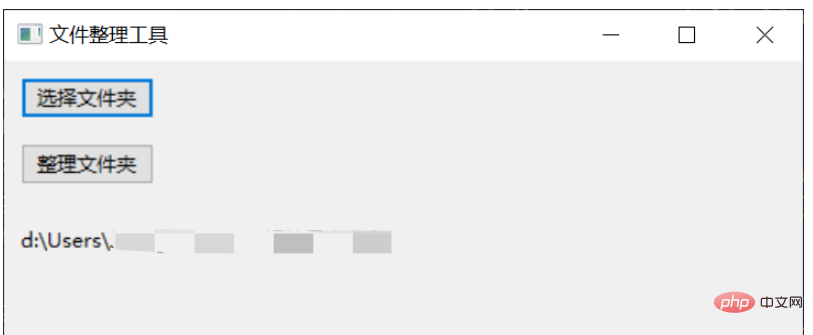
위 내용은 Python 기반의 자동화된 문서 구성 도구를 구현하는 방법의 상세 내용입니다. 자세한 내용은 PHP 중국어 웹사이트의 기타 관련 기사를 참조하세요!

