vue3+vite2+mqtt 연결에서 발생하는 함정을 해결하는 방법
- 王林앞으로
- 2023-05-10 19:22:042704검색
vue3+vite2+mqtt 연결에서 발견된 피트
mqtt를 vue2와 연결하는 이전 방법은 다음과 같습니다.
1.yarn mqtt 추가 또는 npm 설치 mqtt
2.'mqtt'에서 mqtt 가져오기
installation 완성 후 페이지에 직접 인용해서 사용하시면 됩니다
그래서 vue2 프로젝트에서는 비교적 간단합니다.
하지만, 하지만, 하지만
vue3으로 이동하면서 다양한 오류가 발생했습니다. ReferenceError: global is not Defined
네트워크 전체를 검색해도 해결하고 싶은 답을 찾기가 어려웠습니다.
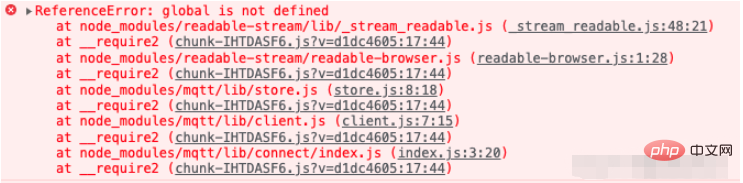
그래서 MQTT 버전을 여러가지 방법으로 업그레이드, 다운그레이드했는데 사용하기 편했어요. Mao Bird 사용을 위한 다양한 CDN 참조입니다.
마지막으로 node_modules 디렉터리로 가셔서 dist 디렉터리가 있는 걸 찾으시죠? . .
한번 해보자는 마음으로 다음과 같이 바꿨습니다:
import * as mqtt from "mqtt/dist/mqtt.min"; that.client = mqtt.connect('ws://' + mqttOption.server, mqttOption);
가겠습니다. 정말 효과가 있습니다! 하루 종일 작업한 끝에 드디어 해냈습니다.
그 느낌은 말로 표현할 수 없습니다. 아마도 이것이 코더의 즐거움 중 하나일 것입니다!
Vue3 호출 mqtt 문제
npm install mqtt -S
utils
import { MqttClient, OnMessageCallback } from 'mqtt';
import mqtt from 'mqtt';
class MQTT {
url: string; // mqtt地址
topic: string; //订阅地址
client!: MqttClient;
constructor(topic: string) {
this.topic = topic;
// 虽然是mqtt但是在客户端这里必须采用websock的链接方式
this.url = 'ws://www.liufengtec.com:8083/mqtt';
}
//初始化mqtt
init() {
const options = {
host: 'www.liufengtec.com',
port: 8083,
endpoint: '/mqtt',
clean: true, // 保留会话
connectTimeout: 4000, // 超时时间
reconnectPeriod: 4000, // 重连时间间隔
// 认证信息
clientId: 'mqttjs_3be2c321',
username: 'admin',
password: '3Ha86294',
};
this.client = mqtt.connect(this.url, options);
this.client.on('error', (error: any) => {
console.log(error);
});
this.client.on('reconnect', (error: Error) => {
console.log(error);
});
}
//取消订阅
unsubscribes() {
this.client.unsubscribe(this.topic, (error: Error) => {
if (!error) {
console.log(this.topic, '取消订阅成功');
} else {
console.log(this.topic, '取消订阅失败');
}
});
}
//连接
link() {
this.client.on('connect', () => {
this.client.subscribe(this.topic, (error: any) => {
if (!error) {
console.log('订阅成功');
} else {
console.log('订阅失败');
}
});
});
}
//收到的消息
get(callback: OnMessageCallback) {
this.client.on('message', callback);
// console.log(callback,"1010")
}
//结束链接
over() {
this.client.end();
}
}
export default MQTT;utils 아래에 새 mqtt 페이지를 생성하고 utils
import MQTT from '@/utils/mqtt';
import { OnMessageCallback } from 'mqtt';
import { ref } from "vue";
export default function useMqtt() {
const PublicMqtt = ref<MQTT | null>(null);
const startMqtt = (val: string, callback: OnMessageCallback) => {
//设置订阅地址
PublicMqtt.value = new MQTT(val);
//初始化mqtt
PublicMqtt.value.init();
//链接mqtt
PublicMqtt.value.link();
getMessage(callback);
};
const getMessage = (callback: OnMessageCallback) => {
// console.log(callback,"18")
// PublicMqtt.value?.client.on('message', callback);
// @ts-ignore //忽略提示
PublicMqtt.value?.get(callback);
};
// onUnmounted(() => {
// //页面销毁结束订阅
// if (PublicMqtt.value) {
// PublicMqtt.value.unsubscribes();
// PublicMqtt.value.over();
// }
// });
return {
startMqtt,
};
}페이지 호출 사용
import useMqtt from '@/utils/usemqtt';
const { startMqtt } = useMqtt();
startMqtt(deviceSnsss, (topic, message) => {
console.log(message)
}또는
<template>
<div id="app">
<div class="head">
<p>天润商城后台管理系统</p>
</div>
<div class="login">
<table border="0" cellspacing="20">
<tr>
<td>用户名:</td>
<td>
<el-input
prefix-icon="iconfont icon-xingmingyonghumingnicheng"
placeholder="请输入账号"
v-model="account"
clearable
></el-input>
</td>
</tr>
<tr>
<td>密码:</td>
<td>
<el-input
prefix-icon="iconfont icon-mima"
placeholder="请输入密码"
v-model="password"
show-password
></el-input>
</td>
</tr>
<tr>
<td colspan="2" >
<el-button type="danger" @click="login"
>登录</el-button
>
</td>
</tr>
</table>
</div>
</div>
</template>
<script>
import mqtt from 'mqtt'
export default {
data() {
return {
account:"12",
password:"12",
connection: {
host: 'www.liufengtec.com',
port: 8084,
endpoint: '/mqtt',
clean: true, // 保留会话
connectTimeout: 4000, // 超时时间
reconnectPeriod: 4000, // 重连时间间隔
// 认证信息
clientId: 'mqttjs_3be2c321',
username: 'admin',
password: '3Ha86294',
},
subscription: {
topic: 'topic/mqttx',
qos: 0,
},
publish: {
topic: 'topic/browser',
qos: 0,
payload: '{ "msg": "Hello, I am browser." }',
},
receiveNews: '',
qosList: [
{ label: 0, value: 0 },
{ label: 1, value: 1 },
{ label: 2, value: 2 },
],
client: {
connected: false,
},
subscribeSuccess: false,
}
},
methods: {
login(){
this.createConnection();
},
// 创建连接
createConnection() {
let that=this;
// 连接字符串, 通过协议指定使用的连接方式
// ws 未加密 WebSocket 连接
// wss 加密 WebSocket 连接
// mqtt 未加密 TCP 连接
// mqtts 加密 TCP 连接
// wxs 微信小程序连接
// alis 支付宝小程序连接
const { host, port, endpoint, ...options } = this.connection
const connectUrl = `ws://www.liufengtec.com:8083/mqtt`
try {
this.client = mqtt.connect(connectUrl)
} catch (error) {
console.log('mqtt.connect error', error)
}
this.client.on('connect', () => {
console.log('Connection succeeded!')
that.subscribe();
})
this.client.on('error', error => {
console.log('Connection failed', error)
})
this.client.on('message', (topic, message) => {
this.receiveNews = this.receiveNews.concat(message)
console.log(`Received message ${message} from topic ${topic}`)
})
},
//订阅
subscribe() {
var topic = "system";
var qos = 0;
//logMessage("INFO", "Subscribing to: [Topic: ", topic, ", QoS: ", qos, "]");
this.client.subscribe(topic, { qos: Number(qos) });
},
// called when a message arrives
message() {
var topic = "system";
this.client.on("message", (topic, message) => {
console.log(message)
});
}
}
}
</script>
<style lang="less" scoped>
.head {
height: 150px;
width: 100vw;
background-image: url(../assets/banner.jpg);
background-repeat: no-repeat;
background-size: cover;
p {
font-size: 30px;
color: white;
line-height: 150px;
margin-left: 50px;
}
}
.bg-purple {
background: #d3dce6;
}
.grid-content {
border-radius: 4px;
min-height: 36px;
}
.login {
display: flex;
flex-direction: column;
justify-content: center;
width: 400px;
margin: 0px auto;
border: 2px #f3f3f3 solid;
padding: 100px;
}
</style>캡슐화 없이 직접 사용하세요. ws와 wss는 다릅니다
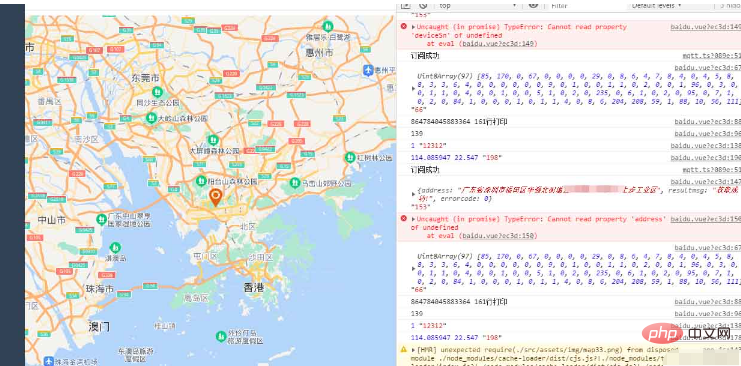
위 내용은 vue3+vite2+mqtt 연결에서 발생하는 함정을 해결하는 방법의 상세 내용입니다. 자세한 내용은 PHP 중국어 웹사이트의 기타 관련 기사를 참조하세요!
성명:
이 기사는 yisu.com에서 복제됩니다. 침해가 있는 경우 admin@php.cn으로 문의하시기 바랍니다. 삭제

