抽屉效果的导航菜单
看了很多应用,觉得这种侧滑的抽屉效果的菜单很好。

不用切换到另一个页面,也不用去按菜单的硬件按钮,直接在界面上一个按钮点击,菜单就滑出来,而且感觉能放很多东西。
库的引用:
首先, DrawerLayout这个类是在Support Library里的,需要加上android-support-v4.jar这个包。
然后程序中用时在前面导入import android.support.v4.widget.DrawerLayout;
如果找不到这个类,首先用SDK Manager更新一下Android Support Library,然后在Android SDK\extras\android\support\v4路径下找到android-support-v4.jar,复制到项目的libs路径,将其Add to Build Path.
代码1
布局:
<RelativeLayout xmlns:android="http://schemas.android.com/apk/res/android"
xmlns:tools="http://schemas.android.com/tools"
android:layout_width="match_parent"
android:layout_height="match_parent" >
<android.support.v4.widget.DrawerLayout
xmlns:android="http://schemas.android.com/apk/res/android"
android:id="@+id/drawer_layout"
android:layout_width="match_parent"
android:layout_height="match_parent" >
<!-- The main content view -->
<!-- main content must be the first element of DrawerLayout because it will be drawn first and drawer must be on top of it -->
<FrameLayout
android:id="@+id/content_frame"
android:layout_width="match_parent"
android:layout_height="match_parent" />
<!-- The navigation drawer -->
<ListView
android:id="@+id/left_drawer"
android:layout_width="240dp"
android:layout_height="match_parent"
android:layout_gravity="left"
android:background="#111"
android:choiceMode="singleChoice"
android:divider="@android:color/transparent"
android:dividerHeight="0dp" />
</android.support.v4.widget.DrawerLayout>
</RelativeLayout>
DrawerLayout的第一个子元素是主要内容,即抽屉没有打开时显示的布局。这里采用了一个FrameLayout,里面什么也没放。
DrawerLayout的第二个子元素是抽屉中的内容,即抽屉布局,这里采用了一个ListView。
主要的Activity(从官方实例中扒出来的):
package com.example.hellodrawer;
import android.os.Bundle;
import android.app.Activity;
import android.content.res.Configuration;
import android.view.MenuItem;
import android.view.View;
import android.widget.AdapterView;
import android.widget.AdapterView.OnItemClickListener;
import android.widget.ArrayAdapter;
import android.widget.ListView;
import android.support.v4.app.ActionBarDrawerToggle;
import android.support.v4.view.GravityCompat;
import android.support.v4.widget.DrawerLayout;
public class HelloDrawerActivity extends Activity
{
private String[] mPlanetTitles;
private DrawerLayout mDrawerLayout;
private ActionBarDrawerToggle mDrawerToggle;
private ListView mDrawerList;
@Override
public void onCreate(Bundle savedInstanceState)
{
super.onCreate(savedInstanceState);
setContentView(R.layout.activity_hello_drawer);
mDrawerLayout = (DrawerLayout) findViewById(R.id.drawer_layout);
// init the ListView and Adapter, nothing new
initListView();
// set a custom shadow that overlays the main content when the drawer
// opens
mDrawerLayout.setDrawerShadow(R.drawable.drawer_shadow,
GravityCompat.START);
mDrawerToggle = new ActionBarDrawerToggle(this, mDrawerLayout,
R.drawable.ic_drawer, R.string.drawer_open,
R.string.drawer_close)
{
/** Called when a drawer has settled in a completely closed state. */
public void onDrawerClosed(View view)
{
invalidateOptionsMenu(); // creates call to
// onPrepareOptionsMenu()
}
/** Called when a drawer has settled in a completely open state. */
public void onDrawerOpened(View drawerView)
{
invalidateOptionsMenu(); // creates call to
// onPrepareOptionsMenu()
}
};
// Set the drawer toggle as the DrawerListener
mDrawerLayout.setDrawerListener(mDrawerToggle);
// enable ActionBar app icon to behave as action to toggle nav drawer
getActionBar().setDisplayHomeAsUpEnabled(true);
// getActionBar().setHomeButtonEnabled(true);
// Note: getActionBar() Added in API level 11
}
private void initListView()
{
mDrawerList = (ListView) findViewById(R.id.left_drawer);
mPlanetTitles = getResources().getStringArray(R.array.planets_array);
// Set the adapter for the list view
mDrawerList.setAdapter(new ArrayAdapter<String>(this,
R.layout.list_item, mPlanetTitles));
// Set the list's click listener
mDrawerList.setOnItemClickListener(new OnItemClickListener()
{
@Override
public void onItemClick(AdapterView<?> parent, View view,
int position, long id)
{
// Highlight the selected item, update the title, and close the
// drawer
mDrawerList.setItemChecked(position, true);
setTitle(mPlanetTitles[position]);
mDrawerLayout.closeDrawer(mDrawerList);
}
});
}
@Override
protected void onPostCreate(Bundle savedInstanceState)
{
super.onPostCreate(savedInstanceState);
// Sync the toggle state after onRestoreInstanceState has occurred.
mDrawerToggle.syncState();
}
@Override
public void onConfigurationChanged(Configuration newConfig)
{
super.onConfigurationChanged(newConfig);
mDrawerToggle.onConfigurationChanged(newConfig);
}
@Override
public boolean onOptionsItemSelected(MenuItem item)
{
// Pass the event to ActionBarDrawerToggle, if it returns
// true, then it has handled the app icon touch event
if (mDrawerToggle.onOptionsItemSelected(item))
{
return true;
}
// Handle your other action bar items...
return super.onOptionsItemSelected(item);
}
}
比较纠结的是用了Level 11的一个API,这样minSdkVersion就有限制,不能太低。
图片资源Android官网示例处提供下载了。
程序运行后效果如下:
抽屉打开前:

抽屉打开后:

代码2
今天又看了一下DrawerLayout的类,发现有很多方法可以直接用的。
重新试了一下,其实不用上面那么麻烦,随便自己定义一个按钮控制抽屉的打开就行:
布局:
<RelativeLayout xmlns:android="http://schemas.android.com/apk/res/android"
xmlns:tools="http://schemas.android.com/tools"
android:layout_width="match_parent"
android:layout_height="match_parent"
android:paddingBottom="@dimen/activity_vertical_margin"
android:paddingLeft="@dimen/activity_horizontal_margin"
android:paddingRight="@dimen/activity_horizontal_margin"
android:paddingTop="@dimen/activity_vertical_margin"
tools:context=".DrawerActivity" >
<android.support.v4.widget.DrawerLayout
android:id="@+id/drawer_layout"
android:layout_width="match_parent"
android:layout_height="match_parent" >
<!-- The main content view -->
<FrameLayout
android:id="@+id/content_frame"
android:layout_width="match_parent"
android:layout_height="match_parent" >
<Button
android:id="@+id/btn"
android:layout_width="match_parent"
android:layout_height="wrap_content"
android:text="open"
/>
</FrameLayout>
<!-- The navigation drawer -->
<ListView
android:id="@+id/left_drawer"
android:layout_width="240dp"
android:layout_height="match_parent"
android:layout_gravity="start"
android:background="#111"
android:choiceMode="singleChoice"
android:divider="@android:color/transparent"
android:dividerHeight="0dp" />
</android.support.v4.widget.DrawerLayout>
</RelativeLayout>
主要代码:
package com.example.hellodrawer;
import android.os.Bundle;
import android.app.Activity;
import android.support.v4.widget.DrawerLayout;
import android.view.Gravity;
import android.view.View;
import android.view.View.OnClickListener;
import android.widget.Button;
public class DrawerActivity extends Activity
{
private DrawerLayout mDrawerLayout = null;
@Override
protected void onCreate(Bundle savedInstanceState)
{
super.onCreate(savedInstanceState);
setContentView(R.layout.activity_drawer);
mDrawerLayout = (DrawerLayout) findViewById(R.id.drawer_layout);
Button button = (Button) findViewById(R.id.btn);
button.setOnClickListener(new OnClickListener()
{
@Override
public void onClick(View v)
{
// 按钮按下,将抽屉打开
mDrawerLayout.openDrawer(Gravity.LEFT);
}
});
}
}
使用Toolbar + DrawerLayout快速实现高大上菜单侧滑
如果你有在关注一些遵循最新的Material Design设计规范的应用的话(如果没有,假设你有!),也许会发现有很多使用了看起来很舒服、很高大上的侧滑菜单动画效果,示例如下(via 参考2):

今天就来使用官方支持库来快速实现这类效果,需要使用到Toolbar和DrawerLayout,详细步骤如下:(如果你还不知道这两个Widget,先自己Google吧~)
首先需要添加appcompat-v7支持:
如果是在Android Studio 1.0 RC4上创建的项目,默认已经添加了appcompat-v7支持了,如果不是最新版AS则需要在build.gradle中添加如下代码:
dependencies {
...//其他代码
compile 'com.android.support:appcompat-v7:21.0.2'
}
添加完成后需要同步一下gradle
添加Toolbar:
由于Toolbar是继承自View,所以可以像其他标准控件一样直接主布局文件添加Toolbar,但是为了提高Toolbar的重用效率,可以在layout创建一个custom_toolbar.xml代码如下:
<?xml version="1.0" encoding="utf-8"?>
<android.support.v7.widget.Toolbar xmlns:android="http://schemas.android.com/apk/res/android"
xmlns:app="http://schemas.android.com/apk/res-auto"
android:id="@+id/tl_custom"
android:layout_width="match_parent"
android:layout_height="wrap_content"
android:background="?attr/colorPrimary"
android:minHeight="?attr/actionBarSize"
android:popupTheme="@style/ThemeOverlay.AppCompat.Light"
app:theme="@style/ThemeOverlay.AppCompat.ActionBar">
</android.support.v7.widget.Toolbar>
说明:
android.support.v7.widget.Toolbar - 当然如果只在Lollipop中可以直接使用Toolbar而不需要加上v7支持
xmlns:app - 自定义xml命名控件,在AS中可以直接指定res-auto而不需要使用完整包名
android:background 和 android:minHeight 均可以在styles.xml中声明
添加DrawerLayout:
和Toolbar类似,为了提高代码重用效率,可以在layout中创建一个custom_drawerlayout.xml代码如下:
<?xml version="1.0" encoding="utf-8"?>
<android.support.v4.widget.DrawerLayout xmlns:android="http://schemas.android.com/apk/res/android"
android:id="@+id/dl_left"
android:layout_width="match_parent"
android:layout_height="match_parent">
<!--主布局-->
<LinearLayout
android:layout_width="match_parent"
android:layout_height="match_parent">
<ImageView
android:id="@+id/iv_main"
android:layout_width="100dp"
android:layout_height="100dp" />
</LinearLayout>
<!--侧滑菜单-->
<LinearLayout
android:layout_width="match_parent"
android:layout_height="match_parent"
android:background="#fff"
android:layout_gravity="start">
<ListView
android:id="@+id/lv_left_menu"
android:layout_width="match_parent"
android:layout_height="match_parent"
android:divider="@null"
android:text="DrawerLayout" />
</LinearLayout>
</android.support.v4.widget.DrawerLayout>
Drawerlayout标签中有两个子节点,一个是左边菜单,一个是主布局,另外需要在左边菜单起始位置设置为android:layout_gravity="start"
实现activity_main.xml:
<LinearLayout xmlns:android="http://schemas.android.com/apk/res/android"
xmlns:tools="http://schemas.android.com/tools"
android:layout_width="match_parent"
android:layout_height="match_parent"
android:orientation="vertical"
tools:context=".MainActivity">
<!--Toolbar-->
<include layout="@layout/custom_toolbar" />
<!--DrawerLayout-->
<include layout="@layout/custom_drawerlayout" />
</LinearLayout>
直接使用include标签,简洁明了
完善Java代码:
public class MainActivity extends ActionBarActivity {
//声明相关变量
private Toolbar toolbar;
private DrawerLayout mDrawerLayout;
private ActionBarDrawerToggle mDrawerToggle;
private ListView lvLeftMenu;
private String[] lvs = {"List Item 01", "List Item 02", "List Item 03", "List Item 04"};
private ArrayAdapter arrayAdapter;
private ImageView ivRunningMan;
private AnimationDrawable mAnimationDrawable;
@Override
protected void onCreate(Bundle savedInstanceState) {
super.onCreate(savedInstanceState);
setContentView(R.layout.activity_main);
findViews(); //获取控件
//京东RunningMan动画效果,和本次Toolbar无关
mAnimationDrawable = (AnimationDrawable) ivRunningMan.getBackground();
mAnimationDrawable.start();
toolbar.setTitle("Toolbar");//设置Toolbar标题
toolbar.setTitleTextColor(Color.parseColor("#ffffff")); //设置标题颜色
setSupportActionBar(toolbar);
getSupportActionBar().setHomeButtonEnabled(true); //设置返回键可用
getSupportActionBar().setDisplayHomeAsUpEnabled(true);
//创建返回键,并实现打开关/闭监听
mDrawerToggle = new ActionBarDrawerToggle(this, mDrawerLayout, toolbar, R.string.open, R.string.close) {
@Override
public void onDrawerOpened(View drawerView) {
super.onDrawerOpened(drawerView);
mAnimationDrawable.stop();
}
@Override
public void onDrawerClosed(View drawerView) {
super.onDrawerClosed(drawerView);
mAnimationDrawable.start();
}
};
mDrawerToggle.syncState();
mDrawerLayout.setDrawerListener(mDrawerToggle);
//设置菜单列表
arrayAdapter = new ArrayAdapter(this, android.R.layout.simple_list_item_1, lvs);
lvLeftMenu.setAdapter(arrayAdapter);
}
private void findViews() {
ivRunningMan = (ImageView) findViewById(R.id.iv_main);
toolbar = (Toolbar) findViewById(R.id.tl_custom);
mDrawerLayout = (DrawerLayout) findViewById(R.id.dl_left);
lvLeftMenu = (ListView) findViewById(R.id.lv_left_menu);
}
}
当然比较重要还有styles.xml和colors.xml,具体如下:
<resources>
<style name="AppTheme" parent="Theme.AppCompat.Light.NoActionBar">
<!--状态栏颜色-->
<item name="colorPrimaryDark">@color/Indigo_colorPrimaryDark</item>
<!--Toolbar颜色-->
<item name="colorPrimary">@color/Indigo_colorPrimary</item>
<!--返回键样式-->
<item name="drawerArrowStyle">@style/AppTheme.DrawerArrowToggle</item>
</style>
<style name="AppTheme.DrawerArrowToggle" parent="Base.Widget.AppCompat.DrawerArrowToggle">
<item name="color">@android:color/white</item>
</style>
</resources>
<?xml version="1.0" encoding="utf-8"?>
<resources>
<color name="Indigo_colorPrimaryDark">#303f9f</color>
<color name="Indigo_colorPrimary">#3f51b5</color>
<color name="Indigo_nav_color">#4675FF</color>
</resources>
到此就实现了高大上菜单侧滑,最终效果如下(注:在Yosemite上貌似直接Record手机屏幕貌似不起作用,而且动画由于帧率原因无法实时,就先这样看吧~)

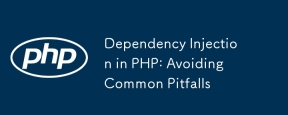 PHP의 의존성 주입 : 일반적인 함정을 피하십시오May 16, 2025 am 12:17 AM
PHP의 의존성 주입 : 일반적인 함정을 피하십시오May 16, 2025 am 12:17 AM의존성 (di) inphpenhancescodeflexibility 및 testability는 decouplingdependencycreation fromusage.toimplementDieffectically : 1) addicontainersjudicuelyToavoidover-Engineering.2) indhe. 3) adhe
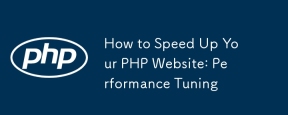 PHP 웹 사이트 속도를 높이는 방법 : 성능 조정May 16, 2025 am 12:12 AM
PHP 웹 사이트 속도를 높이는 방법 : 성능 조정May 16, 2025 am 12:12 AMtoimproveyourphpwebsite의 성능, UsetheseStrospations : 1) ubstractOpCodeCachingWithOpCaceToSpeedUpscriptScriptIngretation.2) 최적화 된 AabaseQueriesBysElectingOnlynecessaryFields.3) UsecachingsystemsLikeredSormcedUcedUcedUcedALOW
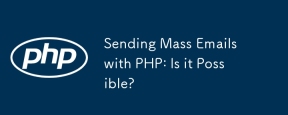 PHP와 함께 대량 이메일 보내기 : 가능합니까?May 16, 2025 am 12:10 AM
PHP와 함께 대량 이메일 보내기 : 가능합니까?May 16, 2025 am 12:10 AM예, itispossibletosendmassemailswithphp.1) uselibraries -lifephpmailerorswiftmailerforfficialemailsending.2) emubledelaysbetemailstoavoidspamflags.3) personalizeemailsingdynamiccontenttoimproveengement.4) usequeuesystemslikerbitmbitmquredisb
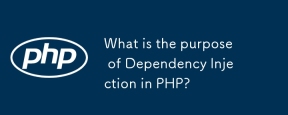 PHP에서 의존성 주입의 목적은 무엇입니까?May 16, 2025 am 12:10 AM
PHP에서 의존성 주입의 목적은 무엇입니까?May 16, 2025 am 12:10 AM의존성 (di) inphpisadesignpatternthatachievesinversionofcontrol (ioc) by ancelociestobeinjectedintoclasses, 향상 모듈 성, 테스트 가능성 및 flexibility.didecouplesssclassessfromspecificimplementations, codemoremanageableandadapt
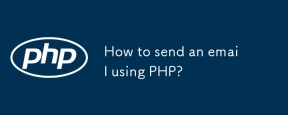 PHP를 사용하여 이메일을 보내는 방법?May 16, 2025 am 12:03 AM
PHP를 사용하여 이메일을 보내는 방법?May 16, 2025 am 12:03 AMPHP를 사용하여 이메일을 보내는 가장 좋은 방법은 다음과 같습니다. 1. 기본 전송에 Php 's Mail () 함수를 사용합니다. 2. phpmailer 라이브러리를 사용하여 더 복잡한 HTML 메일을 보내십시오. 3. Sendgrid와 같은 트랜잭션 메일 서비스를 사용하여 신뢰성 및 분석 기능을 향상시킵니다. 이러한 방법을 사용하면 이메일이받은 편지함에 도달 할뿐만 아니라 수신자를 유치 할 수 있습니다.
 PHP 다차원 배열에서 총 요소 수를 계산하는 방법은 무엇입니까?May 15, 2025 pm 09:00 PM
PHP 다차원 배열에서 총 요소 수를 계산하는 방법은 무엇입니까?May 15, 2025 pm 09:00 PMPHP 다차원 어레이에서 총 요소 수를 계산하는 것은 재귀 적 또는 반복적 인 방법을 사용하여 수행 할 수 있습니다. 1. 재귀 방법은 배열을 가로 지르고 중첩 배열을 재귀 적으로 처리함으로써 계산됩니다. 2. 반복 방법은 스택을 사용하여 깊이 문제를 피하기 위해 재귀를 시뮬레이션합니다. 3. Array_Walk_Recursive 함수도 구현할 수 있지만 수동 계산이 필요합니다.
 PHP에서 DO-While 루프의 특성은 무엇입니까?May 15, 2025 pm 08:57 PM
PHP에서 DO-While 루프의 특성은 무엇입니까?May 15, 2025 pm 08:57 PMPHP에서, do-while 루프의 특성은 루프 본체가 적어도 한 번 실행되도록하고 조건에 따라 루프를 계속할지 여부를 결정하는 것입니다. 1) 조건부 점검 전에 루프 본체를 실행하며, 사용자 입력 확인 및 메뉴 시스템과 같이 작업을 적어도 한 번 수행 해야하는 시나리오에 적합합니다. 2) 그러나, do-while 루프의 구문은 초보자들 사이에서 혼란을 야기 할 수 있으며 불필요한 성능 오버 헤드를 추가 할 수 있습니다.
 PHP에서 문자열을 해시하는 방법은 무엇입니까?May 15, 2025 pm 08:54 PM
PHP에서 문자열을 해시하는 방법은 무엇입니까?May 15, 2025 pm 08:54 PMPHP의 효율적인 해싱 스트링은 다음 방법을 사용할 수 있습니다. 1. 빠른 해싱에 MD5 기능을 사용하지만 비밀번호 저장에는 적합하지 않습니다. 2. SHA256 기능을 사용하여 보안을 향상시킵니다. 3. Password_hash 함수를 사용하여 비밀번호를 처리하여 최고 보안과 편의성을 제공하십시오.


핫 AI 도구

Undresser.AI Undress
사실적인 누드 사진을 만들기 위한 AI 기반 앱

AI Clothes Remover
사진에서 옷을 제거하는 온라인 AI 도구입니다.

Undress AI Tool
무료로 이미지를 벗다

Clothoff.io
AI 옷 제거제

Video Face Swap
완전히 무료인 AI 얼굴 교환 도구를 사용하여 모든 비디오의 얼굴을 쉽게 바꾸세요!

인기 기사

뜨거운 도구

Eclipse용 SAP NetWeaver 서버 어댑터
Eclipse를 SAP NetWeaver 애플리케이션 서버와 통합합니다.

PhpStorm 맥 버전
최신(2018.2.1) 전문 PHP 통합 개발 도구

VSCode Windows 64비트 다운로드
Microsoft에서 출시한 강력한 무료 IDE 편집기

스튜디오 13.0.1 보내기
강력한 PHP 통합 개발 환경

드림위버 CS6
시각적 웹 개발 도구





