React는 클릭 시 스타일을 변경하는 방법을 구현합니다. 1. setState의 콜백 함수를 통해 클릭하여 상태를 전환할 때 수행되는 기능을 구현합니다. 2. "

이 튜토리얼의 운영 환경: Windows 10 시스템, 반응 버전 18.0.0, Dell G3 컴퓨터.
React에서 클릭 시 스타일을 어떻게 변경하나요?
React 클릭/호버로 CSS 스타일 수정
(1) 클릭하여 스타일 수정
방법 1: (타이프스크립트 작성 방법)
type state = {
selected: boolean;
};
class Measurement extends Component<{}, state> {
constructor(props:any) {
super(props);
this.state = { selected: false };
}
handleClick = (e:any) => {
this.setState({ selected: !this.state.selected }, () => {
if(!this.state.selected){
this.clearAll();
}
});
}
private rightBtnStyle: CSSProperties = {
background:"url(/assets/images/3.png) no-repeat center",
border: "none",
color: "white"
};
private rightBtnStyle2: CSSProperties = {
background:"url(/assets/images/1.png) no-repeat center",
border: "none",
color: "white"
};
//省略具体功能
render() {
var currentstyle;
if(this.state.selected){
currentstyle=this.rightBtnStyle2;
}
else{
currentstyle=this.rightBtnStyle;
}
return(
<div className="tool-widget">
<Popover placement="left" content={this.content} trigger="click">
<Button className="right-btn" style={currentstyle} onClick={this.handleClick.bind(this)}></Button>
</Popover>
</div>
);
}
};PS: 여기에서 상태를 전환하기 위해 클릭할 때 수행되는 기능은 다음과 같습니다. setState 함수 구현의 콜백을 통해 수행됩니다.
방법 2: (동적으로 className 추가)
위의 렌더링을 다음으로 대체합니다.
render() {
return (
<div className="tool-widget" id="Measurement">
<Popover placement="left" content={this.content} trigger="click">
<Button className={["right-btn", this.state.selected ? "active":null].join(' ')} onClick={this.handleClick.bind(this)}></Button>
</Popover>
</div>
);
}해당 CSS 파일 추가:
#Measurement {
.right-btn{
background:url(./images/3.png) no-repeat center;
border:none;
color: white;
width:100%;
height: 100%
}
.right-btn.active{
background:url(./images/1.png) no-repeat center;
}
}권장 학습: "react video tutorial"
위 내용은 반응 클릭시 스타일을 변경하는 방법의 상세 내용입니다. 자세한 내용은 PHP 중국어 웹사이트의 기타 관련 기사를 참조하세요!
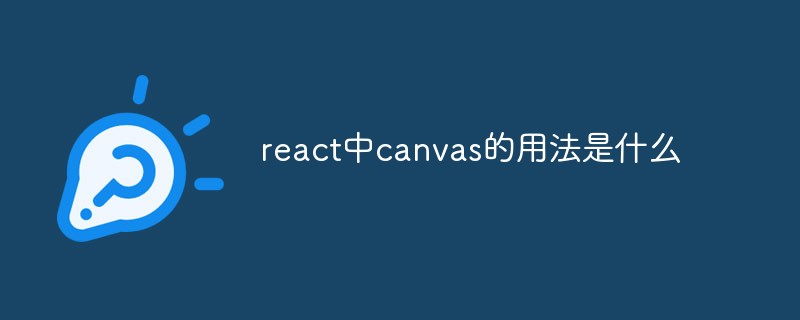 react中canvas的用法是什么Apr 27, 2022 pm 03:12 PM
react中canvas的用法是什么Apr 27, 2022 pm 03:12 PM在react中,canvas用于绘制各种图表、动画等;可以利用“react-konva”插件使用canvas,该插件是一个canvas第三方库,用于使用React操作canvas绘制复杂的画布图形,并提供了元素的事件机制和拖放操作的支持。
 React是双向数据流吗Apr 21, 2022 am 11:18 AM
React是双向数据流吗Apr 21, 2022 am 11:18 AMReact不是双向数据流,而是单向数据流。单向数据流是指数据在某个节点被改动后,只会影响一个方向上的其他节点;React中的表现就是数据主要通过props从父节点传递到子节点,若父级的某个props改变了,React会重渲染所有子节点。
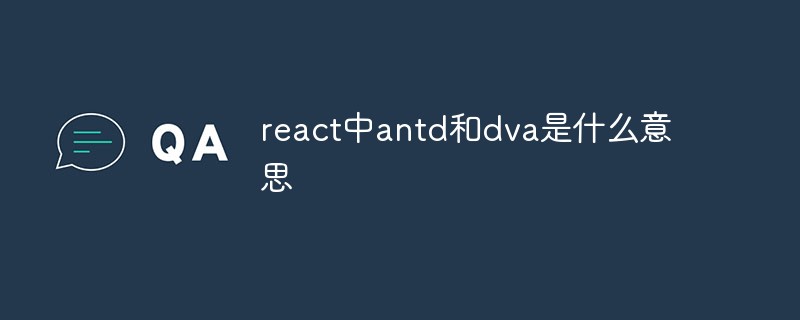 react中antd和dva是什么意思Apr 21, 2022 pm 03:25 PM
react中antd和dva是什么意思Apr 21, 2022 pm 03:25 PM在react中,antd是基于Ant Design的React UI组件库,主要用于研发企业级中后台产品;dva是一个基于redux和“redux-saga”的数据流方案,内置了“react-router”和fetch,可理解为应用框架。
 react中为什么使用nodeApr 21, 2022 am 10:34 AM
react中为什么使用nodeApr 21, 2022 am 10:34 AM因为在react中需要利用到webpack,而webpack依赖nodejs;webpack是一个模块打包机,在执行打包压缩的时候是依赖nodejs的,没有nodejs就不能使用webpack,所以react需要使用nodejs。
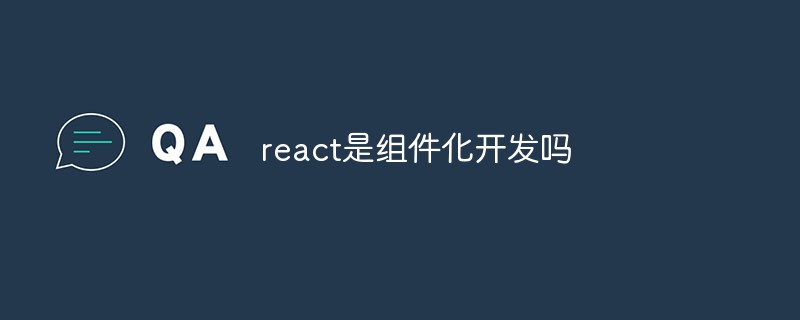 react是组件化开发吗Apr 22, 2022 am 10:44 AM
react是组件化开发吗Apr 22, 2022 am 10:44 AMreact是组件化开发;组件化是React的核心思想,可以开发出一个个独立可复用的小组件来构造应用,任何的应用都会被抽象成一颗组件树,组件化开发也就是将一个页面拆分成一个个小的功能模块,每个功能完成自己这部分独立功能。
 react和reactdom有什么区别Apr 27, 2022 am 10:26 AM
react和reactdom有什么区别Apr 27, 2022 am 10:26 AMreact和reactdom的区别是:ReactDom只做和浏览器或DOM相关的操作,例如“ReactDOM.findDOMNode()”操作;而react负责除浏览器和DOM以外的相关操作,ReactDom是React的一部分。
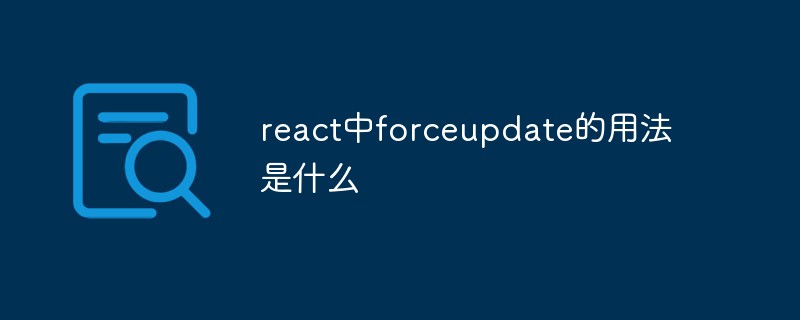 react中forceupdate的用法是什么Apr 19, 2022 pm 12:03 PM
react中forceupdate的用法是什么Apr 19, 2022 pm 12:03 PM在react中,forceupdate()用于强制使组件跳过shouldComponentUpdate(),直接调用render(),可以触发组件的正常生命周期方法,语法为“component.forceUpdate(callback)”。
 react有没有双向绑定Apr 21, 2022 am 10:24 AM
react有没有双向绑定Apr 21, 2022 am 10:24 AMreact中没有双向绑定;react的设计思想就是单向数据流,没有双向绑定的概念;react是view层,单项数据流只能由父组件通过props将数据传递给子组件,满足了view层渲染的要求并且更易测试与控制,所以在react中没有双向绑定。


핫 AI 도구

Undresser.AI Undress
사실적인 누드 사진을 만들기 위한 AI 기반 앱

AI Clothes Remover
사진에서 옷을 제거하는 온라인 AI 도구입니다.

Undress AI Tool
무료로 이미지를 벗다

Clothoff.io
AI 옷 제거제

AI Hentai Generator
AI Hentai를 무료로 생성하십시오.

인기 기사

뜨거운 도구

SublimeText3 영어 버전
권장 사항: Win 버전, 코드 프롬프트 지원!

SublimeText3 중국어 버전
중국어 버전, 사용하기 매우 쉽습니다.

WebStorm Mac 버전
유용한 JavaScript 개발 도구

SublimeText3 Mac 버전
신 수준의 코드 편집 소프트웨어(SublimeText3)

SublimeText3 Linux 새 버전
SublimeText3 Linux 최신 버전

뜨거운 주제
 1374
1374 52
52 39
39 19
19


