Centos nginx PHP 오류 문제를 해결하는 방법
- 藏色散人원래의
- 2021-09-15 09:23:442657검색
centos nginx php 오류 해결 방법: 1. php-fpm이 설치되어 있는지 분석합니다. 그렇지 않은 경우 php-fpm을 설치합니다. 2. nginx.conf 파일 또는 default.conf를 수정합니다. 3. 파일을 저장하고 nginx를 다시 시작합니다.

이 기사의 운영 환경: centOS6.8 시스템, PHP7.1 버전, DELL G3 컴퓨터
centos nginx php 오류 문제를 해결하는 방법은 무엇입니까?
CentOS6.10 Nginx가 PHP 파일을 구문 분석할 수 없습니다
1. 문제 설명:
1) 전제 조건:
nginx가 설치되어 있고
2)에 액세스할 수 있습니다. ing .php 파일이 기본적으로 다운로드되거나 "파일을 찾을 수 없습니다."라는 메시지가 표시됩니다.
2. 해결 방법 1) php-fpm이 설치되어 있는지 분석하세요.3) 로컬 환경
PHP 版本: # php -v PHP 5.3.3 (cli) (built: Mar 22 2017 12:27:09) Copyright (c) 1997-2010 The PHP Group Zend Engine v2.3.0, Copyright (c) 1998-2010 Zend TechnologiesNginx 版本:[root@bogon sbin]# ./nginx -v nginx version: nginx/1.11.6
service php-fpm start 명령을 실행하세요. 인식되지 않으면 설치되지 않은 것입니다
2). php-fpm이 설치되지 않은 경우
, 설치 명령을 실행할 수 있습니다.
yum install php-fpm그런 다음service php-fpm startservice php-fpm start,如果显示无法识别,说明没有安装
2). 如果没有安装 php-fpm
可以执行安装命令:
yum install php-fpm然后再运行命令service php-fpm start
3). 如果已经安装了 php-fpm 并且还是无法解析 .php 文件
(1). 修改 nginx.conf 文件或者 default.conf ,如下图所示,修改其中几处信息。如“root”指的是我的 nginx 根目录,可根据自己的情况进行配置

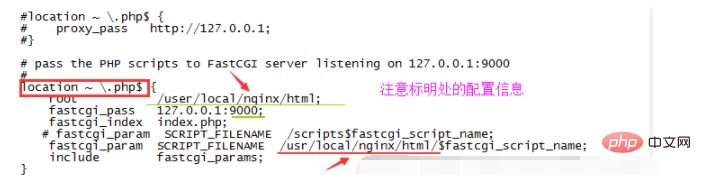
(2). 保存文件,并重启 nginx,命令:service nginx restart
3) 명령을 실행하세요. php-fpm이 설치되어 있고 .php 파일을 여전히 구문 분석할 수 없습니다.
(1). 아래 그림과 같이 nginx.conf 파일이나 default.conf를 수정하여 여러 정보를 수정합니다. 예를 들어 "루트"는 내 nginx 루트 디렉터리를 나타내며 상황에 따라 구성할 수 있습니다


(2). 파일을 저장하고 nginx를 다시 시작합니다. 명령: service n 징크스 restart code> (3) 이 시점에서 브라우저는 .php 파일에 접근할 수 있습니다(로컬에서 접근하지 않는 경우 방화벽을 꺼주세요)
server{
listen 80;
server_name app-hpoption-admin-test.azfaster.com;
root /data/wwwroot/blog/public;
charset utf-8;
location / {
index index.php index.html ;
try_files $uri $uri/ /index.php?$query_string;
}
#location ~ .php$ {
# fastcgi_pass 127.0.0.1:9000;
# fastcgi_index index.php;
# fastcgi_param SCRIPT_FILENAME /var/www/test/public$fastcgi_script_name;
# include fastcgi_params;
#}
location ~ .*\.(php|php5)?$ {
# fastcgi_pass unix:/dev/shm/php-cgi.sock;
fastcgi_pass 127.0.0.1:9000;
fastcgi_index index.php;
fastcgi_param SCRIPT_FILENAME /data/wwwroot/blog/public$fastcgi_script_name;
include fastcgi_params;
}
error_page 404 /404.html;
error_page 500 502 503 504 /50x.html;
location = /50x.html {
root html;
}
}🎜추천 학습: "🎜PHP 비디오 튜토리얼🎜"🎜🎜🎜위 내용은 Centos nginx PHP 오류 문제를 해결하는 방법의 상세 내용입니다. 자세한 내용은 PHP 중국어 웹사이트의 기타 관련 기사를 참조하세요!

