layui에서 Excel 파일을 가져오는 방법: 먼저 [excel.js] 파일을 페이지에 삽입한 다음 헤더 도구 모음의 클릭 이벤트를 들어보세요. 코드는 [title: 'Import Excel', content: $(" #ImportExcel")] .
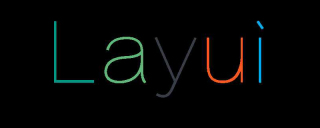
이 튜토리얼의 운영 환경: windows7 시스템,layui v2.5.7 버전, DELL G3 컴퓨터 이 방법은 모든 브랜드의 컴퓨터에 적합합니다.
layui에서 Excel 파일을 가져오는 방법:
1. excel.js 파일을 페이지에 추가합니다:

//引入excel
layui.config({
base: 'layui_ext/',
}).extend({
excel: 'excel',
});2. ImportExcel()의 클릭 이벤트를 듣습니다. 방법:
// 监听头工具栏事件
table.on('toolbar(terminalConfig)', function(obj) {
var layer = layui.layer;
// 添加终端
if(obj.event == 'import'){
layer.open({
type : 1,
shade : false,
area : [ '350px', '260px' ],
title : '导入Excel',
content : $("#ImportExcel"),
cancel : function() {
layer.close();
},
success : function(layero, index) {
ImportExcel();
},
});
}
//导入Excel结束
});
//监听头工具栏事件结束4. uploadExcel() 방법:
//导入方法
function ImportExcel(){
var $ = layui.jquery
,upload = layui.upload;
var uploadInst = upload.render({
elem: '#importExcel',
/*method: 'POST',*/
url: basePath + 'PowerUser/importPowerUserData.action',
accept: 'file', //普通文件
exts: 'xls|excel|xlsx', //导入表格
auto: false, //选择文件后不自动上传
before: function (obj) {
layer.load(); //上传loading
},
choose: function (obj) {// 选择文件回调
var files = obj.pushFile();
var fileArr = Object.values(files);// 注意这里的数据需要是数组,所以需要转换一下
//console.debug(fileArr)
// 用完就清理掉,避免多次选中相同文件时出现问题
for (var index in files) {
if (files.hasOwnProperty(index)) {
delete files[index];
}
}
uploadExcel(fileArr); // 如果只需要最新选择的文件,可以这样写: uploadExcel([files.pop()])
},
error : function(){
setTimeout(function () {
layer.msg("上传失败!", {
icon : 1
});
//关闭所有弹出层
layer.closeAll(); //疯狂模式,关闭所有层
},1000);
}
});
}
권장(무료):
위 내용은 Layui에서 Excel 파일을 가져오는 방법의 상세 내용입니다. 자세한 내용은 PHP 중국어 웹사이트의 기타 관련 기사를 참조하세요!
 무한 스크롤링에 Layui의 흐름 모듈을 어떻게 사용합니까?Mar 18, 2025 pm 01:01 PM
무한 스크롤링에 Layui의 흐름 모듈을 어떻게 사용합니까?Mar 18, 2025 pm 01:01 PM이 기사는 무한 스크롤, 커버 설정, 모범 사례, 성능 최적화 및 향상된 사용자 경험을위한 사용자 정의에 Layui의 Flow Module을 사용하는 것에 대해 설명합니다.
 Layui의 요소 모듈을 사용하여 탭, 아코디언 및 진행 막대를 만드는 방법은 무엇입니까?Mar 18, 2025 pm 01:00 PM
Layui의 요소 모듈을 사용하여 탭, 아코디언 및 진행 막대를 만드는 방법은 무엇입니까?Mar 18, 2025 pm 01:00 PM이 기사는 Layui의 요소 모듈을 사용하여 탭, 아코디언 및 진행 막대와 같은 UI 요소를 작성하고 사용자 정의하는 방법에 대해 자세히 설명합니다.
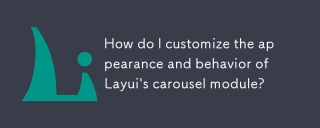 Layui의 회전식 모듈의 모양과 동작을 어떻게 사용자 정의합니까?Mar 18, 2025 pm 12:59 PM
Layui의 회전식 모듈의 모양과 동작을 어떻게 사용자 정의합니까?Mar 18, 2025 pm 12:59 PM이 기사에서는 전환 효과, 자동 재생 설정 및 사용자 정의 탐색 컨트롤 추가를 포함하여 외관 및 동작을위한 CSS 및 JavaScript 수정에 중점을 둔 Layui의 회전 목마 모듈 사용자 정의에 대해 설명합니다.
 Layui의 회전 목마 모듈을 사용하여 이미지 슬라이더를 만드는 방법은 무엇입니까?Mar 18, 2025 pm 12:58 PM
Layui의 회전 목마 모듈을 사용하여 이미지 슬라이더를 만드는 방법은 무엇입니까?Mar 18, 2025 pm 12:58 PM이 기사는 이미지 슬라이더 용 Layui의 회전 목마 모듈 사용, 설정 단계, 사용자 정의 옵션, 자동 재생 및 내비게이션 구현 및 성능 최적화 전략을 사용하는 방법을 안내합니다.
 파일 유형 및 크기를 제한하도록 Layui의 업로드 모듈을 어떻게 구성합니까?Mar 18, 2025 pm 12:57 PM
파일 유형 및 크기를 제한하도록 Layui의 업로드 모듈을 어떻게 구성합니까?Mar 18, 2025 pm 12:57 PM이 기사에서는 Layui의 업로드 모듈 구성에 대해 논의하고, 승인, Exts 및 크기 속성을 사용하여 파일 유형 및 크기를 제한하고 위반에 대한 오류 메시지를 사용자 정의합니다.
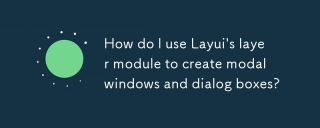 Layui의 레이어 모듈을 사용하여 모달 창과 대화 상자를 만드는 방법은 무엇입니까?Mar 18, 2025 pm 12:46 PM
Layui의 레이어 모듈을 사용하여 모달 창과 대화 상자를 만드는 방법은 무엇입니까?Mar 18, 2025 pm 12:46 PM이 기사는 Layui의 레이어 모듈을 사용하여 모달 창과 대화 상자를 만들고 설정, 유형, 사용자 정의 및 피하는 일반적인 함정을 자세히 설명하는 방법을 설명합니다.
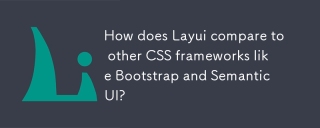 Layui는 Bootstrap 및 Semantic UI와 같은 다른 CSS 프레임 워크와 어떻게 비교됩니까?Mar 14, 2025 pm 07:29 PM
Layui는 Bootstrap 및 Semantic UI와 같은 다른 CSS 프레임 워크와 어떻게 비교됩니까?Mar 14, 2025 pm 07:29 PM단순성과 성능으로 알려진 Layui는 설계, 구성 요소 및 통합 편의성에 대한 부트 스트랩 및 시맨틱 UI와 비교됩니다. Layui는 모듈성 및 중국 지원에 뛰어납니다. (159 자)
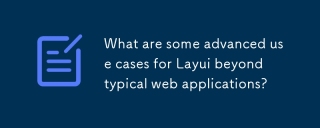 일반적인 웹 응용 프로그램 이외의 Layui의 일부 고급 사용 사례는 무엇입니까?Mar 14, 2025 pm 07:28 PM
일반적인 웹 응용 프로그램 이외의 Layui의 일부 고급 사용 사례는 무엇입니까?Mar 14, 2025 pm 07:28 PMLayui는 기본 웹 앱을 넘어 스파, 실시간 대시 보드, PWA 및 복잡한 데이터 시각화로 확장되어 모듈 식 설계 및 풍부한 UI 구성 요소를 사용하여 엔터프라이즈 수준의 사용자 경험을 향상시킵니다 (159 자)


핫 AI 도구

Undresser.AI Undress
사실적인 누드 사진을 만들기 위한 AI 기반 앱

AI Clothes Remover
사진에서 옷을 제거하는 온라인 AI 도구입니다.

Undress AI Tool
무료로 이미지를 벗다

Clothoff.io
AI 옷 제거제

AI Hentai Generator
AI Hentai를 무료로 생성하십시오.

인기 기사

뜨거운 도구

맨티스BT
Mantis는 제품 결함 추적을 돕기 위해 설계된 배포하기 쉬운 웹 기반 결함 추적 도구입니다. PHP, MySQL 및 웹 서버가 필요합니다. 데모 및 호스팅 서비스를 확인해 보세요.

MinGW - Windows용 미니멀리스트 GNU
이 프로젝트는 osdn.net/projects/mingw로 마이그레이션되는 중입니다. 계속해서 그곳에서 우리를 팔로우할 수 있습니다. MinGW: GCC(GNU Compiler Collection)의 기본 Windows 포트로, 기본 Windows 애플리케이션을 구축하기 위한 무료 배포 가능 가져오기 라이브러리 및 헤더 파일로 C99 기능을 지원하는 MSVC 런타임에 대한 확장이 포함되어 있습니다. 모든 MinGW 소프트웨어는 64비트 Windows 플랫폼에서 실행될 수 있습니다.

ZendStudio 13.5.1 맥
강력한 PHP 통합 개발 환경

에디트플러스 중국어 크랙 버전
작은 크기, 구문 강조, 코드 프롬프트 기능을 지원하지 않음

스튜디오 13.0.1 보내기
강력한 PHP 통합 개발 환경






