vue.js 메뉴 구성 요소 작성 방법: 먼저 [index.html]을 사용하여 항목 페이지를 작성한 다음 [clickoutside.js] 드롭다운 상자 구성 요소를 사용합니다. 코드는 [Vue.directive('clickoutside') ]; 마침내 스타일 시트를 구현합니다.

1. 항목 페이지 index.html
<!DOCTYPE html>
<html>
<head>
<meta charset="UTF-8">
<meta name="viewport" content="width=device-width, initial-scale=1.0">
<meta http-equiv="X-UA-Compatible" content="ie=edge">
<title>可从外部关闭的下拉菜单</title>
<link rel="stylesheet" type="text/css" href="style.css" >
</head>
<body>
<div id="app" v-cloak>
<div v-clickoutside="handleClose">
<button @click="show = !show">点击显示下拉菜单</button>
<div v-show="show">
<p>下拉框的内容,点击外面区域可以关闭</p>
</div>
</div>
</div>
<script src="https://unpkg.com/vue/dist/vue.js"></script>
<script src="clickoutside.js"></script>
<script src="index.js"></script>
</body>
</html>2. 루트 인스턴스 index.js
var app = new Vue({
el: '#app',
data: {
show: false
},
methods: {
handleClose () {
this.show = false;
}
}
});3. clickoutside.js
Vue.directive('clickoutside',{
bind: function (el, binding, vnode) {
function documentHandler(e) {
if(el.contains(e.target)){
return false;
}
if(binding.expression){
binding.value(e);
}
}
el.__vueClickOutside__ = documentHandler;
document.addEventListener('click',documentHandler);
},
unbind: function (el, binding) {
document.removeEventListener('click', el.__vueClickOutside__);
delete el.__vueClickOutside__;
}
});4. 스타일 시트
[v-cloak]{
display: none;
}
.main{
width: 125px;
}
button{
display: block;
width: 100%;
color: #fff;
background-color: #39f;
border: 0;
padding: 6px;
text-align: center;
font-size: 12px;
border-radius: 4px;
cursor: pointer;
outline: none;
position: relative;
}
button:active{
top:1px;
left: 1px;
}
.dropdown{
width:100%;
height: 150px;
margin: 5px 0;
font-size: 12px;
background-color: #fff;
border-radius: 4px;
box-shadow: 0 1px 6px rgba(0,0,0,.2);
}
.dropdown p{
display: inline-block;
padding: 6px;
}관련 무료 학습 권장사항: JavaScript(동영상)
위 내용은 vue.js 메뉴 구성요소를 작성하는 방법의 상세 내용입니다. 자세한 내용은 PHP 중국어 웹사이트의 기타 관련 기사를 참조하세요!
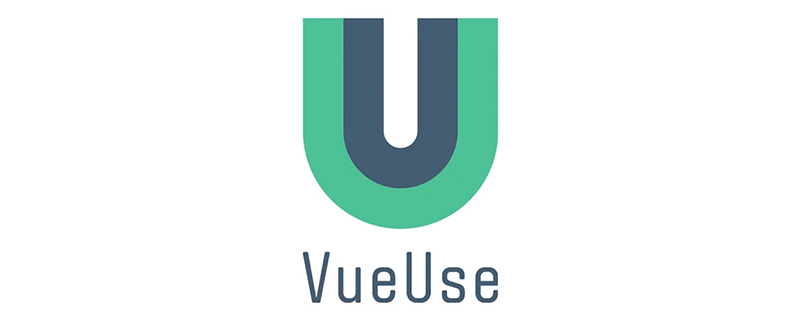 总结分享几个 VueUse 最佳组合,快来收藏使用吧!Jul 20, 2022 pm 08:40 PM
总结分享几个 VueUse 最佳组合,快来收藏使用吧!Jul 20, 2022 pm 08:40 PMVueUse 是 Anthony Fu 的一个开源项目,它为 Vue 开发人员提供了大量适用于 Vue 2 和 Vue 3 的基本 Composition API 实用程序函数。本篇文章就来给大家分享几个我常用的几个 VueUse 最佳组合,希望对大家有所帮助!
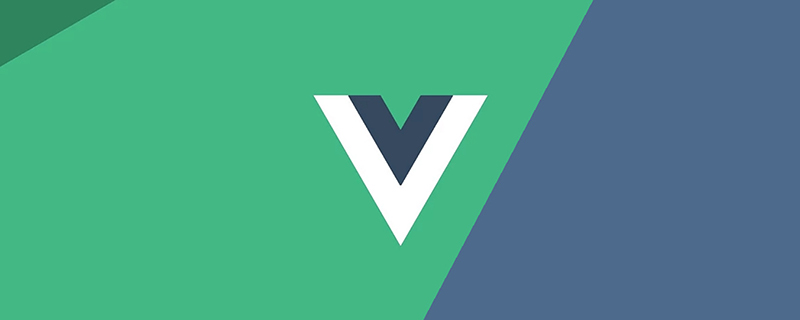 聊聊Vue3+qrcodejs如何生成二维码并添加文字描述Aug 02, 2022 pm 09:19 PM
聊聊Vue3+qrcodejs如何生成二维码并添加文字描述Aug 02, 2022 pm 09:19 PMVue3如何更好地使用qrcodejs生成二维码并添加文字描述?下面本篇文章给大家介绍一下Vue3+qrcodejs生成二维码并添加文字描述,希望对大家有所帮助。
 如何使用VueRouter4.x?快速上手指南Jul 13, 2022 pm 08:11 PM
如何使用VueRouter4.x?快速上手指南Jul 13, 2022 pm 08:11 PM如何使用VueRouter4.x?下面本篇文章就来给大家分享快速上手教程,介绍一下10分钟快速上手VueRouter4.x的方法,希望对大家有所帮助!
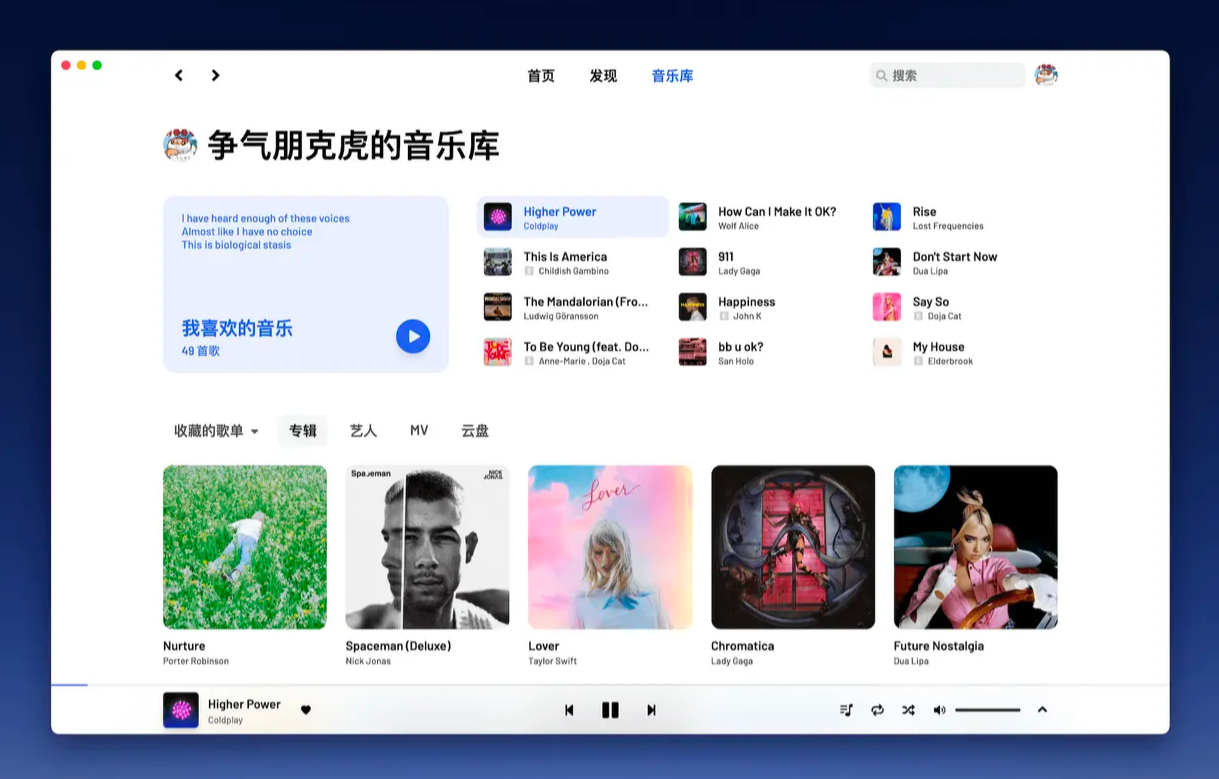 Github 上 8 个不可错过的 Vue 项目,快来收藏!!Jun 17, 2022 am 10:37 AM
Github 上 8 个不可错过的 Vue 项目,快来收藏!!Jun 17, 2022 am 10:37 AM本篇文章给大家整理分享8个GitHub上很棒的的 Vue 项目,都是非常棒的项目,希望当中有您想要收藏的那一个。
 聊聊vue指令中的修饰符,常用事件修饰符总结May 09, 2022 am 11:07 AM
聊聊vue指令中的修饰符,常用事件修饰符总结May 09, 2022 am 11:07 AM本篇文章带大家聊聊vue指令中的修饰符,对比一下vue中的指令修饰符和dom事件中的event对象,介绍一下常用的事件修饰符,希望对大家有所帮助!
 如何覆盖组件库样式?React和Vue项目的解决方法浅析May 16, 2022 am 11:15 AM
如何覆盖组件库样式?React和Vue项目的解决方法浅析May 16, 2022 am 11:15 AM如何覆盖组件库样式?下面本篇文章给大家介绍一下React和Vue项目中优雅地覆盖组件库样式的方法,希望对大家有所帮助!


핫 AI 도구

Undresser.AI Undress
사실적인 누드 사진을 만들기 위한 AI 기반 앱

AI Clothes Remover
사진에서 옷을 제거하는 온라인 AI 도구입니다.

Undress AI Tool
무료로 이미지를 벗다

Clothoff.io
AI 옷 제거제

AI Hentai Generator
AI Hentai를 무료로 생성하십시오.

인기 기사

뜨거운 도구

SublimeText3 Mac 버전
신 수준의 코드 편집 소프트웨어(SublimeText3)

Eclipse용 SAP NetWeaver 서버 어댑터
Eclipse를 SAP NetWeaver 애플리케이션 서버와 통합합니다.

MinGW - Windows용 미니멀리스트 GNU
이 프로젝트는 osdn.net/projects/mingw로 마이그레이션되는 중입니다. 계속해서 그곳에서 우리를 팔로우할 수 있습니다. MinGW: GCC(GNU Compiler Collection)의 기본 Windows 포트로, 기본 Windows 애플리케이션을 구축하기 위한 무료 배포 가능 가져오기 라이브러리 및 헤더 파일로 C99 기능을 지원하는 MSVC 런타임에 대한 확장이 포함되어 있습니다. 모든 MinGW 소프트웨어는 64비트 Windows 플랫폼에서 실행될 수 있습니다.

드림위버 CS6
시각적 웹 개발 도구

WebStorm Mac 버전
유용한 JavaScript 개발 도구








