프런트 엔드 기본 사항을 사용하여 HTML 스위치 아이콘 만들기
- 王林앞으로
- 2020-11-17 15:24:213331검색
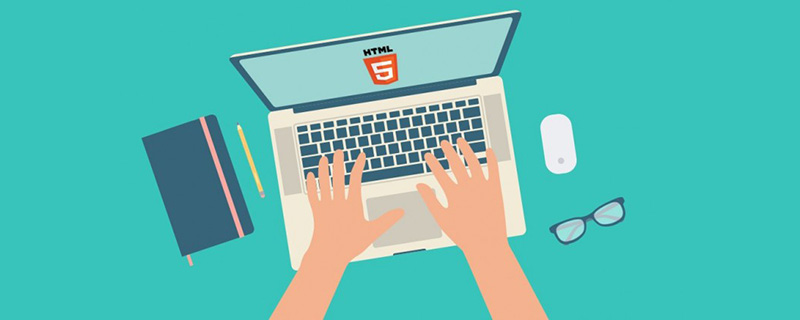
먼저 렌더링을 살펴보겠습니다.
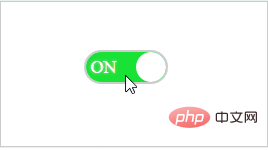
(학습 동영상 공유: html 동영상 튜토리얼)
html 코드:
<html xmlns="http://www.w3.org/1999/xhtml">
<head>
<title>开关图标</title>
</head>
<body>
<div>
<div>
<input type="checkbox" id="toggle-button" name="switch" οnclick="SwitchClick()" checked>
<label for="toggle-button">
<span></span>
<span class="text on">ON</span>
<span class="text off">OFF</span>
</label>
</div>
</div>
</body>
</html>css 스타일:
<style type="text/css">
body {
text-align: center
}
.SwitchIcon {
margin: 200px auto;
}
#toggle-button {
display: none;
}
.button-label {
position: relative;
display: inline-block;
width: 80px;
height: 30px;
background-color: #ccc;
box-shadow: #ccc 0px 0px 0px 2px;
border-radius: 30px;
overflow: hidden;
}
.circle {
position: absolute;
top: 0;
left: 0;
width: 30px;
height: 30px;
border-radius: 50%;
background-color: #fff;
}
.button-label .text {
line-height: 30px;
font-size: 18px;
text-shadow: 0 0 2px #ddd;
}
.on {
color: #fff;
display: none;
text-indent: -45px;
}
.off {
color: #fff;
display: inline-block;
text-indent: 34px;
}
.button-label .circle {
left: 0;
transition: all 0.3s;
}
#toggle-button:checked + label.button-label .circle {
left: 50px;
}
#toggle-button:checked + label.button-label .on {
display: inline-block;
}
#toggle-button:checked + label.button-label .off {
display: none;
}
#toggle-button:checked + label.button-label {
background-color: #19e236;
}
.div {
height: 20px;
width: 30px;
background: #51ccee;
}
</style>js 로직:
<script type="text/javascript">
//窗体加载
window.onload = function () {
var onoffswitch = document.getElementById("toggle-button");
onoffswitch.checked = true;
}
//测试开始
function SwitchClick() {
var onoffswitch = document.getElementById("toggle-button");
var label = document.getElementById("batteryIconContent");
if (onoffswitch.checked) {
//调用后台
}
else {
//调用后台
}
}
</script> 관련 권장 사항: html 튜토리얼
위 내용은 프런트 엔드 기본 사항을 사용하여 HTML 스위치 아이콘 만들기의 상세 내용입니다. 자세한 내용은 PHP 중국어 웹사이트의 기타 관련 기사를 참조하세요!
성명:
이 기사는 csdn.net에서 복제됩니다. 침해가 있는 경우 admin@php.cn으로 문의하시기 바랍니다. 삭제
이전 기사:스팬(span)은 블록 요소인가요?다음 기사:스팬(span)은 블록 요소인가요?

