이 글에서는 주로 Nginx 로드 스케줄러 + 듀얼 Tomcat 로드 및 세션 공유 + MySQL 백엔드 데이터베이스를 소개합니다. 이제는 필요한 친구들이 참고할 수 있도록 공유합니다.
Nginx 로드 스케줄러+ 듀얼 Tomcat 로드 및 세션 복제 + MySQL 백엔드 데이터베이스
환경:
| IP | Function |
|---|---|
| 192.168.2.5 | nginx |
| 192.1 6 8.2.6 | tomcat1 |
| 192.168. 2.7 tomcat2 080, 3306, selinux | ② nginx 설치 |
| [root@192 ~]# useradd -M -s /sbin/nologin nginx | [root @192 ~]# tar zxf nginx-1.13.9.tar.gz -C /usr/src |
nginx를 시작하지 마세요
③설치용 Tomcat 호스트 두 개jdk从官网下载需要许可,允许之后下载至本地,导入主机 tomcat从官网downloads找到tomcat7.0或者更高版本 wget http://mirror.bit.edu.cn/apache/tomcat/tomcat-7/v7.0.86/bin/apache-tomcat-7.0.86.tar.gz[root@192 ~]# tar zxf jdk-7u65-linux -x64.gz -C /usr/src[root@192 ~]# tar zxf apache-tomcat-7.0.54.tar.gz -C /usr/src [root@192 ~]# mv jdk1.7.0_65/ /usr/local/java[root@192 ~]# mv apache-tomcat-7.0.54/ /usr/local/tomcat7[root@192 ~ ]# vim /etc/profile
export JAVA_HOME=/usr/local/java export CATALINA_HOME=/usr/local/tomcat7 export PATH=$JAVA_HOME/bin:$CATALINA_HOME/bin:$PATH[root@192 ~]# 소스 /etc/profile
[root@192 ~]# java -version
java version "1.8.0_171" Java(TM) SE Runtime Environment (build 1.8.0_171-b11) Java HotSpot(TM) 64-Bit Server VM (build 25.171-b11, mixed mode)[root@192 ~]# catalina.sh 버전
Using CATALINA_BASE: /usr/local/tomcat7 Using CATALINA_HOME: /usr/local/tomcat7 Using CATALINA_TMPDIR: /usr/local/tomcat7/temp Using JRE_HOME: /usr/local/java Using CLASSPATH: /usr/local/tomcat7/bin/bootstrap.jar:/usr/local/tomcat7/bin/tomcat-juli.jar Server version: Apache Tomcat/7.0. Server built: May 19 2014 10:26:15 Server number: 7.0.86.0 OS Name: Linux OS Version: 3.10.0-327.el7.x86_64 Architecture: amd64 JVM Version: 1.7.0_65-b17 JVM Vendor: Oracle CorporationTomcat 시작
[root@192 ~] # /usr/local/tomcat7/bin/startup.sh
Using CATALINA_BASE: /usr/local/tomcat7 Using CATALINA_HOME: /usr/local/tomcat7 Using CATALINA_TMPDIR: /usr/local/tomcat7/temp Using JRE_HOME: /usr/local/java Using CLASSPATH: /usr/local/tomcat7/bin/bootstrap.jar:/usr/local/tomcat7/bin/tomcat-juli.jar Tomcat started.
테스트 접속
http://192.168.2.6:8080
http://192.168.2.7:80804두 개의 호스트에서 Tomcat 구성 파일 수정
[root@192 ~]#cd /usr/local/tomcat7/conf
[root@192 ~]#cp server.xml server.xml.bak
[root@192 ~ ]#vim server.xml
....... <engine> <host> <context></context></host></engine>
[root@192 ~]#mkdir -p /web/webapp1
[root@192 ~]#vim /web/webapp1/index.jsp
<title>tomcat-1</title> <h1 id="font-Session-serviced-by-tomcat-font"><font>Session serviced by tomcat</font></h1>
| Session ID | |
| Create on |
[root@ 192 ~]#shutdown.sh
[ root@192 ~]#startup.sh참고: 두 번째 호스트는 server.xml의 jvmRoute="tomcat-2"와
위 내용은 Nginx 로드 스케줄러 + 듀얼 Tomcat 로드 및 세션 공유 + MySQL 백엔드 데이터베이스의 상세 내용입니다. 자세한 내용은 PHP 중국어 웹사이트의 기타 관련 기사를 참조하세요!
 内存飙升!记一次nginx拦截爬虫Mar 30, 2023 pm 04:35 PM
内存飙升!记一次nginx拦截爬虫Mar 30, 2023 pm 04:35 PM本篇文章给大家带来了关于nginx的相关知识,其中主要介绍了nginx拦截爬虫相关的,感兴趣的朋友下面一起来看一下吧,希望对大家有帮助。
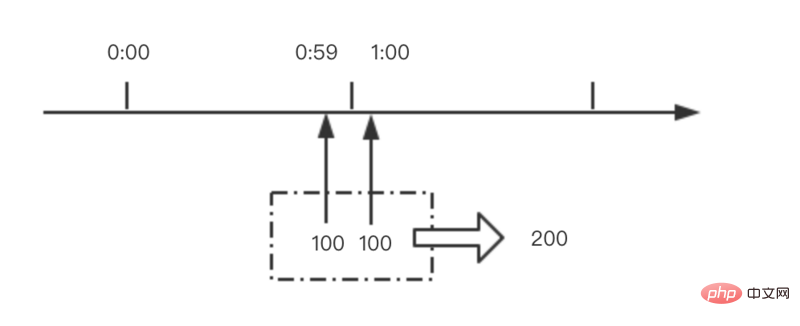 nginx限流模块源码分析May 11, 2023 pm 06:16 PM
nginx限流模块源码分析May 11, 2023 pm 06:16 PM高并发系统有三把利器:缓存、降级和限流;限流的目的是通过对并发访问/请求进行限速来保护系统,一旦达到限制速率则可以拒绝服务(定向到错误页)、排队等待(秒杀)、降级(返回兜底数据或默认数据);高并发系统常见的限流有:限制总并发数(数据库连接池)、限制瞬时并发数(如nginx的limit_conn模块,用来限制瞬时并发连接数)、限制时间窗口内的平均速率(nginx的limit_req模块,用来限制每秒的平均速率);另外还可以根据网络连接数、网络流量、cpu或内存负载等来限流。1.限流算法最简单粗暴的
 nginx+rsync+inotify怎么配置实现负载均衡May 11, 2023 pm 03:37 PM
nginx+rsync+inotify怎么配置实现负载均衡May 11, 2023 pm 03:37 PM实验环境前端nginx:ip192.168.6.242,对后端的wordpress网站做反向代理实现复杂均衡后端nginx:ip192.168.6.36,192.168.6.205都部署wordpress,并使用相同的数据库1、在后端的两个wordpress上配置rsync+inotify,两服务器都开启rsync服务,并且通过inotify分别向对方同步数据下面配置192.168.6.205这台服务器vim/etc/rsyncd.confuid=nginxgid=nginxport=873ho
 nginx php403错误怎么解决Nov 23, 2022 am 09:59 AM
nginx php403错误怎么解决Nov 23, 2022 am 09:59 AMnginx php403错误的解决办法:1、修改文件权限或开启selinux;2、修改php-fpm.conf,加入需要的文件扩展名;3、修改php.ini内容为“cgi.fix_pathinfo = 0”;4、重启php-fpm即可。
 如何解决跨域?常见解决方案浅析Apr 25, 2023 pm 07:57 PM
如何解决跨域?常见解决方案浅析Apr 25, 2023 pm 07:57 PM跨域是开发中经常会遇到的一个场景,也是面试中经常会讨论的一个问题。掌握常见的跨域解决方案及其背后的原理,不仅可以提高我们的开发效率,还能在面试中表现的更加
 nginx部署react刷新404怎么办Jan 03, 2023 pm 01:41 PM
nginx部署react刷新404怎么办Jan 03, 2023 pm 01:41 PMnginx部署react刷新404的解决办法:1、修改Nginx配置为“server {listen 80;server_name https://www.xxx.com;location / {root xxx;index index.html index.htm;...}”;2、刷新路由,按当前路径去nginx加载页面即可。
 Linux系统下如何为Nginx安装多版本PHPMay 11, 2023 pm 07:34 PM
Linux系统下如何为Nginx安装多版本PHPMay 11, 2023 pm 07:34 PMlinux版本:64位centos6.4nginx版本:nginx1.8.0php版本:php5.5.28&php5.4.44注意假如php5.5是主版本已经安装在/usr/local/php目录下,那么再安装其他版本的php再指定不同安装目录即可。安装php#wgethttp://cn2.php.net/get/php-5.4.44.tar.gz/from/this/mirror#tarzxvfphp-5.4.44.tar.gz#cdphp-5.4.44#./configure--pr
 nginx怎么禁止访问phpNov 22, 2022 am 09:52 AM
nginx怎么禁止访问phpNov 22, 2022 am 09:52 AMnginx禁止访问php的方法:1、配置nginx,禁止解析指定目录下的指定程序;2、将“location ~^/images/.*\.(php|php5|sh|pl|py)${deny all...}”语句放置在server标签内即可。


핫 AI 도구

Undresser.AI Undress
사실적인 누드 사진을 만들기 위한 AI 기반 앱

AI Clothes Remover
사진에서 옷을 제거하는 온라인 AI 도구입니다.

Undress AI Tool
무료로 이미지를 벗다

Clothoff.io
AI 옷 제거제

AI Hentai Generator
AI Hentai를 무료로 생성하십시오.

인기 기사

뜨거운 도구

SublimeText3 Mac 버전
신 수준의 코드 편집 소프트웨어(SublimeText3)

MinGW - Windows용 미니멀리스트 GNU
이 프로젝트는 osdn.net/projects/mingw로 마이그레이션되는 중입니다. 계속해서 그곳에서 우리를 팔로우할 수 있습니다. MinGW: GCC(GNU Compiler Collection)의 기본 Windows 포트로, 기본 Windows 애플리케이션을 구축하기 위한 무료 배포 가능 가져오기 라이브러리 및 헤더 파일로 C99 기능을 지원하는 MSVC 런타임에 대한 확장이 포함되어 있습니다. 모든 MinGW 소프트웨어는 64비트 Windows 플랫폼에서 실행될 수 있습니다.

Atom Editor Mac 버전 다운로드
가장 인기 있는 오픈 소스 편집기

드림위버 CS6
시각적 웹 개발 도구

VSCode Windows 64비트 다운로드
Microsoft에서 출시한 강력한 무료 IDE 편집기







