Vue 및 React를 사용하여 확장 및 축소와 같은 효과 달성
- 亚连원래의
- 2018-06-05 16:26:433112검색
이 기사는 주로 vue 및 React와 같은 프로젝트에서 확장, 축소 및 기타 효과의 간단한 구현 예를 소개합니다. 관심 있는 친구는 이를 참고할 수 있습니다.
서문
이 기사의 제목은 vue 및 React가 쓰여 있는데, Vue와 React와는 관련이 없지만 html5와 css3에 대한 몇 가지 기본 지식이 있습니다. vue로 작성된 이유는 최근 프로젝트에서 비슷한 효과를 달성하기 위해 vue 관련 지식을 사용했기 때문입니다. 우아하지도 않고 HTML5, CSS3로 구현하면 더 완벽합니다.
프로젝트 사례
이 프로젝트에는 다음과 같은 효과가 있습니다.
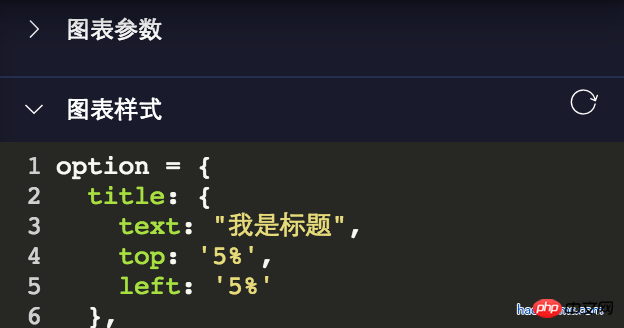
이를 구현하기 위해 처음에는 Vue에서 상대적으로 실망스러운 DOM 작업을 사용했습니다. 상위 요소 토글클래스 하위 요소를 표시하고 숨깁니다.
이 방법은 보편적인 방법이기 때문에 프로젝트의 여러 곳에서 사용됩니다. 코드는 대략 다음과 같습니다.
toggleShow() {
let target = window.event.srcElement;
if (target.nodeName == "SPAN") {
target.parentNode.parentNode.classList.toggle("toggleclass");
target.classList.toggle("el-icon-arrow-right");
} else {
target.parentNode.classList.toggle("toggleclass");
target.children[0].classList.toggle("el-icon-arrow-right");
}
}이렇게 작성하면 나중에 유지 관리하기가 어렵습니다. 최근에 프로젝트 리팩토링을 할 때 여기저기 다 리팩토링해서 오늘 소개한 방법을 사용했어요! 더 많은 리팩토링 포인트를 보려면 Vue 프로젝트의 기술 포인트 리팩토링 문서를 클릭하세요.
html5 및 css3에서는 확장 및 축소 구현
코드는 다음과 같습니다.
<details class="haorooms" open> <summary>图表参数</summary> <content>这里是包含的p等其他展示元素</content> </details>
css 코드
.haorooms{position:relative}
.haorooms summary{
-webkit-user-select: none;
-moz-user-select: none;
-ms-user-select: none;
user-select: none;
outline: 0;
}
/* 自定义的三角 */
.haorooms summary::after {
content: '';
position: absolute;
left:0;
top:0;
width: 15px; height: 15px;
background: url(./haorooms.png) no-repeat; /* 自定义的三角图片 */
background-size: 100% 100%;
transition: transform .2s;
}
.haorooms:not([open]) summary::after {
transform: rotate(90deg);
}
/* 隐藏默认三角 */
.haorooms ::-webkit-details-marker {
display: none;
}
.haorooms ::-moz-list-bullet {
font-size: 0;
}코드 설명
html5 자체의 세부 사항 및 요약은 확장 및 축소 효과입니다. 이해가 안 되신다면 확인해보시면 됩니다.
다음과 같이 기본 삼각형을 숨깁니다.
.haorooms ::-webkit-details-marker {
display: none;
}
.haorooms ::-moz-list-bullet {
font-size: 0;
}세부 사항 및 요약의 UI 최적화
Zhang Xinxu에는 세부 사항 및 요약을 자세히 소개하는 기사가 있습니다
UI 최적화에 따라 주로 다음과 같은 측면이 있습니다. :
1. 색상, 숨기기, 위치 및 교체를 포함한 작은 삼각형의 최적화.
2. 윤곽선 제거
작은 삼각형의 색상 수정
.haorooms ::-webkit-details-marker {
color: gray;
}
.haorooms ::-moz-list-bullet {
color: gray;
}작은 삼각형의 위치 수정 - 오른쪽에 표시
.haorooms summary {
width: -moz-fit-content;
width: fit-content;
direction: rtl;
}
.haorooms ::-webkit-details-marker {
direction: ltr;
}
.haorooms ::-moz-list-bullet {
direction: ltr;
}윤곽선 제거
위에서 사용한 것은
-webkit-user-select: none;
-moz-user-select: none;
-ms-user-select: none;
user-select: none;
outline: 0;맞습니다. Barrier 접근은 매우 불친절합니다. 최적화 솔루션의 경우 Zhang Xinxu의 접근 방식을 살펴볼 수 있습니다.
다른 애플리케이션의 세부 정보 및 요약
1. 추가 효과
<details>
<summary>
<p>测试内容测试内容</p>
<p class="more">
<p>haorooms测试内容测试内容...</p>
</p>
<a>更多</a>
</summary>
</details>css code
::-webkit-details-marker {
display: none;
}
::-moz-list-bullet {
font-size: 0;
float: left;
}
summary {
user-select: none;
outline: 0;
}
.more {
display: none;
}
[open] .more {
display: block;
}
[open] summary a {
font-size: 0;
}
[open] summary a::before {
content: '收起';
font-size: 14px;
}2.플로팅 메뉴 효과
CSS 코드:
/* 隐藏默认三角 */
::-webkit-details-marker {
display: none;
}
::-moz-list-bullet {
font-size: 0;
float: left;
}
summary {
display: inline-block;
padding: 5px 28px;
text-indent: -15px;
user-select: none;
position: relative;
z-index: 1;
}
summary::after {
content: '';
position: absolute;
width: 12px; height: 12px;
margin: 4px 0 0 .5ch;
background: url(./arrow-on.svg) no-repeat;
background-size: 100% 100%;
transition: transform .2s;
}
[open] summary,
summary:hover {
background-color: #fff;
box-shadow: inset 1px 0 #ddd, inset -1px 0 #ddd;
}
[open] summary::after {
transform: rotate(180deg);
}
.box {
position: absolute;
border: 1px solid #ddd;
background-color: #fff;
min-width: 100px;
padding: 5px 0;
margin-top: -1px;
}
.box a {
display: block;
padding: 5px 10px;
color: inherit;
}
.box a:hover {
background-color: #f0f0f0;
}
.box sup {
position: absolute;
color: #cd0000;
font-size: 12px;
margin-top: -.25em;
}HTML 코드:
<p class="bar">
<details>
<summary>我的消息</summary>
<p class="box">
<a href>我的回答<sup>12</sup></a>
<a href>我的私信</a>
<a href>未评价订单<sup>2</sup></a>
<a href>我的关注</a>
</p>
</details>
</p>
<p>这里放一段文字表明上面的是悬浮效果。</p>3. 나무 메뉴 효과
CSS 코드:
/* 隐藏默认三角 */
::-webkit-details-marker {
display: none;
}
::-moz-list-bullet {
font-size: 0;
float: left;
}
details {
padding-left: 20px;
}
summary::before {
content: '';
display: inline-block;
width: 12px; height: 12px;
border: 1px solid #999;
background: linear-gradient(to right, #999, #999) no-repeat center, linear-gradient(to top, #999, #999) no-repeat center;
background-size: 2px 10px, 10px 2px;
vertical-align: -2px;
margin-right: 6px;
margin-left: -20px;
}
[open] > summary::before {
background: linear-gradient(to right, #999, #999) no-repeat center;
background-size: 10px 2px;
}HTML 코드:
<details>
<summary>我的视频</summary>
<details>
<summary>爆肝工程师的异世界狂想曲</summary>
<p>tv1-720p.mp4</p>
<p>tv2-720p.mp4</p>
...
<p>tv10-720p.mp4</p>
</details>
<details>
<summary>七大罪</summary>
<p>七大罪B站00合集.mp4</p>
</details>
<p>珍藏动漫网盘地址.txt</p>
<p>我们的小美好.mp4</p>
</details>위 내용은 제가 모든 사람을 위해 편집한 내용입니다. 앞으로 모든 사람에게 도움이 되기를 바랍니다.
관련 기사:
Vue 렌더링 전 디스플레이 문제 처리 방법(자세한 튜토리얼)
vue 프로젝트에서 ueditor 사용(자세한 튜토리얼)
vue 프로젝트에 noVNC 원격 데스크톱 도입 What 계단이에요
위 내용은 Vue 및 React를 사용하여 확장 및 축소와 같은 효과 달성의 상세 내용입니다. 자세한 내용은 PHP 중국어 웹사이트의 기타 관련 기사를 참조하세요!

