이번에는 Vue의 토스트 팝업 컴포넌트 사용법과 Vue의 토스트 팝업 컴포넌트 사용 시 주의사항에 대해 알려드리겠습니다.
먼저 팝업 컴포넌트의 특성(요구사항)을 분석해 보겠습니다.
0. 경량--컴포넌트가 1Kib 미만(실제 패키지는 0.8k 미만)
1. 일반적으로 여러 위치에서 사용됩니다. -- 각 페이지의 반복되는 참조 + 등록 문제를 해결해야 합니다
1. 일반적으로 js와 상호 작용하므로 에 작성할 필요가 없습니다 <toast :show="true" text="弹窗消息"></toast>
오늘은 위의 두 가지 요구 사항을 구현해 보겠습니다. a vue 기반 토스트 팝업 컴포넌트, 아래 그림은 최종 렌더링입니다.

1. 먼저 일반 Vue 컴포넌트를 작성합니다.
파일 위치/src/toast/toast.vue
<template>
<p>我是弹窗</p>
</template>
<style>
.wrap{
position: fixed;
left: 50%;
top:50%;
background: rgba(0,0,0,.35);
padding: 10px;
border-radius: 5px;
transform: translate(-50%,-50%);
color:#fff;
}
</style> 2. 효과 및 오류 보기를 용이하게 하기 위해 사용해야 하는 페이지에 구성 요소를 소개합니다.
<template>
<p>
<toast></toast>
</p>
</template>
<script>
import toast from './toast/toast'
export default {
components: {toast},
}
</script>
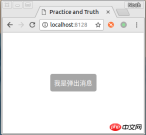
3. 구성 요소의 동적 로딩 구현
정적 팝업이 나타나는 것을 볼 수 있습니다. 레이어가 표시되었습니다. 다음으로 동적 팝업 구현 방법을 살펴보겠습니다.
먼저 /src/toast/ 디렉터리에 새 index.js를 생성한 후 index.js에 다음 코드를 입력합니다. 이 코드의 심각한 커플링으로 인해 한 줄씩 설명하지 않고 인라인 주석으로 변경하겠습니다)
파일 위치/src/toast/index.js
import vue from 'vue'
// 这里就是我们刚刚创建的那个静态组件
import toastComponent from './toast.vue'
// 返回一个 扩展实例构造器
const ToastConstructor = vue.extend(toastComponent)
// 定义弹出组件的函数 接收2个参数, 要显示的文本 和 显示时间
function showToast(text, duration = 2000) {
// 实例化一个 toast.vue
const toastDom = new ToastConstructor({
el: document.createElement('p'),
data() {
return {
text:text,
show:true
}
}
})
// 把 实例化的 toast.vue 添加到 body 里
document.body.appendChild(toastDom.$el)
// 过了 duration 时间后隐藏
setTimeout(() => {toastDom.show = false} ,duration)
}
// 注册为全局组件的函数
function registryToast() {
// 将组件注册到 vue 的 原型链里去,
// 这样就可以在所有 vue 的实例里面使用 this.$toast()
vue.prototype.$toast = showToast
}
export default RegistryToast
첨부된 파일은 Portal vue.extend 공식 문서
IV. 평가판
이 시점에서 처음으로 전역적으로 등록하고 동적으로 로드할 수 있는 토스트 구성 요소를 완성했습니다. 다음으로 시도해 보고
항목을 살펴보겠습니다. file in vue (스캐폴딩으로 생성된 경우 ./src/main.js) 컴포넌트 등록 파일 위치/src/main.js
import toastRegistry from './toast/index'
// 这里也可以直接执行 toastRegistry()
Vue.use(toastRegistry)
我们稍微修改一下使用方式,把 第二步 的引用静态组件的代码,改成如下
<template>
<p>
<input>
</p>
</template>
<script>
export default {
methods: {
showToast () {
this.$toast('我是弹出消息')
}
}
}
</script>

5. 최적화
이제 처음에는 팝업 창을 구현했지만 아직 성공과는 거리가 멀습니다. 애니메이션이 부족하고 현재 팝업과 숨김이 매우 빡빡합니다. toast/index를 추가해 보겠습니다. .js의 showToast 함수가 약간 수정되었습니다(댓글이 있는 부분이 변경되었습니다)파일 위치/src/toast /index.jsfunction showToast(text, duration = 2000) {
const toastDom = new ToastConstructor({
el: document.createElement('p'),
data() {
return {
text:text,
showWrap:true, // 是否显示组件
showContent:true // 作用:在隐藏组件之前,显示隐藏动画
}
}
})
document.body.appendChild(toastDom.$el)
// 提前 250ms 执行淡出动画(因为我们再css里面设置的隐藏动画持续是250ms)
setTimeout(() => {toastDom.showContent = false} ,duration - 1250)
// 过了 duration 时间后隐藏整个组件
setTimeout(() => {toastDom.showWrap = false} ,duration)
}그런 다음 toast.vue의 스타일을 수정합니다파일 위치/ src/toast/toast.vue
<template>
<p>{{text}}</p>
</template>
<style>
.wrap{
position: fixed;
left: 50%;
top:50%;
background: rgba(0,0,0,.35);
padding: 10px;
border-radius: 5px;
transform: translate(-50%,-50%);
color:#fff;
}
.fadein {
animation: animate_in 0.25s;
}
.fadeout {
animation: animate_out 0.25s;
opacity: 0;
}
@keyframes animate_in {
0% {
opacity: 0;
}
100%{
opacity: 1;
}
}
@keyframes animate_out {
0% {
opacity: 1;
}
100%{
opacity: 0;
}
}
</style>완료하면 토스트 구성 요소가 처음으로 완성됩니다

요약
- vue.extend 함수는 구성 요소 생성자를 생성할 수 있습니다. 예
- document.body.appendChild()를 사용하여 본문에 구성 요소를 동적으로 추가할 수 있습니다. vue.prototype.$toast = showToast 컴포넌트를 전역으로 등록할 수 있습니다
- 표시 애니메이션은 비교적 간단하므로 숨깁니다. 애니메이션은 숨기기 전에 충분한 애니메이션 실행 시간을 확보해야 합니다
- 이 기사의 소스 코드 주소는 여기입니다
- 위의 내용은 중요하지 않습니다. 중요한 것은 이 기사에 별점을 주는 것입니다
- 이 기사의 사례를 읽었다고 믿습니다. 방법을 익힌 후 PHP 중국어 웹 사이트의 다른 관련 기사를 주목하십시오. 더 흥미로운 콘텐츠를 위해! 추천 도서:
js를 사용하여 Ajax 기능 및 사용법을 캡슐화하는 방법
위 내용은 Vue의 토스트 팝업 구성 요소를 사용하는 방법의 상세 내용입니다. 자세한 내용은 PHP 중국어 웹사이트의 기타 관련 기사를 참조하세요!
 JavaScript의 역할 : 웹 대화식 및 역동적 인 웹Apr 24, 2025 am 12:12 AM
JavaScript의 역할 : 웹 대화식 및 역동적 인 웹Apr 24, 2025 am 12:12 AMJavaScript는 웹 페이지의 상호 작용과 역학을 향상시키기 때문에 현대 웹 사이트의 핵심입니다. 1) 페이지를 새로 고치지 않고 콘텐츠를 변경할 수 있습니다. 2) Domapi를 통해 웹 페이지 조작, 3) 애니메이션 및 드래그 앤 드롭과 같은 복잡한 대화식 효과를 지원합니다. 4) 성능 및 모범 사례를 최적화하여 사용자 경험을 향상시킵니다.
 C 및 JavaScript : 연결이 설명되었습니다Apr 23, 2025 am 12:07 AM
C 및 JavaScript : 연결이 설명되었습니다Apr 23, 2025 am 12:07 AMC 및 JavaScript는 WebAssembly를 통한 상호 운용성을 달성합니다. 1) C 코드는 WebAssembly 모듈로 컴파일되어 컴퓨팅 전력을 향상시키기 위해 JavaScript 환경에 도입됩니다. 2) 게임 개발에서 C는 물리 엔진 및 그래픽 렌더링을 처리하며 JavaScript는 게임 로직 및 사용자 인터페이스를 담당합니다.
 웹 사이트에서 앱으로 : 다양한 JavaScript 애플리케이션Apr 22, 2025 am 12:02 AM
웹 사이트에서 앱으로 : 다양한 JavaScript 애플리케이션Apr 22, 2025 am 12:02 AMJavaScript는 웹 사이트, 모바일 응용 프로그램, 데스크탑 응용 프로그램 및 서버 측 프로그래밍에서 널리 사용됩니다. 1) 웹 사이트 개발에서 JavaScript는 HTML 및 CSS와 함께 DOM을 운영하여 동적 효과를 달성하고 jQuery 및 React와 같은 프레임 워크를 지원합니다. 2) 반응 및 이온 성을 통해 JavaScript는 크로스 플랫폼 모바일 애플리케이션을 개발하는 데 사용됩니다. 3) 전자 프레임 워크를 사용하면 JavaScript가 데스크탑 애플리케이션을 구축 할 수 있습니다. 4) node.js는 JavaScript가 서버 측에서 실행되도록하고 동시 요청이 높은 높은 요청을 지원합니다.
 Python vs. JavaScript : 사용 사례 및 응용 프로그램 비교Apr 21, 2025 am 12:01 AM
Python vs. JavaScript : 사용 사례 및 응용 프로그램 비교Apr 21, 2025 am 12:01 AMPython은 데이터 과학 및 자동화에 더 적합한 반면 JavaScript는 프론트 엔드 및 풀 스택 개발에 더 적합합니다. 1. Python은 데이터 처리 및 모델링을 위해 Numpy 및 Pandas와 같은 라이브러리를 사용하여 데이터 과학 및 기계 학습에서 잘 수행됩니다. 2. 파이썬은 간결하고 자동화 및 스크립팅이 효율적입니다. 3. JavaScript는 프론트 엔드 개발에 없어서는 안될 것이며 동적 웹 페이지 및 단일 페이지 응용 프로그램을 구축하는 데 사용됩니다. 4. JavaScript는 Node.js를 통해 백엔드 개발에 역할을하며 전체 스택 개발을 지원합니다.
 JavaScript 통역사 및 컴파일러에서 C/C의 역할Apr 20, 2025 am 12:01 AM
JavaScript 통역사 및 컴파일러에서 C/C의 역할Apr 20, 2025 am 12:01 AMC와 C는 주로 통역사와 JIT 컴파일러를 구현하는 데 사용되는 JavaScript 엔진에서 중요한 역할을합니다. 1) C는 JavaScript 소스 코드를 구문 분석하고 추상 구문 트리를 생성하는 데 사용됩니다. 2) C는 바이트 코드 생성 및 실행을 담당합니다. 3) C는 JIT 컴파일러를 구현하고 런타임에 핫스팟 코드를 최적화하고 컴파일하며 JavaScript의 실행 효율을 크게 향상시킵니다.
 자바 스크립트 행동 : 실제 예제 및 프로젝트Apr 19, 2025 am 12:13 AM
자바 스크립트 행동 : 실제 예제 및 프로젝트Apr 19, 2025 am 12:13 AM실제 세계에서 JavaScript의 응용 프로그램에는 프론트 엔드 및 백엔드 개발이 포함됩니다. 1) DOM 운영 및 이벤트 처리와 관련된 TODO 목록 응용 프로그램을 구축하여 프론트 엔드 애플리케이션을 표시합니다. 2) Node.js를 통해 RESTFULAPI를 구축하고 Express를 통해 백엔드 응용 프로그램을 시연하십시오.
 JavaScript 및 웹 : 핵심 기능 및 사용 사례Apr 18, 2025 am 12:19 AM
JavaScript 및 웹 : 핵심 기능 및 사용 사례Apr 18, 2025 am 12:19 AM웹 개발에서 JavaScript의 주요 용도에는 클라이언트 상호 작용, 양식 검증 및 비동기 통신이 포함됩니다. 1) DOM 운영을 통한 동적 컨텐츠 업데이트 및 사용자 상호 작용; 2) 사용자가 사용자 경험을 향상시키기 위해 데이터를 제출하기 전에 클라이언트 확인이 수행됩니다. 3) 서버와의 진실한 통신은 Ajax 기술을 통해 달성됩니다.
 JavaScript 엔진 이해 : 구현 세부 사항Apr 17, 2025 am 12:05 AM
JavaScript 엔진 이해 : 구현 세부 사항Apr 17, 2025 am 12:05 AM보다 효율적인 코드를 작성하고 성능 병목 현상 및 최적화 전략을 이해하는 데 도움이되기 때문에 JavaScript 엔진이 내부적으로 작동하는 방식을 이해하는 것은 개발자에게 중요합니다. 1) 엔진의 워크 플로에는 구문 분석, 컴파일 및 실행; 2) 실행 프로세스 중에 엔진은 인라인 캐시 및 숨겨진 클래스와 같은 동적 최적화를 수행합니다. 3) 모범 사례에는 글로벌 변수를 피하고 루프 최적화, Const 및 Lets 사용 및 과도한 폐쇄 사용을 피하는 것이 포함됩니다.


핫 AI 도구

Undresser.AI Undress
사실적인 누드 사진을 만들기 위한 AI 기반 앱

AI Clothes Remover
사진에서 옷을 제거하는 온라인 AI 도구입니다.

Undress AI Tool
무료로 이미지를 벗다

Clothoff.io
AI 옷 제거제

Video Face Swap
완전히 무료인 AI 얼굴 교환 도구를 사용하여 모든 비디오의 얼굴을 쉽게 바꾸세요!

인기 기사

뜨거운 도구

에디트플러스 중국어 크랙 버전
작은 크기, 구문 강조, 코드 프롬프트 기능을 지원하지 않음

메모장++7.3.1
사용하기 쉬운 무료 코드 편집기

SublimeText3 중국어 버전
중국어 버전, 사용하기 매우 쉽습니다.

Dreamweaver Mac版
시각적 웹 개발 도구

MinGW - Windows용 미니멀리스트 GNU
이 프로젝트는 osdn.net/projects/mingw로 마이그레이션되는 중입니다. 계속해서 그곳에서 우리를 팔로우할 수 있습니다. MinGW: GCC(GNU Compiler Collection)의 기본 Windows 포트로, 기본 Windows 애플리케이션을 구축하기 위한 무료 배포 가능 가져오기 라이브러리 및 헤더 파일로 C99 기능을 지원하는 MSVC 런타임에 대한 확장이 포함되어 있습니다. 모든 MinGW 소프트웨어는 64비트 Windows 플랫폼에서 실행될 수 있습니다.






