html5+canvas에서 원형 차트를 동적으로 구현하는 단계에 대한 자세한 설명
- php中世界最好的语言원래의
- 2018-05-07 17:45:394170검색
이번에는 html5+canvas를 사용하여 원형 차트를 동적으로 구현하는 단계에 대해 자세히 설명하겠습니다. html5+canvas를 사용하여 원형 차트를 동적으로 구현하는 경우 주의 사항은 무엇입니까? 바라보다.
먼저 렌더링을 살펴보겠습니다
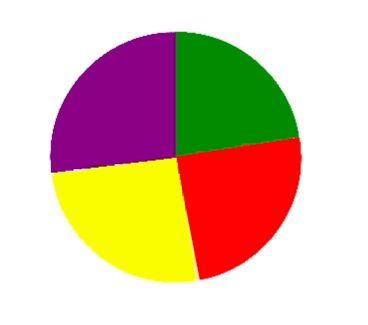
jquery와 같은 타사 라이브러리를 참조하지 않고 dom 연산 및 캔버스 기능을 사용하여 작성되었습니다.
캔버스에 그린 원은 일반적으로 속이 빈 원과 속이 빈 원으로 구분됩니다.
수요 분석을 바탕으로 우리는 원이 견고한 원이라는 것을 알고 있습니다.
1. 먼저 캔버스를 사용하여 단단한 원을 그립니다
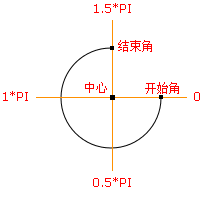
//伪代码
var canvas = document.createElement("canvas");
var ctx = canvas.getContext('2d');
ctx.beginPath();
ctx.arc(圆心x轴坐标,圆心y轴坐标,半径,开始角,结束角);
ctx.fillStyle = 'green';
ctx.closePath();
ctx.fill();
2. 다양한 색상에 따라 원형 차트를 그립니다.
//伪代码
var canvas = document.createElement("canvas");
var ctx = canvas.getContext('2d');
ctx.beginPath();
ctx.arc(圆心x轴坐标,圆心y轴坐标,半径,绿色开始角,绿色结束角);
ctx.fillStyle = 'green';
ctx.closePath();
ctx.fill();
ctx.beginPath();
ctx.arc(圆心x轴坐标,圆心y轴坐标,半径,红色开始角,红色结束角);
ctx.fillStyle = 'red';
ctx.closePath();
ctx.fill();
ctx.beginPath();
ctx.arc(圆心x轴坐标,圆心y轴坐标,半径,黄色开始角,黄色结束角);
ctx.fillStyle = 'yellow';
ctx.closePath();
ctx.fill();
ctx.beginPath();
ctx.arc(圆心x轴坐标,圆心y轴坐标,半径,紫色开始角,紫色结束角);
ctx.fillStyle = 'purple';
ctx.closePath();
ctx.fill();
3. 동적으로 원형 차트를 그립니다.
일반적으로 권장되는 세 가지 방법이 있습니다. 인터넷상의 원: requestAnimationFrame, setInterval(타이밍) 및 동적 각도 계산.
여기에서는 첫 번째 requestAnimationFrame 메서드를 사용합니다.
작성 과정에서 문제를 발견했습니다. 즉, 원을 동적으로 그릴 때 원의 중심 좌표를 기준으로 그려지지 않습니다. 이 문제를 해결하려면 원을 그릴 때마다 캔버스 브러시의 좌표를 원래 원 중심의 좌표로 다시 정의해야 합니다.
<!DOCTYPE html>
<html>
<head>
<meta charset="utf-8">
<title></title>
<style>
#graph {
/* border: 1px solid black;
height: 100%;
width: 100%;
box-sizing: border-box;*/
}
</style>
</head>
<body>
<p id="circle" style="width: 500px;float: left;"></p>
</body>
</html>
<script type="text/javascript">
(function(window,undefined){
var data = [
{"product":"产品1","sales":[192.44 ,210.54 ,220.84 ,230.11 ,220.85 ,210.59 ,205.49 ,200.55 ,195.71 ,187.46 ,180.66 ,170.90]},
{"product":"产品2","sales":[122.41 ,133.16 ,145.65 ,158.00 ,164.84 ,178.62 ,185.70 ,190.13 ,195.53 ,198.88 ,204.32 ,210.91]},
{"product":"产品3","sales":[170.30 ,175.00 ,170.79 ,165.10 ,165.62 ,160.92 ,155.92 ,145.77 ,145.17 ,140.27 ,135.99 ,130.33]},
{"product":"产品4","sales":[165.64 ,170.15 ,175.10 ,185.32 ,190.90 ,190.01 ,187.05 ,183.74 ,177.24 ,181.90 ,179.54 ,175.98]}
]
var dom_circle = document.getElementById('circle');
if(dom_circle != undefined && dom_circle != null)
{
var canvas = document.createElement("canvas");
dom_circle.appendChild(canvas);
var ctx = canvas.getContext('2d');
var defaultStyle = function(Dom,canvas){
if(Dom.clientWidth <= 300)
{
canvas.width = 300;
Dom.style.overflowX = "auto";
}
else{
canvas.width = Dom.clientWidth;
}
if(Dom.clientHeight <= 300)
{
canvas.height = 300;
Dom.style.overflowY = "auto";
}
else
{
canvas.height = Dom.clientHeight;
}
//坐标轴区域
//注意,实际画折线图区域还要比这个略小一点
return {
p1:'green',
p2:'red',
p3:'yellow',
p4:'purple',
x: 0 , //坐标轴在canvas上的left坐标
y: 0 , //坐标轴在canvas上的top坐标
maxX: canvas.width , //坐标轴在canvas上的right坐标
maxY: canvas.height , //坐标轴在canvas上的bottom坐标
r:(canvas.width)/2, //起点
ry:(canvas.height)/2, //起点
cr: (canvas.width)/4, //半径
startAngle:-(1/2*Math.PI), //开始角度
endAngle:(-(1/2*Math.PI)+2*Math.PI), //结束角度
xAngle:1*(Math.PI/180) //偏移量
};
}
//画圆
var tmpAngle = -(1/2*Math.PI);
var ds = null;
var sum = data[0]['sales'][0]+data[0]['sales'][1]+data[0]['sales'][2]+data[0]['sales'][3]
var percent1 = data[0]['sales'][0]/sum * Math.PI * 2 ;
var percent2 = data[0]['sales'][1]/sum * Math.PI * 2 + percent1;
var percent3 = data[0]['sales'][2]/sum * Math.PI * 2 + percent2;
var percent4 = data[0]['sales'][3]/sum * Math.PI * 2 + percent3;
console.log(percent1);
console.log(percent2);
console.log(percent3);
console.log(percent4);
var tmpSum = 0;
var drawCircle = function(){
if(tmpAngle >= ds.endAngle)
{
return false;
}
else if(tmpAngle+ ds.xAngle > ds.endAngle)
{
tmpAngle = ds.endAngle;
}
else{
tmpAngle += ds.xAngle;
tmpSum += ds.xAngle
}
// console.log(ds.startAngle+'***'+tmpAngle);
// console.log(tmpSum);
// ctx.clearRect(ds.x,ds.y,canvas.width,canvas.height);
if(tmpSum > percent1 && tmpSum <percent2)
{
ctx.beginPath();
ctx.moveTo(ds.r,ds.ry);
ctx.arc(ds.r,ds.ry,ds.cr,ds.startAngle+percent1,tmpAngle);
ctx.fillStyle = ds.p2;
}
else if(tmpSum > percent2 && tmpSum <percent3)
{
ctx.beginPath();
ctx.moveTo(ds.r,ds.ry);
ctx.arc(ds.r,ds.ry,ds.cr,ds.startAngle+percent2,tmpAngle);
ctx.fillStyle = ds.p3;
}
else if(tmpSum > percent3 )
{
ctx.beginPath();
ctx.moveTo(ds.r,ds.ry);
ctx.arc(ds.r,ds.ry,ds.cr,ds.startAngle+percent3,tmpAngle);
ctx.fillStyle = ds.p4;
}
else{
ctx.beginPath();
ctx.moveTo(ds.r,ds.ry);
ctx.arc(ds.r,ds.ry,ds.cr,ds.startAngle,tmpAngle);
ctx.fillStyle = ds.p1;
}
ctx.closePath();
ctx.fill();
requestAnimationFrame(drawCircle);
}
this.toDraw = function(){
ds= defaultStyle(dom_circle,canvas);
// console.log(tmpAngle);
// console.log(ds.xAngle)
ctx.clearRect(ds.x,ds.y,canvas.width,canvas.height);
drawCircle();
}
this.toDraw();
var self = this;
window.onresize = function(){
self.toDraw()
}
}
})(window);
</script>
이 기사의 사례를 읽으신 후 방법을 마스터하셨다고 생각합니다. 더 흥미로운 정보를 보려면 PHP 중국어 웹사이트의 다른 관련 기사를 주목하세요!
추천 도서:
H5+WebWorkers 멀티스레드 개발 및 사용법 상세 설명
H5 오프라인 애플리케이션 및 클라이언트 스토리지 사용법 상세 설명
위 내용은 html5+canvas에서 원형 차트를 동적으로 구현하는 단계에 대한 자세한 설명의 상세 내용입니다. 자세한 내용은 PHP 중국어 웹사이트의 기타 관련 기사를 참조하세요!

