이 글에서는 주로 vue의 사용자 정의 내장 구성 요소 선택에 대한 관련 지식을 소개합니다. 이제 구체적인 예제 코드는 이 글을 참조하세요.
1.

<!DOCTYPE html>
<html>
<head>
<meta charset="UTF-8">
<title></title>
<link rel="stylesheet" href="js/select2/select2.min.css" />
<style>
html, body {
font: 13px/18px sans-serif;
}
select {
min-width: 300px;
}
</style>
</head>
<body>
<p id="el">
<p>选中的: {{ selected }}</p>
<select2 :options="options" v-model="selected"></select2>
</p>
<script src="js/jQuery-2.1.4.min.js"></script>
<script src="js/select2/select2.min.js"></script>
<script src="http://cdnjs.cloudflare.com/ajax/libs/vue/2.1.3/vue.js"></script>
<script>
Vue.component('select2', {
props: ['options', 'value'],
template: '<select><slot></slot></select>',
mounted: function () {
var vm = this;// init select2
$(this.$el).select2({ data: this.options }).val(this.value).trigger('change').on('change', function () {
// emit event on change.
vm.$emit('input', this.value)
})
},
watch: {
value: function (value) {
// update value
$(this.$el).val(value).trigger('change')
},
options: function (options) {
// update options
$(this.$el).empty().select2({ data: options })
}
},
destroyed: function () {
$(this.$el).off().select2('destroy')
}
})
var vm = new Vue({
el: '#el',
data: {
selected: 2,
options: [
{ id: 0, text: '苹果' },
{ id: 1, text: '香蕉' },
{ id: 2, text: '香梨' },
{ id: 3, text: '榴莲' },
{ id: 4, text: '西瓜' }
]
}
})
</script>
</body>
</html>
2. 단순 선택

<!DOCTYPE html>
<html lang="en">
<head>
<meta charset="utf-8">
<style>
*{
padding: 0;
margin: 0;
}
ul,li {
list-style: none;
}
li {
line-height: 2em;
}
li:hover {
background-color: #f9f9f9;
border-radius:5px;
cursor: pointer;
}
input{
cursor:pointer;
outline:none;
}
#app {
margin-top: 20px;
}
#app h2 {
text-align: center;
}
.wrap {
background-color: rgba(56, 170, 214, 0.45);
border-radius: 20px;
width: 300px;
margin: 40px;
padding: 20px;
}
input[type="button"] {
font-size:14px;
margin-left:2px;
padding:2px 5px;
background-color:rgb(228, 33, 33);
color:white;
border:1px solid rgb(228, 33, 33);
border-radius:5px;
}
.clearFix {
padding-left:
}
input.keyWord {
border: 1px solid #777777;
border-radius: 10px;
height: 30px;
width: 80%;
padding-left: 10px;
font-size: 16px;
}
ul.list {
margin: 20px 0;
}
ul.list li {
padding: 10px 0 0 10px;
}
</style>
</head>
<body>
<p id="app">
<p style="float: left;">
<h2 id="自定义下拉框">自定义下拉框</h2>
<custom-select btn-value="查询" v-bind:list="list1"></custom-select>
</p>
<p style="float: left;">
<h2 id="自定义下拉框">自定义下拉框2</h2>
<custom-select btn-value="搜索" v-bind:list="list2"></custom-select>
</p>
</p>
<p id="app1">
<custom-select></custom-select>
</p>
<script src="http://cdnjs.cloudflare.com/ajax/libs/vue/2.1.3/vue.js"></script>
<script>
Vue.component("custom-select",{
data(){
return {
selectShow:false,
val:""
}
},
props:["btnValue","list"],
template:`<section class="wrap">
<p class="searchIpt clearFix">
<p class="clearFix">
<input type="text" class="keyWord" :value="val" @click="selectShow = !selectShow" />
<input type="button" :value="btnValue" />
<span></span>
</p>
<custom-list
v-show="selectShow"
:list="list"
v-on:receive="changeValueHandle"
>
</custom-list>
</p>
</section>`,
methods:{
changeValueHandle(value){
this.val = value;
}
}
});
Vue.component("custom-list",{
props:["list"],
template:`<ul class="list">
<li v-for="item in list" @click="selectValueHandle(item)">{{item}}
</li>
</ul>`,
methods:{
selectValueHandle:function(item){
this.$emit("receive",item)
}
}
})
new Vue({
el:"#app",
data:{
list1:['北京','上海','广州','杭州'],
list2:['17-01-11','17-02-11','17-03-11','17-04-11'],
}
})
</script>
</body>
</html>
참조:
1.
관련 권장 사항:
위 내용은 vue 사용자 정의 선택 내장 구성 요소의 상세 내용입니다. 자세한 내용은 PHP 중국어 웹사이트의 기타 관련 기사를 참조하세요!
 如何在CakePHP中创建自定义分页?Jun 04, 2023 am 08:32 AM
如何在CakePHP中创建自定义分页?Jun 04, 2023 am 08:32 AMCakePHP是一个强大的PHP框架,为开发人员提供了很多有用的工具和功能。其中之一是分页,它可以帮助我们将大量数据分成几页,从而简化浏览和操作。默认情况下,CakePHP提供了一些基本的分页方法,但有时你可能需要创建一些自定义的分页方法。这篇文章将向您展示如何在CakePHP中创建自定义分页。步骤1:创建自定义分页类首先,我们需要创建一个自定义分页类。这个
 jquery如何隐藏select元素Aug 15, 2023 pm 01:56 PM
jquery如何隐藏select元素Aug 15, 2023 pm 01:56 PMjquery隐藏select元素的方法:1、hide()方法,在HTML页面中引入jQuery库,可以使用不同选择器来隐藏select元素,ID选择器将selectId替换为你实际使用的select元素的ID;2、css()方法,使用ID选择器选择需要隐藏的select元素,使用css()方法将display属性设置为none,并将selectId替换为select元素的ID。
 使用golang进行Select Channels Go并发式编程的异步处理方法Sep 28, 2023 pm 05:27 PM
使用golang进行Select Channels Go并发式编程的异步处理方法Sep 28, 2023 pm 05:27 PM使用golang进行SelectChannelsGo并发式编程的异步处理方法引言:并发式编程是现代软件开发中的一个重要领域,它可以有效地提高应用程序的性能和响应能力。在Go语言中,使用Channels和Select语句可以简单而高效地实现并发编程。本文将介绍如何使用golang进行SelectChannelsGo并发式编程的异步处理方法,并提供具体的
 jQuery中如何实现select元素的改变事件绑定Feb 23, 2024 pm 01:12 PM
jQuery中如何实现select元素的改变事件绑定Feb 23, 2024 pm 01:12 PMjQuery是一个流行的JavaScript库,可以用来简化DOM操作、事件处理、动画效果等。在web开发中,经常会遇到需要对select元素进行改变事件绑定的情况。本文将介绍如何使用jQuery实现对select元素改变事件的绑定,并提供具体的代码示例。首先,我们需要使用标签来创建一个包含选项的下拉菜单:
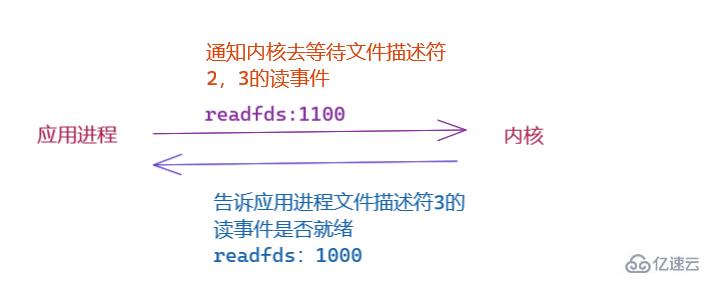 linux要用select的原因是什么May 19, 2023 pm 03:07 PM
linux要用select的原因是什么May 19, 2023 pm 03:07 PM因为select可以使开发者在同时等待多个文件缓冲区,可减少IO等待的时间,能够提高进程的IO效率。select()函数是IO多路复用的函数,允许程序监视多个文件描述符,等待所监视的一个或者多个文件描述符变为“准备好”的状态;所谓的”准备好“状态是指:文件描述符不再是阻塞状态,可以用于某类IO操作了,包括可读,可写,发生异常三种。select是一个计算机函数,位于头文件#include。该函数用于监视文件描述符的变化情况——读写或是异常。1.select函数介绍select函数是IO多路复用的函
 mysql的select语法怎么使用Jun 01, 2023 pm 07:37 PM
mysql的select语法怎么使用Jun 01, 2023 pm 07:37 PM1、SQL语句中的关键词对大小写不敏感,SELECT等效于SELECT,FROM等效于from。2、从users表中选择所有列的,可以用符号*代替列的名称。语法--这是注释--从FEOM指定的[表中],查询出[所有的]数据.*表示[所有列]SELECT*FROM--通过从FROM从指定的[表中],查询出指定列名称(字段)的数据SELECT列名称FROM表名称实例--注意:多个列之间,使用英文的逗号来分隔selectusername,passwordfrom
 通过golang实现Select Channels Go并发式编程的性能优化Sep 27, 2023 pm 01:09 PM
通过golang实现Select Channels Go并发式编程的性能优化Sep 27, 2023 pm 01:09 PM通过golang实现SelectChannelsGo并发式编程的性能优化在Go语言中,使用goroutine和channel实现并发编程是非常常见的。而在处理多个channel的情况下,我们通常会使用select语句来进行多路复用。但是,在大规模并发的情况下,使用select语句可能会导致性能下降。在本文中,我们将介绍一些通过golang实现select
 使用golang实现可靠性和鲁棒性的Select Channels Go并发式编程Sep 28, 2023 pm 05:37 PM
使用golang实现可靠性和鲁棒性的Select Channels Go并发式编程Sep 28, 2023 pm 05:37 PM使用Golang实现可靠性和鲁棒性的SelectChannelsGo并发式编程引言:在现代软件开发中,并发性已经成为了一个非常重要的主题。使用并发编程可以使得程序更具有响应性、更高效地利用计算资源,并且能够更好地处理大规模的并行计算任务。Golang是一种非常强大的并发编程语言,它通过go协程和channel机制,提供了一种简单而有效的方式来实现并发编程


핫 AI 도구

Undresser.AI Undress
사실적인 누드 사진을 만들기 위한 AI 기반 앱

AI Clothes Remover
사진에서 옷을 제거하는 온라인 AI 도구입니다.

Undress AI Tool
무료로 이미지를 벗다

Clothoff.io
AI 옷 제거제

AI Hentai Generator
AI Hentai를 무료로 생성하십시오.

인기 기사

뜨거운 도구

안전한 시험 브라우저
안전한 시험 브라우저는 온라인 시험을 안전하게 치르기 위한 보안 브라우저 환경입니다. 이 소프트웨어는 모든 컴퓨터를 안전한 워크스테이션으로 바꿔줍니다. 이는 모든 유틸리티에 대한 액세스를 제어하고 학생들이 승인되지 않은 리소스를 사용하는 것을 방지합니다.

ZendStudio 13.5.1 맥
강력한 PHP 통합 개발 환경

MinGW - Windows용 미니멀리스트 GNU
이 프로젝트는 osdn.net/projects/mingw로 마이그레이션되는 중입니다. 계속해서 그곳에서 우리를 팔로우할 수 있습니다. MinGW: GCC(GNU Compiler Collection)의 기본 Windows 포트로, 기본 Windows 애플리케이션을 구축하기 위한 무료 배포 가능 가져오기 라이브러리 및 헤더 파일로 C99 기능을 지원하는 MSVC 런타임에 대한 확장이 포함되어 있습니다. 모든 MinGW 소프트웨어는 64비트 Windows 플랫폼에서 실행될 수 있습니다.

SublimeText3 중국어 버전
중국어 버전, 사용하기 매우 쉽습니다.

에디트플러스 중국어 크랙 버전
작은 크기, 구문 강조, 코드 프롬프트 기능을 지원하지 않음

뜨거운 주제
 1371
1371 52
52 36
36 19
19



