잘 알려진 웹사이트 프런트엔드 레이아웃 분석
- php中世界最好的语言원래의
- 2018-03-19 11:58:074450검색
이번에는 유명 웹사이트 프런트엔드 레이아웃 분석을 가져오겠습니다. 유명 웹사이트 프런트엔드 레이아웃 분석 시 주의사항은 무엇인가요? 다음은 실제 사례입니다.
1. 가로 중심
1, 2, 3장은 모두 parent+son의 간단한 구조입니다. 4장 이후에는
(1) text/inline이 게시되지 않습니다. 요소/인라인 블록 수준 요소 ▲
원리: 텍스트 정렬은 블록 상위 요소를 기준으로 인라인 콘텐츠(텍스트, 인라인 요소, 인라인 블록 수준 요소)가 정렬되는 방식만 제어합니다
#parent{
text-align: center;
}
장점과 단점
장점: 간단하고 빠르며 이해하기 쉽고 호환성이 매우 좋습니다. , 유효하지 않습니다. 하위 인라인 콘텐츠의 너비만 설정보다 작습니다. text-align 속성의 요소 너비가 설정되면 가로 중앙에 배치됩니다.
(2) 단일 블록 수준 요소 ▲
원리: 사양에 따르면 다음과 같은 상황이 있습니다. 여백 절약이 있는 동안 왼쪽 및 오른쪽 여백을 자동으로 설정하면 남은 공간이 균등하게 나누어집니다. 게다가 상하 여백을 자동으로 설정하면 계산값은 0
#son{
width: 100px; /*必须定宽*/
margin: 0 auto;
}
장점과 단점
장점: 단순함, 호환성 좋음
단점: 너비를 고정해야 하며, 값은 자동일 수 없습니다. 너비는 상위 요소보다 작아야 합니다. 그렇지 않으면 유효하지 않습니다
(3) 여러 블록 수준 요소
원리: 텍스트 정렬은 인라인 콘텐츠(텍스트, 인라인 요소, 인라인 블록)만 제어합니다. -level 요소)는 블록 상위 요소를 기준으로 정렬됩니다
#parent{
text-align: center;
}
.son{
display: inline-block; /*改为行内或者行内块级形式,以达到text-align对其生效*/
}
장점과 단점
장점: 간단하고 이해하기 쉬우며 매우 좋은 호환성
단점: 인라인 콘텐츠에만 유효하며 속성은 상속되고 영향을 받습니다. 하위 인라인 콘텐츠가 인라인 블록으로 변경되고 공백이 요소 간격을 생성합니다.
(4) 절대 위치 지정을 사용하여 ▲
원칙을 구현합니다. 하위 항목은 동일한 상위 모양, 값을 갖습니다. 위쪽, 오른쪽, 아래쪽 및 왼쪽은 상위 요소의 크기를 기준으로 하며, 여백 또는 변형은 자체 크기를 기준으로 하며, 가로 중심 맞추기의 목적을 달성하기 위해 조합하여 사용됩니다.
#parent{
height: 200px;
width: 200px; /*定宽*/
position: relative; /*父相*/
background-color: #f00;
}
#son{
position: absolute; /*子绝*/
left: 50%; /*父元素宽度一半,这里等同于left:100px*/
transform: translateX(-50%); /*自身宽度一半,等同于margin-left: -50px;*/
width: 100px; /*定宽*/
height: 100px;
background-color: #00ff00;
}
장점과 단점
장점: 왼쪽 여백을 사용하면 블록 수준이든 인라인 요소이든 우수한 호환성을 얻을 수 있습니다.
단점: 문서가 부족합니다. 여백을 사용하려면 너비 값을 알아야 합니다. 변환 사용 호환성이 좋지 않음(ie9+)
(5) 요소 수 제한 없음(flex)
원리: 현재 주축 정렬을 중앙으로 설정하는 것입니다. 왜인지는 모르겠지만 flex는 그냥 주축과 옆축 정도이고 그 다음에는 배열 설정이 있습니다. 기사 마지막 부분에서 flex 읽기 권장 사항을 확인하실 수 있습니다
#parent{
display: flex;
justify-content: center;
}
장점과 단점
장점: 강력하고 간단하며 이해하기 쉽습니다
-
단점: PC 쪽은 호환성이 낮고 모바일 쪽(Android 4.0+)
이 장의 요약:
가로 중심 정렬을 먼저 해야 합니다. 어떤 요소가 자체 중심 효과가 있는지 고려하세요. 가장 먼저 떠오르는 것은 text-align:center여야 하지만 이는 인라인 콘텐츠에만 유효하므로 를 사용하려는 경우 text-align:center, 하위 요소를 display: inline; 또는 display: inline-block;으로 설정해야 합니다.
두 번째 단계
margin: 0 auto;를 사용할 수 있는지 고려하는 것입니다. 둘 다이기 때문입니다. 한두 줄의 코드로 수행할 수 있는 작업이므로 작동하지 않으면 절대 위치 지정을 사용하면 됩니다. 그것을 달성하십시오.text-align:center了,但是这个只对行内内容有效,所以我们要使用text-align:center就必须将子元素设置为display: inline;或者display: inline-block;;其次就是考虑能不能用
margin: 0 auto;- Flex를 모바일 단말기에서 사용할 수 있다면 flex를 사용하세요. 간단하고 편리하며 유연하고 강력합니다. 웹 페이지 레이아웃을 위한 훌륭한 도구가 될 만합니다!
1, 2, 3장은 모두 parent+son의 간단한 구조입니다. html 코드와 렌더링은 게시되지 않습니다. 장 뒤에는
(1)개의 한 줄만 있습니다. 4. 텍스트/인라인 요소/인라인 블록 수준 요소 ▲원리: line-height의 최종 성능은 인라인 상자를 통해 달성되며, 인라인 상자가 차지하는 높이(텍스트보다 크든 작든 상관 없음) ), 공간을 차지합니다. 공백은 모두 텍스트 내용의 가로 및 세로 선에 맞춰 정렬됩니다.#parent{
height: 150px;
line-height: 150px; /*与height等值*/
}장점과 단점
- 장점: 간단함, 좋은 호환성
- 단점: 한 줄짜리 인라인 콘텐츠에만 사용할 수 있으며 높이 값을 알아야 합니다. 텍스트/인라인 요소/인라인 블록 수준 요소원리는 위와 동일합니다
#parent{ /*或者用span把所有文字包裹起来,设置display:inline-block转换成图片的方式解决*/
height: 150px;
line-height: 30px; /*元素在页面呈现为5行,则line-height的值为height/5*/
}장점과 단점
장점: 간단하고 호환성이 좋음
- 단점: 인라인 콘텐츠에만 사용할 수 있습니다. line-height 값을 계산하기 위해 최종적으로 렌더링되는 높이와 행 수를 알려면 여러 줄의 텍스트를 범위
- (3) 그림 ▲원리: vertical-align
#parent{
height: 150px;
line-height: 150px;
font-size: 0;
}
img#son{vertical-align: middle;} /*默认是基线对齐,改为middle*/
장점과 단점장점: 단순함, 호환 가능 좋은 성능
- 단점: 완전히 수직으로 중앙에 배치하려면 글꼴 크기: 0을 추가해야 합니다. html#parent와 img 사이에 줄바꿈이나 공백이 있어야 합니다.
- (4) 단일 블록 수준 요소 html 코드:
<p> </p><p></p>
(4-1) 使用tabel-cell实现:
原理:CSS Table,使表格内容对齐方式为middle
#parent{
display: table-cell;
vertical-align: middle;
}
优缺点
优点:简单;宽高不定;兼容性好(ie8+)
缺点:设置tabl-cell的元素,宽度和高度的值设置百分比无效,需要给它的父元素设置display: table; 才生效;table-cell不感知margin,在父元素上设置table-row等属性,也会使其不感知height;设置float或position会对默认布局造成破坏,可以考虑为之增加一个父p定义float等属性;内容溢出时会自动撑开父元素
(4-2) 使用绝对定位实现:▲
/*原理:子绝父相,top、right、bottom、left的值是相对于父元素尺寸的,然后margin或者transform是相对于自身尺寸的,组合使用达到水平居中的目的*/
#parent{
height: 150px;
position: relative; /*父相*/
}
#son{
position: absolute; /*子绝*/
top: 50%; /*父元素高度一半,这里等同于top:75px;*/
transform: translateY(-50%); /*自身高度一半,这里等同于margin-top:-25px;*/
height: 50px;
}
/*优缺点
- 优点:使用margin-top兼容性好;不管是块级还是行内元素都可以实现
- 缺点:代码较多;脱离文档流;使用margin-top需要知道高度值;使用transform兼容性不好(ie9+)*/
或
/*原理:当top、bottom为0时,margin-top&bottom会无限延伸占满空间并且平分*/
#parent{position: relative;}
#son{
position: absolute;
margin: auto 0;
top: 0;
bottom: 0;
height: 50px;
}
/*优缺点
- 优点:简单;兼容性较好(ie8+)
- 缺点:脱离文档流*/
(4-3) 使用flex实现:
原理:flex设置对齐方式罢了,请查阅文末flex阅读推荐
#parent{
display: flex;
align-items: center;
}
或
#parent{display: flex;}
#son{align-self: center;}
或
/*原理:这个尚未搞清楚,应该是flex使margin上下边界无限延伸至剩余空间并平分了*/
#parent{display: flex;}
#son{margin: auto 0;}
优缺点
优点:简单灵活;功能强大
缺点:PC端兼容性不好,移动端(Android4.0+)
(5)任意个元素(flex)
原理:flex设置对齐方式罢了,请查阅文末flex阅读推荐
#parent{
display: flex;
align-items: center;
}
或
#parent{
display: flex;
}
.son{
align-self: center;
}
或
#parent{
display: flex;
flex-direction: column;
justify-content: center;
}
优缺点
优点:简单灵活;功能强大
缺点:PC端兼容性不好,移动端(Android4.0+)
★本章小结:
对于垂直居中,最先想到的应该就是
line-height了,但是这个只能用于行内内容;其次就是考虑能不能用
vertical-align: middle;,不过这个一定要熟知原理才能用得顺手,建议看下vertical-align和line-height的基友关系 ;然后便是绝对定位,虽然代码多了点,但是胜在适用于不同情况;
移动端兼容性允许的情况下能用flex就用flex
三、水平垂直居中
一,二,三章都是parent+son的简单结构,html代码和效果图就不贴出来了,第四章以后才有
(1)行内/行内块级/图片▲
原理:text-align: center; 控制行内内容相对于块父元素水平居中,然后就是line-height和vertical-align的基友关系使其垂直居中,font-size: 0; 是为了消除近似居中的bug
#parent{
height: 150px;
line-height: 150px; /*行高的值与height相等*/
text-align: center;
font-size: 0; /*消除幽灵空白节点的bug*/
}
#son{
/*display: inline-block;*/ /*如果是块级元素需改为行内或行内块级才生效*/
vertical-align: middle;
}
优缺点
优点:代码简单;兼容性好(ie8+)
缺点:只对行内内容有效;需要添加
font-size: 0;才可以完全的垂直居中;不过需要注意html中#parent包裹#son之间需要有换行或空格;熟悉line-height和vertical-align的基友关系较难
(2)table-cell
原理:CSS Table,使表格内容垂直对齐方式为middle,然后根据是行内内容还是块级内容采取不同的方式达到水平居中
#parent{
height: 150px;
width: 200px;
display: table-cell;
vertical-align: middle;
/*text-align: center;*/ /*如果是行内元素就添加这个*/
}
#son{
/*margin: 0 auto;*/ /*如果是块级元素就添加这个*/
width: 100px;
height: 50px;
}
优缺点
优点:简单;适用于宽度高度未知情况;兼容性好(ie8+)
缺点:设置tabl-cell的元素,宽度和高度的值设置百分比无效,需要给它的父元素设置
display: table;才生效;table-cell不感知margin,在父元素上设置table-row等属性,也会使其不感知height;设置float或position会对默认布局造成破坏,可以考虑为之增加一个父p定义float等属性;内容溢出时会自动撑开父元素
(3)button作为父元素
原理:button的默认样式,再把需要居中的元素表现形式改为行内或行内块级就好
button#parent{ /*改掉button默认样式就好了,不需要居中处理*/
height: 150px;
width: 200px;
outline: none;
border: none;
}
#son{
display: inline-block; /*button自带text-align: center,改为行内水平居中生效*/
}
优缺点
优点:简单方便,充分利用默认样式
缺点:只适用于行内内容;需要清除部分默认样式;水平垂直居中兼容性很好,但是ie下点击会有凹陷效果!
(4)绝对定位
原理:子绝父相,top、right、bottom、left的值是相对于父元素尺寸的,然后margin或者transform是相对于自身尺寸的,组合使用达到几何上的水平垂直居中
#parent{
position: relative;
}
#son{
position: absolute;
top: 50%;
left: 50%;
/*定宽高时等同于margin-left:负自身宽度一半;margin-top:负自身高度一半;*/
transform: translate(-50%,-50%);
}
优缺点
优点:使用margin兼容性好;不管是块级还是行内元素都可以实现
缺点:代码较多;脱离文档流;使用margin需要知道宽高;使用transform兼容性不好(ie9+)
(5)绝对居中
原理:当top、bottom为0时,margin-top&bottom设置auto的话会无限延伸占满空间并且平分;当left、right为0时,margin-left&right设置auto的话会无限延伸占满空间并且平分
#parent{
position: relative;
}
#son{
position: absolute;
margin: auto;
width: 100px;
height: 50px;
top: 0;
bottom: 0;
left: 0;
right: 0;
}
优缺点
优点:无需关注宽高;兼容性较好(ie8+)
缺点:代码较多;脱离文档流
(6)flex
原理:flex设置对齐方式罢了,请查阅文末flex阅读推荐
#parent{
display: flex;
}
#son{
margin: auto;
}
或
#parent{
display: flex;
justify-content: center;
align-items: center;
}
或
#parent{
display: flex;
justify-content: center;
}
#son{
align-self: center;
}
优缺点
优点:简单灵活;功能强大
缺点:PC端兼容性不好,移动端(Android4.0+)
(7)视窗居中
原理:vh为视口单位,视口即文档可视的部分,50vh就是视口高度的50/100,设置50vh上边距再
#son{
/*0如果去掉,则会多出滚动条并且上下都是50vh的margin。如果去掉就给body加上overflow:hidden;*/
margin: 50vh auto 0;
transform: translateY(-50%);
}
优缺点
优点:简单;容易理解;两句代码达到屏幕水平垂直居中
缺点:兼容性不好(ie9+,Android4.4+)
★本章小结:
一般情况下,水平垂直居中,我们最常用的就是绝对定位加负边距了,缺点就是需要知道宽高,使用transform倒是可以不需要,但是兼容性不好(ie9+);
其次就是绝对居中,绝对定位设置top、left、right、bottom为0,然后
margin:auto;让浏览器自动平分边距以达到水平垂直居中的目的;如果是行内/行内块级/图片这些内容,可以优先考虑
line-height和vertical-align结合使用,不要忘了还有text-align,这个方法代码其实不多,就是理解原理有点困难,想要熟练应对各种情况还需好好研究;移动端兼容性允许的情况下能用flex就用flex。
四、两列布局
4.1 左列定宽,右列自适应
效果:
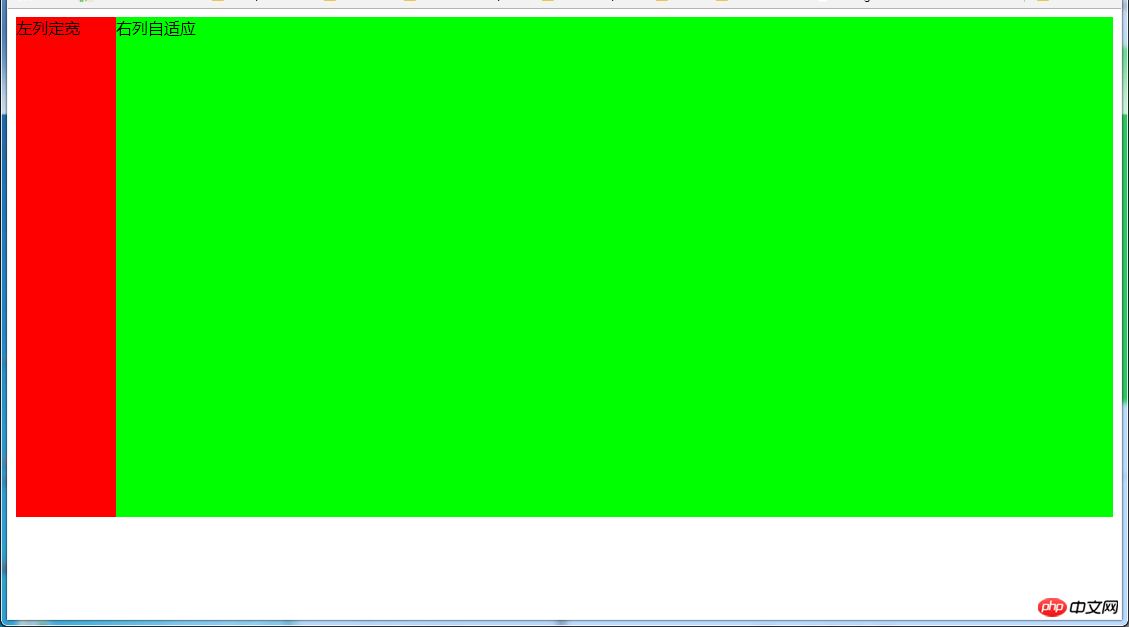
(1)利用float+margin实现
html代码:
<p>左列定宽</p> <p>右列自适应</p>
css代码:
#left {
background-color: #f00;
float: left;
width: 100px;
height: 500px;
}
#right {
background-color: #0f0;
height: 500px;
margin-left: 100px; /*大于等于#left的宽度*/
}
(2)利用float+margin(fix)实现
html代码:
<p>左列定宽</p> <p> </p><p>右列自适应</p>
css代码:
#left {
background-color: #f00;
float: left;
width: 100px;
height: 500px;
}
#right-fix {
float: right;
width: 100%;
margin-left: -100px; /*正值大于或等于#left的宽度,才能显示在同一行*/
}
#right{
margin-left: 100px; /*大于或等于#left的宽度*/
background-color: #0f0;
height: 500px;
}
(3)使用float+overflow实现
html代码:
<p>左列定宽</p> <p>右列自适应</p>
css代码:
#left {
background-color: #f00;
float: left;
width: 100px;
height: 500px;
}
#right {
background-color: #0f0;
height: 500px;
overflow: hidden; /*触发bfc达到自适应*/
}
优缺点:
优点:代码简单,容易理解,无需关注定宽的宽度,利用bfc达到自适应效果
缺点:浮动脱离文档流,需要手动清除浮动,否则会产生高度塌陷;不支持ie6
(4)使用table实现
html代码:
<p> </p><p>左列定宽</p> <p>右列自适应</p>
css代码:
#parent{
width: 100%;
display: table;
height: 500px;
}
#left {
width: 100px;
background-color: #f00;
}
#right {
background-color: #0f0;
}
#left,#right{
display: table-cell; /*利用单元格自动分配宽度*/
}
优缺点:
优点:代码简单,容易理解,无需关注定宽的宽度,利用单元格自动分配达到自适应效果
缺点:margin失效;设置间隔比较麻烦;不支持ie8-
(5)使用绝对定位实现
html代码:
<p> </p><p>左列定宽</p> <p>右列自适应</p>
css代码:
#parent{
position: relative; /*子绝父相*/
}
#left {
position: absolute;
top: 0;
left: 0;
background-color: #f00;
width: 100px;
height: 500px;
}
#right {
position: absolute;
top: 0;
left: 100px; /*值大于等于#left的宽度*/
right: 0;
background-color: #0f0;
height: 500px;
}
(6)使用flex实现
html代码:
<p> </p><p>左列定宽</p> <p>右列自适应</p>
css代码:
#parent{
width: 100%;
height: 500px;
display: flex;
}
#left {
width: 100px;
background-color: #f00;
}
#right {
flex: 1; /*均分了父元素剩余空间*/
background-color: #0f0;
}
(7)使用Grid实现
html代码:
<p> </p><p>左列定宽</p> <p>右列自适应</p>
css代码:
#parent {
width: 100%;
height: 500px;
display: grid;
grid-template-columns: 100px auto; /*设定2列就ok了,auto换成1fr也行*/
}
#left {
background-color: #f00;
}
#right {
background-color: #0f0;
}
4.2 左列自适应,右列定宽
效果:
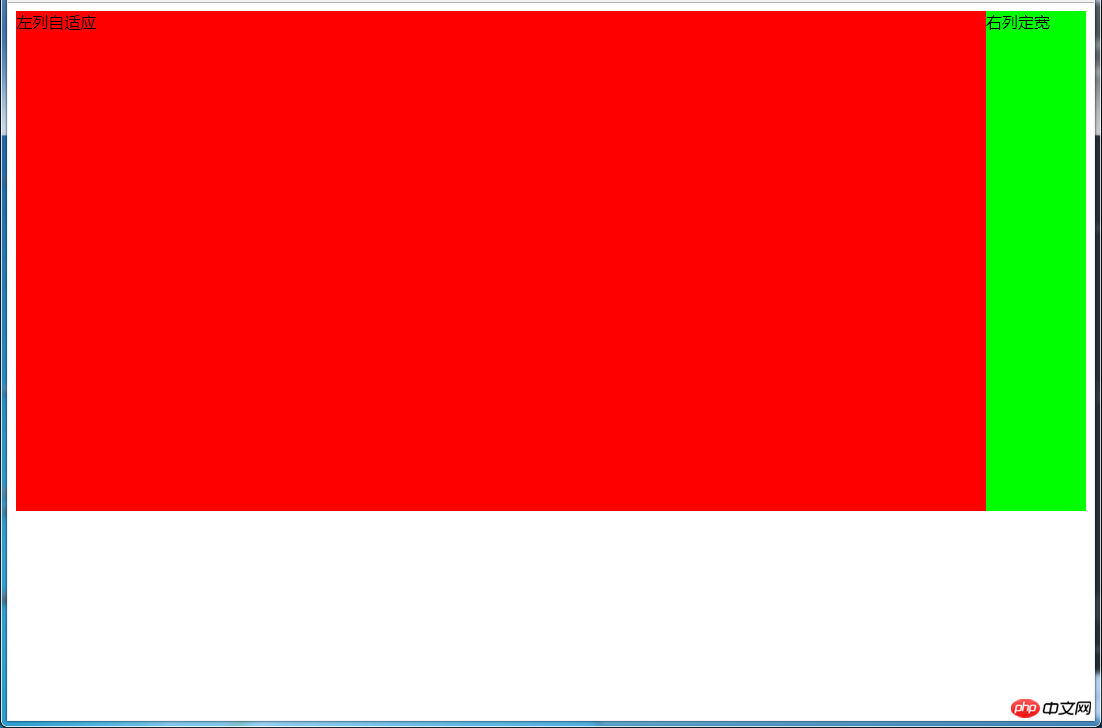
(1)使用float+margin实现
html代码:
<p> </p><p>左列自适应</p> <p>右列定宽</p>
css代码:
#parent{
height: 500px;
padding-left: 100px; /*抵消#left的margin-left以达到#parent水平居中*/
}
#left {
width: 100%;
height: 500px;
float: left;
margin-left: -100px; /*正值等于#right的宽度*/
background-color: #f00;
}
#right {
height: 500px;
width: 100px;
float: right;
background-color: #0f0;
}
(2)使用float+overflow实现
html代码:
<p> </p><p>右列定宽</p> <p>左列自适应</p> <!--顺序要换一下-->
css代码:
#left {
overflow: hidden; /*触发bfc*/
height: 500px;
background-color: #f00;
}
#right {
margin-left: 10px; /*margin需要定义在#right中*/
float: right;
width: 100px;
height: 500px;
background-color: #0f0;
}
优缺点:
优点:代码简单,容易理解,无需关注定宽的宽度,利用bfc达到自适应效果
缺点:浮动脱离文档流,需要手动清除浮动,否则会产生高度塌陷;不支持ie6
(3)使用table实现
html代码:
<p> </p><p>左列自适应</p> <p>右列定宽</p>
css代码:
#parent{
width: 100%;
height: 500px;
display: table;
}
#left {
background-color: #f00;
display: table-cell;
}
#right {
width: 100px;
background-color: #0f0;
display: table-cell;
}
优缺点:
优点:代码简单,容易理解,无需关注定宽的宽度,利用单元格自动分配达到自适应效果
缺点:margin失效;设置间隔比较麻烦;不支持ie8-
(4)使用绝对定位实现
html代码:
<p> </p><p>左列自适应</p> <p>右列定宽</p>
css代码:
#parent{
position: relative; /*子绝父相*/
}
#left {
position: absolute;
top: 0;
left: 0;
right: 100px; /*大于等于#rigth的宽度*/
background-color: #f00;
height: 500px;
}
#right {
position: absolute;
top: 0;
right: 0;
background-color: #0f0;
width: 100px;
height: 500px;
}
(5)使用flex实现
html代码:
<p> </p><p>左列自适应</p> <p>右列定宽</p>
css代码:
#parent{
height: 500px;
display: flex;
}
#left {
flex: 1;
background-color: #f00;
}
#right {
width: 100px;
background-color: #0f0;
}
(6)使用Grid实现
html代码:
<p> </p><p>左列自适应</p> <p>右列定宽</p>
css代码:
#parent {
height: 500px;
display: grid;
grid-template-columns: auto 100px; /*设定2列,auto换成1fr也行*/
}
#left {
background-color: #f00;
}
#right {
background-color: #0f0;
}
4.3 一列不定,一列自适应
(盒子宽度随着内容增加或减少发生变化,另一个盒子自适应)
效果图:
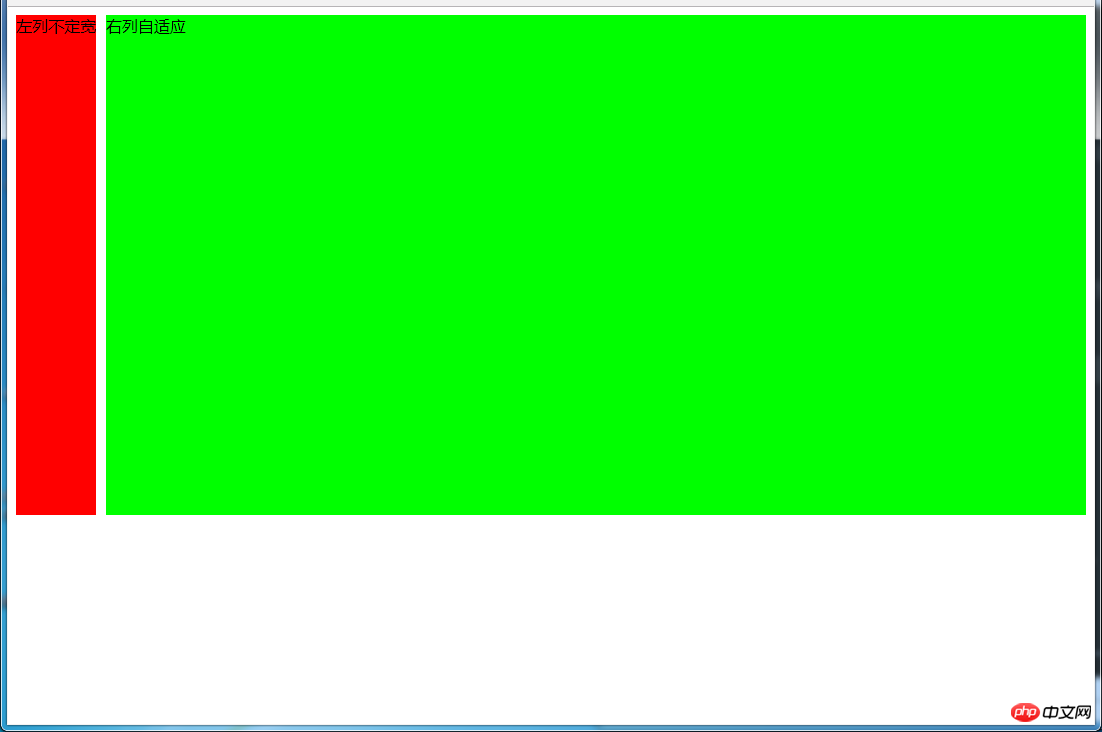
变化后:
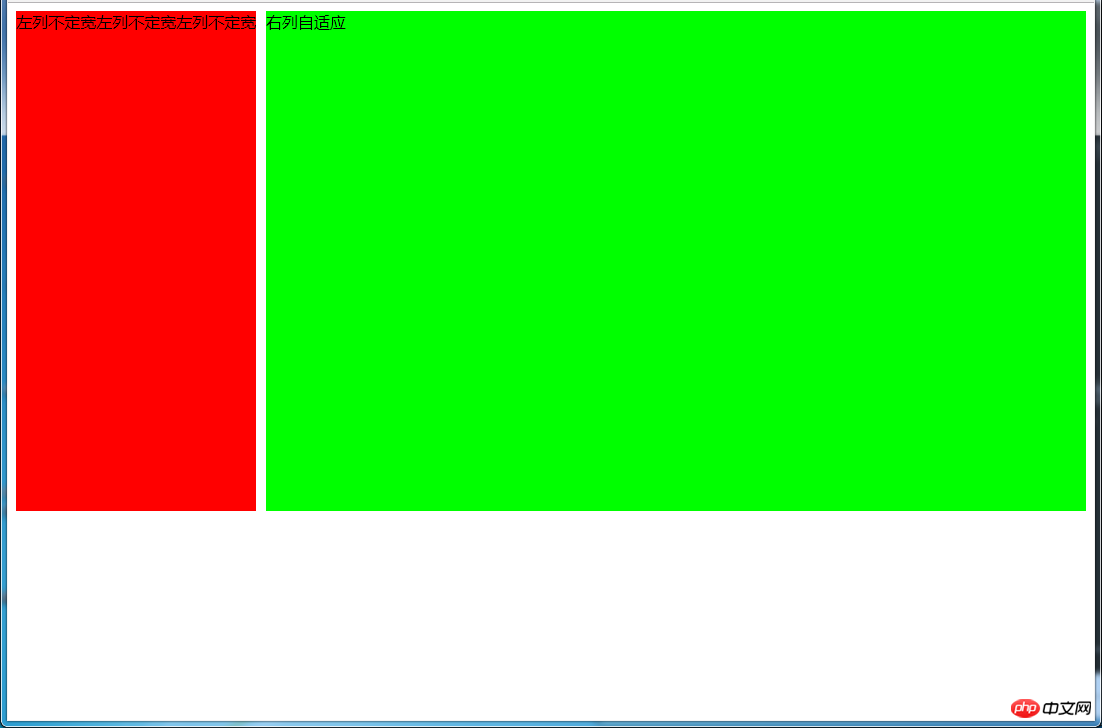
(1)使用float+overflow实现
html代码:
<p> </p><p>左列不定宽</p> <p>右列自适应</p>
css代码:
#left {
margin-right: 10px;
float: left; /*只设置浮动,不设宽度*/
height: 500px;
background-color: #f00;
}
#right {
overflow: hidden; /*触发bfc*/
height: 500px;
background-color: #0f0;
}
优缺点:
优点:代码简单,容易理解,无需关注宽度,利用bfc达到自适应效果
缺点:浮动脱离文档流,需要手动清除浮动,否则会产生高度塌陷;不支持ie6
(2)使用flex实现
html代码:
<p> </p><p>左列不定宽</p> <p>右列自适应</p>
css代码:
#parent{
display: flex;
}
#left { /*不设宽度*/
margin-right: 10px;
height: 500px;
background-color: #f00;
}
#right {
height: 500px;
background-color: #0f0;
flex: 1; /*均分#parent剩余的部分*/
}
(3)使用Grid实现
html代码:
<p> </p><p>左列不定宽</p> <p>右列自适应</p>
css代码:
#parent{
display: grid;
grid-template-columns: auto 1fr; /*auto和1fr换一下顺序就是左列自适应,右列不定宽了*/
}
#left {
margin-right: 10px;
height: 500px;
background-color: #f00;
}
#right {
height: 500px;
background-color: #0f0;
}
左列自适应,右列不定宽同理(参考4.1和4.3对应代码示例)
五、三列布局
5.1 两列定宽,一列自适应
效果图:
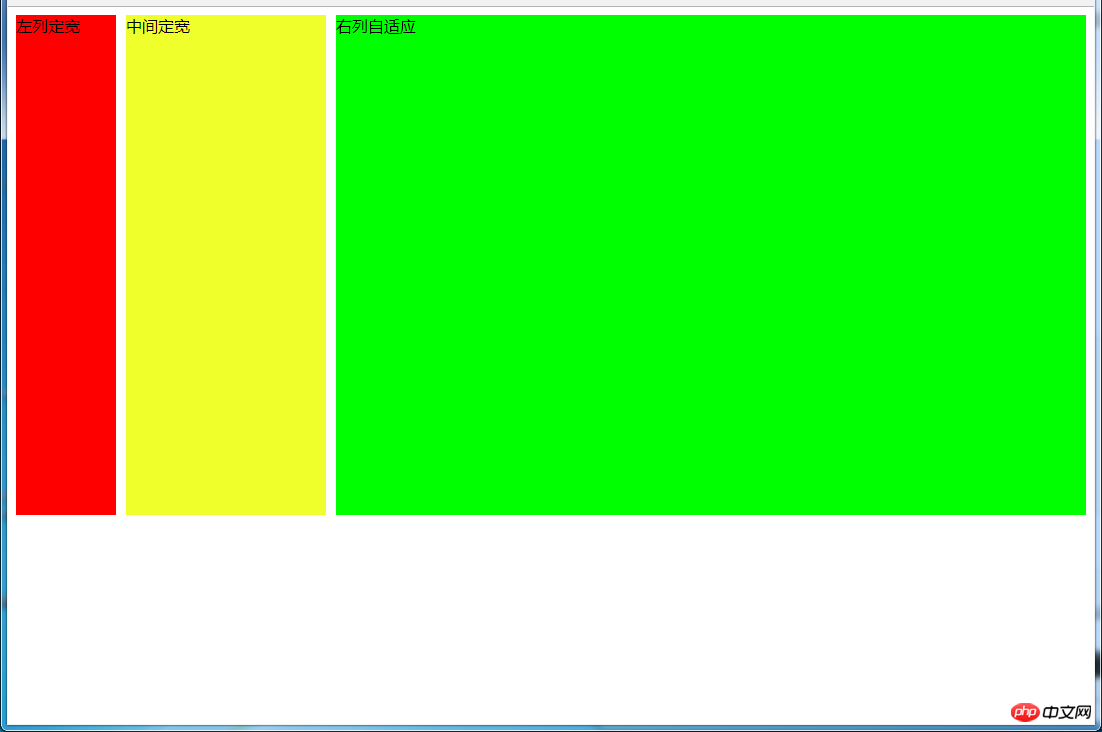
(1)使用float+margin实现
html代码:
<p> </p><p>左列定宽</p> <p>中间定宽</p> <p>右列自适应</p>
css代码:
#parent{
min-width: 310px; /*100+10+200,防止宽度不够,子元素换行*/
}
#left {
margin-right: 10px; /*#left和#center间隔*/
float: left;
width: 100px;
height: 500px;
background-color: #f00;
}
#center{
float: left;
width: 200px;
height: 500px;
background-color: #eeff2b;
}
#right {
margin-left: 320px; /*等于#left和#center的宽度之和加上间隔,多出来的就是#right和#center的间隔*/
height: 500px;
background-color: #0f0;
}
(2)使用float+overflow实现
html代码:
<p> </p><p>左列定宽</p> <p>中间定宽</p> <p>右列自适应</p>
css代码:
#parent{
min-width: 320px; /*100+10+200+20,防止宽度不够,子元素换行*/
}
#left {
margin-right: 10px; /*间隔*/
float: left;
width: 100px;
height: 500px;
background-color: #f00;
}
#center{
margin-right: 10px; /*在此定义和#right的间隔*/
float: left;
width: 200px;
height: 500px;
background-color: #eeff2b;
}
#right {
overflow: hidden; /*触发bfc*/
height: 500px;
background-color: #0f0;
}
优缺点:
优点:代码简单,容易理解,无需关注定宽的宽度,利用bfc达到自适应效果
缺点:浮动脱离文档流,需要手动清除浮动,否则会产生高度塌陷;不支持ie6
(3)使用table实现
html代码:
<p> </p><p>左列定宽</p> <p>中间定宽</p> <p>右列自适应</p>
css代码:
#parent {
width: 100%;
height: 520px; /*抵消上下间距10*2的高度影响*/
margin: -10px 0; /*抵消上下边间距10的位置影响*/
display: table;
/*左右两边间距大了一点,子元素改用padding设置盒子间距就没有这个问题*/
border-spacing: 10px; /*关键!!!设置间距*/
}
#left {
display: table-cell;
width: 100px;
background-color: #f00;
}
#center {
display: table-cell;
width: 200px;
background-color: #eeff2b;
}
#right {
display: table-cell;
background-color: #0f0;
}
优缺点:
优点:代码简单,容易理解,无需关注定宽的宽度,利用单元格自动分配达到自适应效果
缺点:margin失效;设置间隔比较麻烦;不支持ie8-
(4)使用flex实现
html代码:
<p> </p><p>左列定宽</p> <p>中间定宽</p> <p>右列自适应</p>
css代码:
#parent {
height: 500px;
display: flex;
}
#left {
margin-right: 10px; /*间距*/
width: 100px;
background-color: #f00;
}
#center {
margin-right: 10px; /*间距*/
width: 200px;
background-color: #eeff2b;
}
#right {
flex: 1; /*均分#parent剩余的部分达到自适应*/
background-color: #0f0;
}
(5)使用Grid实现
html代码:
<p> </p><p>左列定宽</p> <p>中间定宽</p> <p>右列自适应</p>
css代码:
#parent {
height: 500px;
display: grid;
grid-template-columns: 100px 200px auto; /*设置3列,固定第一第二列的宽度,第三列auto或者1fr*/
}
#left {
margin-right: 10px; /*间距*/
background-color: #f00;
}
#center {
margin-right: 10px; /*间距*/
background-color: #eeff2b;
}
#right {
background-color: #0f0;
}
5.2 两侧定宽,中间自适应
5.2.1 双飞翼布局方法
效果图:
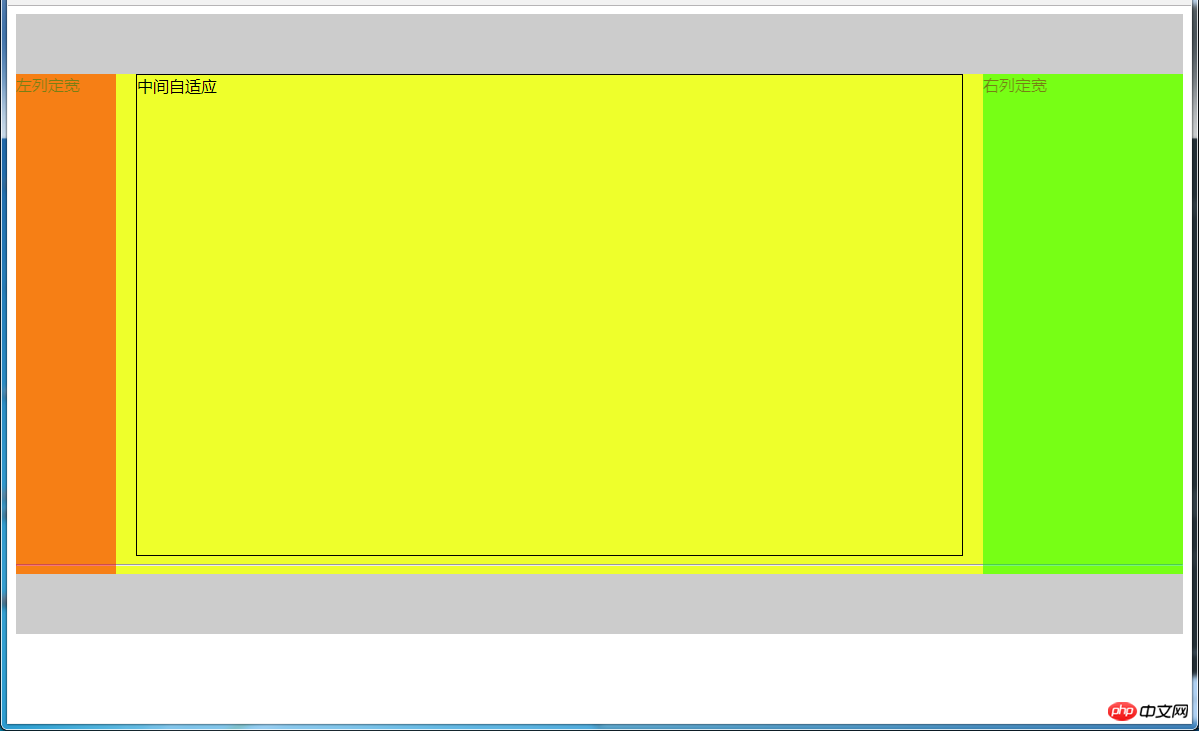
html代码:
<p></p> <!--中间栏需要放在前面--> <p> </p><p> </p><p>中间自适应</p> <hr> <!--方便观察原理--> <p>左列定宽</p> <p>右列定宽</p> <p></p>
css代码:
#header {
height: 60px;
background-color: #ccc;
}
#left {
float: left;
width: 100px;
height: 500px;
margin-left: -100%; /*调整#left的位置,值等于自身宽度*/
background-color: #f00;
opacity: 0.5;
}
#center {
height: 500px;
float: left;
width: 100%;
background-color: #eeff2b;
}
#center_inbox{
height: 480px;
border: 1px solid #000;
margin: 0 220px 0 120px; /*关键!!!左右边界等于左右盒子的宽度,多出来的为盒子间隔*/
}
#right {
float: left;
width: 200px;
height: 500px;
margin-left: -200px; /*使right到指定的位置,值等于自身宽度*/
background-color: #0f0;
opacity: 0.5;
}
#footer {
clear: both; /*注意清除浮动!!*/
height: 60px;
background-color: #ccc;
}
5.2.2 圣杯布局方法
效果图:
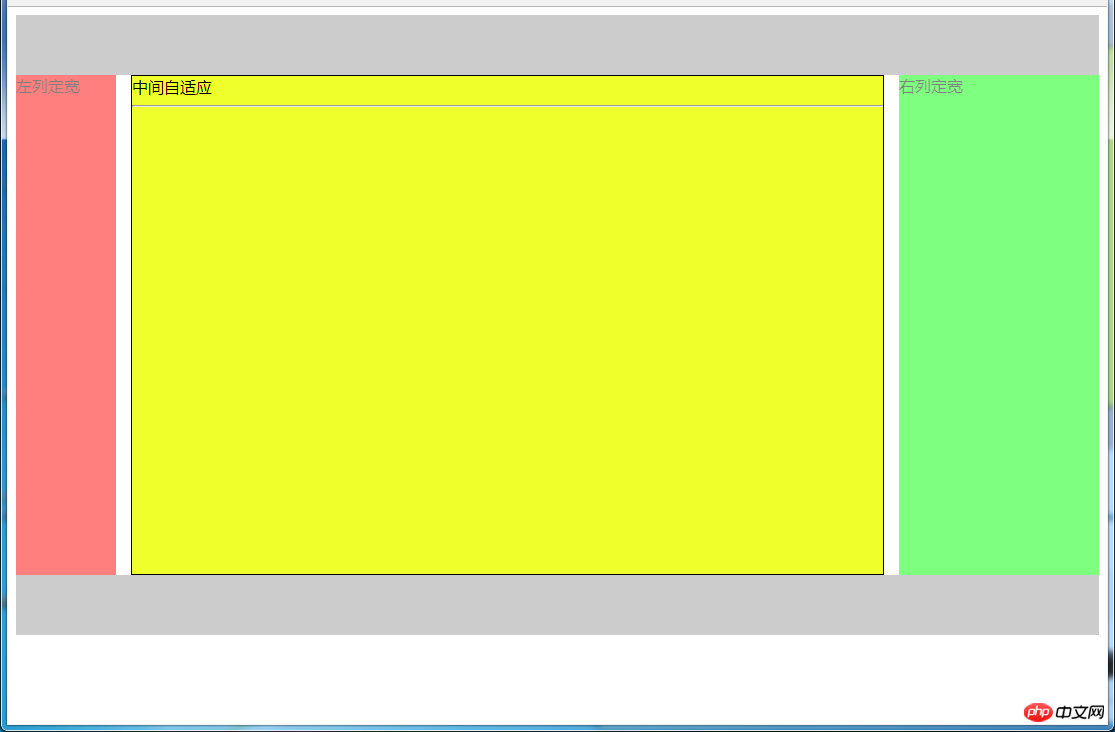
html代码:
<p></p> <p> <!--#center需要放在前面--> </p><p>中间自适应 </p><hr> <p>左列定宽</p> <p>右列定宽</p> <p></p>
css代码:
#header{
height: 60px;
background-color: #ccc;
}
#parent {
box-sizing: border-box;
height: 500px;
padding: 0 215px 0 115px; /*为了使#center摆正,左右padding分别等于左右盒子的宽,可以结合左右盒子相对定位的left调整间距*/
}
#left {
margin-left: -100%; /*使#left上去一行*/
position: relative;
left: -115px; /*相对定位调整#left的位置,正值大于或等于自身宽度*/
float: left;
width: 100px;
height: 500px;
background-color: #f00;
opacity: 0.5;
}
#center {
float: left;
width: 100%; /*由于#parent的padding,达到自适应的目的*/
height: 500px;
box-sizing: border-box;
border: 1px solid #000;
background-color: #eeff2b;
}
#right {
position: relative;
left: 215px; /*相对定位调整#right的位置,大于或等于自身宽度*/
width: 200px;
height: 500px;
margin-left: -200px; /*使#right上去一行*/
float: left;
background-color: #0f0;
opacity: 0.5;
}
#footer{
height: 60px;
background-color: #ccc;
}
5.2.3 使用Grid实现
效果图:
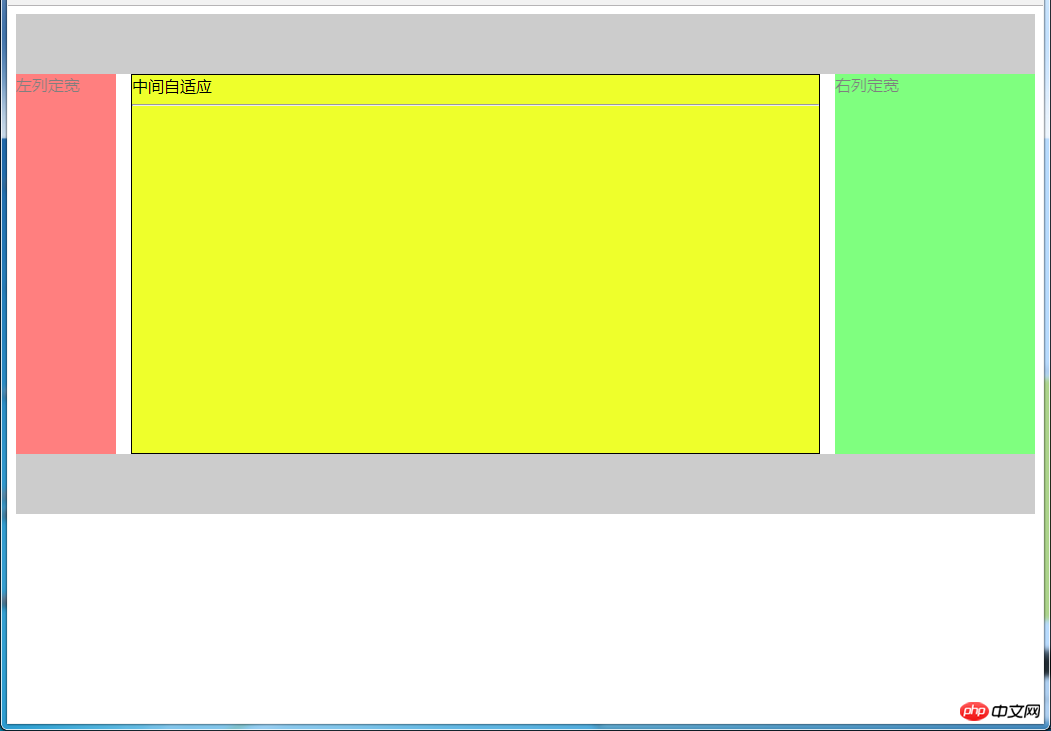
html代码:
<p> </p><p></p>中间自适应
左列定宽
右列定宽
css代码:
#parent {
height: 500px;
display: grid;
grid-template-columns: 100px auto 200px; /*设定3列*/
grid-template-rows: 60px auto 60px; /*设定3行*/
/*设置网格区域分布*/
grid-template-areas:
"header header header"
"leftside main rightside"
"footer footer footer";
}
#header {
grid-area: header; /*指定在哪个网格区域*/
background-color: #ccc;
}
#left {
grid-area: leftside;
background-color: #f00;
opacity: 0.5;
}
#center {
grid-area: main; /*指定在哪个网格区域*/
margin: 0 15px; /*设置间隔*/
border: 1px solid #000;
background-color: #eeff2b;
}
#right {
grid-area: rightside; /*指定在哪个网格区域*/
background-color: #0f0;
opacity: 0.5;
}
#footer {
grid-area: footer; /*指定在哪个网格区域*/
background-color: #ccc;
}
5.2.4 其他方法
效果图:
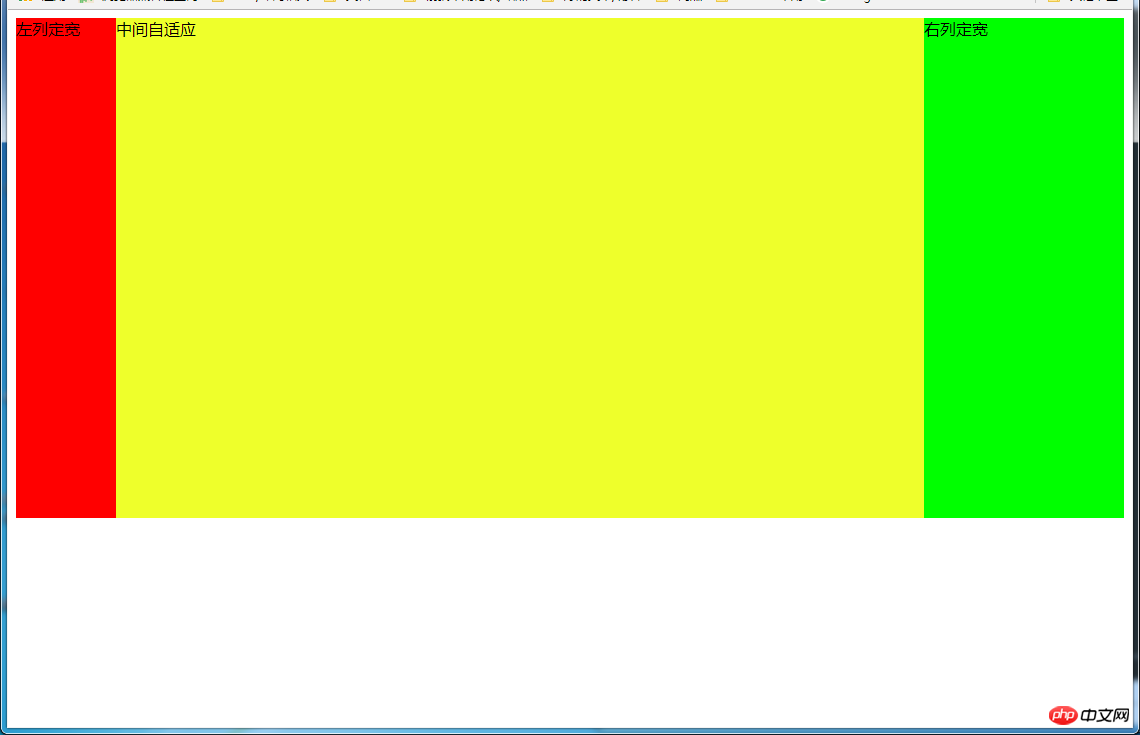
(1)使用table实现
html代码:
<p> </p><p>左列定宽</p> <p>中间自适应</p> <p>右列定宽</p>
css代码:
#parent {
width: 100%;
height: 500px;
display: table;
}
#left {
display: table-cell;
width: 100px;
background-color: #f00;
}
#center {
display: table-cell;
background-color: #eeff2b;
}
#right {
display: table-cell;
width: 200px;
background-color: #0f0;
}
优缺点:
优点:代码简洁,容易理解;
缺点:margin失效,采用border-spacing表格两边的间隔无法消除;不支持ie8-
(2)使用flex实现
html代码:
<p> </p><p>左列定宽</p> <p>中间自适应</p> <p>右列定宽</p>
css代码:
#parent {
height: 500px;
display: flex;
}
#left {
width: 100px;
background-color: #f00;
}
#center {
flex: 1; /*均分#parent剩余的部分*/
background-color: #eeff2b;
}
#right {
width: 200px;
background-color: #0f0;
}
(3)使用position实现
html代码:
<p> </p><p>左列定宽</p> <p>中间自适应</p> <p>右列定宽</p>
css代码:
#parent {
position: relative; /*子绝父相*/
}
#left {
position: absolute;
top: 0;
left: 0;
width: 100px;
height: 500px;
background-color: #f00;
}
#center {
height: 500px;
margin-left: 100px; /*大于等于#left的宽度,或者给#parent添加同样大小的padding-left*/
margin-right: 200px; /*大于等于#right的宽度,或者给#parent添加同样大小的padding-right*/
background-color: #eeff2b;
}
#right {
position: absolute;
top: 0;
right: 0;
width: 200px;
height: 500px;
background-color: #0f0;
}
优缺点:
优点:容易理解,兼容性比较好
缺点:需手动计算宽度确定边距;脱离文档流;代码繁多
六、多列布局
6.1 等宽布局
6.1.1 四列等宽
(1)使用float实现
效果图:

html代码:
<p> </p><p>1 </p><p>我是文字我是文字我输文字我是文字我是文字</p> <p>2 </p><p>我是文字我是文字我输文字我是文字我是文字</p> <p>3 </p><p>我是文字我是文字我输文字我是文字我是文字</p> <p>4 </p><p>我是文字我是文字我输文字我是文字我是文字</p>
css代码:
#parent {
margin-left: -20px; /*使整体内容看起来居中,抵消padding-left的影响*/
}
.column{
padding-left: 20px; /*盒子的边距*/
width: 25%;
float: left;
box-sizing: border-box;
border: 1px solid #000;
background-clip: content-box; /*背景色从内容开始绘制,方便观察*/
height: 500px;
}
.column:nth-child(odd){
background-color: #f00;
}
.column:nth-child(even){
background-color: #0f0;
}
优缺点:
优点:代码简单,容易理解;兼容性较好
缺点:需要手动清除浮动,否则会产生高度塌陷
(2)使用table实现
效果图:
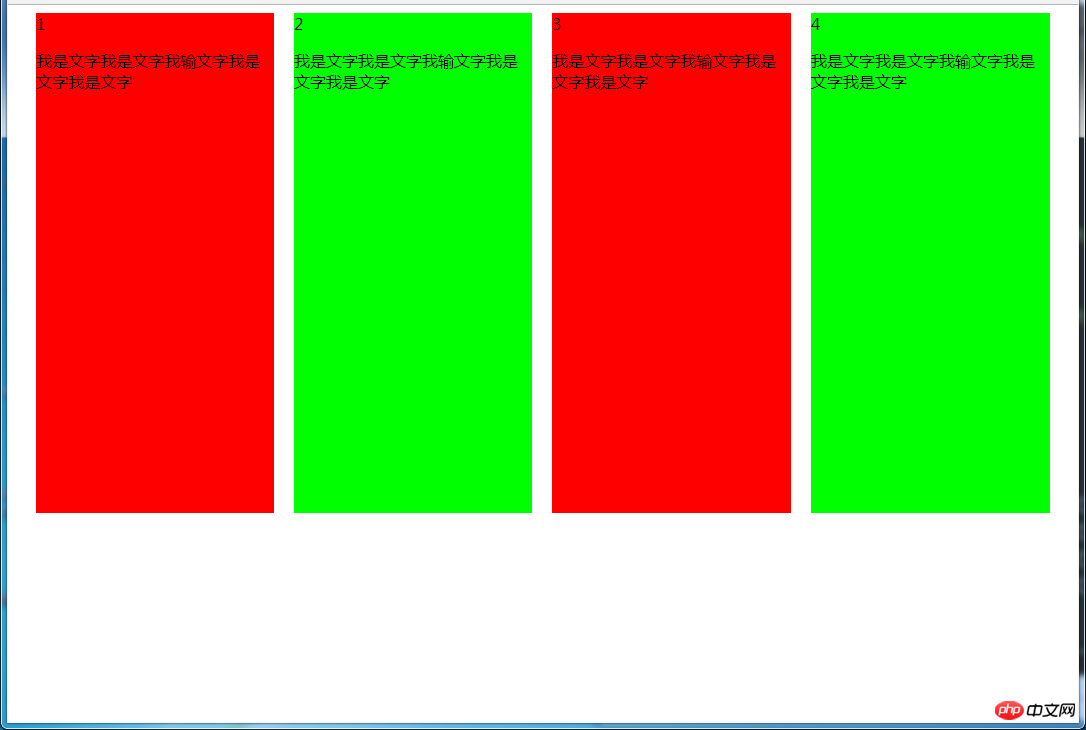
html代码:
<p> </p><p>1 </p><p>我是文字我是文字我输文字我是文字我是文字</p> <p>2 </p><p>我是文字我是文字我输文字我是文字我是文字</p> <p>3 </p><p>我是文字我是文字我输文字我是文字我是文字</p> <p>4 </p><p>我是文字我是文字我输文字我是文字我是文字</p>
css代码:
#parent {
height: 540px; /*抵消上下边20*2间距的高度影响*/
display: table;
margin: -20px 0; /*抵消上下边20*2间距的位置影响*/
/*两边离页面间距较大,改用子元素设置padding来当成间隔就不会有这样的问题*/
border-spacing: 20px; /*设置间距*/
}
.column{
display: table-cell;
}
.column:nth-child(odd){
background-color: #f00;
}
.column:nth-child(even){
background-color: #0f0;
}
优缺点:
优点:代码简单,容易理解;无需关注宽度,单元格自动等分
缺点:margin失效;设置间隔比较麻烦;不支持ie8-
(3)使用flex实现
效果图:
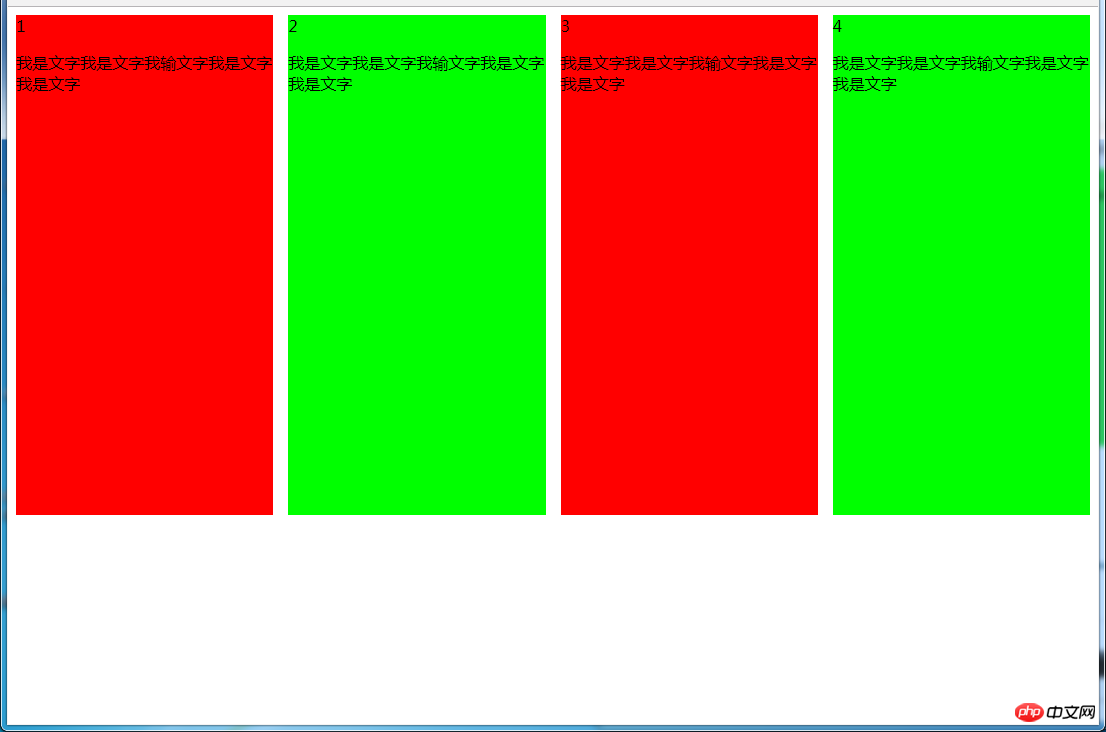
html代码:
<p> </p><p>1 </p><p>我是文字我是文字我输文字我是文字我是文字</p> <p>2 </p><p>我是文字我是文字我输文字我是文字我是文字</p> <p>3 </p><p>我是文字我是文字我输文字我是文字我是文字</p> <p>4 </p><p>我是文字我是文字我输文字我是文字我是文字</p>
css代码:
#parent {
margin-left: -15px; /*使内容看起来居中*/
height: 500px;
display: flex;
}
.column{
flex: 1; /*一起平分#parent*/
margin-left: 15px; /*设置间距*/
}
.column:nth-child(odd){
background-color: #f00;
}
.column:nth-child(even){
background-color: #0f0;
}
多列等宽
效果图:
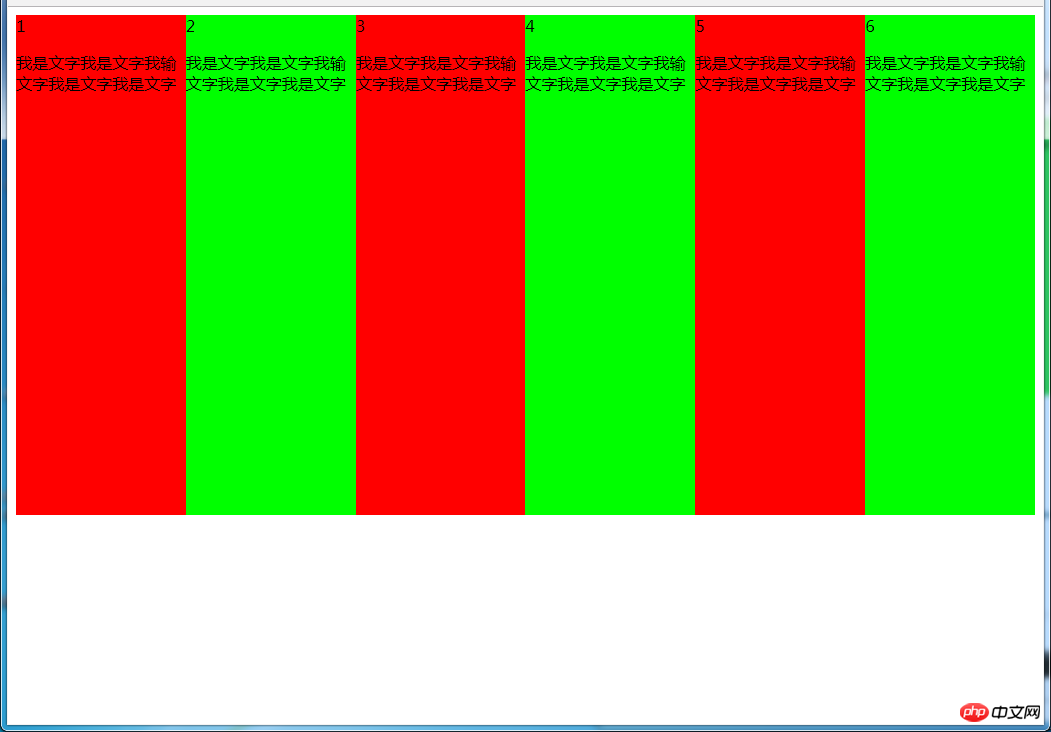
(1)使用float实现
html代码:
<p> </p><p>1 </p><p>我是文字我是文字我输文字我是文字我是文字</p> <p>2 </p><p>我是文字我是文字我输文字我是文字我是文字</p> <p>3 </p><p>我是文字我是文字我输文字我是文字我是文字</p> <p>4 </p><p>我是文字我是文字我输文字我是文字我是文字</p> <p>5 </p><p>我是文字我是文字我输文字我是文字我是文字</p> <p>6 </p><p>我是文字我是文字我输文字我是文字我是文字</p>
css代码:
#parent {
height: 500px;
}
.column{
float: left; /*添加浮动*/
width: 16.66666666666667%; /*100÷列数,得出百分比*/
height: 500px;
}
.column:nth-child(odd){
background-color: #f00;
}
.column:nth-child(even){
background-color: #0f0;
}
优缺点:
优点:代码简单,容易理解;兼容性较好
缺点:需要手动清除浮动,否则会产生高度塌陷
(2)使用table实现
html代码
<p> </p><p>1 </p><p>我是文字我是文字我输文字我是文字我是文字</p> <p>2 </p><p>我是文字我是文字我输文字我是文字我是文字</p> <p>3 </p><p>我是文字我是文字我输文字我是文字我是文字</p> <p>4 </p><p>我是文字我是文字我输文字我是文字我是文字</p> <p>5 </p><p>我是文字我是文字我输文字我是文字我是文字</p> <p>6 </p><p>我是文字我是文字我输文字我是文字我是文字</p>
css代码:
#parent {
width: 100%;
height: 500px;
display: table;
}
.column{
display: table-cell; /*无需关注列数,单元格自动平分*/
}
.column:nth-child(odd){
background-color: #f00;
}
.column:nth-child(even){
background-color: #0f0;
}
优缺点:
优点:代码简单,容易理解;无需关注宽度。单元格自动等分
缺点:margin失效;设置间隔比较麻烦;不兼容ie8-
(3)使用flex实现
html代码:
<p> </p><p>1 </p><p>我是文字我是文字我输文字我是文字我是文字</p> <p>2 </p><p>我是文字我是文字我输文字我是文字我是文字</p> <p>3 </p><p>我是文字我是文字我输文字我是文字我是文字</p> <p>4 </p><p>我是文字我是文字我输文字我是文字我是文字</p> <p>5 </p><p>我是文字我是文字我输文字我是文字我是文字</p> <p>6 </p><p>我是文字我是文字我输文字我是文字我是文字</p>
css代码:
#parent {
height: 500px;
display: flex;
}
.column{
flex: 1; /*无需关注列数,一起平分#parent*/
}
.column:nth-child(odd){
background-color: #f00;
}
.column:nth-child(even){
background-color: #0f0;
}
(4)使用Grid实现
html代码:
<p> </p><p>1 </p><p>我是文字我是文字我输文字我是文字我是文字</p> <p>2 </p><p>我是文字我是文字我输文字我是文字我是文字</p> <p>3 </p><p>我是文字我是文字我输文字我是文字我是文字</p> <p>4 </p><p>我是文字我是文字我输文字我是文字我是文字</p> <p>5 </p><p>我是文字我是文字我输文字我是文字我是文字</p> <p>6 </p><p>我是文字我是文字我输文字我是文字我是文字</p>
css代码:
#parent {
height: 500px;
display: grid;
grid-template-columns: repeat(6,1fr); /*6就是列数*/
}
.column{}
.column:nth-child(odd){
background-color: #f00;
}
.column:nth-child(even){
background-color: #0f0;
}
6.2 九宫格布局
效果图:
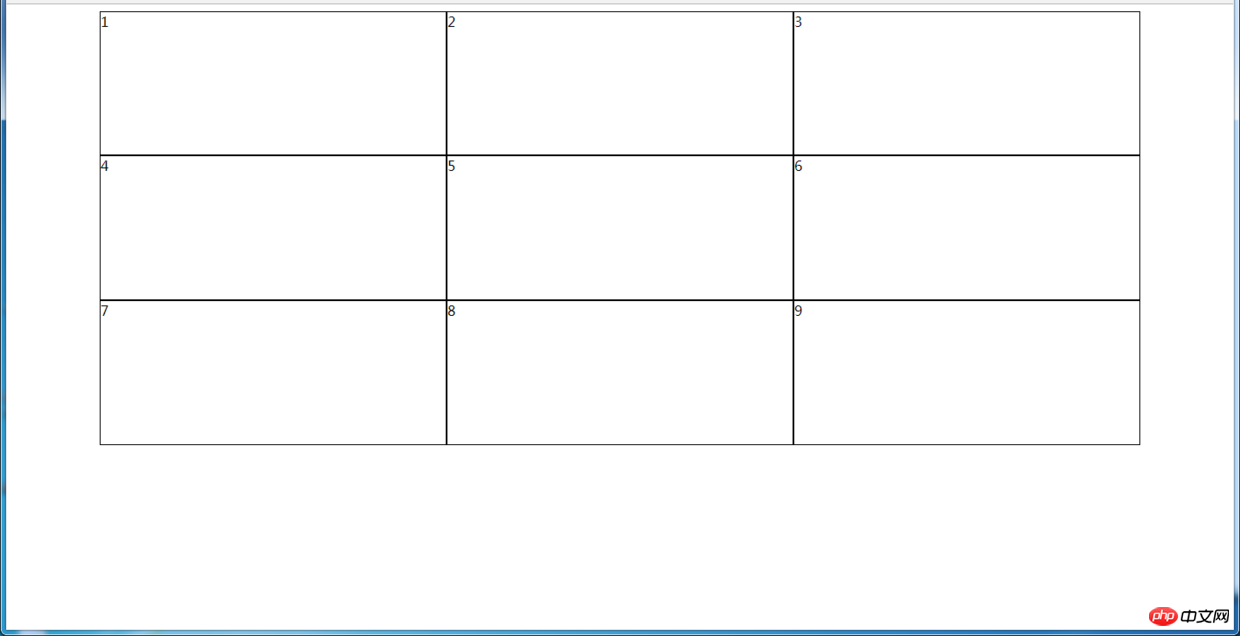
(1)使用table实现
html代码:
<p> </p><p> </p><p>1</p> <p>2</p> <p>3</p> <p> </p><p>4</p> <p>5</p> <p>6</p> <p> </p><p>7</p> <p>8</p> <p>9</p>
css代码:
#parent {
width: 1200px;
height: 500px;
margin: 0 auto;
display: table;
}
.row {
display: table-row;
}
.item {
border: 1px solid #000;
display: table-cell;
}
优缺点:
优点:代码简洁,容易理解;
缺点:margin失效,采用border-spacing表格两边的间隔无法消除;不支持ie8-
(2)使用flex实现
html代码:
<p> </p><p> </p><p>1</p> <p>2</p> <p>3</p> <p> </p><p>4</p> <p>5</p> <p>6</p> <p> </p><p>7</p> <p>8</p> <p>9</p>
css代码:
#parent {
width: 1200px;
height: 500px;
margin: 0 auto;
display: flex;
flex-direction: column;
}
.row {
display: flex;
flex: 1;
}
.item {
flex: 1;
border: 1px solid #000;
}
(3)使用Grid实现
CSS Grid非常强大,可以实现各种各样的三维布局,可查阅本文结尾的阅读推荐
html代码:
<p> </p><p>1</p> <p>2</p> <p>3</p> <p>4</p> <p>5</p> <p>6</p> <p>7</p> <p>8</p> <p>9</p>
css代码:
#parent {
width: 1200px;
height: 500px;
margin: 0 auto;
display: grid;
grid-template-columns: repeat(3, 1fr); /*等同于1fr 1fr 1fr,此为重复的合并写法*/
grid-template-rows: repeat(3, 1fr); /*等同于1fr 1fr 1fr,此为重复的合并写法*/
}
.item {
border: 1px solid #000;
}
6.3 栅格系统
优缺点:
优点:代码简洁,容易理解;提高页面内容的流动性,能适应多种设备;
(1)用Less生成
/*生成栅格系统*/
@media screen and (max-width: 768px){
.generate-columns(12); /*此处设置生成列数*/
.generate-columns(@n, @i: 1) when (@i <p>编译后的CSS代码:</p><pre class="brush:php;toolbar:false">@media screen and (max-width: 768px) {
.column-xs-1 { width: 8.33333333%; }
.column-xs-2 { width: 16.66666667%; }
.column-xs-3 { width: 25%; }
.column-xs-4 { width: 33.33333333%; }
.column-xs-5 { width: 41.66666667%; }
.column-xs-6 { width: 50%; }
.column-xs-7 { width: 58.33333333%; }
.column-xs-8 { width: 66.66666667%; }
.column-xs-9 { width: 75%; }
.column-xs-10 { width: 83.33333333%; }
.column-xs-11 { width: 91.66666667%; }
.column-xs-12 { width: 100%; }
}
@media screen and (min-width: 768px) {
.column-sm-1 { width: 8.33333333%; }
.column-sm-2 { width: 16.66666667%; }
.column-sm-3 { width: 25%; }
.column-sm-4 { width: 33.33333333%; }
.column-sm-5 { width: 41.66666667%; }
.column-sm-6 { width: 50%; }
.column-sm-7 { width: 58.33333333%; }
.column-sm-8 { width: 66.66666667%; }
.column-sm-9 { width: 75%; }
.column-sm-10 { width: 83.33333333%; }
.column-sm-11 { width: 91.66666667%; }
.column-sm-12 { width: 100%; }
}
p[class^="column-xs-"]{
float: left;
}
p[class^="column-sm-"]{
float: left;
}七、全屏布局
效果图:
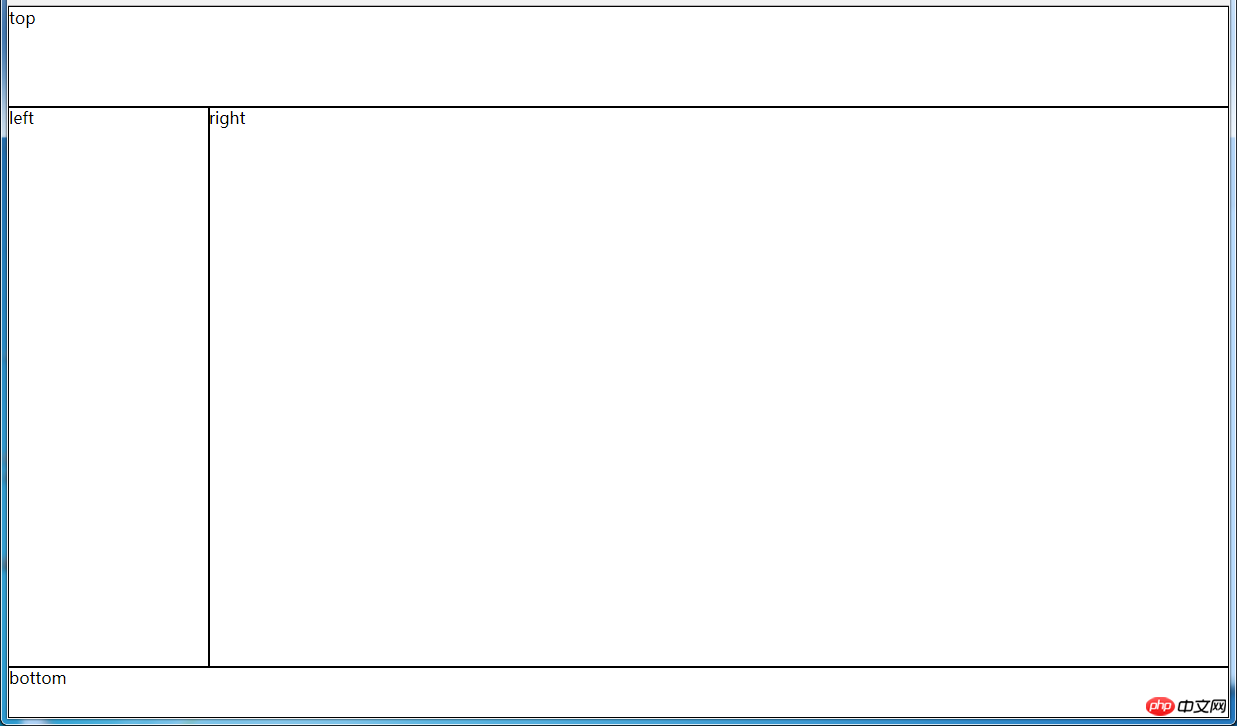
(1)使用绝对定位实现
html代码:
<p> </p><p>top</p> <p>left</p> <p>right</p> <p>bottom</p>
css代码:
html, body, #parent {height: 100%;overflow: hidden;}
#parent > p {
border: 1px solid #000;
}
#top {
position: absolute;
top: 0;
left: 0;
right: 0;
height: 100px;
}
#left {
position: absolute;
top: 100px; /*值大于等于#top的高度*/
left: 0;
bottom: 50px; /*值大于等于#bottom的高度*/
width: 200px;
}
#right {
position: absolute;
overflow: auto;
left: 200px; /*值大于等于#left的宽度*/
right: 0;
top: 100px; /*值大于等于#top的高度*/
bottom: 50px; /*值大于等于#bottom的高度*/
}
#bottom {
position: absolute;
left: 0;
right: 0;
bottom: 0;
height: 50px;
}优缺点:
优点:容易理解
缺点:代码繁多;需要计算好各个盒子的宽高;
(2)使用flex实现
html代码:
<p> </p><p>top</p> <p> </p><p>left</p> <p>right</p> <p>bottom</p>
css代码:
*{
margin: 0;
padding: 0;
}
html,body,#parent{
height:100%;
}
#parent {
display: flex;
flex-direction: column;
}
#top {
height: 100px;
}
#bottom {
height: 50px;
}
#middle {
flex: 1;
display: flex;
}
#left {
width: 200px;
}
#right {
flex: 1;
overflow: auto;
}
(3)使用Grid实现
html代码:
<p> </p><p>top</p> <p>left</p> <p>right</p> <p>bottom</p>
css代码:
*{
margin: 0;
padding: 0;
}
html, body, #parent {
height: 100%;
}
#parent {
width: 100%;
height: 100%;
display: grid;
/*分成2列,第一列宽度200px,第二列1fr平分剩余的部分,此处换成auto也行*/
grid-template-columns: 200px 1fr;
/*分成3行,第一行高度100px,第二行auto为自适应,此处换成1fr也行,第3行高度为50px*/
grid-template-rows: 100px auto 50px;
/*定义网格区域分布*/
grid-template-areas:
"header header"
"aside main"
"footer footer";
}
#parent>p{
border: 1px solid #000;
}
#top{
grid-area: header; /*指定在哪个网格区域*/
}
#left{
grid-area: aside; /*指定在哪个网格区域*/
}
#right{
grid-area: main; /*指定在哪个网格区域*/
}
#bottom{
grid-area: footer; /*指定在哪个网格区域*/
}
八、网站实例布局分析:
由于方法众多,分析的时候想到哪种用哪种了,只要IE9和谷歌上表现一致,我就不一一测试其他浏览器了,如果有什么问题或意见,请留言!
8.1 小米官网
https://www.mi.com/
8.1.1 兼容IE9+的方法
(1)页面整体
整个页面我们可以分成顶、上、中、下、底五个结构,如图所示:
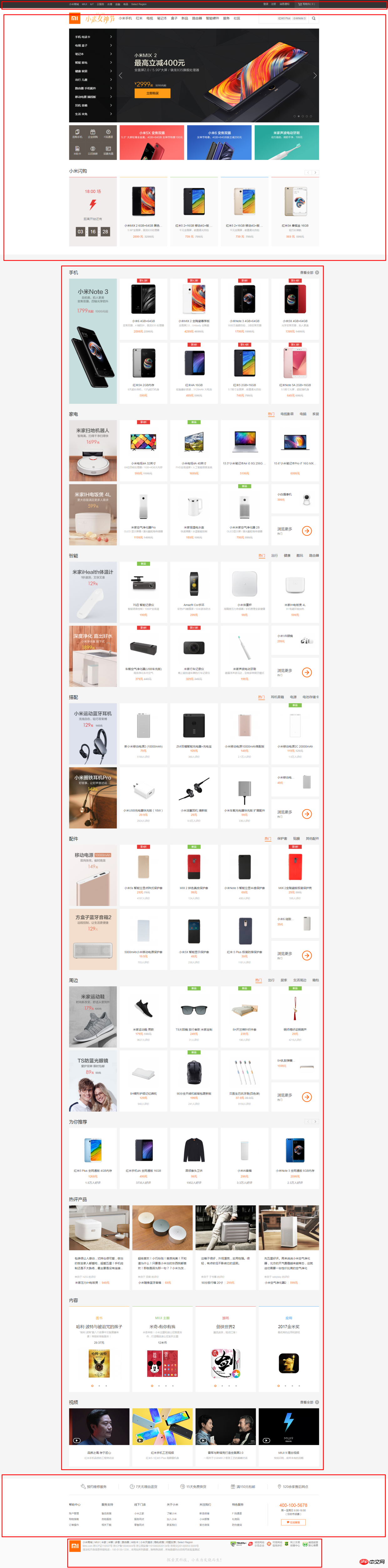
html代码:
<p></p> <p></p> <p></p> <p></p> <p></p>
css代码:
*{ /*为了方便,就这样清空默认样式了*/
margin: 0;
padding: 0;
box-sizing: border-box;
list-style: none;
}
body{
background-color: #f5f5f5;
}
.header{
margin-bottom: 20px;
height: 40px;
background-color: #333;
}
.top{
height: 1210px;
background-color: #fff;
}
.center{
width: 1226px;
margin: 0 auto;
margin-bottom: 60px;
height: 1791px;
background-color: #fff;
}
.bottom{
height: 274px;
background-color: #fff;
}
.footer{
margin: 0 auto;
width: 1226px;
height: 166px;
border: 1px solid #000;
}
(2)局部——header
header部分首先是一个水平居中的内容,内容盒子可以分成左右两个部分,如图所示:

html代码:
<p> </p><p> </p><p></p> <p></p>
css代码:
.container{ /*后面会继续用到*/
width: 1226px;
height: 100%;
margin: 0 auto;
border: 1px solid #f00;
}
.header-left{
width: 380px;
height: 100%;
float: left;
background-color: #0f0;
}
.header-rigth{
width: 260px;
height: 100%;
float: right;
background-color: #0f0;
}
(3)局部——top
top部分先有一个水平居中的内容,再就是内容由上到下可以分成四个部分,然后每个部分再细分......说不下去了,直接上图:
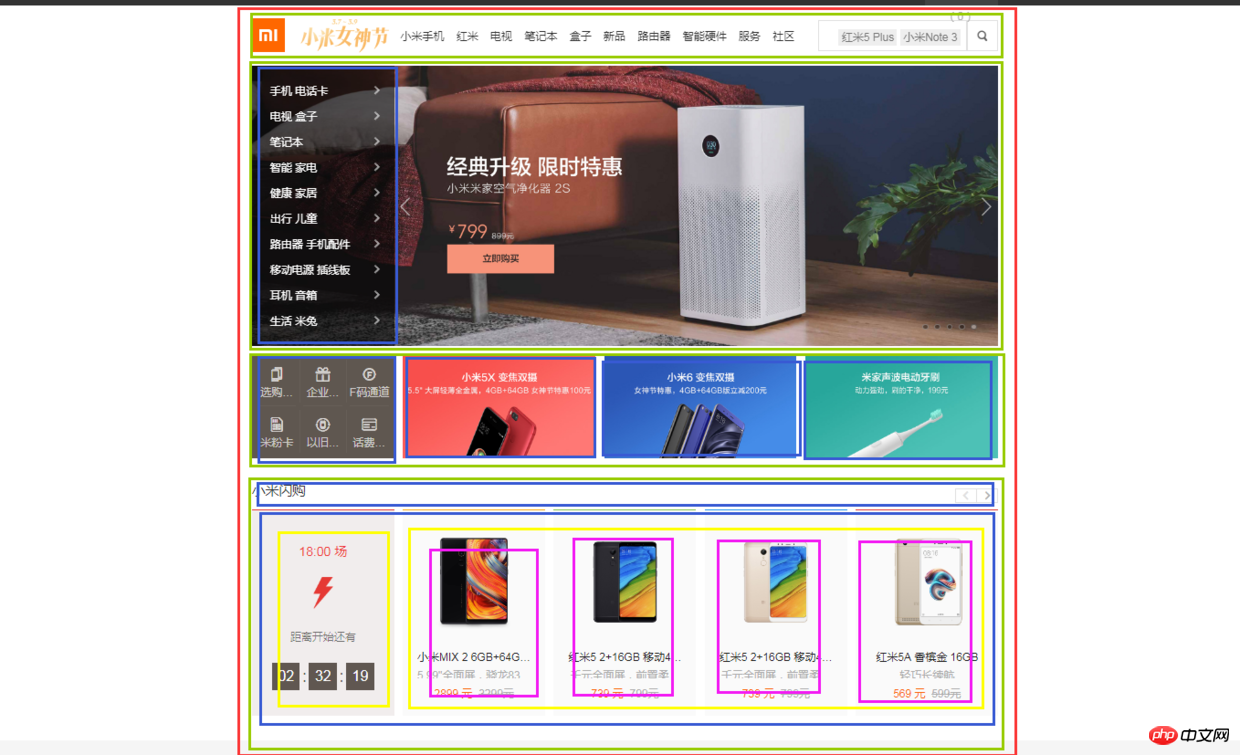
html代码:
<p> </p><p> </p><p></p> <p> </p><p></p> <p> </p><p></p> <p> </p>
css代码:
.top {
height: 1210px;
background-color: #fff;
}
.top-nav {
height: 100px;
background-color: #f00;
}
.top-slider {
margin-bottom: 14px;
position: relative;
height: 460px;
background-color: #00f;
}
.slider-navbar {
position: absolute;
top: 0;
left: 0;
width: 234px;
height: 100%;
background-color: black;
opacity: .5;
}
.top-recommend {
margin-bottom: 26px;
height: 170px;
background-color: #0f0;
}
.recommend-left {
float: left;
height: 100%;
width: 234px;
background-color: skyblue;
}
.recommend-right {
float: right;
width: 978px;
height: 100%;
border: 1px solid #000;
}
.recommend-right > ul {
height: 100%;
}
.recommend-right > ul li {
float: left;
width: 316px;
height: 100%;
background-color: deepskyblue;
}
.recommend-right > ul li + li {
margin-left: 14px;
}
.top-flashsale {
height: 438px;
background-color: #ff4455;
}
.flashsale-title {
height: 58px;
background-color: purple;
}
.flashsale-content {
border: 1px solid #000;
padding-bottom: 40px;
height: 380px;
}
.content-timer {
margin-right: 14px;
float: left;
width: 234px;
height: 100%;
background-color: #fff;
}
.content-shops {
overflow: hidden;
height: 100%;
background-color: #6effb1;
}
.content-shops > li {
float: left;
width: 234px;
height: 100%;
background-color: #fff;
}
.content-shops > li+li {
margin-left: 12.5px;
}
(4)局部——center
center部分都是一些单元格展示,有很多类似的模块,就挑几个来实现了,直接看图吧:
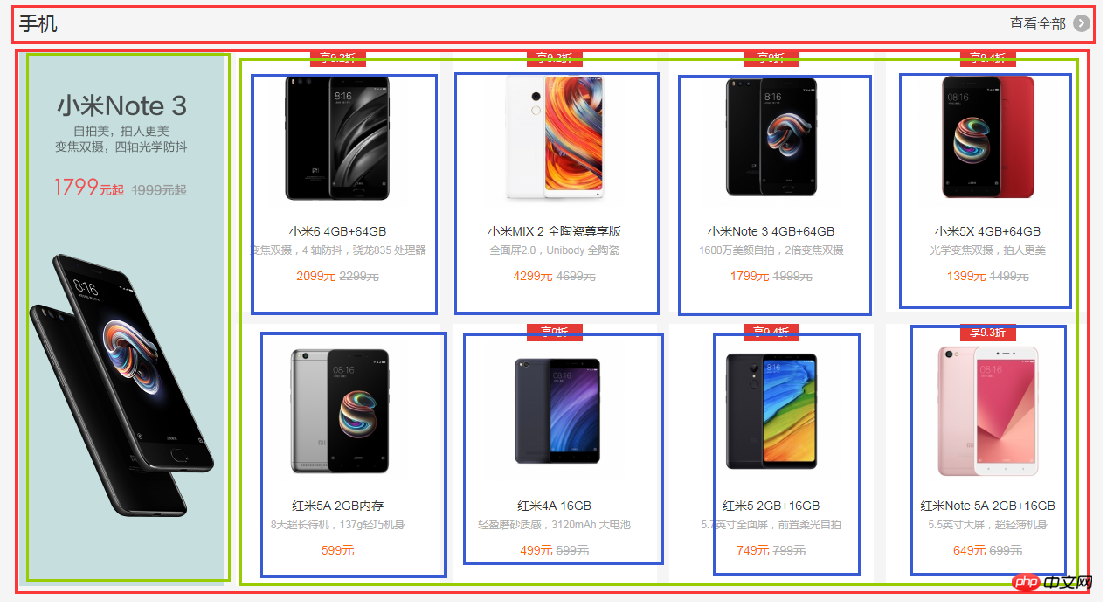
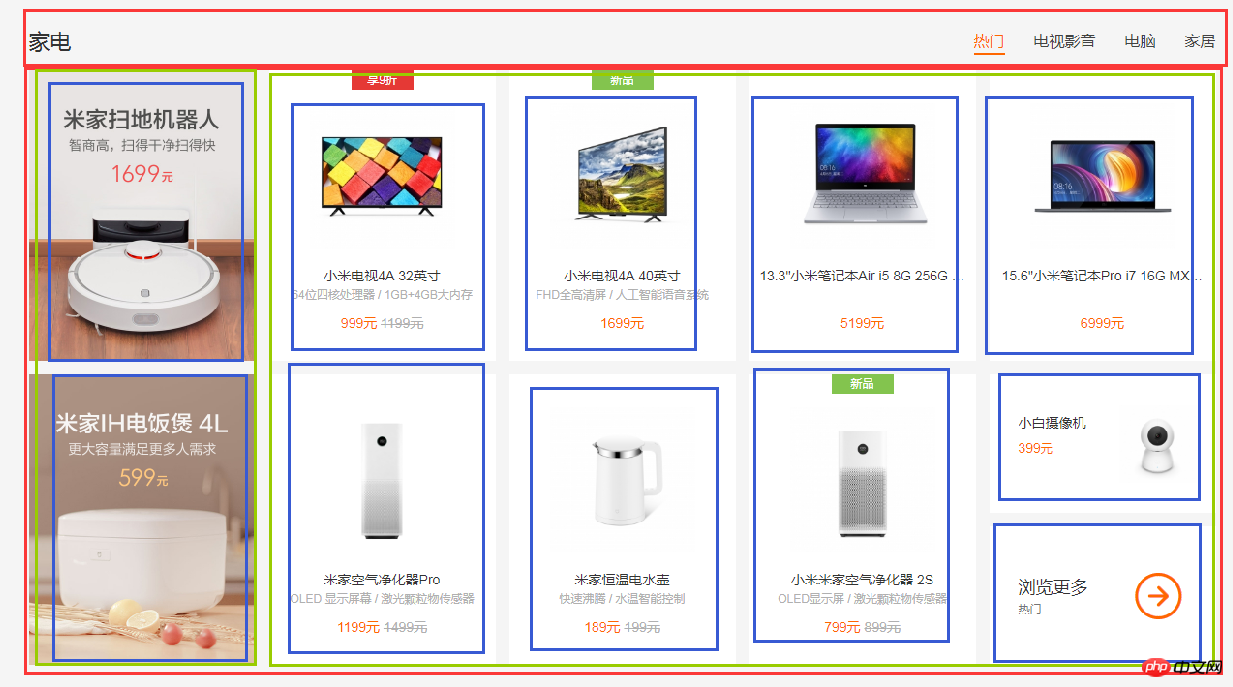
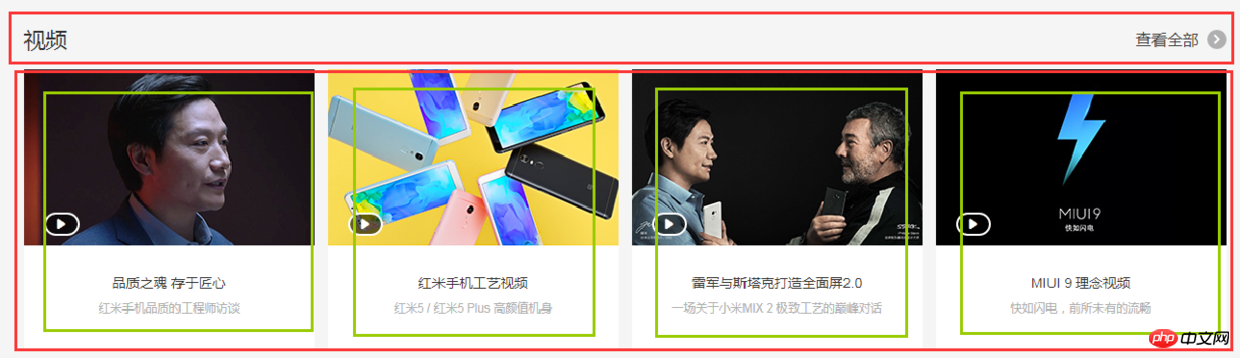
html代码:
<p> </p><p> </p><p></p> <p> </p><p></p>
css代码:
.center {
margin: 0 auto;
margin-bottom: 60px;
padding-top: 60px;
width: 1226px;
height: 1791px;
background-color: #fff;
}
.center-phone{
margin-bottom: 8px;
height: 686px;
background-color: yellow;
}
.phone-title{
height: 58px;
background-color: black;
}
.phone-content{
height: 628px;
background-color: pink;
}
.phone-left{
margin-right: 14px;
float: left;
width: 234px;
height: 100%;
background-color: darkseagreen;
}
.phone-right{
overflow: hidden;
height: 100%;
background-color: #ccc;
}
.phone-right>li{
margin-bottom: 28px;
padding-left: 14px;
float: left;
width: 25%;
height: 300px;
border: 1px solid #000;
background-color: #f00;
background-clip: content-box;
}
.phone-right>li:nth-child(1),
.phone-right>li:nth-child(5){
margin-left: 0;
}
.center-household{
margin-bottom: 8px;
height: 686px;
background-color: yellow;
}
.household-title{
height: 58px;
background-color: black;
}
.household-content{
height: 614px;
}
.household-content>li{
position: relative;
margin-left: 14px;
margin-bottom: 28px;
float: left;
width: 234px;
height: 300px;
background-color: #d7d7d7;
}
.household-content>li:nth-child(1),
.household-content>li:nth-child(6){
margin-left: 0;
}
.household-content>li:last-child p:first-child{
position: absolute;
top: 0;
left: 0;
right: 0;
height: 143px;
border: 1px solid #000;
}
.household-content>li:last-child p:last-child{
position: absolute;
bottom: 0;
left: 0;
right: 0;
height: 143px;
border: 1px solid #000;
}
.center-video{
height: 343px;
background-color: pink;
}
.video-title{
height: 58px;
background-color: black;
}
.video-content{
height: 285px;
}
.video-content>li{
float: left;
width: 296px;
height: 100%;
border: 1px solid #000;
}
.video-content>li+li{
margin-left: 14px;
}
(5)局部——bottom
bottom部分首先是一个水平居中的内容,然后内容可以划分为上下两部分,每个部分都是浮动的li,如图:

html代码:
<p> </p><p> </p><p> </p>
css代码:
.bottom {
height: 274px;
background-color: #fff;
}
.bottom-service{
height: 80px;
background-color: seagreen;
}
.bottom-service>ul{
height: 100%;
}
.bottom-service>ul li{
position: relative;
padding: 0 50px;
float: left;
width: 20%;
height: 100%;
background-color: goldenrod;
background-clip: content-box;
}
.bottom-service>ul li+li::before{
position: absolute;
top: 28px;
left: 0;
content: '';
width: 1px;
height: 24px;
background-color: #999;
}
.bottom-links{
height: 192px;
background-color: #8545e0;
}
.links-left{
float: left;
width: 960px;
height: 100%;
background-color: yellow;
}
.links-left>ul{
height: 100%;
}
.links-left>ul li{
padding-right: 60px;
float: left;
width: 16.666666666666667%;
height: 100%;
border: 1px solid #000;
background-color: #ff0000;
background-clip: content-box;
}
.links-right{
float: right;
width: 252px;
height: 100%;
background-color: yellow;
}
(6)局部——footer
footer划分如图:

html代码:
<p> </p><p> </p><p></p> <p></p>
css代码:
.footer {
margin: 0 auto;
padding: 30px 0;
width: 1226px;
height: 166px;
border: 1px solid #000;
}
.footer-info{
height: 57px;
background-color: #6effb1;
}
.info-left{
float: left;
width: 630px;
height: 100%;
border: 1px solid #000;
}
.info-right{
float: right;
width: 436px;
height: 100%;
border: 1px solid #000;
}
.footer-slogan{
margin-top: 30px;
height: 19px;
background-color: #8545e0;
}
(7)全部代码(优化后)
html代码:
<p> </p><p> </p><p></p> <p></p> <p> </p><p> </p><p></p> <p> </p><p></p> <p> </p><p></p> <p> </p>
css代码:
/*-------------------抽取公共样式-----------------*/
* { /*为了方便,就这样清空默认样式了*/
margin: 0;
padding: 0;
box-sizing: border-box;
list-style: none;
}
body {
background-color: #f5f5f5;
}
.container { /*水平居中的内容盒子*/
width: 1226px;
height: 100%;
margin: 0 auto;
border: 1px solid #f00;
}
.common-title {
height: 58px;
background-color: #000;
}
.fl {float: left;}
.fr {float: right;}
.recommend-right,
.flashsale-content,
.phone-right > li,
.household-content > li:last-child > p,
.video-content > li,
.links-left > ul li,
.footer,
.info-left,
.info-right {border: 1px solid #000;} /*添加边框样式只是为了方便观察,不是布局必须,可删*/
/*-----header部分-----*/
.header {
margin-bottom: 20px;
height: 40px;
background-color: #333;
}
.header-left {
width: 380px;
height: 100%;
background-color: #0f0;
}
.header-rigth {
width: 260px;
height: 100%;
background-color: #0f0;
}
/*--------top部分--------*/
.top {
/*height: 1210px;*/
background-color: #fff;
}
.top-nav {
height: 100px;
background-color: #f00;
}
.top-slider {
margin-bottom: 14px;
position: relative; /*父相*/
height: 460px;
background-color: #00f;
}
.slider-navbar {
position: absolute; /*子绝*/
top: 0;
left: 0;
width: 234px;
height: 100%;
background-color: black;
opacity: .5;
}
.top-recommend {
margin-bottom: 26px;
height: 170px;
background-color: #0f0;
}
.recommend-left {
height: 100%;
width: 234px;
background-color: skyblue;
}
.recommend-right {
width: 978px;
height: 100%;
}
.recommend-right > ul {height: 100%;}
.recommend-right > ul li {
float: left; /*三列等宽,浮动布局*/
width: 316px;
height: 100%;
background-color: deepskyblue;
}
.recommend-right > ul li + li { margin-left: 14px;} /*设置浮动间隔*/
.top-flashsale {
height: 438px;
background-color: #ff4455;
}
.flashsale-title {}
.flashsale-content {
padding-bottom: 40px;
height: 380px;
}
.content-timer {
margin-right: 14px;
width: 234px;
height: 100%;
background-color: #fff;
}
.content-shops {
overflow: hidden; /*触发bfc,以达到自适应*/
height: 100%;
background-color: #6effb1;
}
.content-shops > li {
float: left; /*四列等宽,浮动布局*/
width: 234px;
height: 100%;
background-color: #fff;
}
.content-shops > li + li {margin-left: 12.5px;} /*设置浮动间隔*/
/*--------center部分--------*/
.module-box { /*类似的模块*/
margin-bottom: 8px;
height: 686px;
}
.center {
margin: 0 auto;
margin-bottom: 60px;
padding-top: 60px;
width: 1226px;
/*height: 1791px;*/
background-color: #fff;
}
.center-phone {background-color: yellow;}
.phone-title {}
.phone-content {
height: 628px;
background-color: pink;
}
.phone-left {
width: 234px;
height: 100%;
background-color: darkseagreen;
}
.phone-right {
overflow: hidden; /*触发bfc以达到自适应*/
height: 100%;
background-color: #ccc;
}
.phone-right > li {
margin-bottom: 28px; /*设置下边距*/
padding-left: 14px; /*用padding模拟盒子间隔*/
float: left; /*四列等宽,浮动布局*/
width: 25%;
height: 300px;
background-color: #f00;
background-clip: content-box; /*背景色从content开始绘起*/
}
.center-household {background-color: yellow;}
.household-title {}
.household-content {height: 614px;}
.household-content > li {
position: relative; /*父相*/
margin-left: 14px; /*设置浮动间隔*/
margin-bottom: 28px; /*设置下边距*/
float: left; /*五列等宽,浮动布局*/
width: 234px;
height: 300px;
background-color: #d7d7d7;
}
.household-content > li:nth-child(1),
.household-content > li:nth-child(6) {margin-left: 0; } /*消除每行第一个的间隔*/
.household-content > li:last-child p:first-child {
position: absolute; /*子绝*/
top: 0;
left: 0;
right: 0;
height: 143px;
}
.household-content > li:last-child p:last-child {
position: absolute; /*子绝*/
bottom: 0;
left: 0;
right: 0;
height: 143px;
}
.center-video {
height: 343px;
background-color: pink;
}
.video-title {}
.video-content {height: 285px;}
.video-content > li {
float: left; /*四列等宽,浮动布局*/
width: 296px;
height: 100%;
}
.video-content > li + li {margin-left: 14px; } /*设定浮动间隔*/
/*--------bottom部分--------*/
.bottom {
/*height: 274px;*/
background-color: #fff;
}
.bottom-service {
height: 80px;
background-color: seagreen;
}
.bottom-service > ul {height: 100%;}
.bottom-service > ul li {
position: relative; /*父相*/
padding: 0 50px; /*用padding模拟盒子间隔*/
float: left; /*五列等宽,浮动布局*/
width: 20%;
height: 100%;
background-color: goldenrod;
background-clip: content-box; /*背景色从content开始绘起*/
}
.bottom-service > ul li + li::before { /*用伪元素模拟分割线*/
position: absolute; /*子绝*/
top: 28px;
left: 0;
content: ''; /*伪元素必须有content*/
width: 1px;
height: 24px;
background-color: #999;
}
.bottom-links {
height: 192px;
background-color: #8545e0;
}
.links-left {
width: 960px;
height: 100%;
background-color: yellow;
}
.links-left > ul {height: 100%;}
.links-left > ul li {
padding-right: 60px;
float: left; /*六列等宽,浮动布局*/
width: 16.666666666666667%;
height: 100%;
background-color: #ff0000;
background-clip: content-box; /*背景色从content开始绘起*/
}
.links-right {
width: 252px;
height: 100%;
background-color: yellow;
}
/*--------footer部分---------*/
.footer {
margin: 0 auto;
padding: 30px 0;
width: 1226px;
height: 166px;
}
.footer-info {
height: 57px;
background-color: #6effb1;
}
.info-left {
width: 630px;
height: 100%;
}
.info-right {
width: 436px;
height: 100%;
}
.footer-slogan {
margin-top: 30px;
height: 19px;
background-color: #8545e0;
}
以上就是优化后的代码了,由于在下才疏学浅,所用方法不敢保证是最简单的,优化也肯定不是最优的,仅仅是的我的一种思路而已,各位参考参考就好。
8.1.2 Flexbox+Grid搭配用法(未来...)
html代码:
<p> </p><p> </p><p></p> <p></p>
css代码:
/*-------------------抽取公共样式-----------------*/
* { /*为了方便,就这样清空默认样式了*/
margin: 0;
padding: 0;
list-style: none;
}
body {
background-color: #f5f5f5;
display: grid;
/*整体布局 设置网格列,设置网格行,再设定网格区域*/
grid-template-columns: 1fr 1226px 1fr;
grid-template-rows: 40px 20px auto auto 274px 166px;
grid-template-areas:
"header header header"
". . ."
"top top top"
". center ."
"bottom bottom bottom"
". footer .";
}
.container { /*水平居中的内容盒子*/
width: 1226px;
height: 100%;
margin: 0 auto;
border: 1px solid #f00;
}
.top-recommend-right,
.top-flashsale-timer,
.top-flashsale-shops li,
.center-phone-content > p,
.center-household-content .row,
.household-content-item:last-of-type p,
.center-video-content li,
.service-item,
.links-left-item,
.info-left,
.info-right,
.info-right {border: 1px solid #000;} /*添加边框样式只是为了方便观察,不是布局必须,可删*/
/*-----header部分-----*/
.header {
grid-area: header; /*指定网格区域*/
background-color: #333;
}
.header .container {
display: flex;
justify-content: space-between;
}
.header-left {
width: 380px;
background-color: #0f0;
}
.header-rigth {
width: 260px;
background-color: #0f0;
}
/*--------top部分--------*/
.top {
grid-area: top; /*指定网格区域*/
background-color: #fff;
}
.top .container {
display: grid;
/*top部分布局 设置网格行,设置网格列,再设定网格区域*/
grid-template-rows: 100px 460px 14px 170px 26px 58px 340px 40px;
grid-template-columns: auto 14px 978px;
grid-template-areas:
"top-nav top-nav top-nav"
"top-slider top-slider top-slider"
". . ."
"recommend-left . recommend-right"
". . ."
"flashsale-title flashsale-title flashsale-title"
"flashsale-timer . flashsale-shops"
". . .";
}
.top-nav {
grid-area: top-nav;
background-color: #f00;
}
.top-slider {
position: relative;
grid-area: top-slider;
background-color: #00f;
}
.top-slider .slider-navbar {
position: absolute;
top: 0;
left: 0;
bottom: 0;
width: 234px;
background-color: black;
opacity: .5;
}
.top-recommend-left {
grid-area: recommend-left;
background-color: skyblue;
}
.top-recommend-right {grid-area: recommend-right;}
.top-recommend-right > ul {
display: flex;
justify-content: space-between;
height: 100%;
}
.top-recommend-right li {
width: 316px;
background-color: deepskyblue;
}
.top-flashsale-title {
grid-area: flashsale-title;
background-color: #000;
}
.top-flashsale-timer {
grid-area: flashsale-timer;
background-color: #fff;
}
.top-flashsale-shops {
display: flex;
justify-content: space-between;
grid-area: flashsale-shops;
background-color: #6effb1;
}
.top-flashsale-shops li {width: 234px;}
/*--------center部分--------*/
.center {
margin-bottom: 60px; /*边距可以在网格分区的时候考虑进去,把边距设成一行或一列,不要放内容就好了*/
padding-top: 60px;
grid-area: center; /*指定网格区域*/
display: flex;
flex-direction: column;
background-color: #fff;
}
.center-phone-title {
height: 58px;
background-color: black;
}
.center-phone-content {
margin-bottom: 8px;
display: grid;
/*这里用flex分格更好,代码更少更简洁*/
grid-template-columns: repeat(5, 1fr);
grid-template-rows: repeat(2, 1fr);
grid-template-areas:
"big1 normal2 normal3 normal4 normal5"
"big1 normal6 normal7 normal8 normal9";
grid-gap: 14px; /*网格间隔*/
height: 628px;
background-color: pink;
}
.phone-content-item1 {grid-area: big1;}
.phone-content-item2 {grid-area: normal2;}
.phone-content-item3 {grid-area: normal3;}
.phone-content-item4 {grid-area: normal4;}
.phone-content-item5 {grid-area: normal5;}
.phone-content-item6 {grid-area: normal6;}
.phone-content-item7 {grid-area: normal7;}
.phone-content-item8 {grid-area: normal8;}
.phone-content-item9 {grid-area: normal9;}
.center-household-title {
height: 58px;
background-color: black;
}
.center-household-content {
margin-bottom: 8px;
display: flex;
flex-direction: column;
height: 614px;
background-color: pink;
}
.center-household-content .row {
display: flex;
justify-content: space-between;
flex: 1;
}
.row .household-content-item {
display: flex;
flex-direction: column;
justify-content: space-between;
width: 234px;
background-color: #fff;
}
.household-content-item:last-of-type p {height: 143px;}
.center-video-title {
height: 58px;
background-color: black;
}
.center-video-content {
display: flex;
justify-content: space-between;
height: 285px;
background-color: pink;
}
.center-video-content li {width: 296px;}
/*--------bottom部分--------*/
.bottom {
grid-area: bottom; /*指定网格区域*/
background-color: #fff;
}
.bottom .container {
display: grid;
grid-template-columns: auto 252px;
grid-template-rows: 80px auto;
grid-template-areas: "service service" "links-left links-right";
}
.container .bottom-service {
display: flex;
grid-area: service;
background-color: seagreen;
}
.service-item {flex: 1;}
.container .bottom-links-left {
display: flex;
grid-area: links-left;
background-color: yellow;
}
.links-left-item {flex: 1;}
.container .bottom-links-right {
grid-area: links-right;
background-color: yellowgreen;
}
/*--------footer部分---------*/
.footer {
padding: 30px 0;
grid-area: footer; /*指定网格区域*/
}
.footer-info {
display: flex;
justify-content: space-between;
height: 57px;
background-color: #6effb1;
}
.info-left {width: 630px;}
.info-right {width: 436px;}
.footer-slogan {
margin-top: 30px;
height: 19px;
background-color: #8545e0;
}
九、其他补充:
9.1 移动端viewport
设置viewport:
<meta>
阅读推荐:
解读 viewport—网页自适应移动 app 神器
https://juejin.im/entry/58e750a02f301e0062367ded
9.2 媒体查询
代码示例:
@media (max-width: 767px) { ...css代码... }
@media (min-width: 768px) and (max-width: 991px) { ...css代码... }
@media (min-width: 992px) and (max-width: 1199px) { ...css代码... }
@media (min-width: 1200px) { ...css代码... }
相信看了本文案例你已经掌握了方法,更多精彩请关注php中文网其它相关文章!
推荐阅读:
위 내용은 잘 알려진 웹사이트 프런트엔드 레이아웃 분석의 상세 내용입니다. 자세한 내용은 PHP 중국어 웹사이트의 기타 관련 기사를 참조하세요!

