Android UI 컨트롤 시리즈: TabWidget(스위치 카드)
- 黄舟원래의
- 2017-01-19 09:49:011471검색
탭 탭은 여러 탭을 통해 서로 다른 내용을 전환하는 전화번호부의 인터페이스와 유사합니다. 이 효과를 얻으려면 먼저 TabHost를 알아야 합니다. 각 탭이 대응할 수 있는 컨테이너입니다. 예를 들어 전화번호부의 Tab 레이아웃은 선형 레이아웃입니다.
TabHost를 사용하려면 먼저 getTabHost 메서드를 통해 TabHost 개체를 얻은 다음 다음을 통해 TabHost에 Tab을 추가해야 합니다. 물론 addTab 메소드는 전환 시 모든 탭에서 이벤트를 생성합니다. 이 이벤트를 캡처하려면 TabActivity setOnTabChangedListener의 이벤트 리스너를 설정해야 합니다
다음은 간단한 예입니다.
TabTest.java
package org.hualang.tab;
import android.app.Activity;
import android.app.TabActivity;
import android.graphics.Color;
import android.os.Bundle;
import android.widget.TabHost;
import android.widget.Toast;
import android.widget.TabHost.OnTabChangeListener;
public class TabTest extends TabActivity {
/** Called when the activity is first created. */
TabHost tabhost;
@Override
public void onCreate(Bundle savedInstanceState) {
super.onCreate(savedInstanceState);
setContentView(R.layout.main);
//取得TabHost对象
tabhost = getTabHost();
//为TabHost添加标签
//新建一个newTabSpec(newTabSpec)
//设置其标签和图标(setIndicator)
//设置内容(setContent)
tabhost.addTab(tabhost.newTabSpec("tab1")
.setIndicator("TAB 1",getResources().getDrawable(R.drawable.img1))
.setContent(R.id.text1));
tabhost.addTab(tabhost.newTabSpec("tab2")
.setIndicator("TAB 2",getResources().getDrawable(R.drawable.img2))
.setContent(R.id.text2));
tabhost.addTab(tabhost.newTabSpec("tab3")
.setIndicator("TAB 3",getResources().getDrawable(R.drawable.img3))
.setContent(R.id.text3));
//设置TabHost的背景颜色
//tabhost.setBackgroundColor(Color.argb(150,22,70,150));
//设置TabHost的背景图片资源
tabhost.setBackgroundResource(R.drawable.bg0);
//设置当前显示哪个标签
tabhost.setCurrentTab(0);
//标签切换事件处理,setOnTabChangedListener
tabhost.setOnTabChangedListener(new OnTabChangeListener()
{
public void onTabChanged(String tabId)
{
Toast toast=Toast.makeText(getApplicationContext(), "现在是"+tabId+"标签", Toast.LENGTH_SHORT);
toast.show();
}
});
}
}main .xml
<?xml version="1.0" encoding="utf-8"?>
<TabHost xmlns:android="http://schemas.android.com/apk/res/android"
android:id="@android:id/tabhost"
android:layout_width="fill_parent"
android:layout_height="fill_parent">
<LinearLayout
android:orientation="vertical"
android:layout_width="fill_parent"
android:layout_height="fill_parent">
<TabWidget
android:id="@android:id/tabs"
android:layout_width="fill_parent"
android:layout_height="wrap_content" />
<FrameLayout
android:id="@android:id/tabcontent"
android:layout_width="fill_parent"
android:layout_height="fill_parent">
<TextView
android:id="@+id/text1"
android:layout_width="fill_parent"
android:layout_height="fill_parent"
android:text="选项卡1" />
<TextView
android:id="@+id/text2"
android:layout_width="fill_parent"
android:layout_height="fill_parent"
android:text="选项卡2" />
<TextView
android:id="@+id/text3"
android:layout_width="fill_parent"
android:layout_height="fill_parent"
android:text="选项卡3" />
</FrameLayout>
</LinearLayout>
</TabHost>실행 효과는 다음과 같습니다.
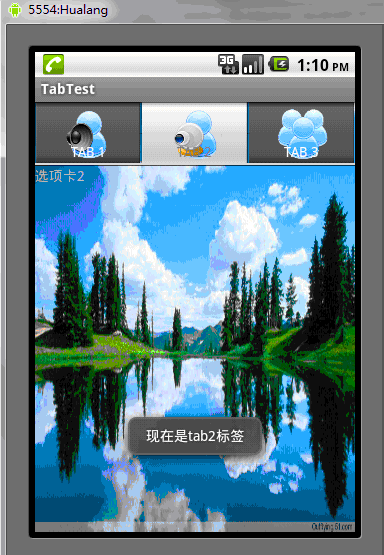
위는 Android UI 제어 시리즈 콘텐츠: TabWidget(스위치 카드), 기타 관련 콘텐츠 PHP 중국어 웹사이트(www.php.cn)를 주목하세요!
성명:
본 글의 내용은 네티즌들의 자발적인 기여로 작성되었으며, 저작권은 원저작자에게 있습니다. 본 사이트는 이에 상응하는 법적 책임을 지지 않습니다. 표절이나 침해가 의심되는 콘텐츠를 발견한 경우 admin@php.cn으로 문의하세요.

