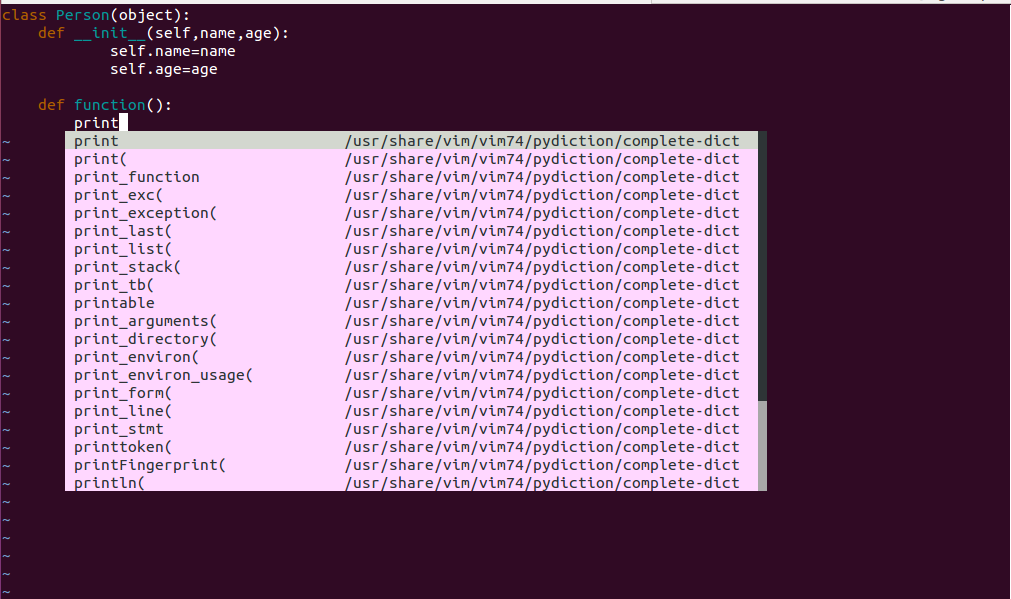Python 개발을 위해 Ubuntu 15.10에서 vim을 구성하는 방법
- 高洛峰원래의
- 2017-01-10 13:28:271145검색
1. vim을 설치하려면 우분투와 함께 제공되는 apt-get 도구를 사용할 수 있습니다.
apt-get install vim-gnome
2. 설치가 성공한 후 구성합니다.
1> 완료 구성(pydiction)
공식 http://www.vim.org/scripts/script.php?script_id=850에서 최신 버전을 다운로드하세요. 압축을 푼 후 압축이 풀린 디렉터리에 들어가서 실행하세요. 다음 명령
# cp python_pydiction.vim /usr/share/vim/vim74/ftplugin # mkdir /usr/share/vim/vim74/pydiction # cp complete-dict pydiction.py /usr/share/vim/vim74/pydiction/ # vi ~/.vimrc
설명:
첫 번째 줄은 다운로드한 파일을 /usr/share/vim/vim74/ftplugin
에 복사하는 것입니다. 두 번째 줄은 /usr/share/vim/vim74/ 디렉터리에 pydiction 폴더를 만드는 것입니다.
세 번째 줄은 Complete-dict pydiction.py와 이 두 파일을
에 복사하는 것입니다. 네 번째 줄은 .vimc 구성 파일
그런 다음 다음 세 줄의 코드를 복사하고 저장하면 작동합니다.
Esc 클릭 후 실행: wq, 저장
let g:pydiction_location = '/usr/share/vim/vim74/pydiction/complete-dict' let g:pydiction_menu_height = 20 autocmd FileType python set omnifunc=pythoncomplete#Complete
2>python_fold 자동 접기 플러그인을 설치하고 공식 http://에서 다운로드합니다. www.vim.org /scripts/script.php?script_id=515 최신 플러그인은 압축을 푼 후 압축이 풀린 디렉터리에 들어가서 다음 명령을 실행합니다.
# cp python_fold.vim /usr/share/vim/vim74/plugin/ # vi ~/.vimrc
설명:
첫 번째 줄은 다운로드한 파일을 /usr/share/vim/vim74/plugin에 복사하는 것입니다
두 번째 줄은 .vimc 구성 파일을 열고
다음 코드 줄을
setfoldmethod=indent
3> 자동 강조 플러그인을 설치하고 공식 웹사이트(http://www.vim)에서 다운로드하세요. org/scripts/script.php?script_id=790, 최신 버전 다운로드 플러그인 압축 해제 후 압축 해제된 디렉터리에 들어가서 다음 명령 실행
mv /usr/share/vim/vim74/syntax/python.vim /usr/share/vim/vim74/syntax/python.vim_backup cp python.vim /usr/share/vim/vim74/syntax
설명:
첫 번째 줄은 python.vim 백업을 변경하는 것입니다.
두 번째 줄은 python.vim을 /usr/share/vim/vim74/syntax 디렉터리에 복사합니다
4> ctag 시퀀스
python 프로그램 스크립트(프로젝트)를 입력하고 다음 디렉터리에서 실행합니다.
ctags -R *
ctags가 다음과 같다는 메시지가 표시되면 설치되지 않은 경우 apt-get install ctags를 실행하세요.
프로그램/프로젝트의 함수, 클래스 등의 분석 시퀀스 기록을 기록하는 ctags 파일을 생성합니다. ctag의 자세한 사용법은 ctag 맨페이지를 참조하세요.
5>태그리스트 플러그인 설치
공식 홈페이지에서 플러그인을 다운로드하세요: http://www.vim.org/scripts/script.php ?script_id=273, 최신 버전이면 충분합니다. 압축을 푼 후 압축이 풀린 디렉터리에 들어가서 다음 명령을 실행합니다.
# cp plugin/taglist.vim /usr/share/vim/vim74/plugin/ # cp doc/taglist.txt /usr/share/vim/vim74/doc/ # vi
다음 명령을 실행합니다.
:helptags /usr/share/vim/vim74/doc
:help taglist. txt의 첫 번째 줄은 태그 목록을 생성합니다. 도움말 파일 목록의 두 번째 줄은 vimrc, vi ~/.vimrc를 구성하고 마지막에 다음 코드를 추가합니다.
let Tlist_Show_One_File = 1 let Tlist_Exit_OnlyWindow = 1 let Tlist_Use_Right_Window = 1 let Tlist_Auto_Open=1 let Tlist_File_Fold_Auto_Close=1
🎜>
설명:두 번째 줄: 태그 목록 창이 마지막 창이라면 vim을 종료하세요.
세 번째 줄은 오른쪽 창에 태그 목록 창을 표시합니다.
네 번째 줄: vim을 시작한 후 자동으로 태그 목록 창을 엽니다.
다섯 번째 줄에는 현재 파일 태그만 표시되며, 다른 파일의 태그는 접혀 있습니다.
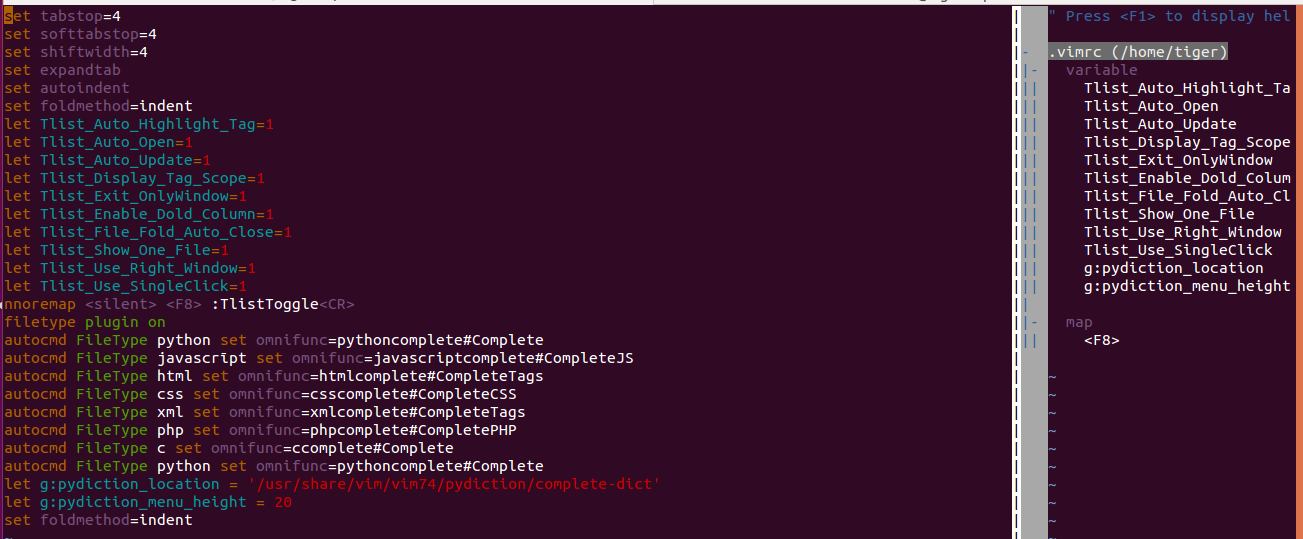
set tabstop=4 set softtabstop=4 set shiftwidth=4 set expandtab set autoindent set foldmethod=indent let Tlist_Auto_Highlight_Tag=1 let Tlist_Auto_Open=1 let Tlist_Auto_Update=1 let Tlist_Display_Tag_Scope=1 let Tlist_Exit_OnlyWindow=1 let Tlist_Enable_Dold_Column=1 let Tlist_File_Fold_Auto_Close=1 let Tlist_Show_One_File=1 let Tlist_Use_Right_Window=1 let Tlist_Use_SingleClick=1 nnoremap <silent> <F8> :TlistToggle<CR> filetype plugin on autocmd FileType python set omnifunc=pythoncomplete#Complete autocmd FileType javascrīpt set omnifunc=javascriptcomplete#CompleteJS autocmd FileType html set omnifunc=htmlcomplete#CompleteTags autocmd FileType css set omnifunc=csscomplete#CompleteCSS autocmd FileType xml set omnifunc=xmlcomplete#CompleteTags autocmd FileType php set omnifunc=phpcomplete#CompletePHP autocmd FileType c set omnifunc=ccomplete#Complete autocmd FileType python set omnifunc=pythoncomplete#Complete let g:pydiction_location = '/usr/share/vim/vim74/pydiction/complete-dict' let g:pydiction_menu_height = 20 set foldmethod=indent구성 후 파일 편집 결과는 다음과 같습니다.