집 >백엔드 개발 >C#.Net 튜토리얼 >asp.net 코어는 kindeditor를 통합하여 이미지 업로드 기능을 구현합니다.
asp.net 코어는 kindeditor를 통합하여 이미지 업로드 기능을 구현합니다.
- 高洛峰원래의
- 2016-12-20 14:29:092312검색
이 글에서는 참고용으로 asp.net core가 kindeditor를 통합하고 이미지 업로드 기능을 구현하는 구체적인 방법을 공유합니다.
준비 작업
1 .visual studio 2015 업데이트3 개발 환경
2.net core 1.0.1 이상
디렉터리
새 asp.net 핵심 웹 프로젝트 만들기
kindeditor 다운로드
이미지 업로드 컨트롤러 추가
kindeditor 매개변수 구성
코드 다운로드
새 asp.net 핵심 웹 프로젝트 만들기
kindeditor
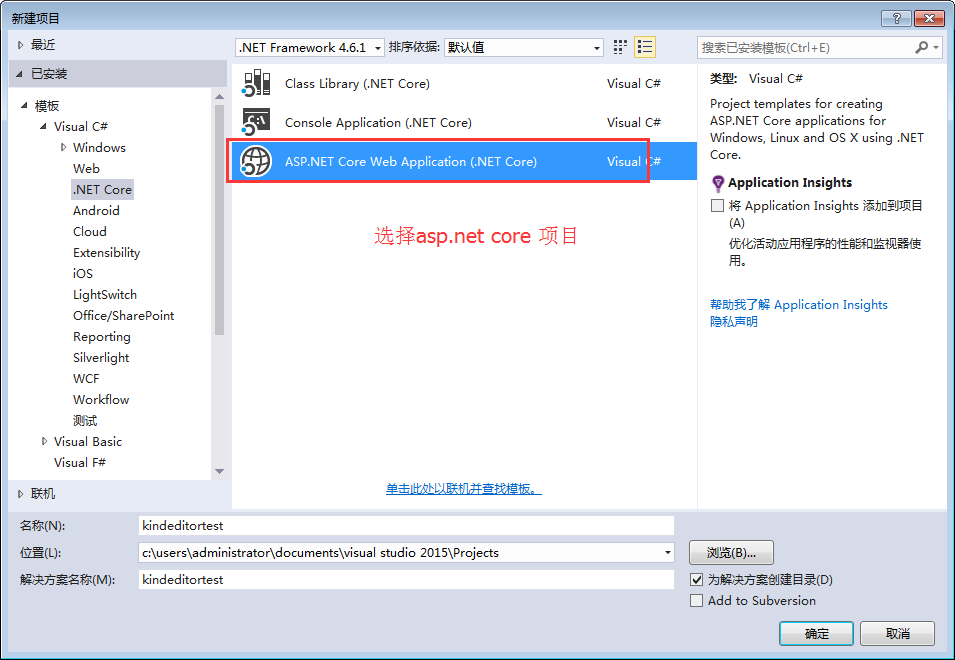
웹 애플리케이션 선택
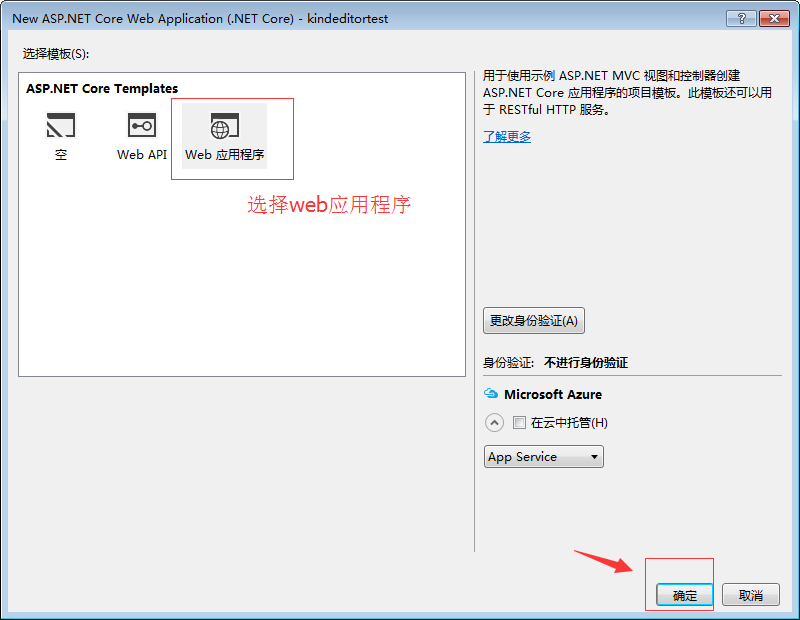
kindeditor 다운로드
여기서 시스템과 함께 제공되는 새 샘플 프로젝트를 만들고, kindeditor 공식 웹사이트에서 버전을 다운로드하고, 큰 wwwroot
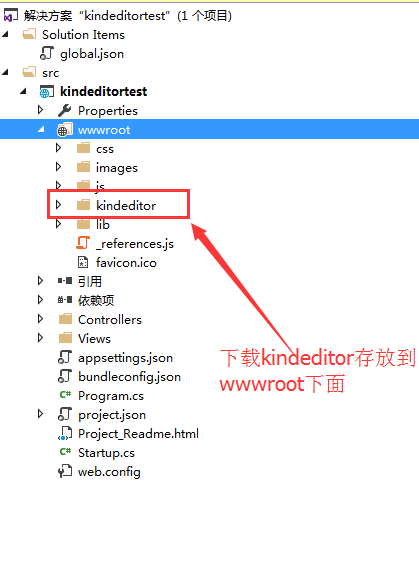
의 압축을 풀고 복사하고 보기를 수정합니다. /index.cshtml
@{
ViewData["Title"] = "Home Page";
}
<link href="~/kindeditor/themes/default/default.css" rel="stylesheet" />
<script src="~/kindeditor/kindeditor-min.js"></script>
<script src="~/kindeditor/lang/zh_CN.js"></script>
<div class="row">
<textarea id="detail_desc" name="detail_desc" style="width:700px;height:300px;">
</textarea>
</div>
<script type="text/javascript">
//实例化编辑器
//建议使用工厂方法getEditor创建和引用编辑器实例,如果在某个闭包下引用该编辑器,直接调用UE.getEditor('editor')就能拿到相关的实例
KindEditor.ready(function (K) {
window.editor = K.create('#detail_desc', {
width: '98%',
height: '500px'
});
});
</script> 실행하면 Kindeditor가 통합된 것을 확인할 수 있습니다.
이미지 업로드 컨트롤러 추가
반환은 json 개체이므로 간단한 개체 반환이 빌드됩니다.
using System;
using System.Collections.Generic;
using System.Linq;
using System.Threading.Tasks;
using Microsoft.AspNetCore.Mvc;
using Microsoft.AspNetCore.Http;
using Microsoft.Net.Http.Headers;
using Microsoft.AspNetCore.Hosting;
using System.IO;
namespace kindeditortest.Controllers
{
public class HomeController : Controller
{
private IHostingEnvironment hostingEnv;
public IActionResult Index()
{
return View();
}
public HomeController(IHostingEnvironment env)
{
this.hostingEnv = env;
}
/// <summary>
/// Kindeditor图片上传
/// </summary>
/// <param name="imgFile">Kindeditor图片上传自带的命名,不可更改名称</param>
/// <param name="dir">不可更改名称 这里没有用到dir</param>
/// <returns></returns>
public IActionResult KindeditorPicUpload(IList<IFormFile> imgFile, string dir)
{
PicUploadResponse rspJson = new PicUploadResponse() { error = 0, url = "/upload/" };
long size = 0;
string tempname = "";
foreach (var file in imgFile)
{
var filename = ContentDispositionHeaderValue
.Parse(file.ContentDisposition)
.FileName
.Trim('"');
var extname = filename.Substring(filename.LastIndexOf("."), filename.Length - filename.LastIndexOf("."));
var filename1 = System.Guid.NewGuid().ToString() + extname;
tempname = filename1;
var path = hostingEnv.WebRootPath;
filename = hostingEnv.WebRootPath + $@"\upload\{filename1}";
size += file.Length;
using (FileStream fs = System.IO.File.Create(filename))
{
file.CopyTo(fs);
fs.Flush();
//这里是业务逻辑
}
}
rspJson.error = 0;
rspJson.url = $@"../../upload/" + tempname;
return Json(rspJson);
}
public IActionResult About()
{
ViewData["Message"] = "Your application description page.";
return View();
}
public IActionResult Contact()
{
ViewData["Message"] = "Your contact page.";
return View();
}
public IActionResult Error()
{
return View();
}
}
public class PicUploadResponse
{
public int error { get; set; }
public string url { get; set; }
}
}
종류 편집기 매개변수 구성
<script type="text/javascript">
//实例化编辑器
//建议使用工厂方法getEditor创建和引用编辑器实例,如果在某个闭包下引用该编辑器,直接调用UE.getEditor('editor')就能拿到相关的实例
KindEditor.ready(function (K) {
window.editor = K.create('#detail_desc', {
width: '98%',
height: '500px',
uploadJson: '/home/KindeditorPicUpload',
fileManagerJson: '/home/KindeditorPicUpload',
allowFileManager: true
});
});
</script>
실행 효과
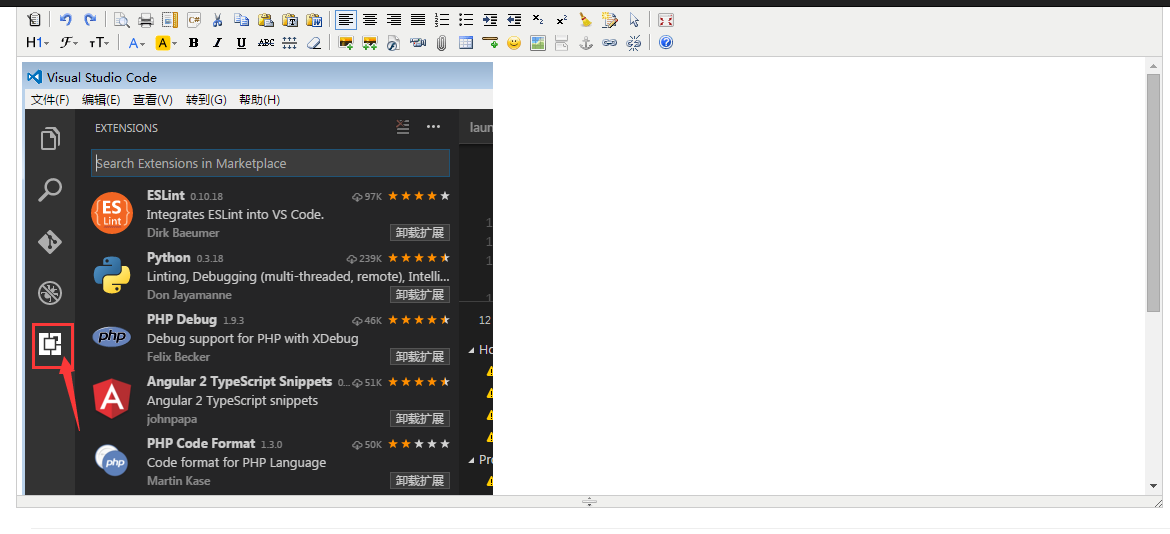
이 글의 내용은 모두의 학습에 도움이 되기를 바랍니다.
성명:
본 글의 내용은 네티즌들의 자발적인 기여로 작성되었으며, 저작권은 원저작자에게 있습니다. 본 사이트는 이에 상응하는 법적 책임을 지지 않습니다. 표절이나 침해가 의심되는 콘텐츠를 발견한 경우 admin@php.cn으로 문의하세요.

