저는 Android 작업을 할 때 토스트에 대해 매우 잘 알고 있습니다. 토스트도 WeChat 애플릿 개발에서 중요한 메시지 알림 방법입니다.
프롬프트 상자:
wx.showToast(OBJECT) )
메시지 프롬프트 상자 표시
OBJECT 매개변수 설명:

샘플 코드:
wx.showToast({
title: '成功',
icon: 'success',
duration: 2000
})
wx.hideToast()
메시지 프롬프트 상자 숨기기
wx.showToast({
title: '加载中',
icon: 'loading',
duration: 10000
})
setTimeout(function(){
wx.hideToast()
},2000)
wx.showModal(OBJECT)
모달 팝업 창 표시
OBJECT 매개변수 설명:
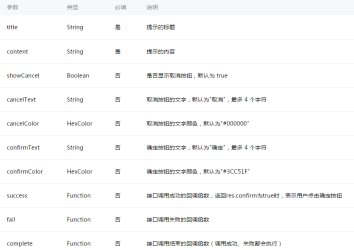
샘플 코드:
wx.showModal({
title: '提示',
content: '这是一个模态弹窗',
success: function(res) {
if (res.confirm) {
console.log('用户点击确定')
}
}
})
wx.showActionSheet(OBJECT)
액션 메뉴 표시
OBJECT 매개변수 설명:

성공 반환 매개변수 설명:

샘플 코드:
wx.showActionSheet({
itemList: ['A', 'B', 'C'],
success: function(res) {
if (!res.cancel) {
console.log(res.tapIndex)
}
}
})
탐색바 설정
wx.setNavigationBarTitle(OBJECT)
동적으로 제목을 설정 현재 페이지
OBJECT 매개변수 설명:
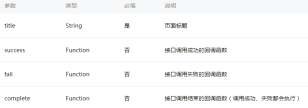
샘플 코드:
wx.setNavigationBarTitle({
title: '当前页面'
})wx.showNavigationBarLoading()
At the 현재 시간 페이지에 탐색 모음 로딩 애니메이션이 표시됩니다.
wx.hideNavigationBarLoading()
내비게이션 바 로딩 애니메이션을 숨깁니다.
페이지 이동:
wx.navigateTo(OBJECT)
현재 페이지를 유지하고 애플리케이션의 페이지로 이동하려면 wx.navigateBack을 사용하세요. 원본 페이지.
OBJECT 매개변수 설명:

샘플 코드:
wx.navigateTo({
url: 'test?id=1'
})//test.js
Page({
onLoad: function(option){
console.log(option.query)
}
})참고: 순서대로 미니 프로그램을 사용할 때 사용자에게 문제를 일으키지 않도록 페이지 경로는 5단계만 허용되도록 규정하고 있습니다. 다단계 상호 작용은 피하십시오.
wx.redirectTo(OBJECT)
현재 페이지를 닫고 애플리케이션 내 페이지로 이동합니다.
OBJECT 매개변수 설명:

샘플 코드:
wx.redirectTo({
url: 'test?id=1'
})wx.navigateBack(OBJECT)
닫기 현재 페이지, 이전 페이지 또는 다중 레벨 페이지로 돌아갑니다. getCurrentPages())를 통해 현재 페이지 스택을 가져오고 반환할 수준 수를 결정할 수 있습니다.
OBJECT 매개변수 설명:

애니메이션:
wx.createAnimation(OBJECT)
생성 애니메이션 인스턴스 애니메이션. 인스턴스의 메서드를 호출하여 애니메이션을 설명합니다. 마지막으로 애니메이션 데이터는 애니메이션 인스턴스의 내보내기 메소드를 통해 내보내지고 컴포넌트의 애니메이션 속성에 전달됩니다.
참고: 내보내기 메서드가 호출될 때마다 이전 애니메이션 작업이 지워집니다.
OBJECT 매개변수 설명:
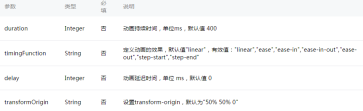
var animation = wx.createAnimation({
transformOrigin: "50% 50%",
duration: 1000,
timingFunction: "ease",
delay: 0
})
animation
애니메이션 인스턴스는 애니메이션을 설명하기 위해 다음 메서드를 호출할 수 있으며 호출이 완료된 후 자체적으로 돌아가 지원 체인을 수행합니다. 통화 글쓰기.
스타일:
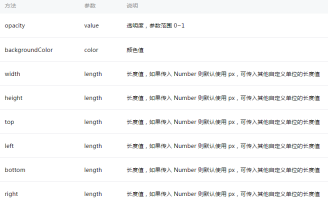
회전:

규모:

오프셋:

기울기:

매트릭스 변형:

애니메이션 대기열
애니메이션 작업 메서드를 호출한 후 step()을 호출하여 애니메이션 그룹의 완료를 나타내야 합니다. 애니메이션을 원하는 만큼 호출할 수 있습니다. 애니메이션 그룹의 메서드를 사용하면 애니메이션 그룹의 모든 애니메이션이 동시에 시작되고 한 애니메이션 그룹이 완료될 때까지 다음 애니메이션 그룹이 진행되지 않습니다. 단계는 현재 그룹 애니메이션의 구성을 지정하기 위해 wx.createAnimation()과 유사한 구성 매개변수를 전달할 수 있습니다.
예:
<view animation="{{animationData}}" style="background:red;height:100rpx;width:100rpx"></view>Page({
data: {
animationData: {}
},
onShow: function(){
var animation = wx.createAnimation({
duration: 1000,
timingFunction: 'ease',
})
this.animation = animation
animation.scale(2,2).rotate(45).step()
this.setData({
animationData:animation.export()
})
setTimeout(function() {
animation.translate(30).step()
this.setData({
animationData:animation.export()
})
}.bind(this), 1000)
},
rotateAndScale: function () {
// 旋转同时放大
this.animation.rotate(45).scale(2, 2).step()
this.setData({
animationData: this.animation.export()
})
},
rotateThenScale: function () {
// 先旋转后放大
this.animation.rotate(45).step()
this.animation.scale(2, 2).step()
this.setData({
animationData: this.animation.export()
})
},
rotateAndScaleThenTranslate: function () {
// 先旋转同时放大,然后平移
this.animation.rotate(45).scale(2, 2).step()
this.animation.translate(100, 100).step({ duration: 1000 })
this.setData({
animationData: this.animation.export()
})
}
})
wx.hideKeyboard()
키보드를 숨깁니다.
wx.stopPullDownRefresh()
현재 페이지의 풀다운 새로고침을 중지합니다. 자세한 내용은 페이지 관련 이벤트 처리 기능을 참조하세요.

핫 AI 도구

Undresser.AI Undress
사실적인 누드 사진을 만들기 위한 AI 기반 앱

AI Clothes Remover
사진에서 옷을 제거하는 온라인 AI 도구입니다.

Undress AI Tool
무료로 이미지를 벗다

Clothoff.io
AI 옷 제거제

Video Face Swap
완전히 무료인 AI 얼굴 교환 도구를 사용하여 모든 비디오의 얼굴을 쉽게 바꾸세요!

인기 기사

뜨거운 도구

VSCode Windows 64비트 다운로드
Microsoft에서 출시한 강력한 무료 IDE 편집기

SublimeText3 Linux 새 버전
SublimeText3 Linux 최신 버전

메모장++7.3.1
사용하기 쉬운 무료 코드 편집기

SublimeText3 중국어 버전
중국어 버전, 사용하기 매우 쉽습니다.

mPDF
mPDF는 UTF-8로 인코딩된 HTML에서 PDF 파일을 생성할 수 있는 PHP 라이브러리입니다. 원저자인 Ian Back은 자신의 웹 사이트에서 "즉시" PDF 파일을 출력하고 다양한 언어를 처리하기 위해 mPDF를 작성했습니다. HTML2FPDF와 같은 원본 스크립트보다 유니코드 글꼴을 사용할 때 속도가 느리고 더 큰 파일을 생성하지만 CSS 스타일 등을 지원하고 많은 개선 사항이 있습니다. RTL(아랍어, 히브리어), CJK(중국어, 일본어, 한국어)를 포함한 거의 모든 언어를 지원합니다. 중첩된 블록 수준 요소(예: P, DIV)를 지원합니다.





