There are quite a few tools exists to power saving and battery life extension in Laptops. We already have looked at two tools namely Laptop Mode Tools and Powertop that improves the Linux Laptop battery performance. Today we will discuss yet another Laptop power management utility named TLP. TLP is a feature-rich commandline tool to optimize Laptop battery life in Linux.
Table of Contents
What is TLP?
TLP is an advanced power management tool for Linux. Its goal is to improve battery life on laptops running Linux without the need for complex configurations.
TLP requires zero configuration. TLP comes with a default configuration that's already optimized for battery life. It implements Powertop's recommendations out of the box. So users can simply install it and forget about it.
Some of the things TLP handles include:
- Power source-dependent configuration (whether you're running on battery or AC power)
- Processor frequency scaling including "turbo boost" / "turbo core"
- Power-saving settings for your hard disk or SSD
- Runtime power management for PCI(e) bus devices
- Wi-Fi power saving mode
- And more.
TLP will apply these settings automatically depending on your power source. It's a great tool for Linux laptop users who want to maximize their battery life with minimal hassle.
TLP takes care of everything. Even though TLP's default settings are just enough to provide optimal battery life, it is highly customizable to fulfill a specific requirement.
Install TLP in Linux
TLP is packaged for many Linux distributions including Arch Linux, Debian, Fedora, Gentoo, openSUSE and Ubuntu.
To install TLP in Arch Linux and its variants, run:
$ sudo pacman -S tlp tlp-rdw
If you're using Thinkpad, you need to install any one of the following packages. If you don't know exactly which package to install, run tlp-stat -b command as sudo or root user. It will guide you which package to install.
- acpi_call-lts (Community) – This is an optional external kernel module for the LTS kernel. It provides battery recalibration for ThinkPad models from the year 2011 onwards, such as the T420/X220 and newer models.
- tp_smapi (Community) – This is an optional external kernel module. It provides battery charge thresholds and recalibration for ThinkPads made before the year 2011. It also provides specific tlp-stat -b output for models made until the year 2011.
- tp_smapi-lts (Community) – This is optional. Use it instead of tp_smapi when the LTS kernel is installed.
Install the appropriate package using your preferred package manager or with the following command:
$ sudo pacman -S acpi_call
Replace acpi_call with acpi_call-lts, tp_smapi or tp_smapi-lts where suitable.
On Debian:
$ sudo apt install tlp tlp-rdw
If you are using any Thinkpad model Laptops, you may need to install any one of the following packages. The output of tlp-stat -b will guide you which package to install.
- acpi-call-dkms (main) – This is an optional external kernel module that provides battery recalibration for ThinkPad models from the year 2011 onwards, such as the T420/X220 and newer.
- tp-smapi-dkms (main) – This is an optional external kernel module. It provides battery charge thresholds and recalibration for ThinkPads made before the year 2011. It also provides specific tlp-stat -b output for models made until the year 2011.
Install the appropriate package using your preferred package manager or with the following command:
$ sudo apt install acpi-call-dkms
Replace 'acpi-call-dkms' with 'tp-smapi-dkms' as needed.
On Fedora:
$ sudo dnf install tlp tlp-rdw
If you use any Thinkpad model Laptops, install any one of the following packages. The dependencies of following packages are not available in the default repositories. So, first enable RPM Fusion repository in Fedora and then install the appropriate packages. If you don't know which package to install, run tlp-stat -b command as sudo or root user.
- kernel-devel (Fedora repo) – This is required to build the kernel module from the akmod package.
- akmod-tp_smapi (ThinkPad Extras repo) – This is an optional external kernel module source that provides battery charge thresholds and recalibration.
On openSUSE:
$ sudo zypper install tlp tlp-rdw
For Thinkpads, install the appropriate packages.
- acpi_call – This is an optional external kernel module that provides battery recalibration for ThinkPad models from the year 2011 onwards, such as the T420/X220 and newer.
- tp_smapi – This is an optional external kernel module. It provides battery charge thresholds and recalibration for ThinkPads made before the year 2011. It also provides specific tlp-stat -b output for models made until the year 2011.
On Ubuntu:
To install TLP in Ubuntu and its derivatives, add the TLP official PPA:
$ sudo add-apt-repository ppa:linrunner/tlp
And install TLP using command:
$ sudo apt install tlp tlp-rdw
For Thinkpad Laptops, install the appropriate packages:
- acpi-call-dkms (PPA or universe) – This is an optional external kernel module that provides battery recalibration for ThinkPad models from the year 2011 onwards, such as the T420/X220 and newer.
- tp-smapi-dkms (universe) – This is an optional external kernel module. It provides battery charge thresholds and recalibration for ThinkPads made before the year 2011. It also provides specific tlp-stat -b output for models made until the year 2011.
You can install the appropriate package either using your preferred package manager or with the following command:
$ sudo apt install acpi-call-dkms
If necessary, replace 'acpi-call-dkms' with 'tp-smapi-dkms'.
Again if you don't know which package to install, run tlp-stat -b command as sudo or root.
Enable and start TLP service
After installing TLP on your Linux machine, make sure it is enabled on startup and start the service using commands:
$ sudo systemctl enable tlp.service
$ sudo systemctl start tlp.service
You should also mask the following services to avoid conflicts and assure proper operation of TLP's Radio Device Switching options:
$ sudo systemctl mask systemd-rfkill.service
$ sudo systemctl mask systemd-rfkill.socket
Optimize Laptop Battery Life with TLP in Linux
As I already mentioned, TLP requires NO configuration. It works out of the box! The default settings are well optimized for better Laptop battery life. You can view these default settings in the TLP default configuration file, which is located at /etc/tlp.conf.
To view the current TLP configurion, system information, active power saving settings and battery data, run:
$ sudo tlp-stat
Sample output:
--- TLP 1.3.1 -------------------------------------------- +++ Configured Settings: defaults.conf L0004: TLP_ENABLE="1" defaults.conf L0005: TLP_PERSISTENT_DEFAULT="0" defaults.conf L0006: DISK_IDLE_SECS_ON_AC="0" defaults.conf L0007: DISK_IDLE_SECS_ON_BAT="2" defaults.conf L0008: MAX_LOST_WORK_SECS_ON_AC="15" defaults.conf L0009: MAX_LOST_WORK_SECS_ON_BAT="60" defaults.conf L0010: CPU_ENERGY_PERF_POLICY_ON_AC="balance_performance" defaults.conf L0011: CPU_ENERGY_PERF_POLICY_ON_BAT="balance_power" defaults.conf L0012: SCHED_POWERSAVE_ON_AC="0" defaults.conf L0013: SCHED_POWERSAVE_ON_BAT="1" defaults.conf L0014: NMI_WATCHDOG="0" defaults.conf L0015: DISK_DEVICES="nvme0n1 sda" defaults.conf L0016: DISK_APM_LEVEL_ON_AC="254 254" defaults.conf L0017: DISK_APM_LEVEL_ON_BAT="128 128" defaults.conf L0018: DISK_IOSCHED="keep keep" defaults.conf L0019: SATA_LINKPWR_ON_AC="med_power_with_dipm max_performance" defaults.conf L0020: SATA_LINKPWR_ON_BAT="med_power_with_dipm min_power" defaults.conf L0021: AHCI_RUNTIME_PM_TIMEOUT="15" defaults.conf L0022: PCIE_ASPM_ON_AC="default" defaults.conf L0023: PCIE_ASPM_ON_BAT="default" defaults.conf L0024: RADEON_POWER_PROFILE_ON_AC="default" defaults.conf L0025: RADEON_POWER_PROFILE_ON_BAT="default" defaults.conf L0026: RADEON_DPM_PERF_LEVEL_ON_AC="auto" defaults.conf L0027: RADEON_DPM_PERF_LEVEL_ON_BAT="auto" defaults.conf L0028: WIFI_PWR_ON_AC="off" defaults.conf L0029: WIFI_PWR_ON_BAT="on" defaults.conf L0030: WOL_DISABLE="Y" defaults.conf L0031: SOUND_POWER_SAVE_ON_AC="0" defaults.conf L0032: SOUND_POWER_SAVE_ON_BAT="1" defaults.conf L0033: SOUND_POWER_SAVE_CONTROLLER="Y" defaults.conf L0034: BAY_POWEROFF_ON_AC="0" defaults.conf L0035: BAY_POWEROFF_ON_BAT="0" defaults.conf L0036: BAY_DEVICE="sr0" defaults.conf L0037: RUNTIME_PM_ON_AC="on" defaults.conf L0038: RUNTIME_PM_ON_BAT="auto" defaults.conf L0039: RUNTIME_PM_DRIVER_BLACKLIST="amdgpu mei_me nouveau nvidia pcieport radeon" /etc/tlp.conf L0323: USB_AUTOSUSPEND="0" defaults.conf L0041: USB_BLACKLIST_BTUSB="0" defaults.conf L0042: USB_BLACKLIST_PHONE="0" defaults.conf L0043: USB_BLACKLIST_PRINTER="1" defaults.conf L0044: USB_BLACKLIST_WWAN="0" defaults.conf L0045: USB_AUTOSUSPEND_DISABLE_ON_SHUTDOWN="0" defaults.conf L0046: RESTORE_DEVICE_STATE_ON_STARTUP="0" defaults.conf L0047: RESTORE_THRESHOLDS_ON_BAT="0" defaults.conf L0048: NATACPI_ENABLE="1" defaults.conf L0049: TPACPI_ENABLE="1" defaults.conf L0050: TPSMAPI_ENABLE="1" +++ System Info System = Dell Inc. Not Specified Inspiron N5050 BIOS = A05 Release = "Fedora release 34 (Thirty Four)" Kernel = 5.11.17-300.fc34.x86_64 #1 SMP Wed Apr 28 14:21:28 UTC 2021 x86_64 BOOT_IMAGE=(hd0,msdos1)/vmlinuz-5.11.17-300.fc34.x86_64 root=UUID=2dbf3f8b-de51-413e-8872-5fb61c06cb8f ro rootflags=subvol=root rhgb quiet Init system = systemd Boot mode = BIOS (CSM, Legacy) SELinux status = enabled (enforcing) <strong> +++ TLP Status State = enabled RDW state = enabled</strong> Last run = 02:46:11 PM IST, 53 sec(s) ago Mode = battery Power source = battery [...]

Disable USB auto suspend
When TLP is started with default configuration, some USB devices will be automatically suspended to save power when your Laptop is running on battery.
To disable USB autosuspend, edit /etc/tlp.conf file:
$ sudo nano /etc/tlp.conf
Find the following line and set its value as 0.
USB_AUTOSUSPEND=0
You can also exclude specific devices from USB autosuspend (separate with spaces). First, use lsusb command to get the ids. Then, mention the device ids with space-separated like below
USB_BLACKLIST="8078:0014 065d:8023"
Save and close the file by pressing CTRL+O followed by CTRL+X.
Force battery (BAT) configuration
When no power supply is detected, the setting for AC will be used on devices like desktops and embedded hardware. If you want to force the battery (BAT) settings when using TLP on these devices to enable more power saving, edit /etc/tlp.conf file:
$ sudo nano /etc/tlp.conf
Find the following lines and set their values as shown here:
# Operation mode when no power supply can be detected: AC, BAT. TLP_DEFAULT_MODE=BAT # Operation mode select: 0=depend on power source, 1=always use TLP_DEFAULT_MODE TLP_PERSISTENT_DEFAULT=1
For more details, check the TLP website and its GitHub page given at the end.
Frequently Asked Questions
Q1: What is TLP?A: TLP is a power management tool for Linux-based systems. It optimizes battery life by managing system settings such as power source preferences, CPU speed, hard disk spins, and Wi-Fi power saving.
Q2: Does TLP require configuration?A: No, TLP comes pre-configured and generally works well with the default settings. However, users can modify its configuration to better suit their needs.
Q3: How do I install TLP?A: TLP can be installed via the terminal using package management commands like apt for Debian/Ubuntu based systems, or dnf for Fedora systems.
Q4: Can TLP help with overheating issues?A: Yes, TLP can help manage system heat by intelligently controlling system settings that affect power consumption and heat generation.
Q5: How do I check if TLP is running?A: You can check if TLP is running by using the terminal command sudo tlp-stat -s.
Q6: Does TLP work on all laptops?A: TLP is designed to work with most modern laptops, but its effectiveness may vary depending on the specific model and hardware.
Q7: Can I use TLP on desktop systems?A: While TLP is primarily designed for laptops, it can also be used on desktop systems for some of its features. However, the benefits on a desktop may be less noticeable.
Q8: Is TLP free to use?A: Yes, TLP is open-source and free to use. It's licensed under GPLv2.
Conclusion
TLP is one of the recommended application that you should install on your Linux laptop. It is also worth mentioning that you should not use multiple power saving utilities simultaneously. The TLP’s settings get overwritten by the other tools settings and vice versa, so you may not get optimal result. It is always recommended to use only TLP and remove other similar tools.
Resources:
- TLP website
- TLP GitHub Repository
Related read:
- Automatically Optimize CPU Speed And Power With Auto-cpufreq In Linux
- CPU Power Manager – Control And Manage CPU Frequency In Linux
- How To Check Laptop Battery Status And Level In Terminal In Linux
Featured image by mohamed Hassan from Pixabay.
위 내용은 Linux에서 TLP로 노트북 배터리 수명을 최적화하는 방법의 상세 내용입니다. 자세한 내용은 PHP 중국어 웹사이트의 기타 관련 기사를 참조하세요!
 QEMU를 사용하여 Linux에 Freedos를 설치하고 실행하는 방법Apr 29, 2025 am 10:36 AM
QEMU를 사용하여 Linux에 Freedos를 설치하고 실행하는 방법Apr 29, 2025 am 10:36 AM이 안내서는 QEMU 에뮬레이터를 사용하는 Linux 환경 내에서 무료 및 오픈 소스 DOS 호환 운영 체제 Freedos를 설정하는 방법을 보여줍니다. 이를 통해 분리 할 필요없이 최신 하드웨어에서 레거시 DOS 소프트웨어 및 게임을 실행할 수 있습니다.
 Linux Mint 22에 KDE 플라즈마를 설치하는 방법Apr 29, 2025 am 10:10 AM
Linux Mint 22에 KDE 플라즈마를 설치하는 방법Apr 29, 2025 am 10:10 AM단순성, 안정성 및 사용 편의성으로 유명한 운영 체제 인 Linux Mint는 사용자에게 인기가 있으며 초보자에게 특히 적합합니다. 기본적으로 계피 데스크탑 환경을 사용하여 간단하고 친근한 사용자 인터페이스를 제공합니다. 그러나 다른 모양을 선호하거나 더 많은 사용자 정의 옵션이 필요한 경우 KDE 플라즈마와 같은 다른 데스크탑 환경을 설치할 수 있습니다. KDE 플라즈마는 기능이 풍부하고 사용자 정의 가능하며 시각적으로 우수한 데스크탑 환경으로 현대적이고 세련된 사용자 경험을 제공합니다. 광범위한 사용자 정의 옵션, 고급 창 관리 기능 및 정교한 미학이 있으며 데스크탑 경험을보다 잘 제어하려는 사용자에게 적합합니다. 이 안내서는 Linux Mint 22에 KDE PL을 설치하기 위해 단계별로 안내합니다.
 Linux 문제 해결 : 5 가지 일반적인 문제 및 수정 방법Apr 29, 2025 am 09:42 AM
Linux 문제 해결 : 5 가지 일반적인 문제 및 수정 방법Apr 29, 2025 am 09:42 AMLinux 시스템은 힘과 신뢰성으로 알려져 있지만 숙련 된 사용자조차도 예기치 않은 문제에 직면 할 것입니다. 예기치 않게 삭제 된 파일, 잊혀진 루트 비밀번호 또는 느린 시스템 실행, 효율적인 문제 해결 기술이 Linux 전문가가되는 열쇠입니다. 이 안내서는 시스템 관리자, 개발자 및 일상적인 Linux 사용자에게 공통적 인 일반적인 Linux 문제 해결 시나리오 및 단계별 솔루션을 소개합니다. 장면 1 : 중요한 파일의 예기치 않은 삭제 실수로 RM 명령을 사용하여 중요한 파일을 삭제했으며 이제 복원해야합니다. Windows 및 MacOS와 달리 Linux에는 터미널에서 삭제 된 파일을 저장하기위한 "Recycle Bin"이 내장되어 있지 않습니다. 복구 옵션에 따라 다릅니다
 Linux에서 Docker 폴더 권한을 영구적으로 변경하는 방법Apr 29, 2025 am 09:35 AM
Linux에서 Docker 폴더 권한을 영구적으로 변경하는 방법Apr 29, 2025 am 09:35 AMDocker는 컨테이너라는 고립 된 환경에서 응용 프로그램을 실행할 수있는 강력한 도구입니다. 그러나 때로는 응용 프로그램에 필요한 파일 및 디렉토리에 액세스 할 수 있도록 Docker 폴더의 권한을 변경해야 할 수도 있습니다. 이 기사에서는 Linux 시스템에서 Docker 폴더 권한을 영구적으로 변경하는 프로세스를 안내합니다. Docker 폴더 권한을 이해하십시오 Docker는 기본적으로 Linux 시스템의 특정 디렉토리에 이미지, 컨테이너 및 볼륨을 포함한 데이터를 저장합니다. 가장 일반적인 디렉토리는/var/lib/docker입니다. 이 폴더의 권한은 누가 파일을 읽거나, 쓰거나, 실행할 수 있는지 결정합니다. 만약에
 프로처럼 Docker 관리 : Linux에 Portainer CE를 설치하십시오.Apr 29, 2025 am 09:24 AM
프로처럼 Docker 관리 : Linux에 Portainer CE를 설치하십시오.Apr 29, 2025 am 09:24 AMLinux에서 Portainer CE와 Docker Management를 단순화 : 단계별 가이드 명령 줄을 통해 Docker 컨테이너를 관리하는 것은 특히 신규 이민자에게는 어려울 수 있습니다. Portainer CE (Community Edition)는 무료, 가벼우 며 직관적 인 Solutio를 제공합니다.
 Linux에서 라이브 오디오 전사에 Whisper AI를 사용하는 방법Apr 29, 2025 am 09:18 AM
Linux에서 라이브 오디오 전사에 Whisper AI를 사용하는 방법Apr 29, 2025 am 09:18 AM이 안내서는 Linux 시스템에서 실시간 음성-텍스트 전사를 위해 Whisper AI를 설치하고 사용하는 방법에 대해 자세히 설명합니다. Openai Creation 인 Whisper AI는 여러 언어에 걸쳐 높은 분야의 전사를 제공합니다. 주로 배치 프로세를 위해 설계되었습니다
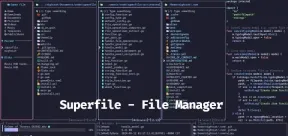 SuperFile : Linux의 완벽한 터미널 기반 파일 관리자Apr 29, 2025 am 09:16 AM
SuperFile : Linux의 완벽한 터미널 기반 파일 관리자Apr 29, 2025 am 09:16 AMLinux 터미널 애호가의 경우 강력한 파일 관리자가 필수적입니다. 많은 사람들이 존재하지만 Superfile은 현대적이고 가벼우 며 시각적으로 매력적인 선택으로 두드러집니다. 이 기사는 Superfile, 그 기원, 그리고 그것이 당신의 F의 최고 경쟁자 인 이유를 탐구합니다.
 Zellij : Linux 사용자를위한 최신 터미널 멀티플렉서Apr 29, 2025 am 09:08 AM
Zellij : Linux 사용자를위한 최신 터미널 멀티플렉서Apr 29, 2025 am 09:08 AMZellij : 향상된 Linux 워크 플로우를위한 최신 터미널 멀티플렉서 Linux 터미널 멀티플렉서는 개발자 및 시스템 관리자에게 없어야하는 도구이며 명령 줄 상호 작용을 간소화합니다. 비교적 새로운 오픈 소스 멀티플렉서 인 Zellij


핫 AI 도구

Undresser.AI Undress
사실적인 누드 사진을 만들기 위한 AI 기반 앱

AI Clothes Remover
사진에서 옷을 제거하는 온라인 AI 도구입니다.

Undress AI Tool
무료로 이미지를 벗다

Clothoff.io
AI 옷 제거제

Video Face Swap
완전히 무료인 AI 얼굴 교환 도구를 사용하여 모든 비디오의 얼굴을 쉽게 바꾸세요!

인기 기사

뜨거운 도구

스튜디오 13.0.1 보내기
강력한 PHP 통합 개발 환경

에디트플러스 중국어 크랙 버전
작은 크기, 구문 강조, 코드 프롬프트 기능을 지원하지 않음

VSCode Windows 64비트 다운로드
Microsoft에서 출시한 강력한 무료 IDE 편집기

SecList
SecLists는 최고의 보안 테스터의 동반자입니다. 보안 평가 시 자주 사용되는 다양한 유형의 목록을 한 곳에 모아 놓은 것입니다. SecLists는 보안 테스터에게 필요할 수 있는 모든 목록을 편리하게 제공하여 보안 테스트를 더욱 효율적이고 생산적으로 만드는 데 도움이 됩니다. 목록 유형에는 사용자 이름, 비밀번호, URL, 퍼징 페이로드, 민감한 데이터 패턴, 웹 셸 등이 포함됩니다. 테스터는 이 저장소를 새로운 테스트 시스템으로 간단히 가져올 수 있으며 필요한 모든 유형의 목록에 액세스할 수 있습니다.

ZendStudio 13.5.1 맥
강력한 PHP 통합 개발 환경







