
- macOS 15 Sequoia, September 16, 2024
- macOS 14 Sonoma,September 26, 2023
- macOS 13 Ventura,October 25, 2022
- macOS 12 Monterey,October 25, 2021
- macOS 11 Big Sur, November 19, 2020
- macOS 10.15 Catalina,October 7, 2019
- macOS 10.14 Mojave,September 24, 2018
- macOS 10.13 High Sierra,September 25, 2017
- macOS 10.12 Sierra,September 20, 2016
- OS X 10.11 El Capitan,September 30, 2015
- OS X 10.10 Yosemite,October 16, 2014
- OS X 10.9 Mavericks,October 22, 2013
- OS X 10.8 Mountain Lion,July 25, 2012
- Mac OS X 10.7 Lion,July 20, 2011
- Mac OS X 10.6 Snow Leopard,August 28, 2009
- Mac OS X 10.5 Leopard,October 26, 2007
- Mac OS X 10.4 Tiger,April 29, 2005
- Mac OS X 10.3 Panther,October 24, 2003
- Mac OS X 10.2 Jaguar,August 23, 2002
- Mac OS X 10.1 Puma,September 25, 2001
- Mac OS X 10.0 Cheetah,March 24, 2001
macOS is the operating system designed to run on Apple laptops and desktop computers. As Apple grew and strengthened the ecosystem through the years, macOS operating system version history evolved too.
In this article, we guide you through the evolution of Apple’s operating system, from its first public release in 2001 to the latest macOS Sequoia, which was released on September 16, 2024.
Mac slowing down? Upgrade isn't the only solution!
Discover the root cause with iStat Menus and tidy up efficiently with CleanMyMac. Both powerful tools are available on Setapp.
Try free Security-testedIs there any difference between Mac OS X and macOS?
No, they are essentially the same thing —just named differently. In fact, three terms were used at different times with reference to Apple’s operating system: Mac OS X, OS X, and macOS. Mac OS X was the official naming through version 10.7, from 2001 to 2011. In the next four years, the OS X names were used. Finally, Apple shifted to "macOS" with the release of macOS High Sierra in 2016. The latter helped standardize the naming of Apple’s operating systems —macOS, iOS, tvOS, iPadOS, etc.
New operating systems for Mac not only bring new features, they bringbetter performance, enhanced privacy, and better workflow for those working across devices. If you’re wondering whether to upgrade to the newest macOS, we’d say yes, it’s worth it.
What is the latest version of macOS?
As of November 2024, the latest macOS version available ismacOS 15 Sequoia. The next macOS release is expected in the fall of 2025.
What is the oldest macOS that is still supported?
The oldest macOS still supported is macOS 12 Monterey. It is expected to be discontinued around the end of 2024, 3 years after its release. Next in line is macOS 13 Ventura, which will be supported until around the end of 2025. A new macOS is usually released every year and supported for three years.
Also, keep in mind that newer versions of macOS may not be compatible with older Mac models. Сheck out macOS compatibility with your specific Mac.
What version of Mac is no longer supported?
Apple is discontinuing service and OS updates for obsolete and vintage (those that were last distributed for sale between 5 and 7 years ago) Macs. This means your computer can't be serviced at an Apple-authorized repair center, and an outdated, unupdated operating system could theoretically become a window for malware to infiltrate your Mac. Examples of vintage Macs include the MacBook Air (2015) and MacBook Pro (2016). See the full list of obsolete and vintage Apple machines here.
Missing some AI features on Mac?
Try AI-powered apps on Setapp. Code, process PDFs, enhance text and images in just a few clicks.
Try free Security-testedList of macOS versions
Brief backstory. In 1996, Apple purchased NeXT, the company Steve Jobs built after he had left Apple. The same year, Jobs returned to Apple and helped build the first Mac OS that could compete with Windows. That’s when it became obvious Apple could grow to become a big player.
The first ancestor of the macOS family was Mac OS X Public Beta released in 2000, followed by a public release of Mac OS X 10.0 in 2001. Let’s recount the stories of all Mac OS X versions, up to the current macOS(orcheck out our ultimateinfographic.)
1. Mac OS X 10.0 Cheetah
March 24, 2001: Aqua interface is born with Mac OS X Cheetah. It’s a big step in the evolution of graphical interfaces, with 2D and 3D graphics support, granting an all-new visual experience. Cheetah featured a water theme, which, according to Steve Jobs, "one wanted to lick when they saw it." Beauty comes at a cost, though. Graphics improvements made Cheetah very slow, which prompted Apple to shift focus from visual experience to performance in the next release.

source: Apple Wiki | Fandom
2. Mac OS X 10.1 Puma
September 25, 2001: As you might have noticed, the first generation of Apple’s operating systems was named after animals. Puma arrived with a solid performance boost and a few other functional improvements such as simplified CD and DVD burning, new features in Finder, and more extensive printer support.

source: Apple Wiki | Fandom
3. Mac OS X 10.2 Jaguar
August 23, 2002: The third release of Mac OS X added search to Finder (can you imagine it, Finder used to exist without it!) Jaguar also brings MPEG-4 support for QuickTime, a range of privacy features, and, for the first time, Accessibility API called Universal Access. Some of the apps born with this release continue living on Mac even today (for example, Address Book, which is now called Contacts).

source: VTII Technology
4. Mac OS X 10.3 Panther
October 24, 2003: Meet Safari! The first official web browser made by Apple replaces Internet Explorer on Mac. In fact, Safari was available on Jaguar but it’s the first release where it becomes a default browser. Other than that, Panther adds 150+ new features, including Font Book, Xcode enhancements, and more.

source: Cult of Mac
5. Mac OS X 10.4 Tiger
April 29, 2005: Did you think Apple TV is pretty new? Well, guess what, it was born in 2005, with the release of Apple’s fifth operating system! Tiger was a pretty big update. It featured Spotlight search, Automator, VoiceOver, and around 200 other improvements. During this time, Apple also switched to Intel’s processors, which made Tiger the first system operating on Macs with Intel chips.

source: Wikipedia
6. Mac OS X 10.5 Leopard
October 26, 2007: Here comes Leopard, one of the most Mac-changing systems. This time, Mac’s desktop changes significantly, with Dock, a new menu bar, and Stacks. Time Machine, Spotlight enhancements, and support for 64-bit apps arrive too. In fact, Leopard featured so much new stuff that Apple even had to delay the initial release date to finish it all in time.

source: Apple Wiki | Fandom
7. Mac OS X 10.6 Snow Leopard
August 28, 2009: Leopard’s successor, Snow Leopard, focused on expanding 64-bit architecture. Most of the native applications were rewritten in 64-bit. Back then, experts used to say that was the first step to a full transition, which, as we know today, became true. Also, the App Store was born in the Snow Leopard era.

source: Wikipedia
8. Mac OS X 10.7 Lion
July 20, 2011: With Lion, Apple brings lots of useful enhancements from iOS to Mac OS. Launchpad, multi-touch gestures, and more. Interestingly, many people criticized Mac OS X 10.7 for the so-called "natural scrolling," which moved the content up when you scroll down. Back then, it seemed more natural to have the content move down —as Windows did it.

source: iXBT
9. OS X 10.8 Mountain Lion
July 25, 2012: Major apps like Notes, Reminders, and Messages arrive from iOS, turning Mac into a more comfortable spot for managing your daily routine. The most significant update in Mountain Lion is Notification Center, with on-screen banners communicating updates.

source: iXBT
10. OS X 10.9 Mavericks
October 22, 2013: Operating system number 10 debuts a range of privacy features, majorly focused on password encryption and storage. This is when iCloud Keychain arrives. Also, OS X 10.9 features new Maps, iBooks, and Tags for the first time, as well as upgrades Notification Center by allowing users to reply directly from notifications.

source: Apple Wiki | Fandom
11. OS X 10.10 Yosemite
October 16, 2014: Biggest redesign in years. From small things like thin fonts and new color schemes to the big shift towards flat graphic design, which better matches the design of iOS. What’s more, Yosemite introduces Handoff and Continuity. This once again confirms Apple’s intention to craft a better cross-device experience in the future.

source: TechRadar
12. OS X 10.11 El Capitan
September 30, 2015: El Capitan is faster, better, stronger than the previous operating system, due to a major performance boost. For example, it allows opening apps 40% faster than old systems. Also, this is the year when Split View’s dual-pane emerges, opening up new possibilities for managing windows on Mac.

source: Softpedia
13. macOS 10.12 Sierra
September 20, 2016: With Sierra, Apple shifts to the "macOS" naming. Again, more iOS perks arrive, such as unlocking a Mac with Apple Watch. There’s also a new Storage Optimization feature with a detailed overview of storage and suggestions on how to free up disk space. And, hey Siri!

source: TechRadar
Read also:
- Macos Catalina vs Mojave
- 17 Best macOS High Sierra Features
- Monterey vs Big Sur
- macOS Ventura vs Monterey
14. macOS 10.13 High Sierra
September 25, 2017: macOS High Sierra adds a new video standard called HEIC and a transition to Apple File System (APFS), which is an improved alternative to its predecessor file system HFS+. Apart from that, there are a few enhancements in Safari, Mail, and Photo —but nothing major.

source: PCMAG
15. macOS 10.14 Mojave
September 24, 2018: That’s when things go dark. We mean Dark Mode! Mac users can now move through their day-and-night routine, with the colors of the screen moving with them, thanks to Dynamic Desktop feature. There are more and more apps that arrive from iOS, including Stocks, News, and Home.

source: PCMAG
16. macOS 10.15 Catalina
October 7, 2019: macOS Catalina marks the death of iTunes, splitting Apple’s top-destination for media content into three dedicated apps —Music, Podcasts, and Movies. Apple continues aligning iOS and macOS with Sidecar, a feature that lets your connect an iPad screen to your Mac, and the ability for developers to port iOS apps to macOS.

source: PCMAG
17. macOS 11 Big Sur
November 19, 2020: There’s no macOS 10.16, because Big Sur deserves a more epic version name — 11.0. Bringing a huge design change and transition to Apple’s M1 Macs, macOS Big Sur is the one to remember. This is the first operating system that allows running iOS apps natively on Mac —the so-called Universal apps.

source: apple.com
Read more:- Fix macOS 14 Sonoma problems
- How to fix ‘my Mac won’t update’ issue
- How to create a bootable USB drive on Mac
- Apple serial number lookup
18. macOS 12 Monterey
October 25, 2021: macOS Monterey brings Shortcuts —the ability to set up quick actions with different apps to automate your flow. Apart from that, there’s Universal Control, a natural transitioning across your Mac and iOS devices (for example, you can move your cursor between Mac and iPad); redesigned Safari with tab groups, and a range of cool FaceTime enhancements. More on macOS 12 Monterey here.

19. macOS 13 Ventura
October 25, 2022: macOS Ventura arrives with a major interface change, the feature called Stage Manager. While it’s opt-in, many users will make Stage Manager a default because it’s a great way to transition between tasks and workspaces. Essentially, Stage Manager automatically organizes active windows into stacks, placed on the left side of the screen. Other Ventura goodies? Continuity Camera, Undo Send in Mail, and more.

source: apple.com
20. macOS 14 Sonoma
September 26, 2023: macOS Sonoma offers a handful of important improvements over macOS 13 Ventura and earlier versions. With Sonoma, you can add and interact with widgets on your desktop, treat websites like standalone apps, create multi-user profiles in the Safari browser, enjoy a completely redesigned presenter view in video calls, add reaction effects to your meetings with intuitive gestures, enjoy all-new games, and much more. Read more about macOS Sonoma best features.

21. macOS 15 Sequoia
September 16, 2024: Apple Intelligence is here for the first time! New Writing Tools help you polish your text, and Image Playground and Genmoji help you create images. Siri better understands mumbles and gives contextual answers. Another new feature is iPhone Mirroring, which lets you control iPhone from your Mac, even when your phone is locked. Plus, there's a new cross-platform Passwords app.

source: apple.com
How to check the latest macOS on your Mac
Before you upgrade, you should find out what your current macOS is. Some macOS versions can’t be "skipped." For example, if you want to upgrade to Lion, you should first install Snow Lion.
Here’s how to check your operating system version on Mac (macOS 12 and earlier)
- Go to Apple menu > About This Mac.
- See the name of your current macOS in the Overview section.
- To check for pending macOS updates, choose Software Update.

While Apple revamped System Preferences on macOS Ventura, the flow of checking your current macOS version is slightly different. You should go directly to System Preferences — now called System Settings —and find the Software Update tab in there.
If you don’t want to upgrade, but you feel like "you have to" because your Mac is slowing down or acting weird, don’t rush into it. Check what’s wrong with your Mac usingiStat Menus, a real-time system monitor that can identify any pitfalls in your system. Maybe some apps are putting pressure on your Mac, or you’re low on storage. In this case, a macOS update won’t help.
How to update to the latest version of macOS
Older Mac OS X releases or newest macOS, the process of updating operating systems follows the same logic:
- First, you backup your data to make it available on the new macOS.
- Second, you make sure you have enough space on Mac to install new macOS.
- Third, you download and install the new update.

Backup your data before upgrading macOS
Just in case anything goes wrong, back up important data before upgrading your Mac. Do it with Get Backup Pro — get on Setapp now!
Try free Security-testedThe first step is essential. Without securely backing up your disk, you might lose access to the images, docs, and whatever essential stuff stored on Mac. We recommend Get Backup Pro or ChronoSync Express to run a backup. The former can back up selected files and the latter does a great job backing up folders. So you don’t have to back up the whole disk, with all the clutter stored on it.
Here’s how to create a backup with Get Backup Pro:
- Click on the "+" button in Backups to create a new project.
- Choose a destination for your backup.
- Click File+ to add files for backup.
- Press Start.

Back up folders with ChronoSync Express:
- Choose "Create a new synchronization task" on the right.
- Name the project.
- Choose folders for backup.
- Choose your backup destination.
- Hit the arrow button to start backing up.

Once you’ve secured the data, go ahead and clean your Mac with CleanMyMac. Remove clutter, system files, unused apps and app caches, etc. This way, you’ll free up lots of storage and get your Mac ready for a new macOS installation. We recommend starting with Smart Care, but if you want to go for a deeper clean up, go through dedicated tools. They all work like magic.

Nice work! Now you’re ready to install the latest or any other macOS version you want to try. Also, check this article on detailed instructions on how to update macOS.
FAQs about macOS Versions
How to get old versions of macOS?
There are a few methods to get old versions of macOS:
- App Store: Search for previous versions of macOS and download them if available.
- Apple Support: Visit support.apple.com to get old versions of macOS.
- Bootable installer: Use a previously saved installer to create a bootable USB drive via Disk Utility or Terminal.
What are macOS versions named after?
macOS versions are named after iconic California landmarks that reflect Apple’s connection to its home state, such as Yosemite and Sierra. Previously, they were named after big cats, like Puma, Cheetah, and Leopard.
What is the most common version of macOS?
The most common versions of macOS are:
- macOS Monterey (version 12)
- macOS Ventura (version 13)
- macOS Big Sur (version 11)
Which macOS is fastest?
The fastest macOS depends on your specific hardware. Generally, macOS Monterey (version 12) and macOS Big Sur (version 11) are recognized for their speed and optimization on most modern Macs.
Is macOS faster than Windows 11?
Whether macOS is faster than Windows 11 depends on the hardware and tasks performed:
- macOS: Optimized for Apple hardware, offering smooth performance, efficient resource management, and excellent multitasking, especially on Macs with M chips.
- Windows 11: Versatile and compatible with a wider range of devices, though it may run slower on less powerful machines. It excels in gaming and supports various software applications.
What are the most significant macOS versions?
The most significant macOS versions marked key advancements in functionality, design, and hardware support:
- Mac OS X Cheetah (2001): Introduced the Aqua interface and UNIX-based core.
- Mac OS X Leopard (2007): Added Time Machine, Boot Camp, and revamped design.
- OS X Yosemite (2014): Introduced a flat design and Continuity features.
- macOS Big Sur (2020): Redefined the interface and introduced M1 chip support.
- macOS Sonoma (2023): Focused on gaming and productivity with widgets and screen-sharing upgrades.
- macOS Sequoia (2024): Introduced Apple Intelligence and iPhone Mirroring.
위 내용은 2025 년까지 모든 MACOS 버전의 전체 목록의 상세 내용입니다. 자세한 내용은 PHP 중국어 웹사이트의 기타 관련 기사를 참조하세요!
![Mac에서 Apple Intelligence 사용 방법 : IT 사용의 이점 [기능]](https://img.php.cn/upload/article/001/242/473/174589279141366.png?x-oss-process=image/resize,p_40) Mac에서 Apple Intelligence 사용 방법 : IT 사용의 이점 [기능]Apr 29, 2025 am 10:13 AM
Mac에서 Apple Intelligence 사용 방법 : IT 사용의 이점 [기능]Apr 29, 2025 am 10:13 AMApple Intelligence : Mac의 AI 기반 보조원 Apple Intelligence는 AI를 활용하여 MacOS 경험을 향상시키고 권장 사항을 개인화하며 개인 정보 및 성과를 향상시킵니다. 이 기계 학습 기술은 워크 플로에 적응합니다
 Mac에서 메일 카테고리를 비활성화하는 방법Apr 29, 2025 am 09:49 AM
Mac에서 메일 카테고리를 비활성화하는 방법Apr 29, 2025 am 09:49 AMApple의 논란의 여지가있는 메일 카테고리 기능은 기본적으로 활성화 된 MacOS Mail에 도착했습니다. 이 기능은받은 편지함을 기본, 트랜잭션, 업데이트 및 프로모션의 네 가지 범주로 자동 정렬합니다. 숨겨진 "모든 메일"카테고리 공동
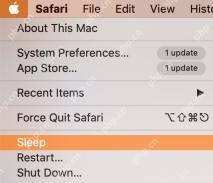 Mac에서 수면 시간을 변경하는 방법Apr 29, 2025 am 09:44 AM
Mac에서 수면 시간을 변경하는 방법Apr 29, 2025 am 09:44 AMMac의 수면 모드 마스터 링 : 포괄적 인 가이드 Apple의 수면 모드는 에너지를 보존하고 Mac의 마모를 줄이며 비활성의 기간 후에 자동으로 활성화됩니다. 그러나 귀하의 요구에 맞게이 동작을 쉽게 사용자 정의 할 수 있습니다. Insta
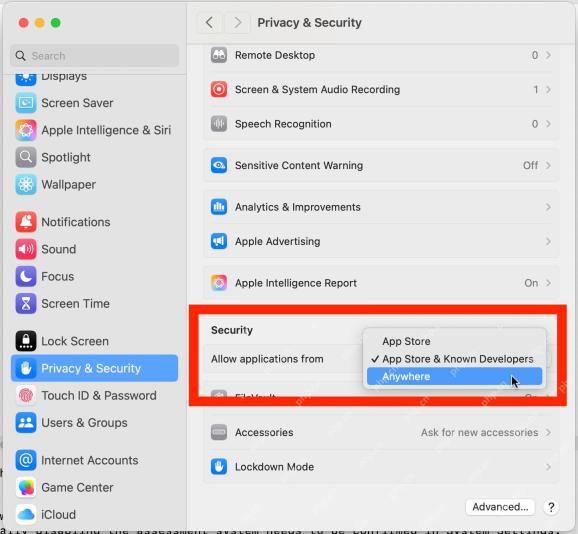 소노마 주 마코스 세쿼이아의 어느 곳에서나 앱을 여는 방법Apr 29, 2025 am 09:40 AM
소노마 주 마코스 세쿼이아의 어느 곳에서나 앱을 여는 방법Apr 29, 2025 am 09:40 AMMac에서 다운로드 된 앱을 열 수 없습니까? 이 기사에서는 MacOS Sequoia 및 Sonoma Systems의 모든 소스에서 응용 프로그램을 실행할 수있는 방법을 안내합니다. 이 작업은 시스템 보안을 줄이고 고급 사용자 작업 만 권장됩니다. 응용 프로그램을 Mac으로 다운로드 한 적이 있지만 열 수 없습니까? 일반적으로 "앱을 열 수 없음. Apple은 Mac에 해를 끼칠 수있는 맬웨어가 포함되어 있거나 개인 정보를 손상시킬 수있는 맬웨어가 포함되어 있거나"완료 "또는"쓰레기로 이동 "에 대한 두 가지 옵션을 제공합니다. 그러나 앱과 개발자를 신뢰하고 열고 싶다면 어떻게해야합니까? 현대 MACOS 버전 (MACOS 포함
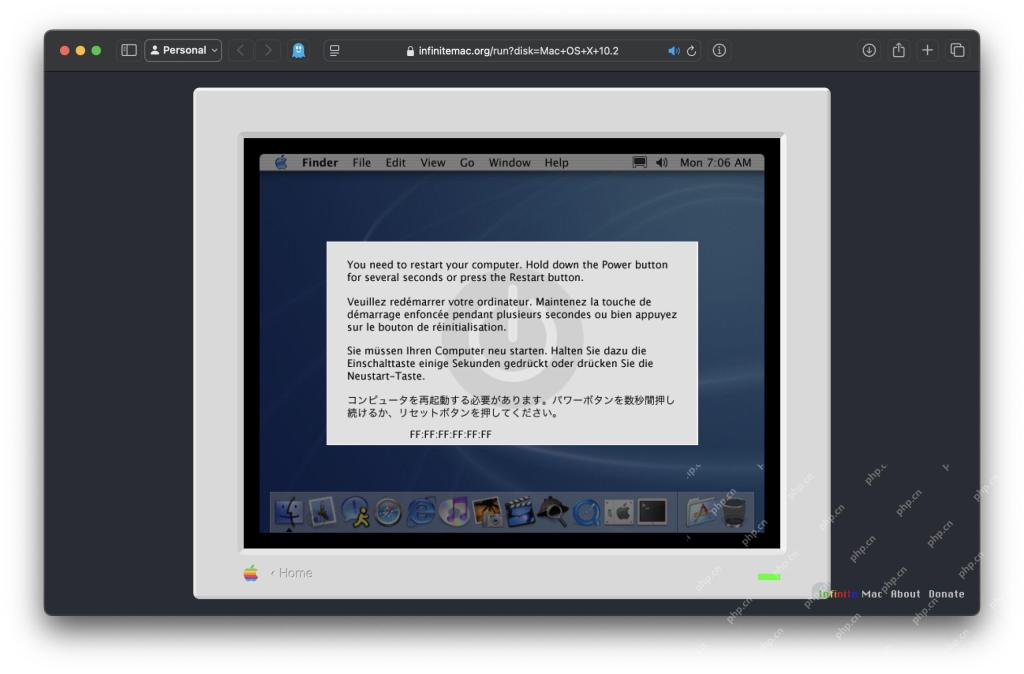 웹 브라우저에서 Mac OS X 10.2 재규어 실행Apr 29, 2025 am 09:39 AM
웹 브라우저에서 Mac OS X 10.2 재규어 실행Apr 29, 2025 am 09:39 AM브라우저에서 Mac OS X Jaguar (10.2)를 경험하십시오! 2002 년에 출시 된 Mac OS X Jaguar는 이제 Infinitemac 프로젝트 덕분에 웹 브라우저 내에서 직접 액세스 할 수 있습니다. 먼지가 많은 오래된 맥을 잊어 버리십시오. 이 고전적인 운영 체제를 쉽게 탐색하십시오. i
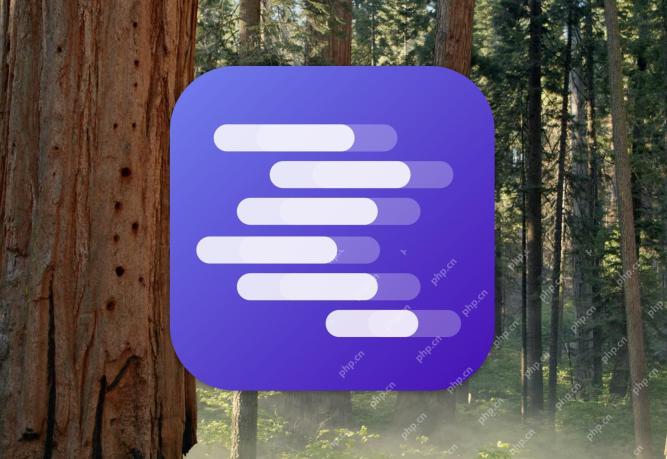 Mac에서 현지에서 DeepSeek LLM을 실행하는 방법Apr 29, 2025 am 09:36 AM
Mac에서 현지에서 DeepSeek LLM을 실행하는 방법Apr 29, 2025 am 09:36 AMDeepseek 로컬 모델을 운영하고 강력한 AI 기능을 경험하십시오! AI 뉴스 또는 기술 뉴스를 따르면 Chatgpt와 비슷하지만 교육 비용이 훨씬 낮은 강력한 대규모 중국어 모델 인 Deepseek에 대해 들었을 것입니다. 고급 추론을 위해 설계된 DeepSeek은 보편적 인 자연 언어 및 챗봇 기능, 작업 능력 및 연구 기능을 보유하고 있으며 코딩, 코드 생성 및 논리에서 잘 수행하여 강력한 AI 도구가되고 생산성을 향상시킵니다. 웹 페이지를 통해 어느 곳에서나 딥 즈를 실행할 수 있지만 iPhone 또는 iPad에서 DeepSeek Cloud를 사용할 수도 있습니다.
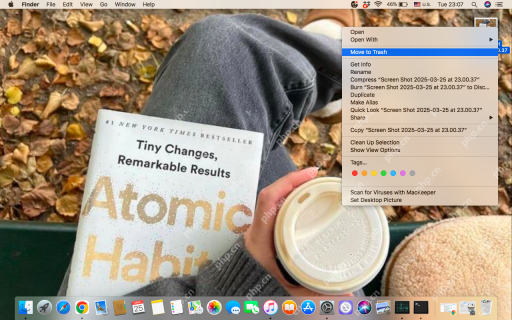 Mac에서 스크린 샷을 삭제하는 방법은 무엇입니까? MacBook에서 제거하는 방법?Apr 29, 2025 am 09:33 AM
Mac에서 스크린 샷을 삭제하는 방법은 무엇입니까? MacBook에서 제거하는 방법?Apr 29, 2025 am 09:33 AMMac 스크린 샷의 저장 위치 및 삭제 방법에 대한 자세한 설명 MAC 시스템은 기본적으로 스크린 샷을 데스크탑에 저장하고 파일 이름은 "Screen Shot [date]에서 [time] .png"입니다. 터미널 또는 스크린 샷 응용 프로그램 설정을 통해 저장 위치를 변경하거나 스크린 샷을 다른 위치로 직접 드래그 할 수 있습니다. Mac에서 스크린 샷의 위치를 찾는 것은 시간이 많이 걸리고 힘들 수 있지만이 기사는이 문제를 쉽게 해결하는 데 도움이되는 명확한 지침을 제공합니다. Mac에서 스크린 샷을 삭제하는 방법 MacBook에서 스크린 샷을 수동으로 삭제할 수 있습니다. Screenshot을 선택하여 Delete➙Press 명령 DELETE 키를 선택하십시오. 스크린 샷을 쓰레기통으로 이동하여 공간을 확보하십시오. 스크린 샷을 마우스 오른쪽 버튼으로 클릭하여 드롭 다운 메뉴에서 ➙ ➙를 삭제하려고합니다.
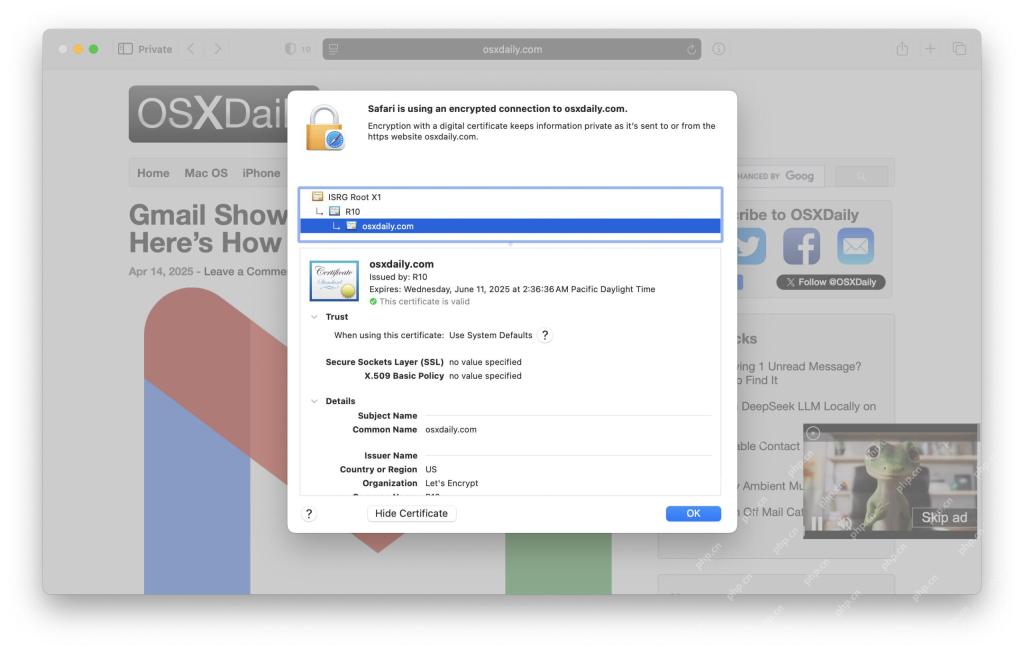 Mac의 Safari에서 SSL 인증서 정보를 얻는 방법Apr 29, 2025 am 09:14 AM
Mac의 Safari에서 SSL 인증서 정보를 얻는 방법Apr 29, 2025 am 09:14 AM새 Safari 브라우저에서 SSL 인증서 정보를 보는 방법 Safari Browser의 Mac 버전의 최신 버전은 웹 개발, 정보 보안 및 일반 웹 개발 작업에 종종 사용되는 특정 웹 사이트에서 SSL 인증 정보를 찾는 방법을 변경했습니다. 이전 버전의 Safari에서는 주소 표시 줄의 도메인 이름 옆의 자물쇠 아이콘을 클릭해야했지만 Apple 은이 자물쇠 아이콘을 제거하는 것처럼 보였으 므로이 방법을 제거하여 도메인 이름 SSL 인증서의 세부 사항을 쉽게 얻을 수 있습니다. 웹 개발, 정보 보안, 웹 작업, 호스팅, IT, 기술 지원, DevOps, 시스템 관리 또는 일반 운영 SSL 인증서에 의존하고 검증하는 기타 기술 분야에 참여하는 경우 궁금한 점이 있습니다.


핫 AI 도구

Undresser.AI Undress
사실적인 누드 사진을 만들기 위한 AI 기반 앱

AI Clothes Remover
사진에서 옷을 제거하는 온라인 AI 도구입니다.

Undress AI Tool
무료로 이미지를 벗다

Clothoff.io
AI 옷 제거제

Video Face Swap
완전히 무료인 AI 얼굴 교환 도구를 사용하여 모든 비디오의 얼굴을 쉽게 바꾸세요!

인기 기사

뜨거운 도구

SublimeText3 Linux 새 버전
SublimeText3 Linux 최신 버전

메모장++7.3.1
사용하기 쉬운 무료 코드 편집기

맨티스BT
Mantis는 제품 결함 추적을 돕기 위해 설계된 배포하기 쉬운 웹 기반 결함 추적 도구입니다. PHP, MySQL 및 웹 서버가 필요합니다. 데모 및 호스팅 서비스를 확인해 보세요.

SublimeText3 중국어 버전
중국어 버전, 사용하기 매우 쉽습니다.

드림위버 CS6
시각적 웹 개발 도구







