많은 산업 분야에서 송장 및 영수증과 같은 문서를 캡처, 편집하고 클라우드에 업로드하려면 문서 스캐너 앱이 필수적입니다. Dynamsoft Document Viewer SDK를 활용하면 사용자가 이미지를 캡처하고, 자르고, 여러 페이지를 단일 문서로 결합할 수 있는 프로그레시브 웹 앱(PWA) 문서 스캐너를 구축할 수 있습니다. 스캔한 문서를 PDF 형식으로 변환하여 쉽게 공유하고 저장할 수 있습니다. 이 튜토리얼은 Dynamsoft Document Viewer SDK를 사용하여 PWA 문서 스캐너를 만드는 과정을 안내합니다.
PWA 문서 스캐너 데모 비디오
전제 조건
-
Dynamsoft Document Viewer: 이 패키지는 JPEG, PNG, TIFF, BMP. 주요 기능에는 PDF 렌더링, 페이지 탐색, 이미지 품질 향상 및 문서 저장 기능이 포함됩니다. npm에서 SDK를 찾을 수 있습니다.
-
Dynamsoft Capture Vision 평가판 라이센스: Dynamsoft SDK의 모든 기능에 대한 액세스를 제공하는 30일 무료 평가판 라이센스
Base64 문자열을 수신하고 이를 PDF 파일로 로컬 디스크에 저장하는
Node.js/Express 서버를 만들어 보겠습니다.
종속성 설치- 서버용 폴더 만들기:
mkdir server cd server
- Node.js 프로젝트 초기화:
npm init -y
-
Express 및 cors 설치:
npm install express cors
설명
- Express는 웹 서버 생성을 단순화합니다.
- CORS(Cross-Origin Resource Sharing)는 Cross-Origin 요청을 허용하는 미들웨어입니다.
- 다음 코드를 사용하여 index.js 파일을 만듭니다.
const express = require('express'); const cors = require('cors'); const fs = require('fs'); const path = require('path'); const app = express(); const PORT = 3000; app.use(cors()); app.use(express.json({ limit: '10mb' })); app.post('/upload', (req, res) => { const { image } = req.body; if (!image) { return res.status(400).json({ error: 'No image provided.' }); } const buffer = Buffer.from(image, 'base64'); // Save the image to disk const filename = `image_${Date.now()}.pdf`; const filepath = path.join(__dirname, 'uploads', filename); // Ensure the uploads directory exists if (!fs.existsSync('uploads')) { fs.mkdirSync('uploads'); } fs.writeFile(filepath, buffer, (err) => { if (err) { console.error('Failed to save image:', err); return res.status(500).json({ error: 'Failed to save image.' }); } console.log('Image saved:', filename); res.json({ message: 'Image uploaded successfully!', filename }); }); }); // Start the server app.listen(PORT, () => { console.log(`Server is running on http://localhost:${PORT}`); }); - 웹 서버 실행:
node index.js
Dynamsoft Document Viewer를 시작하려면 GitHub 저장소(https://github.com/Dynamsoft/mobile-web-capture/tree/master/samples/complete-document-capturing-)에서 공식 샘플 코드를 다운로드하세요. 작업 흐름. 이 샘플은 Dynamsoft Document Viewer SDK를 사용하여 여러 이미지를 캡처하고 자르고 단일 문서로 결합하는 방법을 보여줍니다.
프로젝트를 기반으로 다음 기능을 추가합니다.
- PWA를 지원합니다.
- 스캔한 문서를 PDF 파일로 서버에 업로드하세요.
웹 프로젝트를 PWA와 호환되게 만들기
-
PWA 프로젝트용 폴더 만들기:
mkdir server cd server
샘플 코드를 클라이언트 폴더에 복사하세요.
-
다음 콘텐츠를 사용하여 프로젝트의 루트 디렉터리에 매니페스트.json 파일을 만듭니다.
npm init -y
-
다음 콘텐츠로 프로젝트의 루트 디렉터리에 sw.js 파일을 만듭니다.
npm install express cors
-
index.html 파일에 서비스 워커를 등록하세요.
const express = require('express'); const cors = require('cors'); const fs = require('fs'); const path = require('path'); const app = express(); const PORT = 3000; app.use(cors()); app.use(express.json({ limit: '10mb' })); app.post('/upload', (req, res) => { const { image } = req.body; if (!image) { return res.status(400).json({ error: 'No image provided.' }); } const buffer = Buffer.from(image, 'base64'); // Save the image to disk const filename = `image_${Date.now()}.pdf`; const filepath = path.join(__dirname, 'uploads', filename); // Ensure the uploads directory exists if (!fs.existsSync('uploads')) { fs.mkdirSync('uploads'); } fs.writeFile(filepath, buffer, (err) => { if (err) { console.error('Failed to save image:', err); return res.status(500).json({ error: 'Failed to save image.' }); } console.log('Image saved:', filename); res.json({ message: 'Image uploaded successfully!', filename }); }); }); // Start the server app.listen(PORT, () => { console.log(`Server is running on http://localhost:${PORT}`); });
스캔한 문서를 PDF 파일로 업로드
-
uiConfig.js에서 save라는 클릭 이벤트가 있는 사용자 정의 다운로드 버튼을 추가하세요.
node index.js
-
index.html에서 save 이벤트를 구현합니다. 문서를 PDF로 저장한 후 Blob을 Base64 문자열로 변환하고 서버에 업로드하세요.
mkdir client cd client
PWA 문서 스캐너 실행
-
프로젝트의 루트 디렉터리에서 웹 서버를 시작합니다.
{ "short_name": "MyPWA", "name": "My Progressive Web App", "icons": [ { "src": "icon.png", "sizes": "192x192", "type": "image/png" } ], "start_url": "/", "display": "standalone", "background_color": "#ffffff", "theme_color": "#000000" } -
웹 브라우저에서 http://localhost:8000을 방문하세요.

소스 코드
https://github.com/yushulx/web-twain-document-scan-management/tree/main/examples/pwa
위 내용은 PWA 문서 스캐너를 구축하는 방법: PDF로 캡처, 편집 및 업로드의 상세 내용입니다. 자세한 내용은 PHP 중국어 웹사이트의 기타 관련 기사를 참조하세요!
 JavaScript로 문자열 문자를 교체하십시오Mar 11, 2025 am 12:07 AM
JavaScript로 문자열 문자를 교체하십시오Mar 11, 2025 am 12:07 AMJavaScript 문자열 교체 방법 및 FAQ에 대한 자세한 설명 이 기사는 JavaScript에서 문자열 문자를 대체하는 두 가지 방법 인 내부 JavaScript 코드와 웹 페이지의 내부 HTML을 탐색합니다. JavaScript 코드 내부의 문자열을 교체하십시오 가장 직접적인 방법은 대체 () 메소드를 사용하는 것입니다. str = str.replace ( "find", "replace"); 이 메소드는 첫 번째 일치 만 대체합니다. 모든 경기를 교체하려면 정규 표현식을 사용하고 전역 플래그 g를 추가하십시오. str = str.replace (/fi
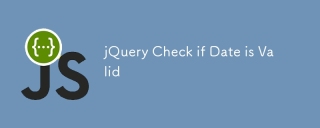 jQuery 날짜가 유효한지 확인하십시오Mar 01, 2025 am 08:51 AM
jQuery 날짜가 유효한지 확인하십시오Mar 01, 2025 am 08:51 AM간단한 자바 스크립트 함수는 날짜가 유효한지 확인하는 데 사용됩니다. 기능 isValidDate (s) { var 비트 = s.split ( '/'); var d = 새로운 날짜 (비트 [2]/'비트 [1]/'비트 [0]); return !! (d && (d.getmonth () 1) == 비트 [1] && d.getDate () == 숫자 (비트 [0]); } //시험 var
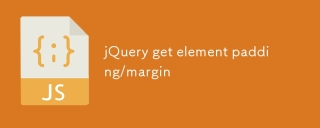 jQuery는 요소 패딩/마진을 얻습니다Mar 01, 2025 am 08:53 AM
jQuery는 요소 패딩/마진을 얻습니다Mar 01, 2025 am 08:53 AM이 기사에서는 jQuery를 사용하여 DOM 요소의 내부 마진 및 마진 값, 특히 요소의 외부 마진 및 내부 마진의 특정 위치를 얻고 설정하는 방법에 대해 설명합니다. CSS를 사용하여 요소의 내부 및 외부 마진을 설정할 수는 있지만 정확한 값을 얻는 것이 까다로울 수 있습니다. // 설정 $ ( "div.header"). css ( "margin", "10px"); $ ( "Div.Header"). CSS ( "패딩", "10px"); 이 코드는 생각할 수 있습니다
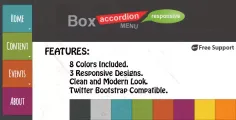 10 JQuery Accordions 탭Mar 01, 2025 am 01:34 AM
10 JQuery Accordions 탭Mar 01, 2025 am 01:34 AM이 기사는 10 개의 탁월한 jQuery 탭과 아코디언을 탐구합니다. 탭과 아코디언의 주요 차이점은 콘텐츠 패널이 표시되고 숨겨진 방식에 있습니다. 이 10 가지 예를 살펴 보겠습니다. 관련 기사 : 10 JQuery Tab 플러그인
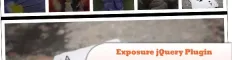 10 JQuery 플러그인을 확인할 가치가 있습니다Mar 01, 2025 am 01:29 AM
10 JQuery 플러그인을 확인할 가치가 있습니다Mar 01, 2025 am 01:29 AM웹 사이트의 역학 및 시각적 매력을 높이기 위해 10 개의 탁월한 jQuery 플러그인을 발견하십시오! 이 선별 된 컬렉션은 이미지 애니메이션에서 대화식 갤러리에 이르기까지 다양한 기능을 제공합니다. 이 강력한 도구를 탐색합시다. 관련 게시물 : 1
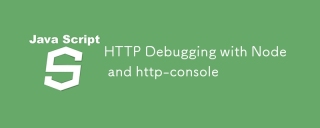 노드 및 HTTP 콘솔로 HTTP 디버깅Mar 01, 2025 am 01:37 AM
노드 및 HTTP 콘솔로 HTTP 디버깅Mar 01, 2025 am 01:37 AMHTTP-Console은 HTTP 명령을 실행하기위한 명령 줄 인터페이스를 제공하는 노드 모듈입니다. 웹 서버, 웹 서비스에 대해 만들어 졌는지 여부에 관계없이 HTTP 요청과 함께 어떻게 진행되고 있는지 정확하게 보는 데 유용합니다.
 사용자 정의 Google 검색 API 설정 자습서Mar 04, 2025 am 01:06 AM
사용자 정의 Google 검색 API 설정 자습서Mar 04, 2025 am 01:06 AM이 튜토리얼은 사용자 정의 Google 검색 API를 블로그 또는 웹 사이트에 통합하는 방법을 보여 주며 표준 WordPress 테마 검색 기능보다보다 세련된 검색 경험을 제공합니다. 놀랍게도 쉽습니다! 검색을 Y로 제한 할 수 있습니다
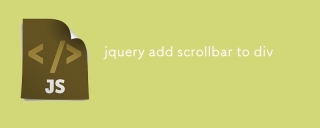 jQuery div에 스크롤 바를 추가합니다Mar 01, 2025 am 01:30 AM
jQuery div에 스크롤 바를 추가합니다Mar 01, 2025 am 01:30 AM다음 jQuery 코드 스 니펫은 DIV 내용이 컨테이너 요소 영역을 초과 할 때 스크롤 바를 추가하는 데 사용될 수 있습니다. (데모 없음, FireBug에 직접 복사하십시오) // d = 문서 // w = 창 // $ = jQuery var contentArea = $ (this), wintop = contentArea.scrolltop (), docheight = $ (d) .height (), winheight = $ (w) .height (), divheight = $ ( '#c


핫 AI 도구

Undresser.AI Undress
사실적인 누드 사진을 만들기 위한 AI 기반 앱

AI Clothes Remover
사진에서 옷을 제거하는 온라인 AI 도구입니다.

Undress AI Tool
무료로 이미지를 벗다

Clothoff.io
AI 옷 제거제

AI Hentai Generator
AI Hentai를 무료로 생성하십시오.

인기 기사

뜨거운 도구

드림위버 CS6
시각적 웹 개발 도구

스튜디오 13.0.1 보내기
강력한 PHP 통합 개발 환경

Eclipse용 SAP NetWeaver 서버 어댑터
Eclipse를 SAP NetWeaver 애플리케이션 서버와 통합합니다.

mPDF
mPDF는 UTF-8로 인코딩된 HTML에서 PDF 파일을 생성할 수 있는 PHP 라이브러리입니다. 원저자인 Ian Back은 자신의 웹 사이트에서 "즉시" PDF 파일을 출력하고 다양한 언어를 처리하기 위해 mPDF를 작성했습니다. HTML2FPDF와 같은 원본 스크립트보다 유니코드 글꼴을 사용할 때 속도가 느리고 더 큰 파일을 생성하지만 CSS 스타일 등을 지원하고 많은 개선 사항이 있습니다. RTL(아랍어, 히브리어), CJK(중국어, 일본어, 한국어)를 포함한 거의 모든 언어를 지원합니다. 중첩된 블록 수준 요소(예: P, DIV)를 지원합니다.

Atom Editor Mac 버전 다운로드
가장 인기 있는 오픈 소스 편집기







