이 튜토리얼에서는 사용자가 PDF를 업로드하고, OpenAI API를 사용하여 해당 콘텐츠를 검색하고, 를 사용하여 채팅과 유사한 인터페이스에 응답을 표시할 수 있는 간단한 채팅 인터페이스를 구축합니다. 간소화. 또한 @pinata를 활용하여 PDF 파일을 업로드하고 저장할 것입니다.
진행하기 전에 우리가 무엇을 구축하고 있는지 잠시 살펴보겠습니다.
전제조건 :
- 파이썬에 대한 기본지식
- Pinata API 키(PDF 업로드용)
- OpenAI API 키(응답 생성용)
- Streamlit 설치(UI 구축용)
1단계: 프로젝트 설정
새 Python 프로젝트 디렉토리를 생성하여 시작하세요.
mkdir chat-with-pdf cd chat-with-pdf python3 -m venv venv source venv/bin/activate pip install streamlit openai requests PyPDF2
이제 프로젝트 루트에 .env 파일을 생성하고 다음 환경 변수를 추가하세요.
PINATA_API_KEY=<your pinata api key> PINATA_SECRET_API_KEY=<your pinata secret key> OPENAI_API_KEY=<your openai api key> </your></your></your>
OPENAI_API_KEY는 유료이므로 직접 관리해야 하지만, 피니타에서 API 키를 생성하는 과정을 살펴보겠습니다.
계속 진행하기 전에 우리가 Pinata를 사용하는 이유가 무엇인지 알려주세요.

피나타는 분산, 분산 파일 저장 시스템인 IPFS(InterPlanetary File System)에 파일을 저장하고 관리할 수 있는 플랫폼을 제공하는 서비스입니다.
- 분산형 저장소: Pinata는 분산형 네트워크인 IPFS에 파일을 저장할 수 있도록 도와줍니다.
- 사용하기 쉬움: 파일 관리를 위한 사용자 친화적인 도구와 API를 제공합니다.
- 파일 가용성: Pinata는 IPFS에 파일을 "고정"하여 파일에 대한 액세스를 유지합니다.
- NFT 지원: NFT 및 Web3 앱용 메타데이터를 저장하는 데 적합합니다.
- 비용 효율성: Pinata는 기존 클라우드 스토리지보다 저렴한 대안이 될 수 있습니다.
로그인하여 필수 토큰을 생성해 보겠습니다.
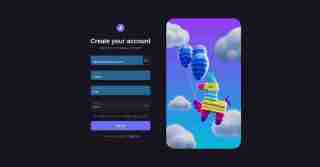
다음 단계는 등록된 이메일을 확인하는 것입니다.

API 키 생성을 위해 로그인 인증 후 :

그런 다음 API 키 섹션으로 이동하여 새 API 키를 생성하세요.
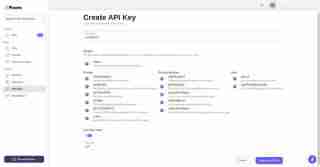
마지막으로 키가 성공적으로 생성되었습니다. 해당 키를 복사하여 코드 편집기에 저장하세요.
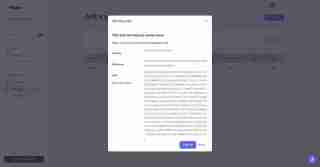
OPENAI_API_KEY=<your openai api key> PINATA_API_KEY=dfc05775d0c8a1743247 PINATA_SECRET_API_KEY=a54a70cd227a85e68615a5682500d73e9a12cd211dfbf5e25179830dc8278efc </your>
2단계: Pinata를 사용하여 PDF 업로드
Pinata의 API를 사용하여 PDF를 업로드하고 각 파일에 대한 해시(CID)를 가져옵니다. PDF 업로드를 처리하려면 pinata_helper.py라는 파일을 생성하세요.
import os # Import the os module to interact with the operating system
import requests # Import the requests library to make HTTP requests
from dotenv import load_dotenv # Import load_dotenv to load environment variables from a .env file
# Load environment variables from the .env file
load_dotenv()
# Define the Pinata API URL for pinning files to IPFS
PINATA_API_URL = "https://api.pinata.cloud/pinning/pinFileToIPFS"
# Retrieve Pinata API keys from environment variables
PINATA_API_KEY = os.getenv("PINATA_API_KEY")
PINATA_SECRET_API_KEY = os.getenv("PINATA_SECRET_API_KEY")
def upload_pdf_to_pinata(file_path):
"""
Uploads a PDF file to Pinata's IPFS service.
Args:
file_path (str): The path to the PDF file to be uploaded.
Returns:
str: The IPFS hash of the uploaded file if successful, None otherwise.
"""
# Prepare headers for the API request with the Pinata API keys
headers = {
"pinata_api_key": PINATA_API_KEY,
"pinata_secret_api_key": PINATA_SECRET_API_KEY
}
# Open the file in binary read mode
with open(file_path, 'rb') as file:
# Send a POST request to Pinata API to upload the file
response = requests.post(PINATA_API_URL, files={'file': file}, headers=headers)
# Check if the request was successful (status code 200)
if response.status_code == 200:
print("File uploaded successfully") # Print success message
# Return the IPFS hash from the response JSON
return response.json()['IpfsHash']
else:
# Print an error message if the upload failed
print(f"Error: {response.text}")
return None # Return None to indicate failure
3단계: OpenAI 설정
다음으로 OpenAI API를 사용하여 PDF에서 추출된 텍스트와 상호 작용하는 함수를 만듭니다. 채팅 응답을 위해 OpenAI의 gpt-4o 또는 gpt-4o-mini 모델을 활용하겠습니다.
새 파일 openai_helper.py 만들기:
import os
from openai import OpenAI
from dotenv import load_dotenv
# Load environment variables from .env file
load_dotenv()
# Initialize OpenAI client with the API key
OPENAI_API_KEY = os.getenv("OPENAI_API_KEY")
client = OpenAI(api_key=OPENAI_API_KEY)
def get_openai_response(text, pdf_text):
try:
# Create the chat completion request
print("User Input:", text)
print("PDF Content:", pdf_text) # Optional: for debugging
# Combine the user's input and PDF content for context
messages = [
{"role": "system", "content": "You are a helpful assistant for answering questions about the PDF."},
{"role": "user", "content": pdf_text}, # Providing the PDF content
{"role": "user", "content": text} # Providing the user question or request
]
response = client.chat.completions.create(
model="gpt-4", # Use "gpt-4" or "gpt-4o mini" based on your access
messages=messages,
max_tokens=100, # Adjust as necessary
temperature=0.7 # Adjust to control response creativity
)
# Extract the content of the response
return response.choices[0].message.content # Corrected access method
except Exception as e:
return f"Error: {str(e)}"
4단계: 간소화된 인터페이스 구축
이제 도우미 기능이 준비되었으므로 PDF를 업로드하고 OpenAI에서 응답을 가져오고 채팅을 표시하는 Streamlit 앱을 구축할 차례입니다.
app.py라는 파일을 만듭니다.
import streamlit as st
import os
import time
from pinata_helper import upload_pdf_to_pinata
from openai_helper import get_openai_response
from PyPDF2 import PdfReader
from dotenv import load_dotenv
# Load environment variables
load_dotenv()
st.set_page_config(page_title="Chat with PDFs", layout="centered")
st.title("Chat with PDFs using OpenAI and Pinata")
uploaded_file = st.file_uploader("Upload your PDF", type="pdf")
# Initialize session state for chat history and loading state
if "chat_history" not in st.session_state:
st.session_state.chat_history = []
if "loading" not in st.session_state:
st.session_state.loading = False
if uploaded_file is not None:
# Save the uploaded file temporarily
file_path = os.path.join("temp", uploaded_file.name)
with open(file_path, "wb") as f:
f.write(uploaded_file.getbuffer())
# Upload PDF to Pinata
st.write("Uploading PDF to Pinata...")
pdf_cid = upload_pdf_to_pinata(file_path)
if pdf_cid:
st.write(f"File uploaded to IPFS with CID: {pdf_cid}")
# Extract PDF content
reader = PdfReader(file_path)
pdf_text = ""
for page in reader.pages:
pdf_text += page.extract_text()
if pdf_text:
st.text_area("PDF Content", pdf_text, height=200)
# Allow user to ask questions about the PDF
user_input = st.text_input("Ask something about the PDF:", disabled=st.session_state.loading)
if st.button("Send", disabled=st.session_state.loading):
if user_input:
# Set loading state to True
st.session_state.loading = True
# Display loading indicator
with st.spinner("AI is thinking..."):
# Simulate loading with sleep (remove in production)
time.sleep(1) # Simulate network delay
# Get AI response
response = get_openai_response(user_input, pdf_text)
# Update chat history
st.session_state.chat_history.append({"user": user_input, "ai": response})
# Clear the input box after sending
st.session_state.input_text = ""
# Reset loading state
st.session_state.loading = False
# Display chat history
if st.session_state.chat_history:
for chat in st.session_state.chat_history:
st.write(f"**You:** {chat['user']}")
st.write(f"**AI:** {chat['ai']}")
# Auto-scroll to the bottom of the chat
st.write("<style>div.stChat {overflow-y: auto;}</style>", unsafe_allow_html=True)
# Add three dots as a loading indicator if still waiting for response
if st.session_state.loading:
st.write("**AI is typing** ...")
else:
st.error("Could not extract text from the PDF.")
else:
st.error("Failed to upload PDF to Pinata.")
5단계: 앱 실행
앱을 로컬에서 실행하려면 다음 명령을 사용하세요.
streamlit run app.py
우리 파일이 Pinata 플랫폼에 성공적으로 업로드되었습니다:

6단계: 코드 설명
피냐타 업로드
- 사용자가 PDF 파일을 업로드합니다. PDF 파일은 upload_pdf_to_pinata 함수를 사용하여 로컬에 임시 저장되었다가 Pinata에 업로드됩니다. Pinata는 IPFS에 저장된 파일을 나타내는 해시(CID)를 반환합니다.
PDF 추출
- ファイルがアップロードされると、PyPDF2 を使用して PDF のコンテンツが抽出されます。このテキストはテキスト領域に表示されます。
OpenAI インタラクション
- ユーザーはテキスト入力を使用して PDF コンテンツについて質問できます。 get_openai_response 関数は、ユーザーのクエリを PDF コンテンツとともに OpenAI に送信し、OpenAI は関連する応答を返します。
最終コードはこの github リポジトリで入手できます:
https://github.com/Jagroop2001/chat-with-pdf
このブログは以上です。さらなるアップデートに注目して、素晴らしいアプリを構築し続けてください! ?✨
コーディングを楽しんでください! ?
위 내용은 Pinata, OpenAI 및 Streamlit을 사용하여 PDF와 채팅의 상세 내용입니다. 자세한 내용은 PHP 중국어 웹사이트의 기타 관련 기사를 참조하세요!
 Python 학습 : 2 시간의 일일 연구가 충분합니까?Apr 18, 2025 am 12:22 AM
Python 학습 : 2 시간의 일일 연구가 충분합니까?Apr 18, 2025 am 12:22 AM하루에 2 시간 동안 파이썬을 배우는 것으로 충분합니까? 목표와 학습 방법에 따라 다릅니다. 1) 명확한 학습 계획을 개발, 2) 적절한 학습 자원 및 방법을 선택하고 3) 실습 연습 및 검토 및 통합 연습 및 검토 및 통합,이 기간 동안 Python의 기본 지식과 고급 기능을 점차적으로 마스터 할 수 있습니다.
 웹 개발을위한 파이썬 : 주요 응용 프로그램Apr 18, 2025 am 12:20 AM
웹 개발을위한 파이썬 : 주요 응용 프로그램Apr 18, 2025 am 12:20 AM웹 개발에서 Python의 주요 응용 프로그램에는 Django 및 Flask 프레임 워크 사용, API 개발, 데이터 분석 및 시각화, 머신 러닝 및 AI 및 성능 최적화가 포함됩니다. 1. Django 및 Flask 프레임 워크 : Django는 복잡한 응용 분야의 빠른 개발에 적합하며 플라스크는 소형 또는 고도로 맞춤형 프로젝트에 적합합니다. 2. API 개발 : Flask 또는 DjangorestFramework를 사용하여 RESTFULAPI를 구축하십시오. 3. 데이터 분석 및 시각화 : Python을 사용하여 데이터를 처리하고 웹 인터페이스를 통해 표시합니다. 4. 머신 러닝 및 AI : 파이썬은 지능형 웹 애플리케이션을 구축하는 데 사용됩니다. 5. 성능 최적화 : 비동기 프로그래밍, 캐싱 및 코드를 통해 최적화
 Python vs. C : 성능과 효율성 탐색Apr 18, 2025 am 12:20 AM
Python vs. C : 성능과 효율성 탐색Apr 18, 2025 am 12:20 AMPython은 개발 효율에서 C보다 낫지 만 C는 실행 성능이 높습니다. 1. Python의 간결한 구문 및 풍부한 라이브러리는 개발 효율성을 향상시킵니다. 2.C의 컴파일 유형 특성 및 하드웨어 제어는 실행 성능을 향상시킵니다. 선택할 때는 프로젝트 요구에 따라 개발 속도 및 실행 효율성을 평가해야합니다.
 Python in Action : 실제 예제Apr 18, 2025 am 12:18 AM
Python in Action : 실제 예제Apr 18, 2025 am 12:18 AMPython의 실제 응용 프로그램에는 데이터 분석, 웹 개발, 인공 지능 및 자동화가 포함됩니다. 1) 데이터 분석에서 Python은 Pandas 및 Matplotlib를 사용하여 데이터를 처리하고 시각화합니다. 2) 웹 개발에서 Django 및 Flask 프레임 워크는 웹 응용 프로그램 생성을 단순화합니다. 3) 인공 지능 분야에서 Tensorflow와 Pytorch는 모델을 구축하고 훈련시키는 데 사용됩니다. 4) 자동화 측면에서 파이썬 스크립트는 파일 복사와 같은 작업에 사용할 수 있습니다.
 Python의 주요 용도 : 포괄적 인 개요Apr 18, 2025 am 12:18 AM
Python의 주요 용도 : 포괄적 인 개요Apr 18, 2025 am 12:18 AMPython은 데이터 과학, 웹 개발 및 자동화 스크립팅 필드에 널리 사용됩니다. 1) 데이터 과학에서 Python은 Numpy 및 Pandas와 같은 라이브러리를 통해 데이터 처리 및 분석을 단순화합니다. 2) 웹 개발에서 Django 및 Flask 프레임 워크를 통해 개발자는 응용 프로그램을 신속하게 구축 할 수 있습니다. 3) 자동 스크립트에서 Python의 단순성과 표준 라이브러리가 이상적입니다.
 파이썬의 주요 목적 : 유연성과 사용 편의성Apr 17, 2025 am 12:14 AM
파이썬의 주요 목적 : 유연성과 사용 편의성Apr 17, 2025 am 12:14 AMPython의 유연성은 다중 파리가 지원 및 동적 유형 시스템에 반영되며, 사용 편의성은 간단한 구문 및 풍부한 표준 라이브러리에서 나옵니다. 유연성 : 객체 지향, 기능 및 절차 프로그래밍을 지원하며 동적 유형 시스템은 개발 효율성을 향상시킵니다. 2. 사용 편의성 : 문법은 자연 언어에 가깝고 표준 라이브러리는 광범위한 기능을 다루며 개발 프로세스를 단순화합니다.
 파이썬 : 다목적 프로그래밍의 힘Apr 17, 2025 am 12:09 AM
파이썬 : 다목적 프로그래밍의 힘Apr 17, 2025 am 12:09 AMPython은 초보자부터 고급 개발자에 이르기까지 모든 요구에 적합한 단순성과 힘에 호의적입니다. 다목적 성은 다음과 같이 반영됩니다. 1) 배우고 사용하기 쉽고 간단한 구문; 2) Numpy, Pandas 등과 같은 풍부한 라이브러리 및 프레임 워크; 3) 다양한 운영 체제에서 실행할 수있는 크로스 플랫폼 지원; 4) 작업 효율성을 향상시키기위한 스크립팅 및 자동화 작업에 적합합니다.
 하루 2 시간 안에 파이썬 학습 : 실용 가이드Apr 17, 2025 am 12:05 AM
하루 2 시간 안에 파이썬 학습 : 실용 가이드Apr 17, 2025 am 12:05 AM예, 하루에 2 시간 후에 파이썬을 배우십시오. 1. 합리적인 학습 계획 개발, 2. 올바른 학습 자원을 선택하십시오. 3. 실습을 통해 학습 된 지식을 통합하십시오. 이 단계는 짧은 시간 안에 Python을 마스터하는 데 도움이 될 수 있습니다.


핫 AI 도구

Undresser.AI Undress
사실적인 누드 사진을 만들기 위한 AI 기반 앱

AI Clothes Remover
사진에서 옷을 제거하는 온라인 AI 도구입니다.

Undress AI Tool
무료로 이미지를 벗다

Clothoff.io
AI 옷 제거제

AI Hentai Generator
AI Hentai를 무료로 생성하십시오.

인기 기사

뜨거운 도구

MinGW - Windows용 미니멀리스트 GNU
이 프로젝트는 osdn.net/projects/mingw로 마이그레이션되는 중입니다. 계속해서 그곳에서 우리를 팔로우할 수 있습니다. MinGW: GCC(GNU Compiler Collection)의 기본 Windows 포트로, 기본 Windows 애플리케이션을 구축하기 위한 무료 배포 가능 가져오기 라이브러리 및 헤더 파일로 C99 기능을 지원하는 MSVC 런타임에 대한 확장이 포함되어 있습니다. 모든 MinGW 소프트웨어는 64비트 Windows 플랫폼에서 실행될 수 있습니다.

SublimeText3 영어 버전
권장 사항: Win 버전, 코드 프롬프트 지원!

SublimeText3 중국어 버전
중국어 버전, 사용하기 매우 쉽습니다.

Eclipse용 SAP NetWeaver 서버 어댑터
Eclipse를 SAP NetWeaver 애플리케이션 서버와 통합합니다.

PhpStorm 맥 버전
최신(2018.2.1) 전문 PHP 통합 개발 도구






