
파일 업로드 API를 생성하는 것은 사용자가 문서, 이미지 또는 기타 미디어 파일을 제출하는 것과 관련된 많은 웹 애플리케이션의 일반적인 요구 사항입니다. 이 기사에서는 Gin 프레임워크와 함께 Go를 사용하여 안전하고 효율적인 파일 업로드 API를 구축하는 방법을 안내합니다. 프로젝트를 설정하고, 들어오는 파일을 처리하고, 안전하게 저장하여 애플리케이션이 사용자가 업로드한 콘텐츠를 안정적으로 관리할 수 있도록 하는 방법을 배우게 됩니다.
전제 조건
1.21로 이동
프로젝트 설정
Go 프로젝트 종속성을 설정합니다.
go mod init app go get github.com/gin-gonic/gin
프로젝트 구조
├─ main.go ├─ models │ └─ product.go └─ public └─ index.html
프로젝트 파일
product.go
제품은 파일 업로드 API에서 파일 업로드를 테스트하는 데 사용되는 간단한 구조체입니다.
package models
type Product struct {
Name string
}
main.go
파일 업로드 API를 설정하는 파일입니다. 최소한의 Go 웹 애플리케이션을 생성하고 설정합니다.
package main
import (
"app/models"
"io"
"net/http"
"os"
"path/filepath"
"github.com/gin-gonic/gin"
"github.com/gin-gonic/gin/binding"
)
func main() {
router := gin.Default()
uploadPath := "./public/uploads"
os.MkdirAll(uploadPath, os.ModePerm)
router.Static("/uploads", uploadPath)
router.StaticFile("/", "./public/index.html")
router.POST("/submit", func(c *gin.Context) {
var product models.Product
if err := c.ShouldBindWith(&product, binding.FormMultipart); err != nil {
c.AbortWithStatusJSON(http.StatusBadRequest, err.Error())
return
}
image, _ := c.FormFile("Image")
filePath := filepath.Join(uploadPath, image.Filename)
src, _ := image.Open()
dst, _ := os.Create(filePath)
io.Copy(dst, src)
c.JSON(http.StatusOK, gin.H{"Name": product.Name, "Image": image.Filename})
})
router.Run()
}
- Gin 라우터를 초기화하고 업로드 디렉토리 및 index.html에 대한 정적 파일 제공을 설정합니다.
- 업로드된 파일을 저장하기 위한 ./public/uploads 디렉토리가 있는지 확인하세요.
- 파일 업로드를 처리하고, 파일을 서버에 저장하고, 제품 이름과 업로드된 파일 이름을 반환하기 위해 /submit에 POST 경로를 정의합니다.
- 들어오는 요청을 수신하기 위해 Gin 서버를 시작합니다.
index.html
이 HTML 양식은 사용자가 관련 이미지 파일과 함께 제품 이름을 업로드할 수 있도록 설계되었습니다.
<meta charset="utf-8">
<meta name="viewport" content="width=device-width,initial-scale=1">
<link href="https://cdnjs.cloudflare.com/ajax/libs/bootstrap/5.3.3/css/bootstrap.min.css" rel="stylesheet">
<script>
function submitForm() {
let form = document.getElementById('form')
let data = new FormData(form)
fetch('submit', {
method: 'POST',
body: data
}).then(res => {
res.json().then(result => {
let alert = document.getElementById('alert')
alert.children[0].innerText = `Upload success!\nName: ${result.Name}\nImage: ${result.Image}`
alert.children[1].src = `/uploads/${result.Image}`
alert.classList.remove('d-none')
form.reset()
})
})
return false
}
</script>
<div class="container">
<div class="row mt-3">
<form id="form" onsubmit="return submitForm()">
<div class="mb-3 col-12">
<label class="form-label" for="name">Name</label>
<input id="name" name="Name" class="form-control form-control-sm" required>
</div>
<div class="mb-3 col-12">
<label class="form-label" for="image">Image</label>
<input type="file" accept="image/*" id="image" name="Image" class="form-control form-control-sm" required>
</div>
</form>
</div>
<div class="col-12">
<button class="btn btn-sm btn-primary">Submit</button>
</div>
<div id="alert" class="alert alert-success mt-3 d-none">
<p></p>
<img src="/static/imghwm/default1.png" data-src="https://img.php.cn/upload/article/000/000/000/172551064373054.jpg?x-oss-process=image/resize,p_40" class="lazy" id="img" style="max-width:90%" alt="Go에서 파일 업로드 API 구축" >
</div>
</div>
위 내용은 Go에서 파일 업로드 API 구축의 상세 내용입니다. 자세한 내용은 PHP 중국어 웹사이트의 기타 관련 기사를 참조하세요!
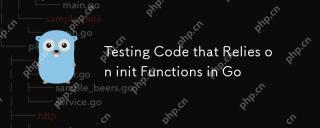 이동 중에 시작 함수에 의존하는 테스트 코드May 03, 2025 am 12:20 AM
이동 중에 시작 함수에 의존하는 테스트 코드May 03, 2025 am 12:20 AMWhentestinggocodewithInitFunctions, useExplicitSetUpFunctionsOrsParateTestOvoiddenceNInItfictionSideffects.1) useExplicitSetUpFunctoControlGlobalVariableInitialization.2) CreateSeparateTesteSpilestobySinitFunctions 및 testesten
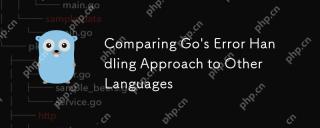 GO의 오류 처리 방식을 다른 언어와 비교합니다May 03, 2025 am 12:20 AM
GO의 오류 처리 방식을 다른 언어와 비교합니다May 03, 2025 am 12:20 AMgo'serrorhandlingreturnserrorsvalues whithuseexceptions와 달리 1) Go'sMethodensuresexpliciterRorhandling, promotingrobustcodebutincreasingverbosity.2) Javaandthon'sexextionslowercodebutcodebutcodebutcanlederforlortorifneterfortorifneteriflerortorifnetrorirederiflofertorifneateRoferfortoriflogertoflortoflerortofneateRofer
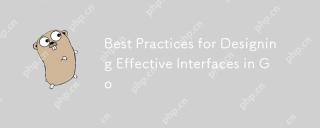 효과적인 인터페이스 설계를위한 모범 사례May 03, 2025 am 12:18 AM
효과적인 인터페이스 설계를위한 모범 사례May 03, 2025 am 12:18 AMAneffectiveInterfaceingoisminimal, Clear, and Promotesloosecoupling.1) Minimizetheinterfaceforflexibilityandeasofimplementation.2) usicfacesforabStractionToswapimementationswhangingCallingCode.3) DesignStabilitySUsingInterfacestomockDep
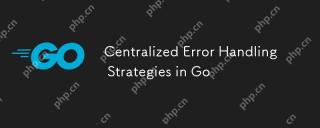 중앙 집중식 오류 처리 전략May 03, 2025 am 12:17 AM
중앙 집중식 오류 처리 전략May 03, 2025 am 12:17 AM중앙 집중식 오류 처리는 GO 언어에서 코드의 가독성과 유지 가능성을 향상시킬 수 있습니다. 구현 방법 및 장점에는 다음이 포함됩니다. 1. 비즈니스 로직에서 별도의 오류 처리 로직 및 코드를 단순화합니다. 2. 중앙 처리로 오류 처리의 일관성을 확인하십시오. 3. 연기 및 복구를 사용하여 공황을 포착하고 처리하여 프로그램 견고성을 향상시킵니다.
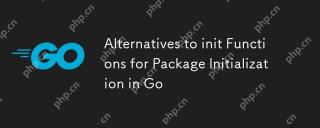 GO에서 패키지 초기화를위한 시작 함수를위한 대안May 03, 2025 am 12:17 AM
GO에서 패키지 초기화를위한 시작 함수를위한 대안May 03, 2025 am 12:17 AMIngo, alternativestoinitFunctionsincustomInitializationFenctionsandsingletons.1) CustomInitializationFunctionsallowExplicitControlover wheninInitializationOccurs, lexplodElayEdorConditionalSetUps.2) SingletEntensureOne-TimeInitializationIncOncurrent
 GO 인터페이스로 어설 션 및 유형 스위치를 입력하십시오May 02, 2025 am 12:20 AM
GO 인터페이스로 어설 션 및 유형 스위치를 입력하십시오May 02, 2025 am 12:20 AMgohandlesinterfacesandtypeassertionsefectively, codeflexibleandrobustness.1) typeSertionsOncaLownallowRuntImeTypeChecking, asseengehapeInterfaceAndCircLetype.2) TypeStwitchEshandleMultipleTypesePesePesePesePesePese -pervariousShapesimplementing Gry
 오류를 사용하고 오류가 발생합니다. 오류 검사는 이동 중입니다May 02, 2025 am 12:11 AM
오류를 사용하고 오류가 발생합니다. 오류 검사는 이동 중입니다May 02, 2025 am 12:11 AMGO 언어 오류 처리는 오류와 오류를 통해 더욱 유연하고 읽을 수 있습니다. 1.Errors.is는 오류가 지정된 오류와 동일한 지 확인하는 데 사용되며 오류 체인의 처리에 적합합니다. 2. 오류. 오류 유형을 확인할 수있을뿐만 아니라 오류를 특정 유형으로 변환 할 수 있으며 오류 정보 추출에 편리합니다. 이러한 기능을 사용하면 오류 처리 로직을 단순화 할 수 있지만 오류 체인의 올바른 전달에주의를 기울이고 코드 복잡성을 방지하기 위해 과도한 의존성을 피하십시오.
 GO의 성능 튜닝 : 응용 프로그램 최적화May 02, 2025 am 12:06 AM
GO의 성능 튜닝 : 응용 프로그램 최적화May 02, 2025 am 12:06 AMTomakeGoApplicationSRUNFASTERONDERFISTING, 사용 프로파일 링 툴, leverageConcurrency, andManageMemoryEffice.1) usepprofforcpuandMemoryProfingToIndifyBottLenecks.2) UtizeGoroutinesandChannelStoparAllelizetAskSandimProvePercormance.3) 3)


핫 AI 도구

Undresser.AI Undress
사실적인 누드 사진을 만들기 위한 AI 기반 앱

AI Clothes Remover
사진에서 옷을 제거하는 온라인 AI 도구입니다.

Undress AI Tool
무료로 이미지를 벗다

Clothoff.io
AI 옷 제거제

Video Face Swap
완전히 무료인 AI 얼굴 교환 도구를 사용하여 모든 비디오의 얼굴을 쉽게 바꾸세요!

인기 기사

뜨거운 도구

맨티스BT
Mantis는 제품 결함 추적을 돕기 위해 설계된 배포하기 쉬운 웹 기반 결함 추적 도구입니다. PHP, MySQL 및 웹 서버가 필요합니다. 데모 및 호스팅 서비스를 확인해 보세요.

WebStorm Mac 버전
유용한 JavaScript 개발 도구

SecList
SecLists는 최고의 보안 테스터의 동반자입니다. 보안 평가 시 자주 사용되는 다양한 유형의 목록을 한 곳에 모아 놓은 것입니다. SecLists는 보안 테스터에게 필요할 수 있는 모든 목록을 편리하게 제공하여 보안 테스트를 더욱 효율적이고 생산적으로 만드는 데 도움이 됩니다. 목록 유형에는 사용자 이름, 비밀번호, URL, 퍼징 페이로드, 민감한 데이터 패턴, 웹 셸 등이 포함됩니다. 테스터는 이 저장소를 새로운 테스트 시스템으로 간단히 가져올 수 있으며 필요한 모든 유형의 목록에 액세스할 수 있습니다.

Eclipse용 SAP NetWeaver 서버 어댑터
Eclipse를 SAP NetWeaver 애플리케이션 서버와 통합합니다.

Dreamweaver Mac版
시각적 웹 개발 도구






