XAMPP를 사용하여 로컬 호스트 서버 데이터베이스에서 데이터를 가져오는 PHP 프로그램
- 王林원래의
- 2024-08-28 12:01:10946검색
XAMPP란 무엇인가요?
XAMPP는 사용자가 자신의 컴퓨터에 로컬 웹 개발 환경을 만들 수 있게 해주는 소프트웨어 패키지입니다. 여기에는 Apache 웹 서버, MySQL 데이터베이스, PHP 스크립팅 언어 및 Perl 프로그래밍 언어가 포함됩니다. XAMPP는 웹 애플리케이션 테스트 및 개발을 위한 웹 서버 설정 프로세스를 단순화하여 사용자가 오프라인에서 프로젝트 작업을 수행할 수 있도록 합니다. 이는 개발자가 웹 사이트 또는 웹 애플리케이션을 라이브 서버에 배포하기 전에 프로토타입 및 디버그하는 데 널리 사용됩니다.
데이터베이스란 무엇인가요?
데이터베이스는 컴퓨터 시스템에 정리되고 저장된 데이터의 구조화된 모음입니다. 대량의 정보를 체계적으로 저장하고 관리하는 중앙 저장소 역할을 하여 데이터를 쉽게 검색, 조작, 분석할 수 있습니다. 데이터베이스는 고객 정보, 제품 세부 정보, 재무 기록 등과 같은 데이터를 저장하기 위해 다양한 애플리케이션 및 산업에서 사용됩니다. 각 테이블은 행과 열로 구성되어 테이블에 데이터를 저장하는 구조화된 방법을 제공합니다. 데이터베이스는 SQL(Structured Query Language)과 같은 쿼리 언어를 사용하여 데이터 생성, 읽기, 업데이트 및 삭제와 같은 작업을 수행합니다.
로컬호스트 서버 데이터베이스에서 데이터를 가져오려면
서버에서 데이터를 가져오는 단계를 따르세요.
XAMPP 실행: XAMPP 서버를 열려면 아래 단계를 따르세요.
1단계: XAMPP 서버 시작
XAMPP 제어판을 실행하세요.
각 서비스 옆에 있는 "시작" 버튼을 클릭하여 Apache 및 MySQL 서비스를 시작하세요.

2단계: phpMyAdmin에 액세스
웹 브라우저를 열고 http://localhost/phpmyadmin으로 이동하세요.
phpMyAdmin은 MySQL 데이터베이스를 관리하는 데 사용되는 웹 기반 애플리케이션입니다.

데이터베이스 생성: 먼저 데이터베이스를 생성한 후 다음 단계에 따라 MySQL에서 테이블을 생성합니다.
1단계: 데이터베이스 생성
phpMyAdmin에서 "데이터베이스" 탭을 클릭하세요.
"데이터베이스 생성" 필드에 데이터베이스 이름을 입력하세요.
데이터베이스를 생성하려면 "만들기" 버튼을 클릭하세요.
여기서 “Assignments.

2단계: 테이블 만들기
왼쪽 사이드바에서 새로 생성된 데이터베이스를 선택하세요.
"SQL" 탭을 클릭하세요.
테이블을 생성하려면 다음 SQL 쿼리를 입력하세요.
여기에 StudentInfo라는 이름의 테이블을 만들었습니다.
GO 버튼을 클릭하여 쿼리를 실행하고 테이블을 생성하세요.
다음은 테이블을 생성하는 스크립트입니다.
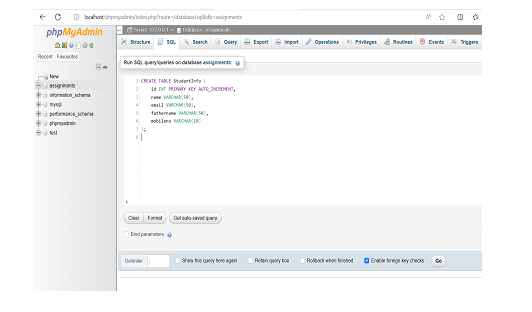
테이블 생성 스크립트:
으아아아3단계: 테이블에 데이터 삽입
왼쪽 사이드바에서 새로 생성된 데이터베이스를 선택하세요.
"SQL" 탭을 클릭하세요.
테이블에 데이터를 삽입하려면 다음 SQL 쿼리를 입력하세요.
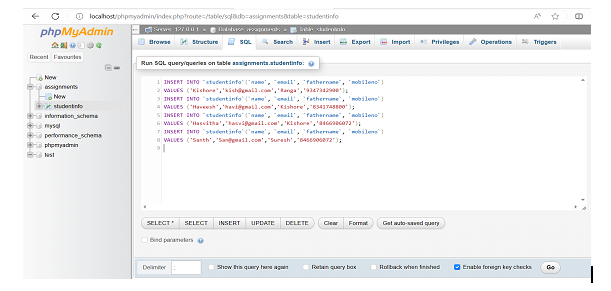
테이블에 데이터를 삽입하는 스크립트
으아아아PHP 파일 만들기: 다음 단계에서는 localhost 서버 데이터베이스에서 데이터를 가져오고 다음 단계에 따라 레코드를 표시하기 위해 PHP 파일을 만들어야 합니다.
1단계: PHP 코드를 작성하려면 하나의 IDE를 엽니다. 여기서는 IntelliJ IDEA를 사용하여 PHP 코드를 작성했습니다.
IntelliJ IDEA IDE를 실행하고 프로그램을 생성하려는 폴더를 만듭니다.
이제 파일로 이동 -> 신규 -> 파일.
확장자가 .PHP인 파일 이름을 지정하고 여기서는 Fetch.php라는 파일 이름을 만듭니다.
여기서 새로 생성된 PHP 파일에 다음 코드를 입력했습니다.
Modify the database connection settings ($servername, $username, $password) according to your XAMPP configuration.
Change the database name and the table name from where you need to fetch the data.
Here I have created the database with the name “assignments”.
Make sure you add the correct server details
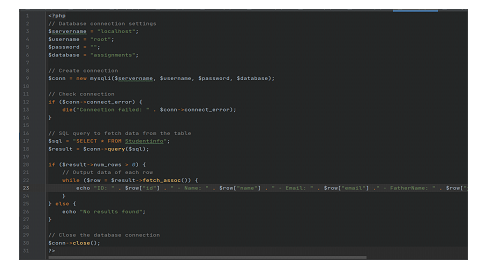
Script for the PHP program
<?php
// Database connection settings
$servername = "localhost";
$username = "root";
$password = "";
$database = "assignments";
// Create connection
$conn = new mysqli($servername, $username, $password, $database);
// Check connection
if ($conn->connect_error) {
die("Connection failed: " . $conn->connect_error);
}
// SQL query to fetch data from the table
$sql = "SELECT * FROM Studentinfo";
$result = $conn->query($sql);
if ($result->num_rows > 0) {
// Output data of each row
while ($row = $result->fetch_assoc()) {
echo "ID: " . $row["id"] . " - Name: " . $row["name"] . " - Email: " . $row["email"] ." - FatherName: " . $row["fathername"] ." - MobileNo: " . $row["mobileno"] . "<br>";
}
} else {
echo "No results found";
}
// Close the database connection
$conn->close();
?>
Save the file and then, access the PHP file through your web browser (e.g., http://localhost/fetch.php) to see the fetched data from the database displayed on the page.
Output
ID: 1 - Name: Kishore - Email: kish@gmail.com - FatherName: Ranga - MobileNo: 9347342900 ID: 2 - Name: Haveesh - Email: havi@gmail.com - FatherName: Kishore - MobileNo: 8341748800 ID: 3 - Name: Hasvitha - Email: hasvi@gmail.com - FatherName: Kishore - MobileNo: 8466906072 ID: 4 - Name: Santh - Email: San@gmail.com - FatherName: Suresh - MobileNo: 8466906072
Conclusion
To fetch data from a localhost server database using XAMPP, you can create a PHP program. Start by installing XAMPP and launching the Apache and MySQL services. Access phpMyAdmin to create a database and table. Then, create a PHP file in the appropriate directory and establish a connection to the MySQL database using the provided credentials. Execute an SQL query to fetch the desired data from the table and iterate through the results to display them. Finally, close the database connection. By accessing the PHP file through a web browser, you can see the fetched data displayed on the page. This process enables you to interact with the local server database using PHP and XAMPP, facilitating efficient data retrieval and utilization.
위 내용은 XAMPP를 사용하여 로컬 호스트 서버 데이터베이스에서 데이터를 가져오는 PHP 프로그램의 상세 내용입니다. 자세한 내용은 PHP 중국어 웹사이트의 기타 관련 기사를 참조하세요!

