Mac 원사 설치 전자 시간 초과
- DDD원래의
- 2024-08-15 14:52:431049검색
이 문서에서는 macOS에서 Electron의 Yarn 설치 시간 제한에 대해 설명합니다. 인터넷 연결 확인, 원사 로그 검토, 바이러스 백신 소프트웨어 비활성화 및 원사 캐시 지우기를 포함하여 이러한 시간 초과의 진단 및 해결 방법을 살펴봅니다.
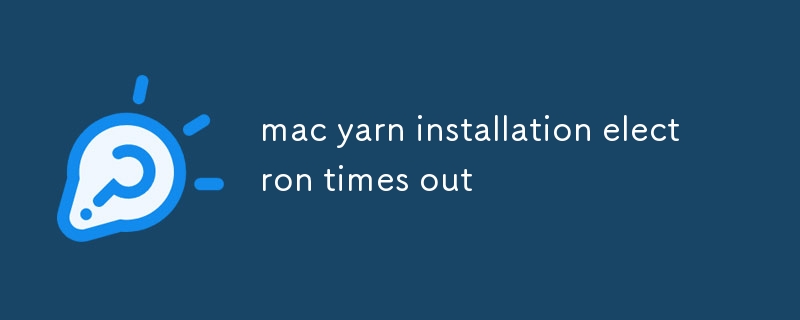
macOS에서 Electron에 대한 원사 설치 시간 초과를 진단하고 해결하는 방법은 무엇입니까?
macOS에서 Electron의 Yarn 설치 시간 초과는 다양한 이유로 발생할 수 있습니다. 이러한 시간 초과를 진단하고 해결하려면:
- 인터넷 연결을 확인하세요. 대역폭이 좋고 안정적인 인터넷 연결이 있는지 확인하세요.
-
yarn 로그 검토:
yarn install --verbose실행 설치 과정에서 자세한 로그를 얻으려면 이는 특정 오류나 지연을 식별하는 데 도움이 될 수 있습니다.yarn install --verboseto get detailed logs during the installation process. This can help identify specific errors or delays. - Disable antivirus software: Antivirus software can sometimes interfere with yarn installations. Try temporarily disabling your antivirus to see if that resolves the issue.
-
Clear yarn cache: The yarn cache can sometimes contain corrupted or outdated files causing timeouts. Clear the cache by running
yarn cache clean.
Are there any workarounds or optimizations to reduce Electron installation timeouts with yarn on Mac?
Yes, there are a few workarounds and optimizations that can help reduce Electron installation timeouts with yarn on Mac:
-
Use the --frozen-lockfile option: This option prevents yarn from checking for newer versions of packages, reducing the installation time. Run
yarn install --frozen-lockfile. -
Increase the number of concurrent downloads: Yarn allows parallel downloads of packages to speed up installation. Increase the number of concurrent downloads by setting the
maxConcurrentDownloadsoption in the.yarnrcfile. - Use a faster DNS server: A slow DNS server can contribute to installation timeouts. Switch to a faster DNS server like Google Public DNS (8.8.8.8) or Cloudflare DNS (1.1.1.1).
What is the recommended way to disable or configure yarn caching for Mac Electron installations?
Disabling or configuring yarn caching for Mac Electron installations can be useful in certain scenarios, such as when debugging or installing specific package versions. To disable caching, run yarn config set cache-folder /dev/null. To configure the cache location, run yarn config set cache-folder <path/to/cache>
yarn 캐시 정리를 실행하여 캐시를 지우세요.🎜🎜🎜Mac에서 Yarn을 사용하여 Electron 설치 시간 초과를 줄이는 해결 방법이나 최적화가 있습니까?🎜🎜🎜예, 몇 가지 해결 방법이 있으며 Mac에서 Yarn을 사용하여 Electron 설치 시간 초과를 줄이는 데 도움이 되는 최적화:🎜🎜🎜🎜--frozen-lockfile 옵션 사용:🎜 이 옵션은 Yarn이 최신 패키지 버전을 확인하는 것을 방지하여 설치 시간을 줄입니다. yarn install --frozen-lockfile을 실행하세요.🎜🎜🎜동시 다운로드 수 늘리기:🎜 Yarn을 사용하면 패키지를 병렬로 다운로드하여 설치 속도를 높일 수 있습니다. .yarnrc 파일에서 maxConcurrentDownloads 옵션을 설정하여 동시 다운로드 수를 늘리세요.🎜🎜🎜더 빠른 DNS 서버 사용:🎜 느린 DNS 서버는 설치 시간 초과의 원인이 될 수 있습니다. . Google Public DNS(8.8.8.8) 또는 Cloudflare DNS(1.1.1.1)와 같은 더 빠른 DNS 서버로 전환하세요.🎜🎜🎜Mac Electron 설치에 대해 Yarn 캐싱을 비활성화하거나 구성하는 데 권장되는 방법은 무엇입니까?🎜🎜🎜 Mac Electron 설치에 대한 Yarn 캐싱을 비활성화하거나 구성하는 것은 특정 패키지 버전을 디버깅하거나 설치할 때와 같은 특정 시나리오에서 유용할 수 있습니다. 캐싱을 비활성화하려면 yarn config set 캐시 폴더 /dev/null을 실행하세요. 캐시 위치를 구성하려면 yarn config set 캐시 폴더 <path/to/cache>를 실행하세요.🎜위 내용은 Mac 원사 설치 전자 시간 초과의 상세 내용입니다. 자세한 내용은 PHP 중국어 웹사이트의 기타 관련 기사를 참조하세요!

