docker-mailserver 설정 튜토리얼
- DDD원래의
- 2024-08-15 14:34:19864검색
이 문서에서는 사용자 지정 도메인을 사용하여 Docker 메일 서버를 설정하고 보호하는 방법에 대한 포괄적인 가이드를 제공합니다. 비밀번호 보안, TLS/SSL 암호화, 속도 제한, 2단계 인증 등의 문제를 해결합니다. 이 기사는 또한
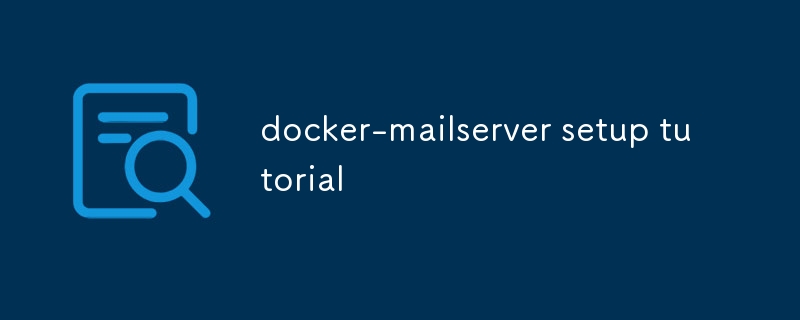
Docker 메일 서버용 사용자 정의 도메인을 만드는 방법
- 메일 서버 이미지를 사용하여 새 컨테이너를 가동합니다. 예:
docker run -d --name mailserver mailserver/postfix.docker run -d --name mailserver mailserver/postfix. - Open a terminal session inside the container:
docker exec -it mailserver bash. - Edit the postfix configuration file:
nano /etc/postfix/main.cf. -
Update the "myhostname" and "mydomain" variables with your desired values:
myhostname = your-hostname.example.commydomain = example.com
- Save and exit the configuration file.
- Run the command:
service postfix restartto apply changes. - Edit the hosts file on your local machine:
sudo nano /etc/hosts. - Add a new line with the following format:
your-ip-address your-hostname.example.com. - Save and exit the hosts file.
- Now, your custom domain should be set up for the mailserver.
What Security Measures Should I Implement for My Docker Mailserver?
- Use strong passwords: Make sure to set strong and unique passwords for your mailserver account and database.
- Enable TLS/SSL: Encrypt communication using TLS/SSL certificates to protect against eavesdropping and data interception.
- Implement rate limiting: Use rate limiting to control the number of emails that can be sent from your mailserver within a specific time interval. This can help prevent spam and abuse.
- Enable two-factor authentication (2FA): Add an extra layer of security by requiring users to provide a second form of authentication, such as a code sent to their phone, when logging in.
- Keep software up-to-date: Regularly update your mailserver software and operating system to patch security vulnerabilities.
How Can I Troubleshoot Common Issues with My Docker Mailserver Setup?
-
Check the logs: Check the mailserver logs, typically found in
/var/log컨테이너 내에서 터미널 세션을 엽니다. - postfix 편집 구성 파일:
nano /etc/postfix/main.cf. - "myhostname" 및 "mydomain" 변수를 원하는 값으로 업데이트하세요:
mydomain = example.com- 구성 파일을 저장하고 종료합니다.
docker exec -it mailserver bash.myhostname = your-hostname. example.comservice postfix restart 명령을 실행하여 적용합니다. 변경합니다.sudo nano /etc/hosts.🎜🎜다음 형식으로 새 줄을 추가합니다: your-ip-address your-hostname. example.com.🎜🎜hosts 파일을 저장하고 종료합니다.🎜🎜이제 메일 서버에 사용자 정의 도메인을 설정해야 합니다.🎜🎜🎜Docker 메일 서버에 어떤 보안 조치를 구현해야 합니까?🎜🎜🎜🎜 강력한 비밀번호 사용:🎜 메일 서버 계정과 데이터베이스에 대해 강력하고 고유한 비밀번호를 설정하세요.🎜🎜🎜TLS/SSL 활성화:🎜 TLS/SSL 인증서를 사용하여 통신을 암호화하여 도청 및 데이터 가로채기를 방지합니다.🎜🎜🎜속도 제한 구현 :🎜 속도 제한을 사용하여 특정 시간 간격 내에 메일 서버에서 보낼 수 있는 이메일 수를 제어하세요. 이는 스팸 및 남용을 방지하는 데 도움이 됩니다.🎜🎜🎜2FA(2단계 인증) 활성화:🎜 사용자가 로그인할 때 휴대폰으로 전송되는 코드와 같은 두 번째 형태의 인증을 제공하도록 요구하여 추가 보안 계층을 추가합니다. .🎜🎜🎜소프트웨어를 최신 상태로 유지:🎜 메일 서버 소프트웨어와 운영 체제를 정기적으로 업데이트하여 보안 취약성을 패치합니다.🎜🎜🎜Docker 메일 서버 설정과 관련된 일반적인 문제를 어떻게 해결할 수 있습니까?🎜🎜🎜🎜로그를 확인하세요.🎜 문제를 식별하는 데 도움이 될 수 있는 오류 메시지가 있는지 일반적으로 /var/log에 있는 메일 서버 로그를 확인하세요.🎜🎜🎜DNS 설정 확인:🎜 사용자 정의 도메인에 대한 DNS 레코드가 구성되어 있는지 확인하세요. 🎜🎜🎜메일 서버 다시 시작:🎜 경우에 따라 메일 서버 서비스를 다시 시작하면 일시적인 문제가 해결될 수 있습니다.🎜🎜🎜방화벽 설정 확인:🎜 호스트 컴퓨터의 방화벽이 메일 서버에 대한 연결을 허용하는지 확인하세요. 포트(일반적으로 25, 110, 143, 587 및 993).🎜🎜🎜다른 이메일 클라이언트를 사용해 보세요.🎜 이메일을 보내거나 받는 데 문제가 있는 경우 다른 이메일 클라이언트를 사용하여 클라이언트 측을 배제해 보세요. 문제.🎜🎜위 내용은 docker-mailserver 설정 튜토리얼의 상세 내용입니다. 자세한 내용은 PHP 중국어 웹사이트의 기타 관련 기사를 참조하세요!
성명:
본 글의 내용은 네티즌들의 자발적인 기여로 작성되었으며, 저작권은 원저작자에게 있습니다. 본 사이트는 이에 상응하는 법적 책임을 지지 않습니다. 표절이나 침해가 의심되는 콘텐츠를 발견한 경우 admin@php.cn으로 문의하세요.
이전 기사:도커 작성 튜토리얼다음 기사:도커 작성 튜토리얼

