DevOps용 Python
- WBOYWBOYWBOYWBOYWBOYWBOYWBOYWBOYWBOYWBOYWBOYWBOYWB원래의
- 2024-08-01 19:58:42577검색
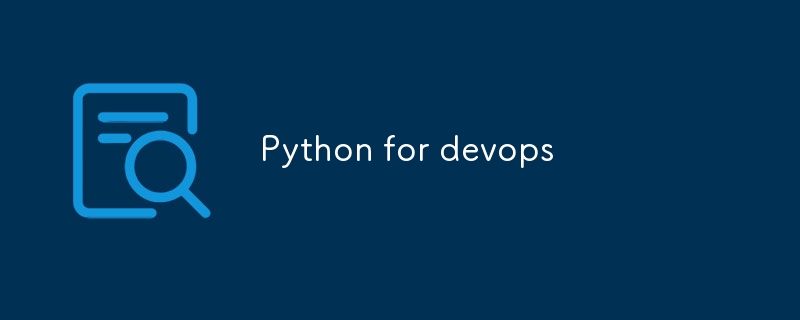
다음은 DevOps 자동화에 사용되는 몇 가지 중요한 Python 모듈입니다.
os 모듈: os 모듈은 파일 작업, 프로세스 관리, 시스템 정보를 포함하여 운영 체제와 상호 작용하는 방법을 제공합니다.
요청 및 urllib3 모듈: 요청 및 urllib3 모듈은 HTTP 요청을 보내고 HTTP 응답을 처리하는 데 사용됩니다.
로깅 모듈: 로깅 모듈은 Python 애플리케이션의 메시지를 기록하는 방법을 제공합니다.
boto3 모듈: boto3 모듈은 Python용 Amazon Web Services(AWS) SDK에 대한 인터페이스를 제공합니다.
paramiko 모듈 : paramiko 모듈은 SSH 프로토콜의 Python 구현으로, 보안 원격 연결에 사용됩니다.
JSON 모듈 : JSON 모듈은 JSON 데이터를 인코딩하고 디코딩하는 데 사용됩니다.
PyYAML 모듈 : PyYAML 모듈은 YAML 데이터를 구문 분석하고 생성하는 방법을 제공합니다.
pandas 모듈: pandas 모듈은 데이터 조작 및 데이터 시각화를 포함한 데이터 분석 도구를 제공합니다.
smtplib 모듈: smtplib 모듈은 Python 애플리케이션에서 이메일 메시지를 보내는 방법을 제공합니다.
DevOps의 Python 사용 사례
1.인프라 프로비저닝 자동화
- 도구: AWS Boto3, Azure SDK, Terraform, Ansible
- 예: EC2 인스턴스, S3 버킷, RDS 데이터베이스와 같은 클라우드 리소스의 생성 및 관리를 자동화합니다. Python 스크립트는 AWS Boto3 라이브러리를 사용하여 프로그래밍 방식으로 AWS 리소스를 관리할 수 있습니다.
예제 코드:
import boto3
def lambda_handler(event, context):
ec2 = boto3.client('ec2')
# Get all EBS snapshots
response = ec2.describe_snapshots(OwnerIds=['self'])
# Get all active EC2 instance IDs
instances_response = ec2.describe_instances(Filters=[{'Name': 'instance-state-name', 'Values': ['running']}])
active_instance_ids = set()
for reservation in instances_response['Reservations']:
for instance in reservation['Instances']:
active_instance_ids.add(instance['InstanceId'])
# Iterate through each snapshot and delete if it's not attached to any volume or the volume is not attached to a running instance
for snapshot in response['Snapshots']:
snapshot_id = snapshot['SnapshotId']
volume_id = snapshot.get('VolumeId')
if not volume_id:
# Delete the snapshot if it's not attached to any volume
ec2.delete_snapshot(SnapshotId=snapshot_id)
print(f"Deleted EBS snapshot {snapshot_id} as it was not attached to any volume.")
else:
# Check if the volume still exists
try:
volume_response = ec2.describe_volumes(VolumeIds=[volume_id])
if not volume_response['Volumes'][0]['Attachments']:
ec2.delete_snapshot(SnapshotId=snapshot_id)
print(f"Deleted EBS snapshot {snapshot_id} as it was taken from a volume not attached to any running instance.")
except ec2.exceptions.ClientError as e:
if e.response['Error']['Code'] == 'InvalidVolume.NotFound':
# The volume associated with the snapshot is not found (it might have been deleted)
ec2.delete_snapshot(SnapshotId=snapshot_id)
print(f"Deleted EBS snapshot {snapshot_id} as its associated volume was not found.")
저장소:https://github.com/PRATIKNALAWADE/AWS-Cost-Optimization/blob/main/ebs_snapshots.py
2.사용 사례: Python으로 CI/CD 파이프라인 자동화
CI/CD 파이프라인에서 자동화는 코드 변경 사항을 일관되고 안정적으로 구축, 테스트, 배포하는 데 핵심입니다. Python을 사용하면 작업 트리거, 웹훅 이벤트 처리 또는 다양한 API와 상호 작용하여 애플리케이션 배포를 통해 Jenkins, GitLab CI 또는 CircleCI와 같은 CI/CD 도구와 상호 작용할 수 있습니다.
다음은 Python을 사용하여 Jenkins를 사용하여 CI/CD 파이프라인의 특정 측면을 자동화하는 방법의 예입니다.
예: Python으로 Jenkins 작업 트리거
시나리오:
새로운 커밋이 GitHub 저장소의 기본 분기로 푸시될 때마다 Jenkins 작업을 트리거해야 하는 Python 스크립트가 있습니다. 또한 스크립트는 Git 커밋 ID 및 브랜치 이름과 같은 일부 매개변수를 Jenkins 작업에 전달합니다.
1단계: Jenkins 작업 설정
먼저 매개변수를 허용하도록 Jenkins 작업이 구성되어 있는지 확인하세요. 인증을 위해서는 작업명, Jenkins URL, API 토큰이 필요합니다.
2단계: Python 스크립트 작성
다음은 특정 매개변수를 사용하여 Jenkins 작업을 트리거하는 Python 스크립트입니다.
import requests
import json
# Jenkins server details
jenkins_url = 'http://your-jenkins-server.com'
job_name = 'your-job-name'
username = 'your-username'
api_token = 'your-api-token'
# Parameters to pass to the Jenkins job
branch_name = 'main'
commit_id = 'abc1234def5678'
# Construct the job URL
job_url = f'{jenkins_url}/job/{job_name}/buildWithParameters'
# Define the parameters to pass
params = {
'BRANCH_NAME': branch_name,
'COMMIT_ID': commit_id
}
# Trigger the Jenkins job
response = requests.post(job_url, auth=(username, api_token), params=params)
# Check the response
if response.status_code == 201:
print('Jenkins job triggered successfully.')
else:
print(f'Failed to trigger Jenkins job: {response.status_code}, {response.text}')
3단계: 설명
-
Jenkins 세부정보:
- jenkins_url: Jenkins 서버의 URL입니다.
- job_name: 트리거하려는 Jenkins 작업의 이름입니다.
- 사용자 이름 및 api_token: 인증을 위한 Jenkins 자격 증명.
-
매개변수:
- Branch_name 및 commit_id는 Jenkins 작업이 사용할 매개변수의 예입니다. 이는 CI/CD 워크플로우에 따라 동적으로 전달될 수 있습니다.
-
요청 라이브러리:
- 스크립트는 Python의 요청 라이브러리를 사용하여 Jenkins 서버에 POST 요청을 만들어 작업을 트리거합니다.
- auth=(username, api_token)은 Jenkins API를 인증하는 데 사용됩니다.
-
응답 처리:
- 작업이 성공적으로 트리거되면 Jenkins는 201 상태 코드로 응답하고 스크립트는 이를 확인하여 성공을 확인합니다.
4단계: GitHub Webhooks와 통합
새 커밋이 메인 브랜치에 푸시될 때마다 이 Python 스크립트를 자동으로 트리거하려면 푸시 이벤트가 발생할 때마다 (이 Python 스크립트가 실행 중인) 서버에 POST 요청을 보내는 GitHub 웹후크를 구성하면 됩니다.
-
GitHub 웹훅 구성:
- Go to your GitHub repository settings.
- Under "Webhooks," click "Add webhook."
- Set the "Payload URL" to the URL of your server that runs the Python script.
- Choose application/json as the content type.
- Set the events to listen for (e.g., push events).
- Save the webhook.
-
Handling the Webhook:
- You may need to set up a simple HTTP server using Flask, FastAPI, or a similar framework to handle the incoming webhook requests from GitHub and trigger the Jenkins job accordingly.
from flask import Flask, request, jsonify
import requests
app = Flask(__name__)
# Jenkins server details
jenkins_url = 'http://your-jenkins-server.com'
job_name = 'your-job-name'
username = 'your-username'
api_token = 'your-api-token'
@app.route('/webhook', methods=['POST'])
def github_webhook():
payload = request.json
# Extract branch name and commit ID from the payload
branch_name = payload['ref'].split('/')[-1] # Get the branch name
commit_id = payload['after']
# Only trigger the job if it's the main branch
if branch_name == 'main':
job_url = f'{jenkins_url}/job/{job_name}/buildWithParameters'
params = {
'BRANCH_NAME': branch_name,
'COMMIT_ID': commit_id
}
response = requests.post(job_url, auth=(username, api_token), params=params)
if response.status_code == 201:
return jsonify({'message': 'Jenkins job triggered successfully.'}), 201
else:
return jsonify({'message': 'Failed to trigger Jenkins job.'}), response.status_code
return jsonify({'message': 'No action taken.'}), 200
if __name__ == '__main__':
app.run(host='0.0.0.0', port=5000)
Step 5: Deploying the Flask App
Deploy this Flask app on a server and ensure it is accessible via the public internet, so GitHub's webhook can send data to it.
Conclusion
This example illustrates how Python can be integrated into a CI/CD pipeline, interacting with tools like Jenkins to automate essential tasks.
3.Configuration Management and Orchestration
- Tooling: Ansible, Chef, Puppet
- Example: Using Python scripts with Ansible to manage the configuration of servers. Scripts can be used to ensure that all servers are configured consistently and to manage complex deployments that require orchestration of multiple services.
In this example, we'll use Python to manage server configurations with Ansible. The script will run Ansible playbooks to ensure servers are configured consistently and orchestrate the deployment of multiple services.
Example: Automating Server Configuration with Ansible and Python
Scenario:
You need to configure a set of servers to ensure they have the latest version of a web application, along with necessary dependencies and configurations. You want to use Ansible for configuration management and Python to trigger and manage Ansible playbooks.
Step 1: Create Ansible Playbooks
playbooks/setup.yml:
This Ansible playbook installs necessary packages and configures the web server.
---
- name: Configure web servers
hosts: web_servers
become: yes
tasks:
- name: Install nginx
apt:
name: nginx
state: present
- name: Deploy web application
copy:
src: /path/to/local/webapp
dest: /var/www/html/webapp
owner: www-data
group: www-data
mode: '0644'
- name: Ensure nginx is running
service:
name: nginx
state: started
enabled: yes
inventory/hosts:
Define your servers in the Ansible inventory file.
[web_servers] server1.example.com server2.example.com
Step 2: Write the Python Script
The Python script will use the subprocess module to run Ansible commands and manage playbook execution.
import subprocess
def run_ansible_playbook(playbook_path, inventory_path):
"""
Run an Ansible playbook using the subprocess module.
:param playbook_path: Path to the Ansible playbook file.
:param inventory_path: Path to the Ansible inventory file.
:return: None
"""
try:
result = subprocess.run(
['ansible-playbook', '-i', inventory_path, playbook_path],
check=True,
stdout=subprocess.PIPE,
stderr=subprocess.PIPE,
text=True
)
print('Ansible playbook executed successfully.')
print(result.stdout)
except subprocess.CalledProcessError as e:
print('Ansible playbook execution failed.')
print(e.stderr)
if __name__ == '__main__':
# Paths to the playbook and inventory files
playbook_path = 'playbooks/setup.yml'
inventory_path = 'inventory/hosts'
# Run the Ansible playbook
run_ansible_playbook(playbook_path, inventory_path)
Step 3: Explanation
-
Ansible Playbook (setup.yml):
- Tasks: This playbook installs Nginx, deploys the web application, and ensures Nginx is running.
- Hosts: web_servers is a group defined in the inventory file.
-
Inventory File (hosts):
- Groups: Defines which servers are part of the web_servers group.
-
Python Script (run_ansible_playbook function):
- subprocess.run: Executes the ansible-playbook command to apply configurations defined in the playbook.
- Error Handling: Catches and prints errors if the playbook execution fails.
Step 4: Running the Script
- Make sure Ansible is installed on the system where the Python script is running.
- Ensure the ansible-playbook command is accessible in the system PATH.
- Execute the Python script to apply the Ansible configurations:
python3 your_script_name.py
Step 5: Advanced Use Cases
- Dynamic Inventory: Use Python to generate dynamic inventory files based on real-time data from a database or an API.
- Role-based Configurations: Define more complex configurations using Ansible roles and use Python to manage role-based deployments.
- Notifications and Logging: Extend the Python script to send notifications (e.g., via email or Slack) or log detailed information about the playbook execution.
Conclusion
By integrating Python with Ansible, you can automate server configuration and orchestration tasks efficiently. Python scripts can manage and trigger Ansible playbooks, ensuring that server configurations are consistent and deployments are orchestrated seamlessly.
4 Monitoring and Alerting with Python
In a modern monitoring setup, you often need to collect metrics and logs from various services, analyze them, and push them to monitoring systems like Prometheus or Elasticsearch. Python can be used to gather and process this data, and set up automated alerts based on specific conditions.
Example: Collecting Metrics and Logs, and Setting Up Alerts
1. Collecting Metrics and Logs
Scenario:
You want to collect custom metrics and logs from your application and push them to Prometheus and Elasticsearch. Additionally, you'll set up automated alerts based on specific conditions.
Step 1: Collecting Metrics with Python and Prometheus
To collect and expose custom metrics from your application, you can use the prometheus_client library in Python.
Install prometheus_client:
pip install prometheus_client
Python Script to Expose Metrics (metrics_server.py):
from prometheus_client import start_http_server, Gauge
import random
import time
# Create a metric to track the number of requests
REQUESTS = Gauge('app_requests_total', 'Total number of requests processed by the application')
def process_request():
"""Simulate processing a request."""
REQUESTS.inc() # Increment the request count
if __name__ == '__main__':
# Start up the server to expose metrics
start_http_server(8000) # Metrics will be available at http://localhost:8000/metrics
# Simulate processing requests
while True:
process_request()
time.sleep(random.uniform(0.5, 1.5)) # Simulate random request intervals
Step 2: Collecting Logs with Python and Elasticsearch
To push logs to Elasticsearch, you can use the elasticsearch Python client.
Install elasticsearch:
pip install elasticsearch
Python Script to Send Logs (log_collector.py):
from elasticsearch import Elasticsearch
import logging
import time
# Elasticsearch client setup
es = Elasticsearch([{'host': 'localhost', 'port': 9200}])
index_name = 'application-logs'
# Configure Python logging
logging.basicConfig(level=logging.INFO)
logger = logging.getLogger('log_collector')
def log_message(message):
"""Log a message and send it to Elasticsearch."""
logger.info(message)
es.index(index=index_name, body={'message': message, 'timestamp': time.time()})
if __name__ == '__main__':
while True:
log_message('This is a sample log message.')
time.sleep(5) # Log every 5 seconds
Step 3: Setting Up Alerts
To set up alerts, you need to define alerting rules based on the metrics and logs collected. Here’s an example of how you can configure alerts with Prometheus.
Prometheus Alerting Rules (prometheus_rules.yml):
groups:
- name: example_alerts
rules:
- alert: HighRequestRate
expr: rate(app_requests_total[1m]) > 5
for: 2m
labels:
severity: critical
annotations:
summary: "High request rate detected"
description: "Request rate is above 5 requests per minute for the last 2 minutes."
Deploying Alerts:
- Update Prometheus Configuration: Ensure that your Prometheus server is configured to load the alerting rules file. Update your prometheus.yml configuration file:
rule_files:
- 'prometheus_rules.yml'
- Reload Prometheus Configuration: After updating the configuration, reload Prometheus to apply the new rules.
kill -HUP $(pgrep prometheus)
Grafana Setup:
Add Prometheus as a Data Source:
Go to Grafana's data source settings and add Prometheus.Create Dashboards:
Create dashboards in Grafana to visualize the metrics exposed by your application. You can set up alerts in Grafana as well, based on the metrics from Prometheus.
Elasticsearch Alerting:
Install Elastic Stack Alerting Plugin:
If you're using Elasticsearch with Kibana, you can use Kibana's alerting features to create alerts based on log data. You can set thresholds and get notifications via email, Slack, or other channels.Define Alert Conditions:
Use Kibana to define alert conditions based on your log data indices.
Conclusion
By using Python scripts to collect and process metrics and logs, and integrating them with tools like Prometheus and Elasticsearch, you can create a robust monitoring and alerting system. The examples provided show how to expose custom metrics, push logs, and set up alerts for various conditions. This setup ensures you can proactively monitor your application, respond to issues quickly, and maintain system reliability.
5. Use Case: Scripting for Routine Tasks and Maintenance
Routine maintenance tasks like backups, system updates, and log rotation are essential for keeping your infrastructure healthy. You can automate these tasks using Python scripts and schedule them with cron jobs. Below are examples of Python scripts for common routine maintenance tasks and how to set them up with cron.
Example: Python Scripts for Routine Tasks
1. Backup Script
Scenario:
Create a Python script to back up a directory to a backup location. This script will be scheduled to run daily to ensure that your data is regularly backed up.
Backup Script (backup_script.py):
import shutil
import os
from datetime import datetime
# Define source and backup directories
source_dir = '/path/to/source_directory'
backup_dir = '/path/to/backup_directory'
# Create a timestamped backup file name
timestamp = datetime.now().strftime('%Y%m%d-%H%M%S')
backup_file = f'{backup_dir}/backup_{timestamp}.tar.gz'
def create_backup():
"""Create a backup of the source directory."""
shutil.make_archive(backup_file.replace('.tar.gz', ''), 'gztar', source_dir)
print(f'Backup created at {backup_file}')
if __name__ == '__main__':
create_backup()
2. System Update Script
Scenario:
Create a Python script to update the system packages. This script will ensure that the system is kept up-to-date with the latest security patches and updates.
System Update Script (system_update.py):
import subprocess
def update_system():
"""Update the system packages."""
try:
subprocess.run(['sudo', 'apt-get', 'update'], check=True)
subprocess.run(['sudo', 'apt-get', 'upgrade', '-y'], check=True)
print('System updated successfully.')
except subprocess.CalledProcessError as e:
print(f'Failed to update the system: {e}')
if __name__ == '__main__':
update_system()
3. Log Rotation Script
Scenario:
Create a Python script to rotate log files, moving old logs to an archive directory and compressing them.
Log Rotation Script (log_rotation.py):
import os
import shutil
from datetime import datetime
# Define log directory and archive directory
log_dir = '/path/to/log_directory'
archive_dir = '/path/to/archive_directory'
def rotate_logs():
"""Rotate log files by moving and compressing them."""
for log_file in os.listdir(log_dir):
log_path = os.path.join(log_dir, log_file)
if os.path.isfile(log_path):
timestamp = datetime.now().strftime('%Y%m%d-%H%M%S')
archive_file = f'{archive_dir}/{log_file}_{timestamp}.gz'
shutil.copy(log_path, archive_file)
shutil.make_archive(archive_file.replace('.gz', ''), 'gztar', root_dir=archive_dir, base_dir=log_file)
os.remove(log_path)
print(f'Log rotated: {archive_file}')
if __name__ == '__main__':
rotate_logs()
Setting Up Cron Jobs
You need to set up cron jobs to schedule these scripts to run at specific intervals. Use the crontab command to edit the cron schedule.
- Open the Crontab File:
crontab -e
- Add Cron Job Entries:
-
Daily Backup at 2 AM:
0 2 * * * /usr/bin/python3 /path/to/backup_script.py
-
Weekly System Update on Sunday at 3 AM:
0 3 * * 0 /usr/bin/python3 /path/to/system_update.py
-
Log Rotation Every Day at Midnight:
0 0 * * * /usr/bin/python3 /path/to/log_rotation.py
Explanation:
- 0 2 * * *: Runs the script at 2:00 AM every day.
- 0 3 * * 0: Runs the script at 3:00 AM every Sunday.
- 0 0 * * *: Runs the script at midnight every day.
Conclusion
Using Python scripts for routine tasks and maintenance helps automate critical processes such as backups, system updates, and log rotation. By scheduling these scripts with cron jobs, you ensure that these tasks are performed consistently and without manual intervention. This approach enhances the reliability and stability of your infrastructure, keeping it healthy and up-to-date.
위 내용은 DevOps용 Python의 상세 내용입니다. 자세한 내용은 PHP 중국어 웹사이트의 기타 관련 기사를 참조하세요!

