Supported Operating Systems Windows XP (32-bit) or Vista (32- or 64-bit) Mac OS X 10.5.8 or later (x86 only) Linux (tested on Linux Ubuntu Hardy Heron) Supported Development Environments Eclipse IDE Eclipse 3.4 (Ganymede) or 3.5 (Galileo)
Supported Operating Systems
- Windows XP (32-bit) or Vista (32- or 64-bit)
- Mac OS X 10.5.8 or later (x86 only)
- Linux (tested on Linux Ubuntu Hardy Heron)
Supported Development Environments
Eclipse IDE
- Eclipse 3.4 (Ganymede) or 3.5 (Galileo)
Caution: There are known issues with the ADT plugin running with Eclipse 3.6. Please stay on 3.5 until further notice.
- Eclipse JDT plugin (included in most Eclipse IDE packages)
-
If you need to install or update Eclipse, you can download it fromhttp://www.eclipse.org/downloads/.
Several types of Eclipse packages are available for each platform. For developing Android applications, we recommend that you install one of these packages:
- Eclipse IDE for Java EE Developers
- Eclipse IDE for Java Developers
- Eclipse for RCP/Plug-in Developers
- Eclipse Classic (versions 3.5.1 and higher)
- JDK 5 or JDK 6 (JRE alone is not sufficient)
- Android Development Tools plugin (optional)
- Not compatible with Gnu Compiler for Java (gcj)
Hardware Requirements
The Android SDK requires disk storage for all of the components that you choose to install. The table below provides a rough idea of the disk-space requirements to expect, based on the components that you plan to use.
|
Component type |
Approximate size |
Comments |
|
SDK Tools |
50 MB |
Required. |
|
Android platform (each) |
150 MB |
At least one platform is required. |
|
SDK Add-on (each) |
100 MB |
Optional. |
|
USB Driver for Windows |
10 MB |
Optional. For Windows only. |
|
Samples (per platform) |
10M |
Optional. |
|
Offline documentation |
250 MB |
Optional. |
Note that the disk-space requirements above arein addition to those of the Eclipse IDE, JDK, or other prerequisite tools that you may need to install on your development computer.
Installing the ADT Plugin for Eclipse
- Start Eclipse, then select Help > Install New Software.
- In the Available Software dialog, clickAdd....
- In the Add Site dialog that appears, enter a name for the remote site (for example, "Android Plugin") in the "Name" field.
In the "Location" field, enter this URL:
https://dl-ssl.google.com/android/eclipse/
Note: If you have trouble acquiring the plugin, you can try using "http" in the URL, instead of "https" (https is preferred for security reasons).
Click OK.
- Back in the Available Software view, you should now see "Developer Tools" added to the list. Select the checkbox next to Developer Tools, which will automatically select the nested tools Android DDMS and Android Development Tools. Click Next.
- In the resulting Install Details dialog, the Android DDMS and Android Development Tools features are listed. ClickNext to read and accept the license agreement and install any dependencies, then clickFinish.
- Restart Eclipse.
Configuring the ADT Plugin
Once you've successfully downloaded ADT as described above, the next step is to modify your ADT preferences in Eclipse to point to the Android SDK directory:
- Select Window > Preferences... to open the Preferences panel (Mac OS X: Eclipse >Preferences).
- Select Android from the left panel.
- For the SDK Location in the main panel, clickBrowse... and locate your downloaded SDK directory.
Click Apply, then OK.
Creating an Android Project
The ADT plugin provides a New Project Wizard that you can use to quickly create a new Android project (or a project from existing code). To create a new project:
- Select File > New > Project.
- Select Android > Android Project, and click Next.
-
Select the contents for the project:
- Enter 'AndroidWSAccess'. This will be the name of the folder where your project is created.
- Under Contents, select Create new project in workspace. Select your project workspace location.
-
Under Target, select an Android target to be used as the project's Build Target. The Build Target specifies which Android platform you'd like your application built against.
Unless you know that you'll be using new APIs introduced in the latest SDK, you should select a target with the lowest platform version possible.
Note: You can change your the Build Target for your project at any time: Right-click the project in the Package Explorer, selectProperties, select Android and then check the desired Project Target.
-
Under Properties, fill in all necessary fields.
- Enter an Application name as 'AndroidWSAccess'. This is the human-readable title for your application — the name that will appear on the Android device.
- Enter a Package name as '
com.test.android'. This is the package namespace (following the same rules as for packages in the Java programming language) where all your source code will reside. - Select Create Activity (optional, of course, but common) and enter a name (give '
FirstAppUI') for your mainActivityclass. - Enter a Min SDK Version. This is an integer that indicates the minimum API Level required to properly run your application. Entering this here automatically sets the
minSdkVersionattribute in the<uses-sdk></uses-sdk>of your Android Manifest file. If you're unsure of the appropriate API Level to use, copy the API Level listed for the Build Target you selected in the Target tab.
- Click Finish.
Tip: You can also start the New Project Wizard from theNew icon in the toolbar.
Once you complete the New Project Wizard, ADT creates the following folders and files in your new project:
src/- Includes your stub Activity Java file. All other Java files for your application go here.
<em><android version></android></em>/(e.g.,Android 2.2/)-
Includes the android.jar file that your application will build against. This is determined by the build target that you have chosen in the New Project Wizard.
gen/-
This contains the Java files generated by ADT, such as yourR.java file and interfaces created from AIDL files.
assets/- This is empty. You can use it to store raw asset files.
res/- A folder for your application resources, such as drawable files, layout files, string values, etc.
AndroidManifest.xml- The Android Manifest for your project.
default.properties- This file contains project settings, such as the build target. This file is integral to the project, as such, it should be maintained in a Source Revision Control system. It should never be edited manually — to edit project properties, right-click the project folder and select "Properties".
Creating an AVD
An Android Virtual Device (AVD) is a device configuration for the emulator that allows you to model real world devices. In order to run an instance of the emulator, you must create an AVD.
To create an AVD from Eclipse:
- Select Window > Android SDK and AVD Manager, or click the Android SDK and AVD Manager icon in the Eclipse toolbar.
- In the Virtual Devices panel, you'll see a list of existing AVDs. ClickNew to create a new AVD.
-
Fill in the details for the AVD.
Give it a name, a platform target, an SD card size, and a skin (HVGA is default).
Note: Be sure to define a target for your AVD that satisfies your application's Build Target (the AVD platform target must have an API Level equal to or greater than the API Level that your application compiles against).
- Click Create AVD.
Your AVD is now ready and you can either close the SDK and AVD Manager, create more AVDs, or launch an emulator with the AVD by selecting a device and clickingStart.
Code your FirstAppUI.java class like below:
package com.test.android;
import org.ksoap2.SoapEnvelope;
import org.ksoap2.serialization.SoapObject;
import org.ksoap2.serialization.SoapSerializationEnvelope;
import org.ksoap2.transport.HttpTransportSE;
import android.app.Activity;
import android.os.Bundle;
import android.widget.ArrayAdapter;
import android.widget.AutoCompleteTextView;
public class FirstAppUI extends Activity {
private static final String NAMESPACE = "com.service.ServiceImpl";
private static final String URL =
"http://192.168.202.124:9000/AndroidWS/wsdl/ServiceImpl.wsdl";
private static final String SOAP_ACTION = "ServiceImpl";
private static final String METHOD_NAME = "message";
private static final String[] sampleACTV = new String[] {
"android", "iphone", "blackberry"
};
@Override
public void onCreate(Bundle savedInstanceState) {
super.onCreate(savedInstanceState);
setContentView(R.layout.main);
ArrayAdapter<string> arrAdapter = new ArrayAdapter<string>
(this, android.R.layout.simple_dropdown_item_1line, sampleACTV);
AutoCompleteTextView ACTV = (AutoCompleteTextView)findViewById
(R.id.AutoCompleteTextView01);
ACTV.setAdapter(arrAdapter);
SoapObject request = new SoapObject(NAMESPACE, METHOD_NAME);
SoapSerializationEnvelope envelope =
new SoapSerializationEnvelope(SoapEnvelope.VER11);
envelope.setOutputSoapObject(request);
HttpTransportSE androidHttpTransport = new HttpTransportSE(URL);
try {
androidHttpTransport.call(SOAP_ACTION, envelope);
SoapObject resultsRequestSOAP = (SoapObject) envelope.bodyIn;
ACTV.setHint("Received :" + resultsRequestSOAP.toString());
} catch (Exception e) {
e.printStackTrace();
}
}
}
</string></string>Insert AutoCompleteTextView to your res>layout >main.xml as:
<?xml version="1.0" encoding="utf-8"?>
<linearlayout android:id="@+id/LinearLayout01" android:layout_width="fill_parent" android:layout_height="fill_parent" xmlns:android="http://schemas.android.com/apk/res/android">
<autocompletetextview android:id="@+id/AutoCompleteTextView01" android:layout_width="wrap_content" android:layout_height="wrap_content" android:hint="This is Hint" android:width="240px"></autocompletetextview>
</linearlayout>Insert Internet access permission to your mobile application inAndroidManifest.xml file as:
<?xml version="1.0" encoding="utf-8"?>
<manifest xmlns:android="http://schemas.android.com/apk/res/android" package="com.test.android" android:versioncode="1" android:versionname="1.0">
<application android:icon="@drawable/icon" android:label="@string/app_name">
<activity android:name=".FirstAppUI" android:label="@string/app_name">
<intent-filter>
<action android:name="android.intent.action.MAIN"></action>
<category android:name="android.intent.category.LAUNCHER"></category>
</intent-filter>
</activity>
</application>
<uses-permission android:name="android.permission.INTERNET"></uses-permission>
<uses-sdk android:minsdkversion="8"></uses-sdk>
</manifest>
ServiceImpl.wsdl:
<?xml version="1.0" encoding="UTF-8"?>
<definitions targetnamespace="http://service.com" xmlns:apachesoap="http://xml.apache.org/xml-soap" xmlns:impl="http://service.com" xmlns:intf="http://service.com" xmlns:wsdl="http://schemas.xmlsoap.org/wsdl/" xmlns:wsdlsoap="http://schemas.xmlsoap.org/wsdl/soap/" xmlns:xsd="http://www.w3.org/2001/XMLSchema">
<!--WSDL created by Apache Axis version: 1.4
Built on Apr 22, 2006 (06:55:48 PDT)-->
<types>
<schema elementformdefault="qualified" targetnamespace="http://service.com" xmlns="http://www.w3.org/2001/XMLSchema">
<element name="message">
<complextype></complextype>
</element>
<element name="messageResponse">
<complextype>
<sequence>
<element name="messageReturn" type="xsd:string"></element>
</sequence>
</complextype>
</element>
</schema>
</types>
<message name="messageResponse">
<part element="impl:messageResponse" name="parameters">
</part>
</message>
<message name="messageRequest">
<part element="impl:message" name="parameters">
</part>
</message>
<porttype name="ServiceImpl">
<operation name="message">
<input message="impl:messageRequest" name="messageRequest">
<output message="impl:messageResponse" name="messageResponse">
</output>
</operation>
</porttype>
<binding name="ServiceImplSoapBinding" type="impl:ServiceImpl">
<binding><br>
<p>This is from : http://www.codeproject.com/Articles/112381/Step-by-Step-Method-to-Access-Webservice-from-Andr</p>
<p>推荐:http://www.c-sharpcorner.com/UploadFile/88b6e5/how-to-call-web-service-in-android-using-soap/<br>
</p>
<p><span><br>
</span></p>
</binding></binding></definitions>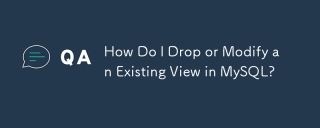 MySQL에서 기존보기를 삭제하거나 수정하려면 어떻게해야합니까?May 16, 2025 am 12:11 AM
MySQL에서 기존보기를 삭제하거나 수정하려면 어떻게해야합니까?May 16, 2025 am 12:11 AMtodropaViewInmysql, "dropviewifexistsview_name;"및 TomodifyAview를 사용하고 "createOrreplaceViewView_NameAsselect ...". "
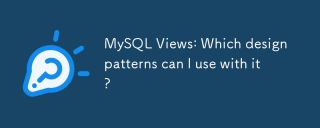 MySQL보기 : 어떤 디자인 패턴을 사용할 수 있습니까?May 16, 2025 am 12:10 AM
MySQL보기 : 어떤 디자인 패턴을 사용할 수 있습니까?May 16, 2025 am 12:10 AMmysqlViewScaneFeficTicallyINGILIDESIGNPATTORNSLIKEADAPTER, DECIARATOR, FACTORY 및 OBSERVER.1) AdapterPatternAdAptSDataFromDifferentTablesinToAunifiedView.2) Decor
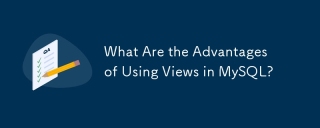 MySQL에서 뷰를 사용하면 어떤 장점이 있습니까?May 16, 2025 am 12:09 AM
MySQL에서 뷰를 사용하면 어떤 장점이 있습니까?May 16, 2025 am 12:09 AMviewsinmysqlarebeneficialforsimplifyingcomplexqueries, envancingsecurity, dataconsistency, andoptimizing promperformance
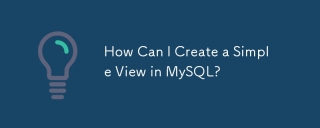 MySQL에서 간단한보기를 어떻게 만들 수 있습니까?May 16, 2025 am 12:08 AM
MySQL에서 간단한보기를 어떻게 만들 수 있습니까?May 16, 2025 am 12:08 AMtoeteimpleviewinmysql, usethecreateviewstatement.1) definetheviewwithReateViewview_nameas.2) specifyTesLectStatementToreTrievesiredData.3) usetheViewLikeAtableForqueries.ViewsSimplifyDataAccessAndenHances, ButconSiderFormance
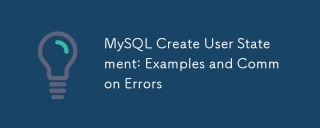 MySQL 사용자 명령문 생성 : 예제 및 공통 오류May 16, 2025 am 12:04 AM
MySQL 사용자 명령문 생성 : 예제 및 공통 오류May 16, 2025 am 12:04 AMtoCreateUserSinmysql, usethecreateuserstatement.1) foralocaluser : createUser'LocalUser '@'localHost'IndifiedBy'SecurePassword '; 2) foremoteUser : createUser'RemoteUser'@'%'reidentifiedBy'StrongPassword ';
 MySQL에서 뷰를 사용하는 한계는 무엇입니까?May 14, 2025 am 12:10 AM
MySQL에서 뷰를 사용하는 한계는 무엇입니까?May 14, 2025 am 12:10 AMmysqlviewshavelimitations : 1) 그들은 upportallsqloperations, datamanipulation throughviewswithjoinsorbqueries를 제한하지 않습니다
 MySQL 데이터베이스 확보 : 사용자 추가 및 권한 부여May 14, 2025 am 12:09 AM
MySQL 데이터베이스 확보 : 사용자 추가 및 권한 부여May 14, 2025 am 12:09 AM적절한 usermanagementInmysqliscrucialforenhancingsecurityandensuringfefficientDatabaseOperation.1) USECREATEUSERTOWDDUSERS,@'localHost'or@'%'.
 MySQL에서 사용할 수있는 트리거 수에 영향을 미치는 요인은 무엇입니까?May 14, 2025 am 12:08 AM
MySQL에서 사용할 수있는 트리거 수에 영향을 미치는 요인은 무엇입니까?May 14, 2025 am 12:08 AMmysqldoes notimposeahardlimitontriggers, butpracticalfactorsdeteirefectiveuse : 1) ServerConfigurationimpactStriggerManagement; 2) 복잡한 트리거 스케일 스케일 사이드로드; 3) argertableSlowtriggerTriggerPerformance; 4) High ConconcercencyCancaUspriggerContention; 5) m


핫 AI 도구

Undresser.AI Undress
사실적인 누드 사진을 만들기 위한 AI 기반 앱

AI Clothes Remover
사진에서 옷을 제거하는 온라인 AI 도구입니다.

Undress AI Tool
무료로 이미지를 벗다

Clothoff.io
AI 옷 제거제

Video Face Swap
완전히 무료인 AI 얼굴 교환 도구를 사용하여 모든 비디오의 얼굴을 쉽게 바꾸세요!

인기 기사

뜨거운 도구

에디트플러스 중국어 크랙 버전
작은 크기, 구문 강조, 코드 프롬프트 기능을 지원하지 않음

SublimeText3 Mac 버전
신 수준의 코드 편집 소프트웨어(SublimeText3)

SublimeText3 영어 버전
권장 사항: Win 버전, 코드 프롬프트 지원!

스튜디오 13.0.1 보내기
강력한 PHP 통합 개발 환경

SublimeText3 중국어 버전
중국어 버전, 사용하기 매우 쉽습니다.






