How to Add the JVM Component to an Existing Oracle Database
Applies to: Oracle Server - Enterprise Edition - Version 11.2.0.1.0 and later Information in this document applies to any platform. This article details how to install the JVM in an existing Oracle11g Release 2 database. Goal Add the Oracl
Applies to:
Oracle Server - Enterprise Edition - Version 11.2.0.1.0 and laterInformation in this document applies to any platform.
This article details how to install the JVM in an existing Oracle11g Release 2 database.
Goal
Add the Oracle JVM component to an existing Oracle Database or instance.
As with all destructive actions, Oracle Corporation strongly advises taking a FULL COLD BACKUP of the database before these actions are performed.
Fix
There are two options:
Option 1. Add the Oracle JVM component using the Database Configuration Assistant Utility
a. Start the Database Configuration Assistant and Click Next at the Welcome screen.
b. Choose the option to configure a database. Click Next

c. Select the database service name to configure. Click Next

c. Click the Button labeled "Standard Database Components" and check or enable the box "Oracle JVM". Click Ok.

d. Click Next and then Finish to complete the action.

Option 2. Manually Add the JVM Component by executing the initjvm.sql script.
The following steps need to be executed precisely as listed below to ensure that they complete successfully:
a. Verify the following system requirements are available:
The Shared Pool has at least 96Mb of free space.
The Java Pool has at least 50Mb of free space
The SYSTEM tablespace has at least 70Mb of free space
The SYSTEM RBS has at least 100Mb of free space
The initjvm.sql script in 11g will check these resources are available when it is run, and if they aren't available the execution of the script will terminate with an error indicating which resource needs to be increased.
b. Shutdown the instance and then create and run the following sql script from a new sqlplus session:
-- Start of File full_jvminst.sql<br>
spool full_jvminst.log;<br>
set echo on<br>
connect / as sysdba<br>
startup mount<br>
alter system set "_system_trig_enabled" = false scope=memory;<br>
alter database open;<br>
select obj#, name from obj$<br>
where type#=28 or type#=29 or type#=30 or namespace=32;<br>
<span>@?/javavm/install/initjvm.sql</span><br>
select count(*), object_type from all_objects<br>
where object_type like '%JAVA%' group by object_type;<br>
<span>@?/xdk/admin/initxml.sql</span><br>
select count(*), object_type from all_objects<br>
where object_type like '%JAVA%' group by object_type;<br>
<span>@?/xdk/admin/xmlja.sql</span><br>
select count(*), object_type from all_objects<br>
where object_type like '%JAVA%' group by object_type;<br>
<span>@?/rdbms/admin/catjava.sql</span><br>
select count(*), object_type from all_objects<br>
where object_type like '%JAVA%' group by object_type;<br>
<span>@?/rdbms/admin/catexf.sql</span><br>
select count(*), object_type from all_objects<br>
where object_type like '%JAVA%' group by object_type;<br>
shutdown immediate<br>
set echo off<br>
spool off<br>
exit<br>
-- End of File full_jvminst.sql
c. Once the database has been restarted, resolve any invalid objects.
This can be performed by running the utlrp.sql script e.g.:
@?/rdbms/admin/utlrp.sql
 MySQL 성능을 모니터링하는 데 사용할 수있는 몇 가지 도구는 무엇입니까?Apr 23, 2025 am 12:21 AM
MySQL 성능을 모니터링하는 데 사용할 수있는 몇 가지 도구는 무엇입니까?Apr 23, 2025 am 12:21 AMMySQL 성능을 효과적으로 모니터링하는 방법은 무엇입니까? Mysqladmin, Showglobalstatus, Perconamonitoring and Management (PMM) 및 MySQL Enterprisemonitor와 같은 도구를 사용하십시오. 1. MySQLADMIN을 사용하여 연결 수를보십시오. 2. showglobalstatus를 사용하여 쿼리 번호를보십시오. 3.pmm은 자세한 성능 데이터 및 그래픽 인터페이스를 제공합니다. 4. MySQLENTERPRISOMITOR는 풍부한 모니터링 기능 및 경보 메커니즘을 제공합니다.
 MySQL은 SQL Server와 어떻게 다릅니 까?Apr 23, 2025 am 12:20 AM
MySQL은 SQL Server와 어떻게 다릅니 까?Apr 23, 2025 am 12:20 AMMySQL과 SqlServer의 차이점은 1) MySQL은 오픈 소스이며 웹 및 임베디드 시스템에 적합합니다. 2) SQLServer는 Microsoft의 상용 제품이며 엔터프라이즈 수준 애플리케이션에 적합합니다. 스토리지 엔진의 두 가지, 성능 최적화 및 응용 시나리오에는 상당한 차이가 있습니다. 선택할 때는 프로젝트 규모와 향후 확장 성을 고려해야합니다.
 MySQL을 통해 어떤 시나리오에서 SQL Server를 선택할 수 있습니까?Apr 23, 2025 am 12:20 AM
MySQL을 통해 어떤 시나리오에서 SQL Server를 선택할 수 있습니까?Apr 23, 2025 am 12:20 AM고 가용성, 고급 보안 및 우수한 통합이 필요한 엔터프라이즈 수준의 응용 프로그램 시나리오에서는 MySQL 대신 SQLServer를 선택해야합니다. 1) SQLServer는 고 가용성 및 고급 보안과 같은 엔터프라이즈 수준의 기능을 제공합니다. 2) VisualStudio 및 Powerbi와 같은 Microsoft Ecosystems와 밀접하게 통합되어 있습니다. 3) SQLSERVER는 성능 최적화에서 우수한 성능을 발휘하며 메모리 최적화 된 테이블 및 열 스토리지 인덱스를 지원합니다.
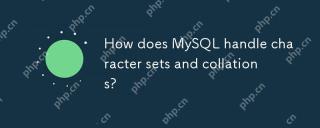 MySQL은 문자 세트 및 콜라이트를 어떻게 처리합니까?Apr 23, 2025 am 12:19 AM
MySQL은 문자 세트 및 콜라이트를 어떻게 처리합니까?Apr 23, 2025 am 12:19 AMmysqlmanagesCharactersetsandcollationsUtf-8AsthedEfault, confonfigurationAtdatabase, 테이블 및 columnlevels, andcolumnlevels, andcolumnlevels, andcolumnlevels, 1) setDefaultCharactersetandcollationforadatabase.2) secigurecharactersetandcollation
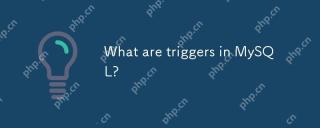 MySQL의 트리거는 무엇입니까?Apr 23, 2025 am 12:11 AM
MySQL의 트리거는 무엇입니까?Apr 23, 2025 am 12:11 AMMySQL 트리거는 특정 데이터 작업이 수행 될 때 일련의 작업을 수행하는 데 사용되는 테이블과 관련된 자동 실행 된 저장 프로 시저입니다. 1) 트리거 정의 및 기능 : 데이터 검증, 로깅 등에 사용됩니다. 2) 작업 원칙 : 전후에 나누어지고 행 수준 트리거링을 지원합니다. 3) 사용의 예 : 급여 변경을 기록하거나 재고를 업데이트하는 데 사용할 수 있습니다. 4) 디버깅 기술 : ShowTriggers 및 ShowCreateTrigger 명령을 사용하십시오. 5) 성능 최적화 : 복잡한 작업을 피하고 인덱스 사용 및 거래 관리.
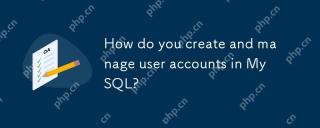 MySQL에서 사용자 계정을 어떻게 작성하고 관리합니까?Apr 22, 2025 pm 06:05 PM
MySQL에서 사용자 계정을 어떻게 작성하고 관리합니까?Apr 22, 2025 pm 06:05 PMMySQL에서 사용자 계정을 작성하고 관리하는 단계는 다음과 같습니다. 1. 사용자 만들기 : CreateUser'Newuser '@'localhost'Identifiedby'Password '; 2. 권한 할당 : GrantSelect 사용, 삽입, UpdateOnmyDatabase.to'newuser'@'localhost '; 3. 권한 오류 수정 : Revokeallprivilegesonmydatabase.from'Newuser'@'localhost '; 그런 다음 권한을 재 할당합니다. 4. 최적화 권한 : showgra를 사용하십시오
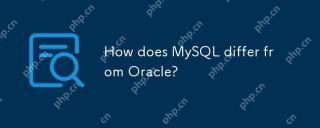 MySQL은 Oracle과 어떻게 다릅니 까?Apr 22, 2025 pm 05:57 PM
MySQL은 Oracle과 어떻게 다릅니 까?Apr 22, 2025 pm 05:57 PMMySQL은 빠른 개발 및 중소형 응용 프로그램에 적합한 반면 Oracle은 대기업 및 고 가용성 요구에 적합합니다. 1) MySQL은 오픈 소스이며 사용하기 쉬우 며 웹 응용 프로그램 및 중소 기업에 적합합니다. 2) Oracle은 강력하고 대기업 및 정부 기관에 적합합니다. 3) MySQL은 다양한 스토리지 엔진을 지원하며 Oracle은 풍부한 엔터프라이즈 수준의 기능을 제공합니다.
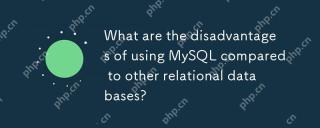 다른 관계형 데이터베이스와 비교하여 MySQL을 사용하는 단점은 무엇입니까?Apr 22, 2025 pm 05:49 PM
다른 관계형 데이터베이스와 비교하여 MySQL을 사용하는 단점은 무엇입니까?Apr 22, 2025 pm 05:49 PM다른 관계형 데이터베이스와 비교하여 MySQL의 단점에는 다음이 포함됩니다. 1. 성능 문제 : 대규모 데이터를 처리 할 때 병목 현상을 만날 수 있으며 PostgreSQL은 복잡한 쿼리 및 빅 데이터 처리에서 더 잘 수행됩니다. 2. 확장 성 : 수평 스케일링 능력은 Google 스패너 및 Amazon Aurora만큼 좋지 않습니다. 3. 기능 제한 : 고급 기능에서 PostgreSQL 및 Oracle만큼 좋지 않으면 일부 기능에는 더 많은 사용자 정의 코드 및 유지 관리가 필요합니다.


핫 AI 도구

Undresser.AI Undress
사실적인 누드 사진을 만들기 위한 AI 기반 앱

AI Clothes Remover
사진에서 옷을 제거하는 온라인 AI 도구입니다.

Undress AI Tool
무료로 이미지를 벗다

Clothoff.io
AI 옷 제거제

Video Face Swap
완전히 무료인 AI 얼굴 교환 도구를 사용하여 모든 비디오의 얼굴을 쉽게 바꾸세요!

인기 기사

뜨거운 도구

PhpStorm 맥 버전
최신(2018.2.1) 전문 PHP 통합 개발 도구

맨티스BT
Mantis는 제품 결함 추적을 돕기 위해 설계된 배포하기 쉬운 웹 기반 결함 추적 도구입니다. PHP, MySQL 및 웹 서버가 필요합니다. 데모 및 호스팅 서비스를 확인해 보세요.

SublimeText3 Mac 버전
신 수준의 코드 편집 소프트웨어(SublimeText3)

MinGW - Windows용 미니멀리스트 GNU
이 프로젝트는 osdn.net/projects/mingw로 마이그레이션되는 중입니다. 계속해서 그곳에서 우리를 팔로우할 수 있습니다. MinGW: GCC(GNU Compiler Collection)의 기본 Windows 포트로, 기본 Windows 애플리케이션을 구축하기 위한 무료 배포 가능 가져오기 라이브러리 및 헤더 파일로 C99 기능을 지원하는 MSVC 런타임에 대한 확장이 포함되어 있습니다. 모든 MinGW 소프트웨어는 64비트 Windows 플랫폼에서 실행될 수 있습니다.

WebStorm Mac 버전
유용한 JavaScript 개발 도구







