jEasyUI カスタム ページング
データ グリッド (datagrid) には、非常に優れた機能を備えたページング機能が組み込まれており、カスタマイズも非常に簡単です。このチュートリアルでは、データグリッドを作成し、ページング ツールバーにいくつかのカスタム ボタンを追加します。
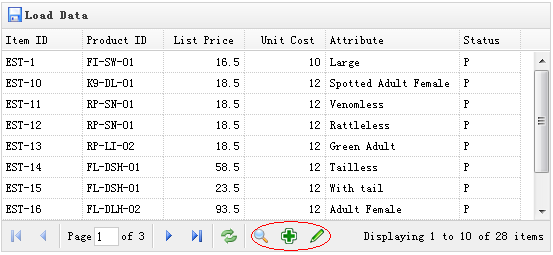
DataGrid を作成します
<table id="tt" title="Load Data" class="easyui-datagrid" style="width:550px;height:250px" url="data/datagrid_data.json" iconCls="icon-save" pagination="true"> <thead> <tr> <th field="itemid" width="80">Item ID</th> <th field="productid" width="80">Product ID</th> <th field="listprice" width="80" align="right">List Price</th> <th field="unitcost" width="80" align="right">Unit Cost</th> <th field="attr1" width="100">Attribute</th> <th field="status" width="60" align="center">Stauts</th> </tr> </thead> </table>
ページング ツールバーが生成されるように、'pagination' プロパティを true に設定することを忘れないでください。
カスタム ページネーション ツールバー
var pager = $('#tt').datagrid('getPager'); // get the pager of datagrid
pager.pagination({
showPageList:false,
buttons:[{
iconCls:'icon-search',
handler:function(){
alert('search');
}
},{
iconCls:'icon-add',
handler:function(){
alert('add');
}
},{
iconCls:'icon-edit',
handler:function(){
alert('edit');
}
}],
onBeforeRefresh:function(){
alert('before refresh');
return true;
}
});ご覧のとおり、最初にデータグリッドのページャー オブジェクトを取得し、次にページネーションを再作成します。ページリストを非表示にし、3 つの新しいボタンを追加します。
jQuery EasyUI サンプルをダウンロード
jeasyui-datagrid-datagrid11.zip








