はじめに
Word では、置換機能を使用して、指定したテキストを個別にまたは全体的に検索して置換できます。一般的なテキスト置換方法に加えて、次のようなさまざまなオブジェクトを使用して置換する方法も紹介します:
1. テキストを置換する文字列コンテンツを指定します (replce(matchString, newValue, caseSensitive メソッド経由) 、wholeWord); 置換する新しい文字列コンテンツを直接指定します)
2. ドキュメント コンテンツの置換テキストを取得します (指定されたテキストを replace(String matchString, TextSelection textSelection, boolean caseSensitive, boolean WholeWord) メソッドで置換します) ;)
3. 画像置換テキスト
4. 画像置換画像
ツールと jar インポートを使用します:
必要がありますFree Spire.Doc for Java を使用してください の jar パッケージを手動でダウンロードして解凍し、Spire.Doc.jar ファイルを Java プログラムにインポートすることも、Maven リポジトリを通じてダウンロードしてインポートすることもできます。
1. 文字列コンテンツの置換テキストを指定します
import com.spire.doc.*;
public class ReplaceTextWithText {
public static void main(String[] args) {
//加载文档
Document doc = new Document();
doc.loadFromFile("test.docx");
//要替换第一个出现的指定文本,只需在替换前调用setReplaceFirst方法来指定只替换第一个出现的指定文本
//doc.setReplaceFirst(true);
//调用方法用新文本替换原文本内容
doc.replace("系统测试", "System Testing", false, true);
//保存文档
doc.saveToFile("ReplaceAllText.docx",FileFormat.Docx_2013);
doc.dispose();
}
}
2. ドキュメントのテスト用にドキュメント コンテンツの置換テキスト
import com.spire.doc.*;
import com.spire.doc.documents.TextSelection;
public class ReplaceTextWithDocument {
public static void main(String[] args) {
//加载文档1
Document doc1 = new Document();
doc1.loadFromFile("test.docx");
//加载文档2
Document doc2 = new Document();
doc2.loadFromFile("TargetFile.docx");
//查找文档2中的指定内容
TextSelection textSelection = doc2.findString("Falling under the scope of black box testing, " +
"system testing is a phase in the software " +
"testing cycle where a total and integrated" +
" application /system is tested.",false,false);
//用文档2中查找到的内容替换文档1中的指定字符串
doc1.replace("System Test, ST",textSelection,false,true);
//保存文档1
doc1.saveToFile("ReplaceTextWithDocument.docx",FileFormat.Docx_2013);
doc1.dispose();
}
}Two を取得しますドキュメント 2 のテキスト コンテンツをドキュメント 1 の指定されたテキスト コンテンツに置き換えます:

置換結果:

3. 画像置換テキスト
import com.spire.doc.*;
import com.spire.doc.documents.TextSelection;
import com.spire.doc.fields.DocPicture;
import com.spire.doc.fields.TextRange;
public class ReplaceTextWithImg {
public static void main(String[] args) {
//加载文档
Document doc = new Document("test.docx");
//查找需要替换的字符串
TextSelection[] textSelection = doc.findAllString("系统测试",true,false);
int index ;
//加载图片替换文本字符串
for (Object obj : textSelection) {
TextSelection Selection = (TextSelection)obj;
DocPicture pic = new DocPicture(doc);
pic.loadImage("tp.png");
TextRange range = Selection.getAsOneRange();
index = range.getOwnerParagraph().getChildObjects().indexOf(range);
range.getOwnerParagraph().getChildObjects().insert(index,pic);
range.getOwnerParagraph().getChildObjects().remove(range);
}
//保存文档
doc.saveToFile("ReplaceTextWithImage.docx", FileFormat.Docx_2013);
doc.dispose();
}
}
4. 画像置換画像
import com.spire.doc.*;
import com.spire.doc.documents.Paragraph;
import com.spire.doc.fields.DocPicture;
public class ReplacePictureWithPicture {
public static void main(String[] args) {
//加载Word文档
Document doc = new Document();
doc.loadFromFile("sample.docx");
//获取文档中的指定段落
Section section = doc.getSections().get(0);
Paragraph para = section.getParagraphs().get(0);
//替换段落中的第一张图片
Object obj = para.getChildObjects().get(0);
if(obj instanceof DocPicture){
DocPicture pic = (DocPicture)obj;
pic.loadImage("tp.png");
}
/*//批量替换图片
for(int i =0;i < section.getParagraphs().getCount();i++){
Object obj = section.getParagraphs().get(i).getChildObjects();
if(obj instanceof DocPicture){
DocPicture pic = (DocPicture)obj;
pic.loadImage("tp.png");
}
}*/
//保存结果文档
doc.saveToFile("ReplaceWithImage.docx", FileFormat.Docx_2013);
doc.dispose();
}
}
以上がJava を使用して Word のテキストと画像を置換する方法の詳細内容です。詳細については、PHP 中国語 Web サイトの他の関連記事を参照してください。
 JVMがJavaコードと基礎となるオペレーティングシステムの間の仲介者としてどのように機能するかを説明します。Apr 29, 2025 am 12:23 AM
JVMがJavaコードと基礎となるオペレーティングシステムの間の仲介者としてどのように機能するかを説明します。Apr 29, 2025 am 12:23 AMJVMは、Javaコードをマシンコードに変換し、リソースを管理することで機能します。 1)クラスの読み込み:.classファイルをメモリにロードします。 2)ランタイムデータ領域:メモリ領域を管理します。 3)実行エンジン:実行バイトコードを解釈またはコンパイルします。 4)ローカルメソッドインターフェイス:JNIを介してオペレーティングシステムと対話します。
 Javaのプラットフォーム独立におけるJava Virtual Machine(JVM)の役割を説明します。Apr 29, 2025 am 12:21 AM
Javaのプラットフォーム独立におけるJava Virtual Machine(JVM)の役割を説明します。Apr 29, 2025 am 12:21 AMJVMにより、Javaはプラットフォームを介して実行できます。 1)jvmは、bytecodeをロード、検証、実行します。 2)JVMの作業には、クラスの読み込み、バイトコード検証、解釈の実行、およびメモリ管理が含まれます。 3)JVMは、動的クラスの読み込みや反射などの高度な機能をサポートしています。
 さまざまなオペレーティングシステムでJavaアプリケーションが正しく実行されるようにするために、どのような措置を講じますか?Apr 29, 2025 am 12:11 AM
さまざまなオペレーティングシステムでJavaアプリケーションが正しく実行されるようにするために、どのような措置を講じますか?Apr 29, 2025 am 12:11 AMJavaアプリケーションは、次の手順を通じて異なるオペレーティングシステムで実行できます。1)ファイルまたはパスクラスを使用してファイルパスを処理します。 2)System.getEnv()を介して環境変数を設定および取得します。 3)MavenまたはGradleを使用して、依存関係を管理し、テストします。 Javaのクロスプラットフォーム機能は、JVMの抽象化レイヤーに依存していますが、特定のオペレーティングシステム固有の機能の手動処理が必要です。
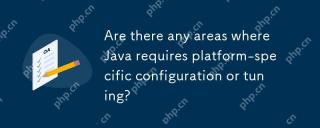 Javaがプラットフォーム固有の構成またはチューニングを必要とする領域はありますか?Apr 29, 2025 am 12:11 AM
Javaがプラットフォーム固有の構成またはチューニングを必要とする領域はありますか?Apr 29, 2025 am 12:11 AMJavaには、さまざまなプラットフォームでの特定の構成とチューニングが必要です。 1)-XMSや-XMXなどのJVMパラメーターを調整して、ヒープサイズを設定します。 2)ParallelGCやG1GCなどの適切なごみ収集戦略を選択します。 3)さまざまなプラットフォームに適応するようにネイティブライブラリを構成します。これらの測定により、Javaアプリケーションはさまざまな環境で最適に機能することができます。
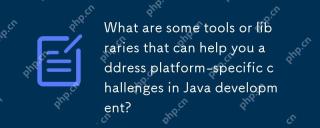 Java開発におけるプラットフォーム固有の課題に対処するのに役立つツールやライブラリは何ですか?Apr 29, 2025 am 12:01 AM
Java開発におけるプラットフォーム固有の課題に対処するのに役立つツールやライブラリは何ですか?Apr 29, 2025 am 12:01 AMOsgi、apachecommonslang、jna、andjvmoptionsareeffectiveforformplatform-specificchallengesinjava.1)osgimanagesdependenciesandisolatescomponents.2)apachecommonslangprovidesutilityfunctions.3)jnaallowsnativecode.4)
 JVMは、さまざまなプラットフォームでガベージコレクションをどのように管理していますか?Apr 28, 2025 am 12:23 AM
JVMは、さまざまなプラットフォームでガベージコレクションをどのように管理していますか?Apr 28, 2025 am 12:23 AMjvmmanagesgarbagecollectionacrossplatformseftivivivivitybyusagenerationalaphadadadaptingtosandhardwaredefferences.itemployscollectorslikeserial、parallel、cms、andg1、各sutitedfordifferentscenarios
 なぜJavaコードは変更せずに異なるオペレーティングシステムで実行できるのですか?Apr 28, 2025 am 12:14 AM
なぜJavaコードは変更せずに異なるオペレーティングシステムで実行できるのですか?Apr 28, 2025 am 12:14 AMJavaは、Javaの「Write and Averywherewhere」という哲学がJava Virtual Machine(JVM)によって実装されているため、変更なしで異なるオペレーティングシステムで実行できます。コンパイルされたJavaバイトコードとオペレーティングシステムの間の仲介者として、JVMはバイトコードを特定のマシン命令に変換し、JVMがインストールされた任意のプラットフォームでプログラムが独立して実行できることを確認します。
 Javaプログラムをコンパイルして実行するプロセスを説明し、プラットフォームの独立性を強調します。Apr 28, 2025 am 12:08 AM
Javaプログラムをコンパイルして実行するプロセスを説明し、プラットフォームの独立性を強調します。Apr 28, 2025 am 12:08 AMJavaプログラムの編集と実行は、BytecodeとJVMを通じてプラットフォームの独立性を達成します。 1)Javaソースコードを書き、それをbytecodeにコンパイルします。 2)JVMを使用して、任意のプラットフォームでByteCodeを実行して、コードがプラットフォーム間で実行されるようにします。


ホットAIツール

Undresser.AI Undress
リアルなヌード写真を作成する AI 搭載アプリ

AI Clothes Remover
写真から衣服を削除するオンライン AI ツール。

Undress AI Tool
脱衣画像を無料で

Clothoff.io
AI衣類リムーバー

Video Face Swap
完全無料の AI 顔交換ツールを使用して、あらゆるビデオの顔を簡単に交換できます。

人気の記事

ホットツール

Dreamweaver Mac版
ビジュアル Web 開発ツール

mPDF
mPDF は、UTF-8 でエンコードされた HTML から PDF ファイルを生成できる PHP ライブラリです。オリジナルの作者である Ian Back は、Web サイトから「オンザフライ」で PDF ファイルを出力し、さまざまな言語を処理するために mPDF を作成しました。 HTML2FPDF などのオリジナルのスクリプトよりも遅く、Unicode フォントを使用すると生成されるファイルが大きくなりますが、CSS スタイルなどをサポートし、多くの機能強化が施されています。 RTL (アラビア語とヘブライ語) や CJK (中国語、日本語、韓国語) を含むほぼすべての言語をサポートします。ネストされたブロックレベル要素 (P、DIV など) をサポートします。

SublimeText3 Linux 新バージョン
SublimeText3 Linux 最新バージョン

AtomエディタMac版ダウンロード
最も人気のあるオープンソースエディター

PhpStorm Mac バージョン
最新(2018.2.1)のプロフェッショナル向けPHP統合開発ツール

ホットトピック
 7814
7814 15
15 1646
1646 14
14 1402
1402 52
52 1300
1300 25
25 1237
1237 29
29



