nginx + tomcat を使用して静的ページと動的ページを分離する方法
- 王林転載
- 2023-05-12 20:34:17900ブラウズ
実験環境: Windows
実験ツール: nginx、tomcat
Windows に nginx をインストールするのは非常に簡単です。公式 Web サイトにアクセスして圧縮パッケージをダウンロードし、解凍してダブルクリックします。解凍されたディレクトリ内の nginx.exe プログラムをクリックします。次に、ブラウザに「localhost」と入力すると、次の図が表示されます。これは、nginx がすでに動作していることを意味します。
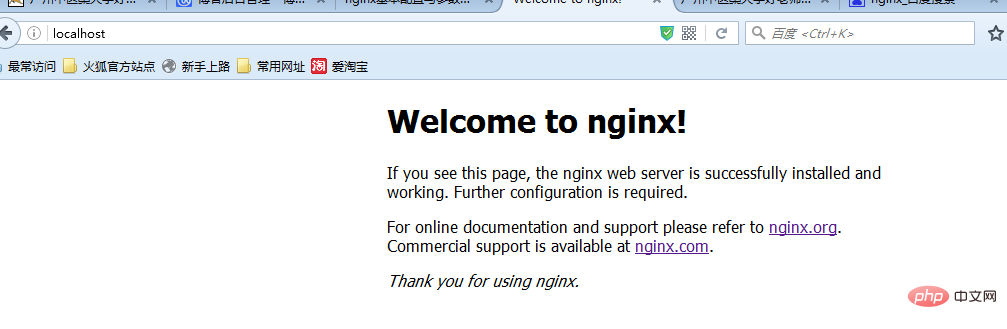
nginx のワークフローは次のとおりです: 外部的には、nginx はサーバーです。すべてのリクエストは最初に nginx にリクエストされ、次に nginx はイントラネットへのリクエストを tomcat に分散します。 Tomcat がリクエストを処理した後、データを nginx に送信し、nginx がそれをユーザーに送信するというプロセス全体で、ユーザーは nginx がユーザーのリクエストを処理しているように感じられます。この場合、必ず nginx の設定が必要です。主な設定ファイルは conf フォルダー内の nginx.conf です。主に静的と動的を分離したため、静的ファイルのキャッシュやロード バランシングの設定は行っていません。
#user nobody;
worker_processes 2;
#error_log logs/error.log;
#error_log logs/error.log notice;
#error_log logs/error.log info;
#pid logs/nginx.pid;
events {
#nginx默认最大并发数是1024个用户线程
worker_connections 1024;
}
http {
include mime.types;
default_type application/octet-stream;
#log_format main '$remote_addr - $remote_user [$time_local] "$request" '
# '$status $body_bytes_sent "$http_referer" '
# '"$http_user_agent" "$http_x_forwarded_for"';
#access_log logs/access.log main;
sendfile on;
#tcp_nopush on;
#keepalive_timeout 0;
#http1.1在请求完之后还会保留一段时间的连接,所以这里的timeout时长不能太大,也不能太小,
#太小每次都要建立连接,太大会浪费系统资源(用户不再请求服务器)
keepalive_timeout 65;
#gzip on;
server {
#nginx监听80端口
listen 80;
server_name localhost;
#charset koi8-r;
#access_log logs/host.access.log main;
#这里的/表示所有的请求
#location / {
#将80端口的所有请求都转发到8080端口去处理,proxy_pass代表的是代理路径
# proxy_pass http://localhost:8080;
# root html;
# index index.html index.htm;
#}
#对项目名进行访问就去访问tomcat服务
location /student_vote {
proxy_pass http://localhost:8080;
}
#对jsp和do结尾的url也去访问tomcat服务
location ~ \.(jsp|do)$ {
proxy_pass http://localhost:8080;
}
#对js、css、png、gif结尾的都去访问根目录下查找
location ~ \.(js|css|png|gif)$ {
root f:/javaweb;
}
#error_page 404 /404.html;
# redirect server error pages to the static page /50x.html
#
error_page 500 502 503 504 /50x.html;
location = /50x.html {
root html;
}
# proxy the php scripts to apache listening on 127.0.0.1:80
#
#location ~ \.php$ {
# proxy_pass http://127.0.0.1;
#}
# pass the php scripts to fastcgi server listening on 127.0.0.1:9000
#
#location ~ \.php$ {
# root html;
# fastcgi_pass 127.0.0.1:9000;
# fastcgi_index index.php;
# fastcgi_param script_filename /scripts$fastcgi_script_name;
# include fastcgi_params;
#}
# deny access to .htaccess files, if apache's document root
# concurs with nginx's one
#
#location ~ /\.ht {
# deny all;
#}
}
# another virtual host using mix of ip-, name-, and port-based configuration
#
#server {
# listen 8000;
# listen somename:8080;
# server_name somename alias another.alias;
# location / {
# root html;
# index index.html index.htm;
# }
#}
# https server
#
#server {
# listen 443 ssl;
# server_name localhost;
# ssl_certificate cert.pem;
# ssl_certificate_key cert.key;
# ssl_session_cache shared:ssl:1m;
# ssl_session_timeout 5m;
# ssl_ciphers high:!anull:!md5;
# ssl_prefer_server_ciphers on;
# location / {
# root html;
# index index.html index.htm;
# }
#}
}上記の設定では、デフォルトの場所 / をコメントアウトしました。これは、動的か静的かにかかわらず、すべてのリクエストをインターセプトするためであり、もう 1 つは静的ファイルの設定です。 javaweb のワークスペースについては、次にその理由を説明します。
以前に作成したプロジェクトでは、ディレクトリ ファイル アクセスに常に jsp 組み込みオブジェクトを使用していましたが、nginx を使用すると、すべてを変更する必要があります。nginx を使用し、プロジェクトがパスを変更しない場合、常に変更できません。静的ファイルをロードし、ログを確認して次のエラーを見つけます: 2016/05/20 18:27:30 [error] 6748#6936: *225 createfile() "f:/javaweb/student_vote/lib/images/username .png"失敗しました (3: システムは指定されたパスを見つけることができません)、クライアント: 127.0.0.1、サーバー: localhost、リクエスト: "get /student_vote/lib/images/username.png http/1.1"、ホスト: "localhost"、リファラー: "http://localhost/student_vote/index.jsp"、一般的な情報は、jsp 内のファイルの構成に従って、nginx は /stdent_vote (これは私のプロジェクト名です)/lib/images から静的ファイルを検索します。 package にあるので、プロジェクト ファイルにあまり多くの変更を加えたくないのですが、実際には、jsp の組み込みオブジェクトを使用せずに、 http://localhost/username.png を直接使用して、組み込みオブジェクトではなく静的ファイルにアクセスするようにしました。ただし、この変更には修正が必要です。箇所が多いので、web-inf フォルダ配下の lib フォルダを先ほどのフォルダ、つまり フォルダと web フォルダに直接コピーしました。 -inf フォルダーは兄弟フォルダーです。
上記の操作により、動的と静的な分離が実現され、画像がなければ真実はありません。レンダリングは以下のようになります。
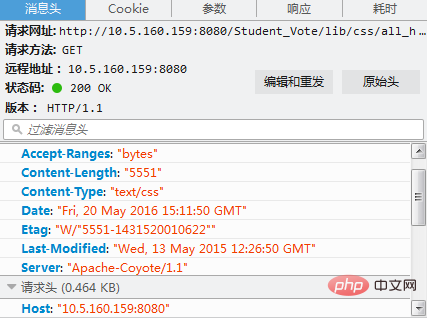
上の図では、サーバーが「apache-coyote/1.1」であることがわかります。 Tomcat用のコネクタです。
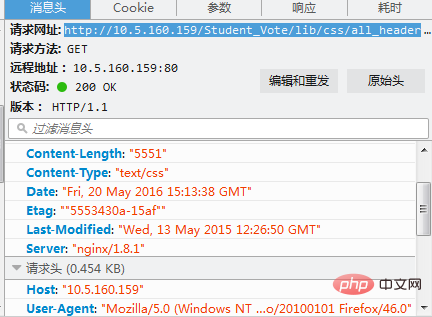
上記のサーバーは nginx として表示されます。これは、リクエストを受信する外部サーバーが nginx であることを意味します。
以上がnginx + tomcat を使用して静的ページと動的ページを分離する方法の詳細内容です。詳細については、PHP 中国語 Web サイトの他の関連記事を参照してください。

