ホームページ >ウェブフロントエンド >フロントエンドQ&A >Reactでポップアップモーダルボックスを実装する方法
Reactでポップアップモーダルボックスを実装する方法
- 藏色散人オリジナル
- 2023-01-19 15:43:071335ブラウズ
ポップアップ モーダル ボックスを実装するための React メソッド: 1. createPortal を使用して、「document.body」の直下に要素をレンダリングします。 2. 「modelShow」および「modelShowAync」を使用して、要素の表示と非表示を制御します。ポップアップ ウィンドウ; 3. 、コントローラー controlShow を使用するだけで、更新タスクをスムーズに実行できます。

このチュートリアルの動作環境: Windows 10 システム、react18.0.0 バージョン、Dell G3 コンピューター。
React でポップアップ モーダル ボックスを実装する方法
#React でモーダル ポップアップ ウィンドウを実装する
#1 . Dialog.js ファイルimport React, {useMemo, useEffect, useState} from 'react'
import ReactDOM from 'react-dom'
/**
*
* 需要把元素渲染到组件之外,用 createPortal 把元素直接渲染到 document.body 下,为了防止函数组件每一次执行都触发 createPortal, 所以通过 useMemo 做性能优化。
因为需要渐变的动画效果,所以需要两个变量 modelShow / modelShowAync 来控制显示/隐藏,modelShow 让元素显示/隐藏,modelShowAync 控制动画执行。
当弹窗要显示的时候,要先设置 modelShow 让组件显示,然后用 setTimeout 调度让 modelShowAync 触发执行动画。
当弹窗要隐藏的时候,需要先让动画执行,所以先控制 modelShowAync ,然后通过控制 modelShow 元素隐藏,和上述流程相反。
用一个控制器 controlShow 来流畅执行更新任务。
*/
// 控制弹窗隐藏以及动画效果
const controlShow = (f1, f2, value, timer) => {
f1(value)
return setTimeout(() => {
f2(value)
}, timer)
}
export const Dialog = (props) => {
const {width, visible, closeCb, onClose} = props
// 控制 modelShow动画效果
const [modelShow, setModelShow] = useState(visible)
const [modelShowAsync, setModelShowAsync] = useState(visible)
const renderChildren = useMemo(() => {
// 把元素渲染到组件之外的document.body 上
return ReactDOM.createPortal(<div style={{display: modelShow ? 'block' : 'none'}}>
<div className="model_container" style={{opacity: modelShowAsync ? 1 : 0}}>
<div className="model_wrap">
<div style={{width: width + 'px'}}> {props.children} </div>
</div>
</div>
<div className="model_container mast" onClick={() => onClose && onClose()}
style={{opacity: modelShowAsync ? 0.6 : 0}}/>
</div>, document.body)
}, [modelShow, modelShowAsync])
useEffect(() => {
let timer
if (visible) {
// 打开弹窗,
timer = controlShow(setModelShow, setModelShowAsync, visible, 30)
} else {
timer = controlShow(setModelShowAsync,setModelShow,visible,1000)
}
return () => {
timer && clearTimeout(timer)
}
}, [visible])
return renderChildren
}2. Modal.jsimport {Dialog} from "./Dialog";
import React, {useEffect, useState} from 'react'
import ReactDOM from 'react-dom'
import './style.scss'
class Modal extends React.PureComponent {
// 渲染底部按钮
renderFooter = () => {
const {onOk, onCancel, cancelText, okText, footer} = this.props
// 触发onOk / onCancel回调
if (footer && React.isValidElement(footer)) return footer
return <div className="model_bottom">
<div className="model_btn_box">
<button className="searchbtn"
onClick={(e) => {
onOk && onOk(e)
}}>{okText || '确定'}
</button>
<button className="concellbtn"
onClick={(e) => {
onCancel && onCancel(e)
}}>{cancelText || '取消'}
</button>
</div>
</div>
}
// 渲染底部
renderTop = () => {
const {title, onClose} = this.props
return <div className="model_top">
<p>{title}</p>
<span className="model_top_close" onClick={() => onClose && onClose()}>X</span>
</div>
}
// 渲染弹窗内容
renderContent = () => {
const {content, children} = this.props
return React.isValidElement(content) ? content : children ? children : null
}
render() {
const {visible, width = 500, closeCb, onClose} = this.props
return <Dialog
closeCb={closeCb}
onClose={onClose}
visible={visible}
width={width}
>
{this.renderTop()}
{this.renderContent()}
{this.renderFooter()}
</Dialog>
}
}
// 静态方法
let ModalContainer = null
const modelSymbol = Symbol('$$_model_Container_hidden')
// 静态属性show——控制
Modal.show = (config) => {
// 如果modal已经存在,name就不需要第二次show
if (ModalContainer) return
const props = {...config, visible: true}
const container = ModalContainer = document.createElement('div')
// 创建一个管理者,管理model状态
const manager = container[modelSymbol] = {
setShow: null,
mounted: false,
hidden() {
const {setShow} = manager
setShow && setShow(false)
},
destroy() {
// 卸载组件
ReactDOM.unmountComponentAtNode(container)
// 移除节点
document.body.removeChild(container)
// 置空元素
ModalContainer = null
}
}
const ModelApp = (props) => {
const [show, setShow] = useState(false)
manager.setShow = setShow
const {visible, ...trueProps} = props
useEffect(() => {
// 加载完成,设置状态
manager.mounted = true
setShow(visible)
}, [])
return <Modal {...trueProps} closeCb={() => manager.mounted && manager.destroy()} visible={show}/>
}
// 插入到body中
document.appendChild(container)
// 渲染React元素
ReactDOM.render(<ModelApp/>, container)
return manager
}
Modal.hidden = () => {
if(!ModalContainer) return
// 如果存在ModalContainer 那么隐藏ModalContainer
ModalContainer[modelSymbol] && ModalContainer[modelSymbol].hidden()
}
export default Modal3. style.scss スタイル ファイル$bg-linear-gradien-red-light : linear-gradient(135deg, #fc4838 0%, #f6346b 100%);
$bg-linear-gradien-red-dark : linear-gradient(135deg, #fc4838 0%, #f6346b 100%);
.constrol{
padding: 30px;
width: 500px;
border: 1px solid #ccc;
height: 200px;
}
.feel{
padding: 24px;
}
.model_top{
height: 40px;
border-radius: 5px 5px 0 0 ;
position: relative;
p{
height: 40px;
font-weight: bold;
line-height: 40px;
padding-left: 14px;
}
background-color: #eee;
.model_top_close{
position: absolute;
font-size: 16px;
cursor: pointer;
right: 24px;
top: 8px;
}
}
.model_bottom{
height: 50px;
padding-top: 10px;
.model_btn_box{
display: inline-block;
margin-left: 50%;
transform: translateX(-50%);
}
}
.model_container{
.model_wrap{
position: absolute;
border-radius:5px ;
background: #fff;
left:50%;
top:50%;
transform: translate(-50%,-50%);
}
position: fixed;
z-index: 10000;
left:0;
top:0;
transition: opacity 0.3s;
right: 0;
bottom: 0;
}
.mast{
background-color: #000;
z-index: 9999;
}
.searchbtn{
background: linear-gradient(135deg, #fc4838 0%, #f6346b 100%);
color: #fff;
min-width: 96px;
height :36px;
border :none;
border-radius: 18px;
font-size: 14px;
font-weight: 500;
cursor: pointer;
margin-left: 20px !important;
}
.searchbtn:focus{
background: $bg-linear-gradien-red-dark;
color: #fff;
min-width: 96px;
height: 36px;
border: none;
border-radius: 18px;
font-size: 14px;
font-weight: 500;
cursor: pointer;
margin-left: 20px !important;
box-shadow: 0 2px 7px 0 #FAA79B;
}
.searchbtn:hover{
background :$bg-linear-gradien-red-light;
color :#fff;
min-width: 96px;
height :36px;
margin-left: 20px !important;
border: none;
border-radius: 18px;
font-size :14px;
font-weight: 500;
cursor: pointer;
box-shadow: 0 2px 7px 0 #FAA79B;
}
.searchbtn:disabled{
background: #c0c6c6;
color :#fff;
min-width: 96px;
height :36px;
font-size :14px;
font-weight: 500;
border: none;
border-radius: 18px;
cursor: not-allowed;
}
.concellbtn{
background :#fff;
color :#303133;
width: 96px;
height: 36px;
font-size: 14px;
font-weight: 500;
border :1px solid #E4E7ED;
border-radius: 18px;
cursor: pointer;
// margin-right: 10px;
margin-left: 10px;
}
.concellbtn:hover{
background :rgba(220, 223, 230, 0.1);
color: #303133;
width :96px;
height: 36px;
font-size: 14px;
font-weight: 500;
border :1px solid #E4E7ED;
border-radius: 18px;
cursor: pointer;
// margin-right: 10px;
margin-left: 10px;
}
.concellbtn:focus{
background :rgba(220, 223, 230, 0.24);
color: #303133;
width :96px;
height: 36px;
font-size: 14px;
font-weight: 500;
border: 1px solid #C0C4CC;
border-radius: 18px;
cursor: pointer;
margin-right: 10px;
margin-left: 10px;
}4. 呼び出し例import React, {useState, useMemo} from 'react'
import Modal from './customPopup/Modal'
/* 挂载方式调用modal */
export default function App() {
const [ visible , setVisible ] = useState(false)
const [ nameShow , setNameShow ] = useState(false)
const handleClick = () => {
setVisible(!visible)
setNameShow(!nameShow)
}
/* 防止 Model 的 PureComponent 失去作用 */
const [ handleClose ,handleOk, handleCancel ] = useMemo(()=>{
const Ok = () => console.log('点击确定按钮')
const Close = () => setVisible(false)
const Cancel = () => console.log('点击取消按钮')
return [Close , Ok , Cancel]
},[])
return <div>
<Modal
onCancel={handleCancel}
onClose={handleClose}
onOk={handleOk}
title={'标题'}
visible={visible}
width={700}
>
<div className="feel" >
内容。。。。。。。
</div>
</Modal>
<button onClick={() => {
setVisible(!visible)
setNameShow(false)
}}
> model show </button>
<button onClick={handleClick} > model show ( 显示作者 ) </button>
</div>
}Achieve効果
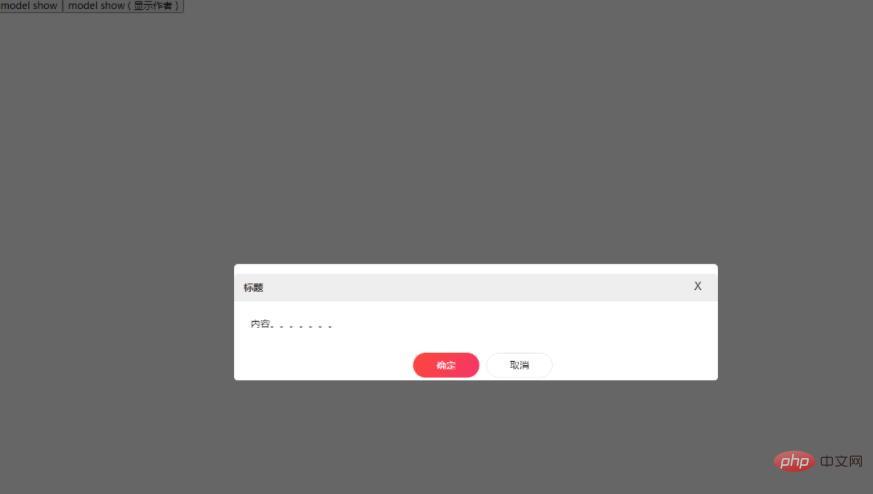
react ビデオ チュートリアル 」
以上がReactでポップアップモーダルボックスを実装する方法の詳細内容です。詳細については、PHP 中国語 Web サイトの他の関連記事を参照してください。
声明:
この記事の内容はネチズンが自主的に寄稿したものであり、著作権は原著者に帰属します。このサイトは、それに相当する法的責任を負いません。盗作または侵害の疑いのあるコンテンツを見つけた場合は、admin@php.cn までご連絡ください。
前の記事:React で信号機を実装する方法次の記事:React で信号機を実装する方法

