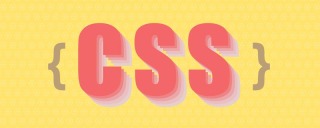
おそらく私たちは、現在の実際の開発では css 属性で十分であると無意識に考えることがありますが、少し前に突然こう思いました。 車 が発明される前と同じように、ほとんどの人は 乗馬 が自分のニーズを満たすのに十分な速さであると考えるでしょう。勉強ノートを読んで、あまり人気のない css 属性を学びました。とても有意義だったので、今日はここでこれらの想像力豊かな属性を紹介します。css の魅力を体験する準備をしてください。
1. 前菜 CSS 背景ペイント: ペイント
開発で使用される背景画像のほとんどは (png、webp など) 画像です、svg ベクター グラフィックス 、キャンバス描画 ですが、実際には css を選択して直接描画することもできます。 「プログラミング言語」とは言えない人が、どうやって複雑な絵を描くことができるのでしょうか? [推奨学習: css ビデオ チュートリアル ]

div class="box">
.box {
width: 180px;
height: 180px;
border: 1px solid;
background: paint(xxxx); // 主角在此
}
ここに記入するのは描画の「メソッド名」です。ここで何気なく「xxxx」と書いているのは、気軽に付けられる名前であることを表現したいからです。
<script>
if (window.CSS) {
// 因为加载文件 需要启动server
CSS.paintWorklet.addModule("./paint-grid.js");
}
</script> 使い方は少し特殊ですが、要は
を導入することです。
paint-grid.js
File:<pre class="brush:php;toolbar:false">registerPaint(
"xxxx", // 这就是: 方法名
class {
paint(context, size) {
context.fillStyle = 'red';
context.fillRect(10, 10, 39, 39);
}
}
);</pre>
メソッドは canvas と似ており、js コードの一部は通常どおり使用できます。 現在のエフェクト表示:

「メソッド名」が表示されると、図面には「ファイル名」ではなく「」を指定する必要があります。私は彼が複数の要素をエクスポートできることを知っていました:
registerPaint(
"xxxx1",
class {
paint(context, size) {
context.fillStyle = 'red';
context.fillRect(10, 10, 39, 39);
}
}
);
registerPaint(
"xxxx2",
class {
paint(context, size) {
context.fillStyle = 'green';
context.fillRect(10, 10, 39, 39);
}
}
);
2 つの要素のスタイル設定
.box {
background: paint(xxxx1);
}
.box2 {
margin-top: 20px;
background: paint(xxxx2);
}
 #5: 変数により背景に柔軟性が与えられます
#5: 変数により背景に柔軟性が与えられます
現時点では paint-grid.js
# で「非固定サイズの背面」を描画する必要があることがよくあります。 ##window は取得できませんが、css 変数:<pre class="brush:php;toolbar:false">// 在全局定义方便js修改
:root {
--bg-size: 60;
}</pre> paint-grid.jsfile
registerPaint(
"xxxx1",
class {
static get inputProperties() {
return ["--bg-size"];
}
paint(context, size, properties) {
var bgSize = properties.get('--bg-size');
context.fillStyle = "red";
context.fillRect(10, 10, bgSize, bgSize);
}
}
);
inputProperties はどの属性を取得する必要があるかを定義しており、
の 3 番目のパラメータでこれらの属性を受け取ることができるため、この属性が便利であることがすぐにわかります。
6: 注
は
js- ファイルの描画メソッドには記述できません
- alert
、エラーが発生し、描画がブロックされます:
paint-grid.js の保守に注意してください。ファイルと
の保守に注意してください。ファイルと - css
ファイルの相関関係。コードを書くとき、無意識のうちに
jsメソッドがcssファイルの属性で使用されているとは考えないからです。 、その後の削除につながる可能性があります。または、削除することを恐れているため、その他の問題が発生します。単純なグラフィックの処理に適していますが、複雑な場合や他の「ライブラリ」が必要な場合には使用しないことをお勧めします。 #2. 3 つの連続したフォント (中空、グラデーション、背景)
#1: 中空のフォントは珍しいことではありません p {
font-size: 150px;
color: white;
-webkit-text-stroke: 6px red;
}
2: グラデーション カラーのテキスト

p {
font-size: 150px;
color: white;
-webkit-text-stroke: 6px red;
background-color: rosybrown;
background-image: -webkit-linear-gradient(top, red, #fd8403, yellow);
-webkit-background-clip: text;
color: transparent;
}
<p> 高 <br> 低 </p>
3: テキストの背景

我们把"白金之星"(jojo的奇妙冒险中的'人物')的图片作为文字的背景:
div {
font-size: 150px;
background: url(../imgs/jojo.webp) no-repeat;
background-size: 100%;
background-origin: border-box;
-webkit-background-clip: text;
color: transparent;
}

这里的关键点是-webkit-background-clip: text, 意思是将dom内文字以外的区域裁剪掉, 所以就剩文字区域了, 然后文字再设置成透明的。
三、他来了他来了, 他带着炫酷的过场动画走来了
先看一下咱们用css字体属性做的动动画效果:

倒计时骨王登场:

这里的思路就是利用文字的背景图属性, 但是难点是如何让文字变大。
1: 难点与坑点
文字变大有什么难的? 你可能会说这些so简单, 我们设置文字所在的span标签position: absolute;定位在父级中间不就OK了? 但是如果这样设置就会导致-webkit-background-clip: text;失效, 也就是文本脱离了文档流。
有同学有会想到 transform:scale(1.5); 来动态控制文字的变大, 但是transform依然会使-webkit-background-clip: text;失效。
所以我想到的是在div中设置flex让文字上下左右居中, 然后调大font-size属性。
还有一个问题就是背景色问题, 因为设置了背景图的同时没法设置文字外层的背景色。
2: 实现思路
首先总共需要三层结构, 第一层wrap负责黑色背景色以及overflow: hidden;来截断我们的文字变大, 第二层box负责文字的居中, 并且设置font-size属性让内部元素继承, 第三层span标签负责文字①②③的存放, 因为要控制这些文字的显隐所以需要dom标签包裹。
3: 实现代码
代码有些粗鄙没有润色
nbsp;html>
<style>
#wrap {
background-color: black;
width: 500px;
height: 500px;
margin: 0 auto;
overflow: hidden;
}
.box0 {
background: url(../imgs/jojo.webp) no-repeat;
}
.box1 {
background: url(../imgs/一起干饭.jpeg) no-repeat;
}
.box2 {
background: url(../imgs/gat.webp) no-repeat;
}
#box {
width: 500px;
height: 500px;
font-size: 150px;
margin: 0 auto;
background-size: 500px 500px;
background-position: center;
-webkit-background-clip: text;
-webkit-text-fill-color: rgba(0, 0, 0, 0.2);
display: flex;
justify-content: center;
align-items: center;
}
.text {
display: none;
}
</style>
<div>
<div>
<span>①</span>
<span>②</span>
<span>③</span>
</div>
</div>
<script>
const oBox = document.getElementById("box");
const textArr = document.getElementsByClassName('text')
let i = 0;
let n = 800;
setInterval(()=>{
oBox.style.fontSize = n + 'px';
n+=3
if(n > 800){
n = 10;
textArr[1].style.display = 'none'
textArr[2].style.display = 'none'
textArr[0].style.display = 'none'
textArr[i].style.display = 'block'
oBox.classList.remove('box1')
oBox.classList.remove('box2')
oBox.classList.remove('box3')
oBox.classList.add(`box${i}`)
i++
if(i > 2){
i = 0
}
}
},5)
</script>
把文案改成 "◤ ◢ ✿" 就会出现第一个动图的效果啦!
四、引号: quotes
所谓引号就相当于给书名加上'书名号', 给语言加上'冒号双引号', 当然他还有一些神奇玩法。

1: 基本使用
<div>jojo的奇妙冒险</div>
<style>
.box {
quotes: "《" "》";
}
.box::before {
content: open-quote;
}
.box:after {
content: close-quote;
}
</style>
效果图:
这里要注意的是如果没写content: open-quote;会导致前后'书名号'都消失, 但是唯独没写content: close-quote;则会保留展示"《"。
2: 看似鸡肋?
当前这个基础写法也太鸡肋了, 不就是给"《"起了个别名叫open-quote吗? 并且关键是占用了我的before与after, 感觉画蛇添足, 比如我可以用如下的方法进行替换:
:root {
--open: "《";
--close: "》";
}
div::before {
content: var(--open);
}
div::after {
content: var(--close);
}
<div>jojo的奇妙冒险</div>
3: 套娃高手 quotes 雄起
其实quotes的看家本领是它可以接受n个参数!
.box {
quotes: "--- start" "---- end" "《" "》";
}
.box::before {
content: open-quote;
}
.box:after {
content: close-quote;
}
<div>jojo的奇妙冒险</div>Overlord艾尔登法环

神奇的事情出现了, 当出现嵌套结构的时候, 内部的元素会使用第三个与第四个参数作为"引号", 套娃事件出现啦:
.box {
quotes: "--- start" "---- end" "(" ")" "《" "》";
}
.box::before {
content: open-quote;
}
.box:after {
content: close-quote;
}
<div> <div> <span>jojo的奇妙冒险</span> </div> <div> <span>Overlord</span> </div> <div> <span>艾尔登法环</span> </div> </div>

说实话这个套娃能力还挺厉害的, 并且我们可以讲 close-quote属性置空, 我想到的就是列表:
.box {
quotes: "--- start" "---- end" "1: " "" "-- 2:" "" "---- 3: " "" "------ 4: " "";
}
.box::before {
content: open-quote;
}
.box:after {
content: close-quote;
}
<div> <div> 第一: <div> 第二: <div>第三:</div> </div> <div> 第二: <div> 第三: <div>第四:</div> </div> </div> </div> <div> 第一: <div>第二:</div> </div> </div>

要注意不写close-quote会让css找不到在哪里结束, 所以最好写上并给空值。
五、还原大师: all
CSS all 简写属性 将除了 unicode-bidi 与 direction 之外的所有属性重设至其初始值,或继承值。
这是一个比较强硬的属性, 可以把几乎所有css属性进行重置:
我们先设置一下基础的环境
.wrap {
font-size: 30px;
font-weight: 900;
}
.box {
width: 100px;
height: 100px;
border: 1px solid;
background-color: red;
color: white;
}
.box1 {
all: initial;
}
.box2 {
all: inherit;
}
.box3 {
all: revert;
}
<div> <div>你好</div> <div>你好: initial</div> <div>你好: inherit</div> <div>你好: revert</div> </div>

1: initial : 还原为初始值
顾名思义这里是将 div身上的所有属性都重置了, 不管是"背景颜色"还是"字体颜色", 甚至宽高, 所以这里属于是完全初始化了。
但是有个大坑, 他会把div原本的display: block改变成display: inline, 也就是说all: initial;将所有属性置为空了, 而不会根据标签属性进行筛选, 所以这个属性有点太绝对了要小心使用。
2: inherit: 集成值保留
依然是顾名思义, 将所有属性设置为 "继承父级", 并且还原自身的属性, 比如宽高都没有了但是继承了字体大小与字体粗细。
不是所有css属性的默认值都是'继承', 比如说position的默认值就不是集成, 但是position可以设置为position: inherit;, 这就埋下了隐患请看下一条属性。
3: revert: 还原
虽然看起来效果与inherit几乎一样, 但是实质上有大区别, 比如如果此时wrap父元素设置position: absolute;, 那么设置了all: inherit的元素为position: absolute;, 设置了all:revert的元素是position: static, 也就是说目标元素单纯的还原成最开始的样式, 剔除掉了后期设置的属性, 但保留一些默认的继承属性, 这个属性虽然兼容性超差但最牛!
4: all的优先级
.box{
all: revert;
background-color: red;
}
这里的背景色是可以设置成功的, 所以all应该算一锤子买卖, 只把设置all属性之前的样式重置。
// 父级
.box {
background-color: red !important;
}
.box1 {
all: revert;
}
上面是不生效的, 因为all只能重置优先级不如自己选择器的属性, 所以需要all: revert!important;。
六、目标元素样式 :target
这个属性让页面的url参数与dom元素互动起来
1: 跳转选中
比如当前url是https://www.xxxxxxxxxxx.com/#target_id则:
:target {
background-color: red;
font-size: 200px;
}
<div> 你好 </div>

2: 跳转后动画
我想到的是每次选中元素后让元素有个动画效果, 实在太简单了就不演示了, 说一下这个属性的鸡肋点吧, 比如无法同时传递多个id, 或者传递class, 并且他让css属性与dom结构之间绑定关系变弱了代码不方便维护与阅读。
七、输入框的placeholder样式设置: placeholder-shown
可以设置当input组件中展示placeholder时的样式:
input:placeholder-shown {
background-color: lightblue;
}
input {
width: 300px;
height: 60px;
}
<input>

输入内容则还原
八、换行展示的艺术: hyphens
当英文单词必须折行时我们是否需要一个'连字符':
<div> The auto setting's behavior depends on the language being properly tagged so that the appropriate hyphenation rules can be selected. </div>
.box {
border: 1px solid black;
width: 200px;
height: 100px;
}

主角暴风登场
.box {
border: 1px solid black;
width: 200px;
height: 100px;
hyphens: auto;
}

比较可惜的是无法自由定义'连字符'的样式, 否则一定有点有趣。
九、滚动的优质体验: scroll-snap-type

定义一个滚动时的"临时停顿点", 这个问题直接看gif动画比较直接:

简单来看就是每次惯性滑动都会停留在特定元素所在位置, 有点像滚动的'锚点':
nbsp;html>
<style>
.box {
width: 200px;
height: 150px;
border: 1px solid;
border-left: 5px solid black;
border-right: 5px solid black;
margin: 40px;
overflow: auto;
scroll-snap-type: y mandatory;
}
.item {
border-top: 1px solid red;
height: 150px;
/* scroll-margin-top:20px; */
scroll-snap-align: start none;
}
</style>
<div>
<div>11111</div>
<div>22222</div>
<div>33333</div>
<div>44444</div>
<div>55555</div>
<div>66666</div>
</div>
scroll-snap-type: y mandatory;设置了y轴滚动时尽量停留在'元素点位'上, scroll-snap-align: start none;目标元素自身的滚动起始方向用来对齐, 也就是告诉浏览器滚动后要停留在子元素的哪里。
在子元素身上设置scroll-margin-top: 20px 可以设置一定的检测距离, 并附加回弹效果:

end
这次神奇的css之旅就是这样, 希望与你一起进步。
(学习视频分享:web前端)
以上が9 つの不人気な CSS プロパティについて 1 つの記事で説明しましょうの詳細内容です。詳細については、PHP 中国語 Web サイトの他の関連記事を参照してください。
 css ul标签怎么去掉圆点Apr 25, 2022 pm 05:55 PM
css ul标签怎么去掉圆点Apr 25, 2022 pm 05:55 PM在css中,可用list-style-type属性来去掉ul的圆点标记,语法为“ul{list-style-type:none}”;list-style-type属性可设置列表项标记的类型,当值为“none”可不定义标记,也可去除已有标记。
 css与xml的区别是什么Apr 24, 2022 am 11:21 AM
css与xml的区别是什么Apr 24, 2022 am 11:21 AM区别是:css是层叠样式表单,是将样式信息与网页内容分离的一种标记语言,主要用来设计网页的样式,还可以对网页各元素进行格式化;xml是可扩展标记语言,是一种数据存储语言,用于使用简单的标记描述数据,将文档分成许多部件并对这些部件加以标识。
 css3怎么实现鼠标隐藏效果Apr 27, 2022 pm 05:20 PM
css3怎么实现鼠标隐藏效果Apr 27, 2022 pm 05:20 PM在css中,可以利用cursor属性实现鼠标隐藏效果,该属性用于定义鼠标指针放在一个元素边界范围内时所用的光标形状,当属性值设置为none时,就可以实现鼠标隐藏效果,语法为“元素{cursor:none}”。
 css怎么实现英文小写转为大写Apr 25, 2022 pm 06:35 PM
css怎么实现英文小写转为大写Apr 25, 2022 pm 06:35 PM转换方法:1、给英文元素添加“text-transform: uppercase;”样式,可将所有的英文字母都变成大写;2、给英文元素添加“text-transform:capitalize;”样式,可将英文文本中每个单词的首字母变为大写。
 rtl在css是什么意思Apr 24, 2022 am 11:07 AM
rtl在css是什么意思Apr 24, 2022 am 11:07 AM在css中,rtl是“right-to-left”的缩写,是从右往左的意思,指的是内联内容从右往左依次排布,是direction属性的一个属性值;该属性规定了文本的方向和书写方向,语法为“元素{direction:rtl}”。
 css怎么设置i不是斜体Apr 20, 2022 am 10:36 AM
css怎么设置i不是斜体Apr 20, 2022 am 10:36 AM在css中,可以利用“font-style”属性设置i元素不是斜体样式,该属性用于指定文本的字体样式,当属性值设置为“normal”时,会显示元素的标准字体样式,语法为“i元素{font-style:normal}”。
 怎么设置rotate在css3的旋转中心点Apr 24, 2022 am 10:50 AM
怎么设置rotate在css3的旋转中心点Apr 24, 2022 am 10:50 AM在css3中,可以用“transform-origin”属性设置rotate的旋转中心点,该属性可更改转换元素的位置,第一个参数设置x轴的旋转位置,第二个参数设置y轴旋转位置,语法为“transform-origin:x轴位置 y轴位置”。


ホットAIツール

Undresser.AI Undress
リアルなヌード写真を作成する AI 搭載アプリ

AI Clothes Remover
写真から衣服を削除するオンライン AI ツール。

Undress AI Tool
脱衣画像を無料で

Clothoff.io
AI衣類リムーバー

AI Hentai Generator
AIヘンタイを無料で生成します。

人気の記事

ホットツール

ドリームウィーバー CS6
ビジュアル Web 開発ツール

SecLists
SecLists は、セキュリティ テスターの究極の相棒です。これは、セキュリティ評価中に頻繁に使用されるさまざまな種類のリストを 1 か所にまとめたものです。 SecLists は、セキュリティ テスターが必要とする可能性のあるすべてのリストを便利に提供することで、セキュリティ テストをより効率的かつ生産的にするのに役立ちます。リストの種類には、ユーザー名、パスワード、URL、ファジング ペイロード、機密データ パターン、Web シェルなどが含まれます。テスターはこのリポジトリを新しいテスト マシンにプルするだけで、必要なあらゆる種類のリストにアクセスできるようになります。

Safe Exam Browser
Safe Exam Browser は、オンライン試験を安全に受験するための安全なブラウザ環境です。このソフトウェアは、あらゆるコンピュータを安全なワークステーションに変えます。あらゆるユーティリティへのアクセスを制御し、学生が無許可のリソースを使用するのを防ぎます。

EditPlus 中国語クラック版
サイズが小さく、構文の強調表示、コード プロンプト機能はサポートされていません

mPDF
mPDF は、UTF-8 でエンコードされた HTML から PDF ファイルを生成できる PHP ライブラリです。オリジナルの作者である Ian Back は、Web サイトから「オンザフライ」で PDF ファイルを出力し、さまざまな言語を処理するために mPDF を作成しました。 HTML2FPDF などのオリジナルのスクリプトよりも遅く、Unicode フォントを使用すると生成されるファイルが大きくなりますが、CSS スタイルなどをサポートし、多くの機能強化が施されています。 RTL (アラビア語とヘブライ語) や CJK (中国語、日本語、韓国語) を含むほぼすべての言語をサポートします。ネストされたブロックレベル要素 (P、DIV など) をサポートします。









