ホームページ >ウェブフロントエンド >Vue.js >vueJSで画像の水平スライドを実装する方法
vueJSで画像の水平スライドを実装する方法
- 藏色散人オリジナル
- 2021-11-01 14:27:313935ブラウズ
画像の水平スライドを実現する VueJS メソッド: 1. npm を使用して vue-awesome-swiper をインストールします; 2. main.js で vue-awesome-swiper を参照します; 3. スワイパーを使用して左右にスライドさせて、画像を切り替えます。
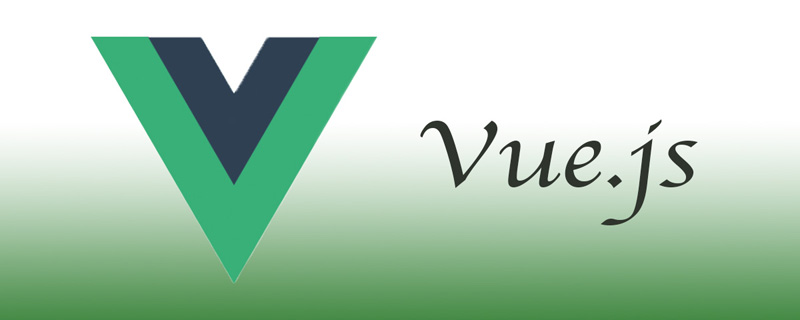
この記事の動作環境: Windows7 システム、vue2.9.6 バージョン、DELL G3 コンピューター。
vueJS で画像の水平スライドを実現するにはどうすればよいですか?
vue はスワイパーを使用して左右にスライドして画像を切り替えます:
npm を使用して vue-awesome-swiper
npm install vue-awesome-swiper --save
In をインストールしますmain.js Quote
import VueAwesomeSwiper from 'vue-awesome-swiper' Vue.user(VueAwesomeSwiper) import 'swiper/dist/css/swiper.css'
Use
<template>
<div>
<label>{{ time }}</label>
<div id="star-pic-vue">
<template v-if="data">
<img
e
v-for="(item, index) in images"
:src="item.url"
:key="index"
id="contract_url"
@click="enlargePic(index)"
/>
<template v-if="isDialogShow"> </template>
<el-dialog
:visible.sync="centerDialogVisible"
width="100%"
modal
close-on-click-modal
custom-class="dialog"
>
<swiper :options="swiperOption" ref="mySwiper" style="height: 100%;">
<swiper-slide v-for="(img, index) in images" :key="index">
<div>
<img :src="img.url" alt="" />
</div>
</swiper-slide>
</swiper>
</el-dialog>
</template>
</div>
</div>
</template>
<script>
import { swiper, swiperSlide } from "vue-awesome-swiper";
export default {
name: "PictureComponent",
props: ["data", "maxShow", "time"],
data() {
return {
centerDialogVisible: false,
showPic: "",
isDialogShow: false,
activeIndex: 1,
startX: 0,
swiperOption: {
width: window.innerWidth,
zoom: true,
initialSlide: 0
}
};
},
computed: {
images() {
if (this.data instanceof Array && this.data.length > 2) {
var value = this.data;
return value.splice(0, this.maxShow);
} else {
return this.data;
}
}
},
components: {
swiper,
swiperSlide
},
methods: {
// 放大图片
enlargePic(i) {
this.activeIndex = i;
this.isDialogShow = true;
// 使用$refs,如果ref是定位在有v-if、v-for、v-show中的DOM节点,
// 返回来的只能是undefined,因为在mounted阶段他们根本不存在
this.$nextTick(() => {
var swiper = this.$refs.mySwiper.swiper;
swiper.activeIndex = i;
});
this.centerDialogVisible = true;
}
}
};
</script>
<style>
.timeline {
display: block;
margin: 10px 20px 5px;
}
#star-pic-vue .el-dialog__wrapper {
position: fixed;
top: 0;
right: 0;
bottom: 0;
left: 0;
overflow: auto;
margin: 0;
background: #171717;
}
#star-pic-vue {
width: 100%;
height: auto;
display: flex;
flex-wrap: wrap;
justify-content: stretch;
padding: 3px 13px;
img {
width: 82px;
height: 80px;
margin: 4px 0px 0px;
padding-right: 2px;
}
.dialog {
img {
width: 100%;
height: 100%;
margin: 0;
}
}
.el-carousel__item h3 {
color: #475669;
font-size: 18px;
opacity: 0.75;
line-height: 300px;
margin: 0;
height: 100%;
width: 100%;
}
.el-dialog__header {
display: none;
}
.el-dialog__body {
padding: 0 !important;
margin: 0 !important;
height: 460px;
background: #171717;
}
.el-carousel {
height: 100%;
}
.el-carousel__container {
height: 410px;
}
.el-carousel__indicators--outside {
margin-top: 20px;
}
}
</style>Effect

$refs が見つからない主な理由は、v-if、 v -for や v-show などのステートメントが親コンポーネントによって渡されるパラメーターに依存する場合、パラメーターは mount() ステージで取得されていません。
DOM のロード後に実際にデータを取得したい場合は、VUE のグローバル API を呼び出す必要があります: this.$nextTick(() => {})
推奨: "最新の 5 つの vue.js ビデオ チュートリアル セレクション "
以上がvueJSで画像の水平スライドを実装する方法の詳細内容です。詳細については、PHP 中国語 Web サイトの他の関連記事を参照してください。
声明:
この記事の内容はネチズンが自主的に寄稿したものであり、著作権は原著者に帰属します。このサイトは、それに相当する法的責任を負いません。盗作または侵害の疑いのあるコンテンツを見つけた場合は、admin@php.cn までご連絡ください。

