ホームページ >ウェブフロントエンド >CSSチュートリアル >CSSで3列レイアウトを実装する方法
CSSで3列レイアウトを実装する方法
- 王林転載
- 2020-04-21 09:12:353209ブラウズ
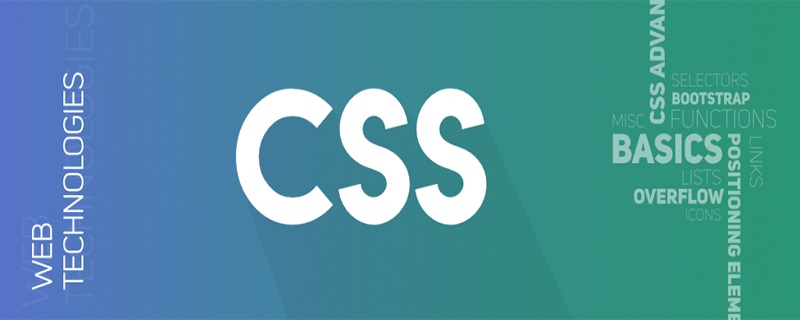
実装方法:
1. Float フローティング
<section class='layout float'>
<style>
.layout.float .left-right-center{
height: 100px;
}
.layout.float .left{
float: left;
width: 300px;
background-color: red;
}
.layout.float .right{
float: right;
width: 300px;
background-color: blue;
}
.layout.float .center{
background-color: yellow;
}
</style>
<article class="left-right-center">
<div class="left"></div>
<div class="right"></div>
<div class="center">我是中间的自适应元素--浮动</div>
</article>
</section>原則: フローティングにより左右の div がドキュメント フローから分離され、中心が上に移動し、3 列レイアウトの効果が得られます (高さが同じである場合)
長所: 高い互換性
短所: 影響を防ぐためにフロートをクリアする必要があります。その他の要素
高さが固定されていない場合、中央のコンテンツは引き伸ばされ、左側と右側は一緒に引き伸ばされません
(推奨チュートリアル: CSS チュートリアル)
2. 絶対位置決め
<section class="layout absolute">
<style>
.layout.absolute .left-center-right div{
position: absolute;
height: 100px;
}
.layout.absolute .left{
left: 0;
width: 300px;
background-color: red;
}
.layout.absolute .center{
left: 300px;
right: 300px;
background-color: yellow;
}
.layout.absolute .right{
right: 0;
width: 300px;
background-color: blue;
}
</style>
<article class="left-center-right">
<div class="left"></div>
<div class="center">
我是中间的自适应元素--绝对定位
</div>
<div class="right"></div>
</article>
</section>原則: 絶対位置決めと幅を使用して左側と右側の div を固定し、中央の div の幅は適応型になります。効果
利点: 迅速な
欠点: 親要素が切り離された場合ドキュメント フローがないと、子要素は確実にドキュメント フローから切り離され、適用シナリオは多くありません
中央の要素の高さが増加しても、両側の要素の高さは増加しないため、中央の div のみが引き伸ばされます
3. フレックス レイアウト
<section class="layout flex">
<style>
.layout.flex .left-center-right{
display: flex;
height: 100px;
}
.layout.flex .left{
width: 300px;
background-color: red;
}
.layout.flex .center{
flex: 1;
background-color: yellow;
}
.layout.flex .right{
width: 300px;
background-color: blue;
}
</style>
<article class="left-center-right">
<div class="left"></div>
<div class="center">
我是中间的自适应元素--flex布局
</div>
<div class="right"></div>
</article>
</section>原則: 親要素を flex レイアウトに設定し、アダプティブ効果を実現するために中間要素の flex を 1 に設定します。
利点: 実際の開発でよく使用されます
欠点: IE8 以下のブラウザーサポートしていません
高さが固定されていない場合、中央のコンテンツの高さが拡張された後、それに応じて両側も拡張されます
4. テーブルのレイアウト
<section class="layout table">
<style>
.layout.table .left-center-right{
display: table;
height: 100px;
width: 100%;
}
.layout.table .left{
display: table-cell;
width: 300px;
background-color: red;
}
.layout.table .center{
display: table-cell;
background-color: yellow;
}
.layout.table .right{
display: table-cell;
width: 300px;
background-color: blue;
}
</style>
<article class="left-center-right">
<div class="left"></div>
<div class="center">
我是中间的自适应元素--table
</div>
<div class="right"></div>
</article>
</section>原則: 親要素をテーブル レイアウトに設定し、各子要素を teble-cell に設定します。左右のグリッドに固定幅を設定すると、中央のグリッドが適応効果を実現できます
利点: 優れた互換性、IE8 以下のフレックス レイアウトの代替として使用できます。
欠点: 制限事項
高さが固定されていない場合、中央が伸びると、左側と右側も伸びます。グリッド レイアウト
<section class="layout grid">
<style>
.layout.grid .left-center-right{
display: grid;
width: 100%;
grid-template-rows: 100px;/*每一格都是100px高*/
grid-template-columns: 300px auto 300px;/*左右两格都是300px,中间是自适应*/
}
.layout.grid .left{
background-color: red;
}
.layout.grid .center{
background-color: yellow;
}
.layout.grid .right{
background-color: blue;
}
</style>
<article class="left-center-right">
<div class="left"></div>
<div class="center">
我是中间的自适应元素--grid布局
</div>
<div class="right"></div>
</article>
</section>原則: 親要素をグリッド レイアウトに設定し、各グリッドの高さと幅を指定します。各グリッドの色を設定するだけです。セルを個別に
長所: 比較的新しい技術で便利です
短所: 互換性があまり良くありません
高さが固定されていない場合は、中央の要素にテキストを追加します
関連ビデオ チュートリアルの推奨事項:
css ビデオ チュートリアル以上がCSSで3列レイアウトを実装する方法の詳細内容です。詳細については、PHP 中国語 Web サイトの他の関連記事を参照してください。

