Excelでドロップダウンボックスのチェックを実装する方法
- 藏色散人オリジナル
- 2020-02-10 09:28:1414915ブラウズ
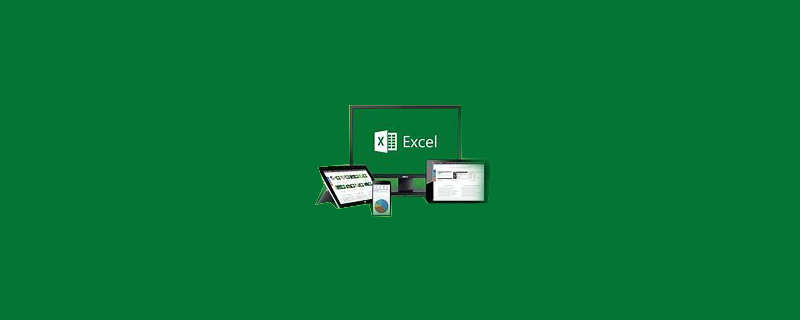
#Excel でドロップダウン ボックスのチェックを実装するにはどうすればよいですか?
EXCEL ドロップダウン ボックスを選択してチェックを有効にします。
ステップ 1: 新しい Excel を作成し、データの有効性を設定します [X 列を選択します--データ -- 有効な性別]
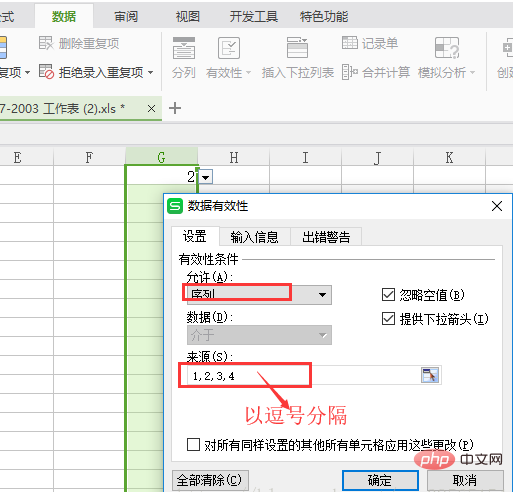
ステップ 2: 開発ツール -- コードを表示 -- コードをコピーして保存します

コードは次のとおりです:
Private Sub Worksheet_Change(ByVal Target As Range)
' Developed by Contextures Inc.
' www.contextures.com
Dim rngDV As Range
Dim oldVal As String
Dim newVal As String
If Target.Count > 1 Then GoTo exitHandler
On Error Resume Next
Set rngDV = Cells.SpecialCells(xlCellTypeAllValidation)
On Error GoTo exitHandler
If rngDV Is Nothing Then GoTo exitHandler
If Intersect(Target, rngDV) Is Nothing Then
'do nothing
Else
Application.EnableEvents = False
newVal = Target.Value
Application.Undo
oldVal = Target.Value
Target.Value = newVal
If Target.Column = 7 Then '这里规定好哪一列的数据有效性是多选的,A列是第1列,依次类推,如3就是C列,7就是G列
If oldVal = "" Then
'do nothing
Else
If newVal = "" Then
'do nothing
Else
If InStr(1, oldVal, newVal) <> 0 Then '重复选择视同删除
If InStr(1, oldVal, newVal) + Len(newVal) - 1 = Len(oldVal) Then '最后一个选项重复
Target.Value = Left(oldVal, Len(oldVal) - Len(newVal) - 1)
Else
Target.Value = Replace(oldVal, newVal & ",", "") '不是最后一个选项重复的时候处理逗号
End If
Else '不是重复选项就视同增加选项
Target.Value = oldVal & "," & newVal
' NOTE: you can use a line break,
' instead of a comma
' Target.Value = oldVal _
' & Chr(10) & newVal
End If
End If
End If
End If
End If
exitHandler:
Application.EnableEvents = True
End SubExcel 関連の技術記事については、Excel 基本チュートリアル 列を参照してください。
以上がExcelでドロップダウンボックスのチェックを実装する方法の詳細内容です。詳細については、PHP 中国語 Web サイトの他の関連記事を参照してください。
声明:
この記事の内容はネチズンが自主的に寄稿したものであり、著作権は原著者に帰属します。このサイトは、それに相当する法的責任を負いません。盗作または侵害の疑いのあるコンテンツを見つけた場合は、admin@php.cn までご連絡ください。

