今回は、Vue リップル ボタン セットの使用方法について詳しく説明します Vue リップル ボタン コンポーネントを使用する際の 注意事項 は何ですか? 以下は実際的なケースです。
最初に使用法について話しましょう:
<zk-button>默认按钮</zk-button> <zk-button>默认按钮</zk-button> <zk-button>定义速度和初始的波浪透明度</zk-button>
原則:
ここで使用されているのは テンプレート:<template> <button> <canvas></canvas> <slot></slot> </button> </template>クリックコードは以下の通りです(詳しい
メモを追記しました)
ripple(event) {
// 清除上次没有执行的动画
if (this.timer) {
window.cancelAnimationFrame(this.timer);
}
this.el = event.target;
// 执行初始化
if (!this.initialized) {
this.initialized = true;
this.init(this.el);
}
this.radius = 0;
// 点击坐标原点
this.origin.x = event.offsetX;
this.origin.y = event.offsetY;
this.context.clearRect(0, 0, this.el.width, this.el.height);
this.el.style.opacity = this.opacity;
this.draw();
},ここでは主にキャンバスの初期化とユーザーのクリックの位置座標を取得して描画を開始します。
ループ描画
draw() {
this.context.beginPath();
// 绘制波纹
this.context.arc(this.origin.x, this.origin.y, this.radius, 0, 2 * Math.PI, false);
this.context.fillStyle = this.color;
this.context.fill();
// 定义下次的绘制半径和透明度
this.radius += this.speed;
this.el.style.opacity -= this.speedOpacity;
// 通过判断半径小于元素宽度或者还有透明度,不断绘制圆形
if (this.radius 0) {
this.timer = window.requestAnimationFrame(this.draw);
} else {
// 清除画布
this.context.clearRect(0, 0, this.el.width, this.el.height);
this.el.style.opacity = 0;
}
} この記事の事例を読んだ後、あなたはその方法をマスターしたと思います。さらに興味深い情報については、PHP 中国語 Web サイトの他の関連記事に注目してください。 推奨読書:
ES6 で全画面スクロール プラグインを実装する手順の詳細な説明
以上がVueリップルボタンコンポーネントの使い方を詳しく解説の詳細内容です。詳細については、PHP 中国語 Web サイトの他の関連記事を参照してください。
 C++中的众数函数详解Nov 18, 2023 pm 03:08 PM
C++中的众数函数详解Nov 18, 2023 pm 03:08 PMC++中的众数函数详解在统计学中,众数指的是一组数据中出现次数最多的数值。在C++语言中,我们可以通过编写一个众数函数来找到任意一组数据中的众数。众数函数的实现可以采用多种不同的方法,下面将详细介绍其中两种常用的方法。第一种方法是使用哈希表来统计每个数字出现的次数。首先,我们需要定义一个哈希表,将每个数字作为键,出现次数作为值。然后,对于给定的数据集,我们遍
 C++中的取余函数详解Nov 18, 2023 pm 02:41 PM
C++中的取余函数详解Nov 18, 2023 pm 02:41 PMC++中的取余函数详解在C++中,取余运算符(%)用于计算两个数相除的余数。它是一种二元运算符,其操作数可以是任何整数类型(包括char、short、int、long等),也可以是浮点数类型(如float、double)。取余运算符返回的结果与被除数的符号相同。例如,对于整数的取余运算,我们可以使用以下代码来实现:inta=10;intb=3;
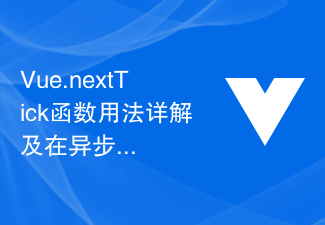 Vue.nextTick函数用法详解及在异步更新中的应用Jul 26, 2023 am 08:57 AM
Vue.nextTick函数用法详解及在异步更新中的应用Jul 26, 2023 am 08:57 AMVue.nextTick函数用法详解及在异步更新中的应用在Vue开发中,经常会遇到需要进行异步更新数据的情况,比如在修改DOM后需要立即更新数据或者在数据更新后需要立即进行相关操作。而Vue提供的.nextTick函数就是为了解决这类问题而出现的。本文就会详细介绍Vue.nextTick函数的用法,并结合代码示例来说明它在异步更新中的应用。一、Vue.nex
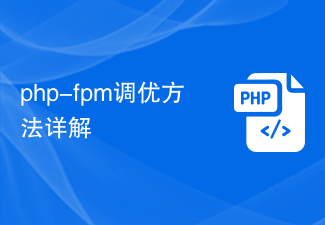 php-fpm调优方法详解Jul 08, 2023 pm 04:31 PM
php-fpm调优方法详解Jul 08, 2023 pm 04:31 PMPHP-FPM是一种常用的PHP进程管理器,用于提供更好的PHP性能和稳定性。然而,在高负载环境下,PHP-FPM的默认配置可能无法满足需求,因此我们需要对其进行调优。本文将详细介绍PHP-FPM的调优方法,并给出一些代码示例。一、增加进程数默认情况下,PHP-FPM只启动少量的进程来处理请求。在高负载环境下,我们可以通过增加进程数来提高PHP-FPM的并发
 Django框架中的缓存机制详解Jun 18, 2023 pm 01:14 PM
Django框架中的缓存机制详解Jun 18, 2023 pm 01:14 PM在Web应用程序中,缓存通常是用来优化性能的重要手段。Django作为一款著名的Web框架,自然也提供了完善的缓存机制来帮助开发者进一步提高应用程序的性能。本文将对Django框架中的缓存机制进行详解,包括缓存的使用场景、建议的缓存策略、缓存的实现方式和使用方法等方面。希望对Django开发者或对缓存机制感兴趣的读者有所帮助。一、缓存的使用场景缓存的使用场景
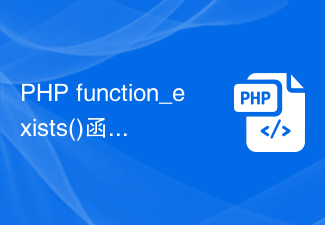 PHP function_exists()函数用法详解Jun 27, 2023 am 10:32 AM
PHP function_exists()函数用法详解Jun 27, 2023 am 10:32 AM在PHP开发中,有时我们需要判断某个函数是否可用,这时我们便可以使用function_exists()函数。本文将详细介绍function_exists()函数的用法。一、什么是function_exists()函数?function_exists()函数是PHP自带的一个内置函数,用于判断某个函数是否被定义。该函数返回一个布尔值,如果函数存在返回True,
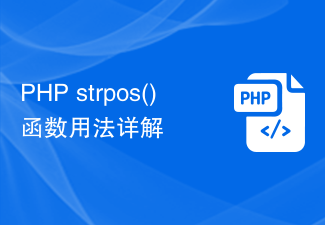 PHP strpos()函数用法详解Jun 27, 2023 am 10:43 AM
PHP strpos()函数用法详解Jun 27, 2023 am 10:43 AMPHPstrpos()函数用法详解在PHP编程中,字符串处理是非常重要的一部分。PHP通过提供一些内置函数来实现字符串处理。其中,strpos()函数就是PHP中最常用的一个字符串函数之一。该函数的目的是在一个指定的字符串中搜索另一个指定字符串的位置,如果包含则返回这个位置,否则返回false。本文将通过详细分析PHPstrpos()函数的用法,助你更好
 Python中的GUI库wxPython详解Jun 09, 2023 pm 10:00 PM
Python中的GUI库wxPython详解Jun 09, 2023 pm 10:00 PMPython是一种简洁、易学、高效的编程语言。它广泛应用于各种领域,如数据科学、人工智能、游戏开发、网络编程等。虽然Python自带有一些GUI库,但他们的功能较为简单,无法满足各类复杂应用的需求。因此,Python中有许多GUI库可供选择,其中wxPython是其中一个,本文将详细介绍。wxPython简介wxPython是一个开源、跨平台的GUI库,它基


ホットAIツール

Undresser.AI Undress
リアルなヌード写真を作成する AI 搭載アプリ

AI Clothes Remover
写真から衣服を削除するオンライン AI ツール。

Undress AI Tool
脱衣画像を無料で

Clothoff.io
AI衣類リムーバー

AI Hentai Generator
AIヘンタイを無料で生成します。

人気の記事

ホットツール

DVWA
Damn Vulnerable Web App (DVWA) は、非常に脆弱な PHP/MySQL Web アプリケーションです。その主な目的は、セキュリティ専門家が法的環境でスキルとツールをテストするのに役立ち、Web 開発者が Web アプリケーションを保護するプロセスをより深く理解できるようにし、教師/生徒が教室環境で Web アプリケーションを教え/学習できるようにすることです。安全。 DVWA の目標は、シンプルでわかりやすいインターフェイスを通じて、さまざまな難易度で最も一般的な Web 脆弱性のいくつかを実践することです。このソフトウェアは、

PhpStorm Mac バージョン
最新(2018.2.1)のプロフェッショナル向けPHP統合開発ツール

SublimeText3 Mac版
神レベルのコード編集ソフト(SublimeText3)

MinGW - Minimalist GNU for Windows
このプロジェクトは osdn.net/projects/mingw に移行中です。引き続きそこでフォローしていただけます。 MinGW: GNU Compiler Collection (GCC) のネイティブ Windows ポートであり、ネイティブ Windows アプリケーションを構築するための自由に配布可能なインポート ライブラリとヘッダー ファイルであり、C99 機能をサポートする MSVC ランタイムの拡張機能が含まれています。すべての MinGW ソフトウェアは 64 ビット Windows プラットフォームで実行できます。

ZendStudio 13.5.1 Mac
強力な PHP 統合開発環境






