この記事では、vue のカスタム組み込みコンポーネント select に関する関連知識を主に紹介します。具体的なコード例については、この記事を参照してください。
1.

<!DOCTYPE html>
<html>
<head>
<meta charset="UTF-8">
<title></title>
<link rel="stylesheet" href="js/select2/select2.min.css" />
<style>
html, body {
font: 13px/18px sans-serif;
}
select {
min-width: 300px;
}
</style>
</head>
<body>
<p id="el">
<p>选中的: {{ selected }}</p>
<select2 :options="options" v-model="selected"></select2>
</p>
<script src="js/jQuery-2.1.4.min.js"></script>
<script src="js/select2/select2.min.js"></script>
<script src="http://cdnjs.cloudflare.com/ajax/libs/vue/2.1.3/vue.js"></script>
<script>
Vue.component('select2', {
props: ['options', 'value'],
template: '<select><slot></slot></select>',
mounted: function () {
var vm = this;// init select2
$(this.$el).select2({ data: this.options }).val(this.value).trigger('change').on('change', function () {
// emit event on change.
vm.$emit('input', this.value)
})
},
watch: {
value: function (value) {
// update value
$(this.$el).val(value).trigger('change')
},
options: function (options) {
// update options
$(this.$el).empty().select2({ data: options })
}
},
destroyed: function () {
$(this.$el).off().select2('destroy')
}
})
var vm = new Vue({
el: '#el',
data: {
selected: 2,
options: [
{ id: 0, text: '苹果' },
{ id: 1, text: '香蕉' },
{ id: 2, text: '香梨' },
{ id: 3, text: '榴莲' },
{ id: 4, text: '西瓜' }
]
}
})
</script>
</body>
</html>
2. 簡単な選択

<!DOCTYPE html>
<html lang="en">
<head>
<meta charset="utf-8">
<style>
*{
padding: 0;
margin: 0;
}
ul,li {
list-style: none;
}
li {
line-height: 2em;
}
li:hover {
background-color: #f9f9f9;
border-radius:5px;
cursor: pointer;
}
input{
cursor:pointer;
outline:none;
}
#app {
margin-top: 20px;
}
#app h2 {
text-align: center;
}
.wrap {
background-color: rgba(56, 170, 214, 0.45);
border-radius: 20px;
width: 300px;
margin: 40px;
padding: 20px;
}
input[type="button"] {
font-size:14px;
margin-left:2px;
padding:2px 5px;
background-color:rgb(228, 33, 33);
color:white;
border:1px solid rgb(228, 33, 33);
border-radius:5px;
}
.clearFix {
padding-left:
}
input.keyWord {
border: 1px solid #777777;
border-radius: 10px;
height: 30px;
width: 80%;
padding-left: 10px;
font-size: 16px;
}
ul.list {
margin: 20px 0;
}
ul.list li {
padding: 10px 0 0 10px;
}
</style>
</head>
<body>
<p id="app">
<p style="float: left;">
<h2 id="自定义下拉框">自定义下拉框</h2>
<custom-select btn-value="查询" v-bind:list="list1"></custom-select>
</p>
<p style="float: left;">
<h2 id="自定义下拉框">自定义下拉框2</h2>
<custom-select btn-value="搜索" v-bind:list="list2"></custom-select>
</p>
</p>
<p id="app1">
<custom-select></custom-select>
</p>
<script src="http://cdnjs.cloudflare.com/ajax/libs/vue/2.1.3/vue.js"></script>
<script>
Vue.component("custom-select",{
data(){
return {
selectShow:false,
val:""
}
},
props:["btnValue","list"],
template:`<section class="wrap">
<p class="searchIpt clearFix">
<p class="clearFix">
<input type="text" class="keyWord" :value="val" @click="selectShow = !selectShow" />
<input type="button" :value="btnValue" />
<span></span>
</p>
<custom-list
v-show="selectShow"
:list="list"
v-on:receive="changeValueHandle"
>
</custom-list>
</p>
</section>`,
methods:{
changeValueHandle(value){
this.val = value;
}
}
});
Vue.component("custom-list",{
props:["list"],
template:`<ul class="list">
<li v-for="item in list" @click="selectValueHandle(item)">{{item}}
</li>
</ul>`,
methods:{
selectValueHandle:function(item){
this.$emit("receive",item)
}
}
})
new Vue({
el:"#app",
data:{
list1:['北京','上海','广州','杭州'],
list2:['17-01-11','17-02-11','17-03-11','17-04-11'],
}
})
</script>
</body>
</html>
参考:
1.
Vueの単一コンポーネントで無制限レベルの複数選択メニュー機能を実現
以上がvue カスタム選択組み込みコンポーネントの詳細内容です。詳細については、PHP 中国語 Web サイトの他の関連記事を参照してください。
 如何在CakePHP中创建自定义分页?Jun 04, 2023 am 08:32 AM
如何在CakePHP中创建自定义分页?Jun 04, 2023 am 08:32 AMCakePHP是一个强大的PHP框架,为开发人员提供了很多有用的工具和功能。其中之一是分页,它可以帮助我们将大量数据分成几页,从而简化浏览和操作。默认情况下,CakePHP提供了一些基本的分页方法,但有时你可能需要创建一些自定义的分页方法。这篇文章将向您展示如何在CakePHP中创建自定义分页。步骤1:创建自定义分页类首先,我们需要创建一个自定义分页类。这个
 jquery如何隐藏select元素Aug 15, 2023 pm 01:56 PM
jquery如何隐藏select元素Aug 15, 2023 pm 01:56 PMjquery隐藏select元素的方法:1、hide()方法,在HTML页面中引入jQuery库,可以使用不同选择器来隐藏select元素,ID选择器将selectId替换为你实际使用的select元素的ID;2、css()方法,使用ID选择器选择需要隐藏的select元素,使用css()方法将display属性设置为none,并将selectId替换为select元素的ID。
 使用golang进行Select Channels Go并发式编程的异步处理方法Sep 28, 2023 pm 05:27 PM
使用golang进行Select Channels Go并发式编程的异步处理方法Sep 28, 2023 pm 05:27 PM使用golang进行SelectChannelsGo并发式编程的异步处理方法引言:并发式编程是现代软件开发中的一个重要领域,它可以有效地提高应用程序的性能和响应能力。在Go语言中,使用Channels和Select语句可以简单而高效地实现并发编程。本文将介绍如何使用golang进行SelectChannelsGo并发式编程的异步处理方法,并提供具体的
 jQuery中如何实现select元素的改变事件绑定Feb 23, 2024 pm 01:12 PM
jQuery中如何实现select元素的改变事件绑定Feb 23, 2024 pm 01:12 PMjQuery是一个流行的JavaScript库,可以用来简化DOM操作、事件处理、动画效果等。在web开发中,经常会遇到需要对select元素进行改变事件绑定的情况。本文将介绍如何使用jQuery实现对select元素改变事件的绑定,并提供具体的代码示例。首先,我们需要使用标签来创建一个包含选项的下拉菜单:
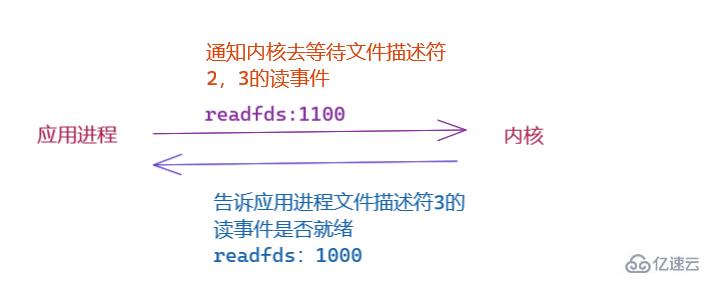 linux要用select的原因是什么May 19, 2023 pm 03:07 PM
linux要用select的原因是什么May 19, 2023 pm 03:07 PM因为select可以使开发者在同时等待多个文件缓冲区,可减少IO等待的时间,能够提高进程的IO效率。select()函数是IO多路复用的函数,允许程序监视多个文件描述符,等待所监视的一个或者多个文件描述符变为“准备好”的状态;所谓的”准备好“状态是指:文件描述符不再是阻塞状态,可以用于某类IO操作了,包括可读,可写,发生异常三种。select是一个计算机函数,位于头文件#include。该函数用于监视文件描述符的变化情况——读写或是异常。1.select函数介绍select函数是IO多路复用的函
 mysql的select语法怎么使用Jun 01, 2023 pm 07:37 PM
mysql的select语法怎么使用Jun 01, 2023 pm 07:37 PM1、SQL语句中的关键词对大小写不敏感,SELECT等效于SELECT,FROM等效于from。2、从users表中选择所有列的,可以用符号*代替列的名称。语法--这是注释--从FEOM指定的[表中],查询出[所有的]数据.*表示[所有列]SELECT*FROM--通过从FROM从指定的[表中],查询出指定列名称(字段)的数据SELECT列名称FROM表名称实例--注意:多个列之间,使用英文的逗号来分隔selectusername,passwordfrom
 通过golang实现Select Channels Go并发式编程的性能优化Sep 27, 2023 pm 01:09 PM
通过golang实现Select Channels Go并发式编程的性能优化Sep 27, 2023 pm 01:09 PM通过golang实现SelectChannelsGo并发式编程的性能优化在Go语言中,使用goroutine和channel实现并发编程是非常常见的。而在处理多个channel的情况下,我们通常会使用select语句来进行多路复用。但是,在大规模并发的情况下,使用select语句可能会导致性能下降。在本文中,我们将介绍一些通过golang实现select
 使用golang实现可靠性和鲁棒性的Select Channels Go并发式编程Sep 28, 2023 pm 05:37 PM
使用golang实现可靠性和鲁棒性的Select Channels Go并发式编程Sep 28, 2023 pm 05:37 PM使用Golang实现可靠性和鲁棒性的SelectChannelsGo并发式编程引言:在现代软件开发中,并发性已经成为了一个非常重要的主题。使用并发编程可以使得程序更具有响应性、更高效地利用计算资源,并且能够更好地处理大规模的并行计算任务。Golang是一种非常强大的并发编程语言,它通过go协程和channel机制,提供了一种简单而有效的方式来实现并发编程


ホットAIツール

Undresser.AI Undress
リアルなヌード写真を作成する AI 搭載アプリ

AI Clothes Remover
写真から衣服を削除するオンライン AI ツール。

Undress AI Tool
脱衣画像を無料で

Clothoff.io
AI衣類リムーバー

AI Hentai Generator
AIヘンタイを無料で生成します。

人気の記事

ホットツール

MinGW - Minimalist GNU for Windows
このプロジェクトは osdn.net/projects/mingw に移行中です。引き続きそこでフォローしていただけます。 MinGW: GNU Compiler Collection (GCC) のネイティブ Windows ポートであり、ネイティブ Windows アプリケーションを構築するための自由に配布可能なインポート ライブラリとヘッダー ファイルであり、C99 機能をサポートする MSVC ランタイムの拡張機能が含まれています。すべての MinGW ソフトウェアは 64 ビット Windows プラットフォームで実行できます。

Dreamweaver Mac版
ビジュアル Web 開発ツール

Safe Exam Browser
Safe Exam Browser は、オンライン試験を安全に受験するための安全なブラウザ環境です。このソフトウェアは、あらゆるコンピュータを安全なワークステーションに変えます。あらゆるユーティリティへのアクセスを制御し、学生が無許可のリソースを使用するのを防ぎます。

SublimeText3 Mac版
神レベルのコード編集ソフト(SublimeText3)

メモ帳++7.3.1
使いやすく無料のコードエディター

ホットトピック
 7442
7442 15
15 1371
1371 52
52



