ホームページ >ウェブフロントエンド >CSSチュートリアル >CSS パディングとマージン コードの詳細な説明
CSS パディングとマージン コードの詳細な説明
- 小云云オリジナル
- 2018-02-28 10:06:3422446ブラウズ
この記事では、主に CSS の内部マージンと外部マージンについて説明します。この記事では、複数の例とコードを使用します。
マージン:
margin 左边距 margin-left:数值 | autoauto:即距离这个边最远的距离 右边距: margin-right:数值 | auto上边距: margin-top:数值 这里不能用auto下边距: margin-bottom:数值 这里也不能用auto外边距 复合写法1:margin: 0px(上) 0px(右) 0px(下) 0px(左)2:margin: 0px(上) 0px(左右) 0px(下)3:margin: 0px(上下边距) 0px(左右边距)4:margin: 0px(上下左右边距都是0px)
コード例:
<!DOCTYPE html><html lang="en"><head>
<meta charset="UTF-8">
<title>外边距</title>
<link rel="stylesheet" href="index.css"/> </head><body>
<p class="p1">我是p1</p>
<p class="p2">我是p2</p></body></html>p{
width: 200px;
height: 200px;
background: red;
}
.p1{
margin-left: 100px;
margin-top: 100px;
margin-bottom: 0px;
}
.p2{
background: blue;
margin-right: auto;
margin-left: auto;
/* margin-left: 300px;
margin-top: -200px; */
}Weibo 3列レイアウト
模仿页面 简单实现三列<!DOCTYPE html><html lang="en"><head>
<meta charser="utf-8"/>
<title>微博三列布局</title>
<style>
.content{ width : 900px; height : 1200px; background-color:yellow; }
.p1{ width:200px; height:1200px; background-color:red; }
.p2{ width:500px; height:1200px; background-color:green; margin-left:220px; margin-top:-1200px; }
.p3{ width:160px; height:1200px; background-color:blue; margin-left:auto; margin-top:-1200px; }
</style></head><body>
<p class="content">
<p class="p1"></p>
<p class="p2"></p>
<p class="p3"></p>
</p></body></html>
パディング
<!DOCTYPE html><html lang="en"><head>
<meta charset="UTF-8">
<title>内边距</title>
<link rel="stylesheet" href="index.css"/></head><body>
<!-- 内边距 padding -->
<!-- 左内距 padding-left:数值 -->
<!-- 右内距 padding-right:数值 -->
<!-- 上内距 padding-top -->
<!-- 下内距 padding-bottom -->
<!-- 内边距 复合写法 -->
<!-- 1:padding: 0px(上) 0px(右) 0px(下) 0px(左) -->
<!-- 2:padding: 0px(上) 0px(左右) 0px(下) -->
<!-- 3:padding: 0px(上下边距) 0px(左右边距) -->
<!-- 4:padding: 0px (上下左右边距都是0px)-->
<p>xxxx</p></body></html>背景色のスタイル:
背景样式:background
背景颜色 background-color:颜色值
背景图片 background-image:url("图片路径")
背景图片平铺 backgroud-repeat:repeat-x(沿着x轴平铺) | repeat-y(沿着Y轴平铺) | no-repeat(不平铺)
背景图片定位 background-position: x y
x轴: 支持left center right 支持百分比
y轴: 支持top center bottom 支持百分比
背景图片尺寸 background-size: x y | cover | contain
background:复合写法
background:background-color background-image background-position background-repeat定义多张图片的复合写法
background:url("timg.jpg") 0px 0px/100px 100px repeat, url("timg.jpg") 30% 30%/100px 100px no-repeat,
url("timg.jpg") 60% 60%/100px 100px no-repeat, gold url(timg.jpg) 90% 90%/100px 100px no-repeat;マージンの落とし穴:
父子同级结构下,父级与子级都设置了上边距的情况下,如果父级没有设置border的情况下,会引起塌陷问题, 即父级框会向下移动一段距离(这段距离是子级设置的上边距的长度)
たとえば、国境はありませんコード:
<!DOCTYPE html><html lang="en"><head>
<meta charset="utf-8"/>
<title>外边距的坑</title>
<style>
.p1{ width:250px; height:250px; margin-top:5px; background-color:blue; }
.p2{ width:150px; height:150px; margin-top:50px; background-color:red; }
</style></head><body>
<p class="p1">
<p class="p2">
<p class="p3">q</p>
</p>
</p></body></html>この時の結果のスクリーンショット:
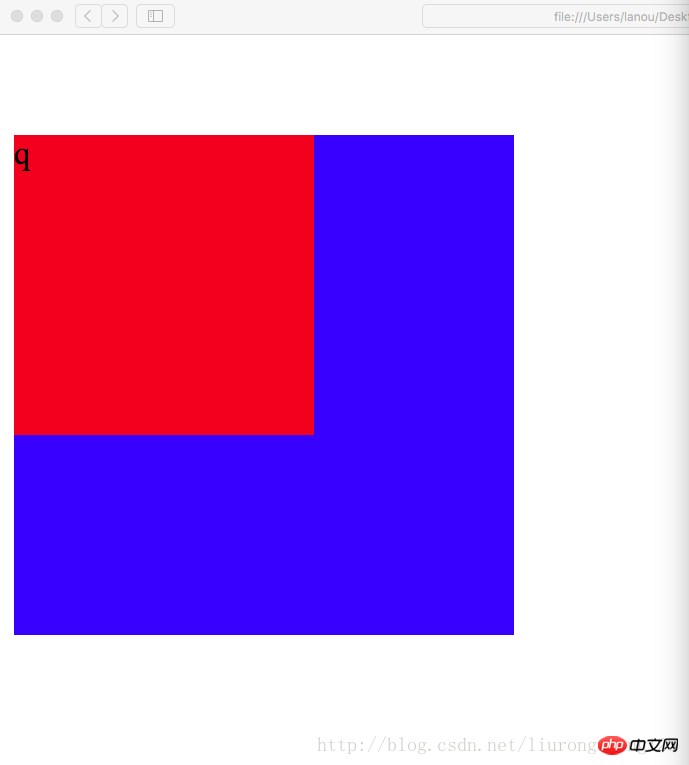
当设置了border时,这个塌陷问题将得到完美解决,这个塌陷问题是系统的原因,我们只负责解决 解决后的代码:
<!DOCTYPE html><html lang="en"><head>
<meta charset="utf-8"/>
<title>外边距的坑</title>
<style>
.p1{ width:250px; height:250px; margin-top:5px; background-color:blue; border:1px gold dashed; }
.p2{ width:150px; height:150px; margin-top:50px; background-color:red; }
</style></head><body>
<p class="p1">
<p class="p2">
<p class="p3">q</p>
</p>
</p></body></html>この時の実行結果のスクリーンショット:
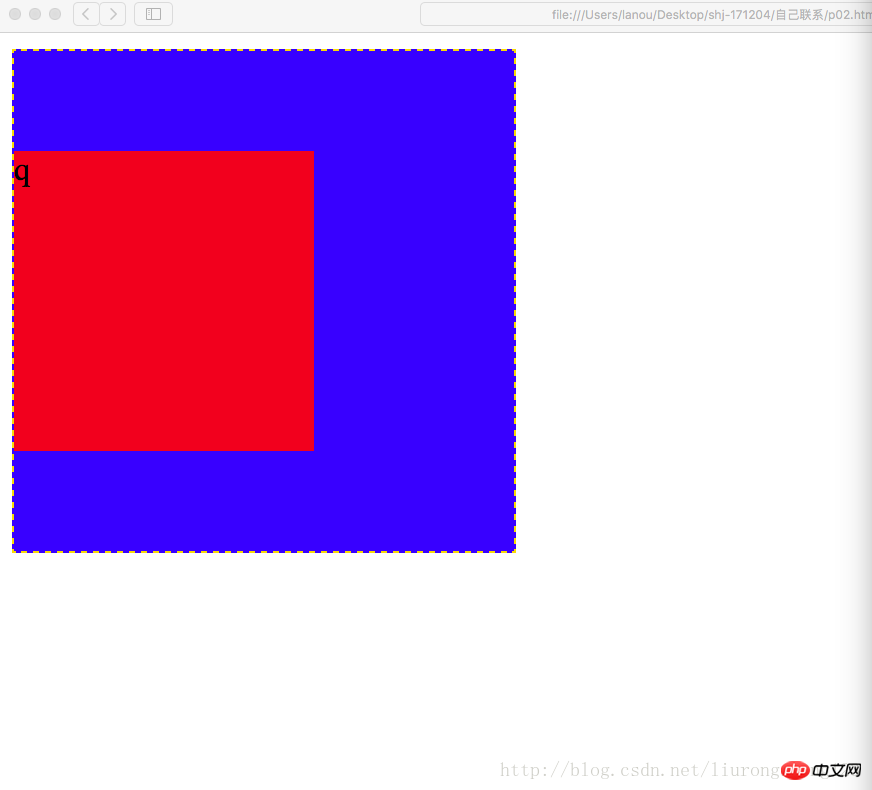
从截图中可以看到,父级的位置恢复为原来的位置(原来位置:即没有创建p2的时候,p1所在的位置),塌陷问题得到解决.
设置内边距问题 一个p即可以设置外边距也可以设置内边距,当设置内边距时,该框体会在该方向上扩大相应的距离 比如初始情况为:
<!DOCTYPE html><html lang="en"><head>
<meta charset="utf-8"/>
<title>外边距的坑</title>
<style>
.p1{ width:200px; height:200px; margin-top:5px; background-color:blue; border:1px gold dashed; }
.p2{ width:100px; height:100px; margin-top:20px; background-color:red; }
</style></head><body>
<p class="p1">
<p class="p2">
<p class="p3">q</p>
</p>
</p></body></html>結果のスクリーンショット: この結果は幅が200で、高さは200で、この時点ではパディングは設定されていません
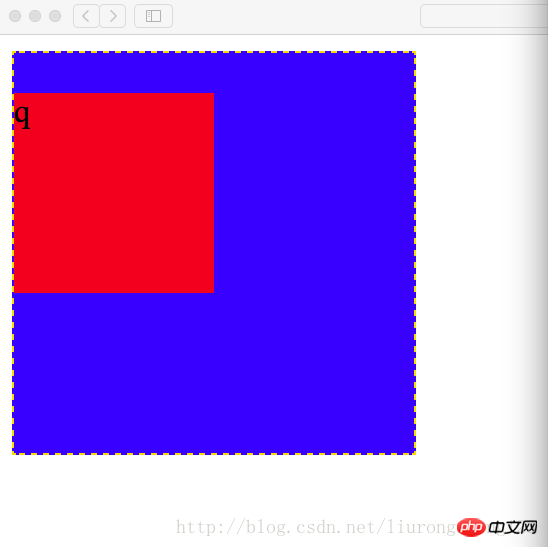
内側のマージンを設定する場合のコード: このとき、境界線の上端の内側のマージンは50に設定されます
コード例:
<!DOCTYPE html><html lang="en"><head>
<meta charset="utf-8"/>
<title>外边距的坑</title>
<style>
.p1{ width:200px; height:200px; margin-top:5px; padding-top:50px; background-color:blue; border:1px gold dashed; }
.p2{ width:100px; height:100px; margin-top:20px; background-color:red; }
</style></head><body>
<p class="p1">
<p class="p2">
<p class="p3">q</p>
</p>
</p></body></html> 結果のスクリーンショット: このとき、外枠の高さは250となり、外枠の上端と内枠の上端と余白の間の距離は20+50=70ピクセルになります
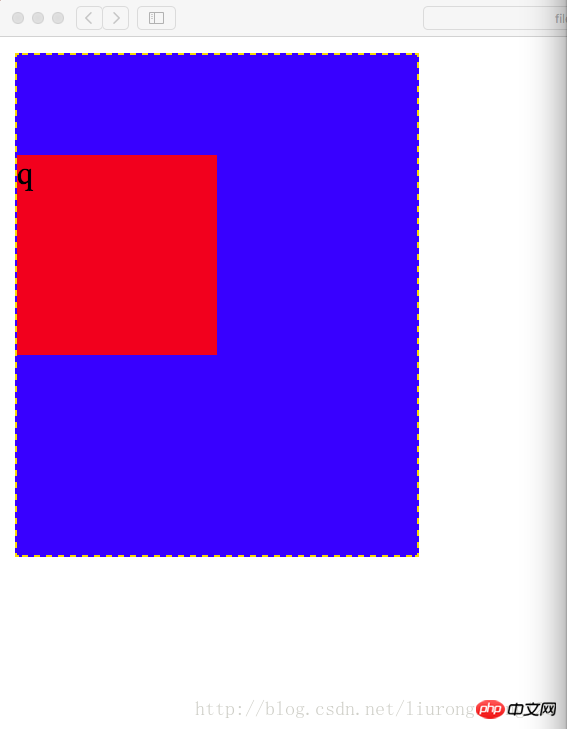
此时要想设置内边距同时又不想改变框体的大小,需要提前从外边框的高度中减去要设置的内边距的长度,即200-50=150,即外边框的属性设置为宽200像素,高150像素 代码示例
<!DOCTYPE html><html lang="en"><head>
<meta charset="utf-8"/>
<title>外边距的坑</title>
<style>
.p1{ width:200px; height:150px; margin-top:5px; padding-top:50px; background-color:blue; border:1px gold dashed; }
.p2{ width:100px; height:100px; margin-top:20px; background-color:red; }
</style></head><body>
<p class="p1">
<p class="p2">
<p class="p3">q</p>
</p>
</p></body></html>結果のスクリーンショット: このときの結果は、外枠が四角形に復元されました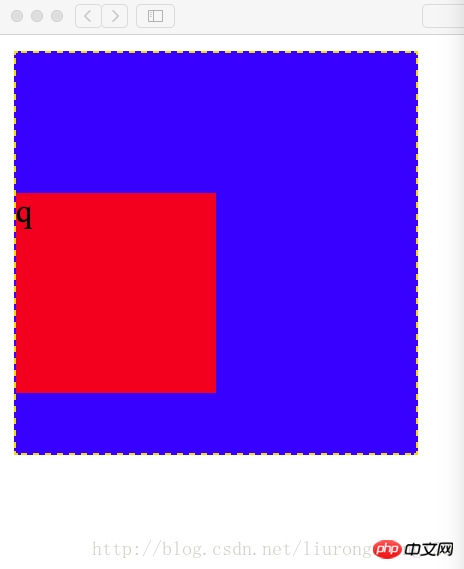
此时如果将子级的上边框也设置内边距,则也需要提前将子级的高减去相应的距离 代码示例:代码中高已经减去相应的内边距;如果子级边框不设置边框顶边的内边距,设置边框底边的内边距,此时为了确保边框不因为内边距为改变,任然需要减去相应的内边距 代码为设置边框定边的内边距
<!DOCTYPE html><html lang="en"><head>
<meta charset="utf-8"/>
<title>外边距的坑</title>
<style>
.p1{ width:200px; height:150px; margin-top:5px; padding-top:50px; background-color:blue; border:1px gold dashed; }
.p2{ width:100px; height:80px; margin-top:20px; padding-top:20px; background-color:red; }
</style></head><body>
<p class="p1">
<p class="p2">
<p class="p3">q</p>
</p>
</p></body></html>結果のスクリーンショット: このときの結果はあまり良くありません 明らかです
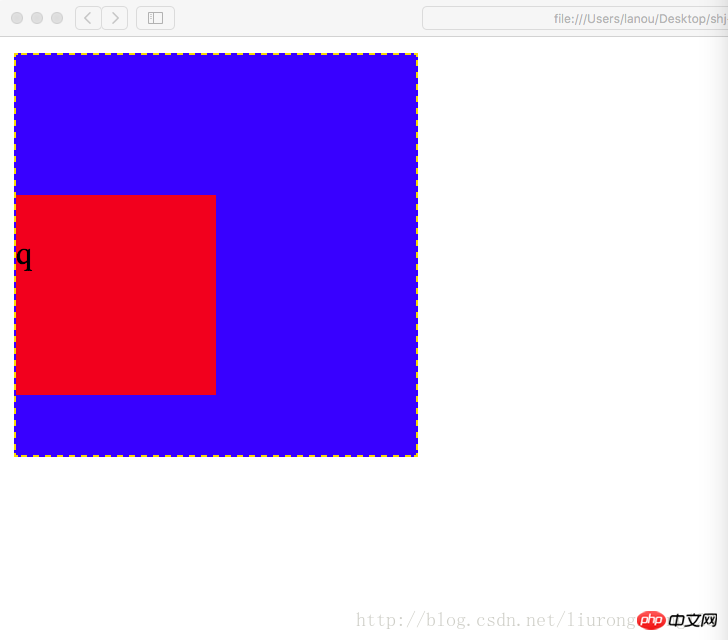
外側のマージン:
同级结构下(注意不是父子结构,上面那个坑是父子级结构),外边距冲突的情况下(即两个同级的p,一个在上面,一个在下面, 你设置了外边距即magin-bottom,我也设置了外边距即(magin-top),此时两个外边距在一起会起冲突, 他们两个的距离会是两个边距中的较大者,而不是两个边距的值相加 代码示例:
<!DOCTYPE html><html lang="en"><head>
<meta charset="utf-8"/>
<title>外边距的坑</title>
<style>
.p1{ width:100px; height:100px; margin-bottom:20px; background-color:blue; }
.p2{ width:100px; height:100px; margin-top:30px; background-color:red; }
</style></head><body>
<p class="p1"></p>
<p class="p2"></p></body></html>結果のスクリーンショット:
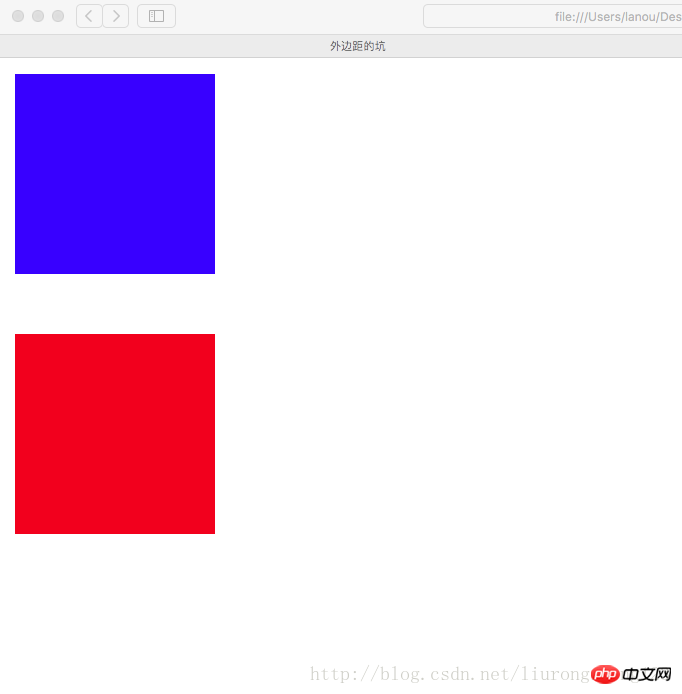
盒模型的构成需要:<!-- 盒模型:构成:容器尺寸+padding+border+margin -->
6 リング演習
<!DOCTYPE html><html lang="en"><head>
<meta charset="UTF-8">
<title>六环</title>
<style>
.p1{ border: 1px dashed black; width: 600px; height: 554px; margin: 0 auto; padding-top: 46px; }
.p2{ border: 4px lightblue solid; background: gray; width: 500px; height: 475px; margin: 0 auto; padding-top: 25px; }
.p3{ background: pink; width:450px; height: 425px; margin: 0 auto; padding-top: 25px; }
.p4{ border: 1px dotted white; width: 400px; height: 380px; margin: 0 auto; padding-top: 20px; }
.p5{ border: 1px dashed white; width: 340px; height: 320px; margin: 0 auto; padding: 20px; }
.p6{ width:300px; height:300px; margin:auto; background-color: red; }
</style></head><body>
<p class="p1">
<p class="p2">
<p class="p3">
<p class="p4">
<p class="p5">
<p class="p6"></p>
</p>
</p>
</p>
</p>
</p></body></html>関連する推奨事項:
CSS3 の box-sizing 属性を使用して、div の幅と高さが内側にある問題を解決します。マージン拡張の問題へ
以上がCSS パディングとマージン コードの詳細な説明の詳細内容です。詳細については、PHP 中国語 Web サイトの他の関連記事を参照してください。
声明:
この記事の内容はネチズンが自主的に寄稿したものであり、著作権は原著者に帰属します。このサイトは、それに相当する法的責任を負いません。盗作または侵害の疑いのあるコンテンツを見つけた場合は、admin@php.cn までご連絡ください。

