Beautifulsoup と selenium の簡単な使い方
リクエストライブラリのレビュー
長い間 requests を使っていませんでした。後で簡単なクローラーを書くので、少しだけ書いておきますレビュー。 requests了,因为一会儿要写个简单的爬虫,所以还是随便写一点复习下。
import requests r = requests.get('https://api.github.com/user', auth=('haiyu19931121@163.com', 'Shy18137803170'))print(r.status_code) # 状态码200print(r.json()) # 返回json格式print(r.text) # 返回文本print(r.headers) # 头信息print(r.encoding) # 编码方式,一般utf-8# 当写入文件比较大时,避免内存耗尽,可以一次写指定的字节数或者一行。# 一次读一行,chunk_size=512为默认值for chunk in r.iter_lines():print(chunk)# 一次读取一块,大小为512for chunk in r.iter_content(chunk_size=512):print(chunk)
注意iter_lines和iter_content返回的都是字节数据,若要写入文件,不管是文本还是图片,都需要以wb的方式打开。
Beautifulsoup的使用
进入正题,早就听说这个著名的库,以前写爬虫用正则表达式虽然不麻烦,但有时候会匹配不准确。使用Beautifulsoup可以准确从HTML标签中提取数据。虽然是慢了点,但是简单好使呀。
from bs4 import BeautifulSoup html_doc = """<html><head><title>The Dormouse's story</title></head><body><p class="title"><b>The Dormouse's story</b></p><p class="story">Once upon a time there were three little sisters; and their names were<a href="http://example.com/elsie" class="sister" id="link1">Elsie</a>,<a href="http://example.com/lacie" class="sister" id="link2">Lacie</a> and<a href="http://example.com/tillie" class="sister" id="link3">Tillie</a>;and they lived at the bottom of a well.</p><p class="story">...</p>"""# 就注意一点,第二个参数指定解析器,必须填上,不然会有警告。推荐使用lxmlsoup = BeautifulSoup(html_doc, 'lxml')
紧接着上面的代码,看下面一些简单的操作。使用点属性的行为,会得到第一个查找到的符合条件的数据。是find方法的简写。
soup.a soup.find('p')
上面的两句是等价的。
# soup.body是一个Tag对象。是body标签中所有html代码print(soup.body)
<p><b>The Dormouse's story</b></p> <p>Once upon a time there were three little sisters; and their names were <a>Elsie</a>, <a>Lacie</a> and <a>Tillie</a>; and they lived at the bottom of a well.</p> <p>...</p>
# 获取body里所有文本,不含标签print(soup.body.text)# 等同于下面的写法soup.body.get_text()# 还可以这样写,strings是所有文本的生成器for string in soup.body.strings:print(string, end='')
The Dormouse's story Once upon a time there were three little sisters; and their names were Elsie, Lacie and Tillie; and they lived at the bottom of a well. ...
# 获得该标签里的文本。print(soup.title.string)
The Dormouse's story
# Tag对象的get方法可以根据属性的名称获得属性的值,此句表示得到第一个p标签里class属性的值print(soup.p.get('class'))# 和下面的写法等同print(soup.p['class'])
['title']
# 查看a标签的所有属性,以字典形式给出print(soup.a.attrs)
{'href': 'http://example.com/elsie', 'class': ['sister'], 'id': 'link1'}
# 标签的名称soup.title.name
title
find_all
使用最多的当属find_all / find方法了吧,前者查找所有符合条件的数据,返回一个列表。后者则是这个列表中的第一个数据。find_all有一个limit参数,限制列表的长度(即查找符合条件的数据的个数)。当limit=1其实就成了find方法 。
find_all同样有简写方法。
soup.find_all('a', id='link1') soup('a', id='link1')
上面两种写法是等价的,第二种写法便是简写。
find_all(self, name=None, attrs={}, recursive=True, text=None,
limit=None, **kwargs)
name
name就是想要搜索的标签,比如下面就是找到所有的p标签。不仅能填入字符串,还能传入正则表达式、列表、函数、True。
# 传入字符串soup.find_all('p')# 传入正则表达式import re# 必须以b开头for tag in soup.find_all(re.compile("^b")):print(tag.name)# body# b# 含有t就行for tag in soup.find_all(re.compile("t")):print(tag.name)# html# title# 传入列表表示,一次查找多个标签soup.find_all(["a", "b"])# [<b>The Dormouse's story</b>,# <a class="sister" href="http://example.com/elsie" id="link1">Elsie</a>,# <a class="sister" href="http://example.com/lacie" id="link2">Lacie</a>,# <a class="sister" href="http://example.com/tillie" id="link3">Tillie</a>]传入True的话,就没有限制,什么都查找了。
recursive
调用tag的 find_all() 方法时,Beautiful Soup会检索当前tag的所有子孙节点,如果只想搜索tag的直接子节点,可以使用参数 recursive=False 。
# title不是html的直接子节点,但是会检索其下所有子孙节点soup.html.find_all("title")# [<title>The Dormouse's story</title>]# 参数设置为False,只会找直接子节点soup.html.find_all("title", recursive=False)# []# title就是head的直接子节点,所以这个参数此时无影响a = soup.head.find_all("title", recursive=False)# [<title name="good">The Dormouse's story</title>]keyword和attrs
使用keyword,加上一个或者多个限定条件,缩小查找范围。
# 查看所有id为link1的p标签soup.find_all('a', id='link1')
如果按类查找,由于class关键字Python已经使用。可以用class_,或者不指定关键字,又或者使用attrs填入字典。
soup.find_all('p', class_='story')
soup.find_all('p', 'story')
soup.find_all('p', attrs={"class": "story"})上面三种方法等价。class_可以接受字符串、正则表达式、函数、True。
text
搜索文本值,好像使用string参数也是一样的结果。
a = soup.find_all(text='Elsie')# 或者,4.4以上版本请使用texta = soup.find_all(string='Elsie')
text参数也可以接受字符串、正则表达式、True、列表。
CSS选择器
还能使用CSS选择器呢。使用select方法就好了,select始终返回一个列表。
列举几个常用的操作。
# 所有div标签soup.select('div')# 所有id为username的元素soup.select('.username')# 所有class为story的元素soup.select('#story')# 所有div元素之内的span元素,中间可以有其他元素soup.select('div span')# 所有div元素之内的span元素,中间没有其他元素soup.select('div > span')# 所有具有一个id属性的input标签,id的值无所谓soup.select('input[id]')# 所有具有一个id属性且值为user的input标签soup.select('input[id="user"]')# 搜索多个,class为link1或者link2的元素都符合soup.select("#link1, #link2")一个爬虫小例子
上面介绍了requests和beautifulsoup4的基本用法,使用这些已经可以写一些简单的爬虫了。来试试吧。
此例子来自《Python编程快速上手——让繁琐的工作自动化》[美] AI Sweigart
这个爬虫会批量下载XKCD漫画网的图片,可以指定下载的页面数。
import osimport requestsfrom bs4 import BeautifulSoup# exist_ok=True,若文件夹已经存在也不会报错os.makedirs('xkcd')
url = 'https://xkcd.com/'headers = {'User-Agent': 'Mozilla/5.0 (Windows NT 10.0; Win64; x64) AppleWebKit/537.36 (KHTML, like Gecko) ' 'Chrome/57.0.2987.98 Safari/537.36'}def save_img(img_url, limit=1):
r = requests.get(img_url, headers=headers)
soup = BeautifulSoup(r.text, 'lxml')try:
img = 'https:' + soup.find('div', id='comic').img.get('src')except AttributeError:print('Image Not Found')else:print('Downloading', img)
response = requests.get(img, headers=headers)with open(os.path.join('xkcd', os.path.basename(img)), 'wb') as f:for chunk in response.iter_content(chunk_size=1024*1024):
f.write(chunk)# 每次下载一张图片,就减1limit -= 1# 找到上一张图片的网址if limit > 0:try:
prev = 'https://xkcd.com' + soup.find('a', rel='prev').get('href')except AttributeError:print('Link Not Exist')else:
save_img(prev, limit)if __name__ == '__main__':
save_img(url, limit=20)print('Done!')Downloading Downloading Downloading Downloading Downloading Downloading Downloading Downloading Downloading ... Done!
多线程下载
单线程的速度有点慢,比如可以使用多线程,由于我们在获取prev的时候,知道了每个网页的网址是很有规律的。它像这样。只是最后的数字不一样,所以我们可以很方便地使用range
import osimport threadingimport requestsfrom bs4 import BeautifulSoup
os.makedirs('xkcd')
headers = {'User-Agent': 'Mozilla/5.0 (Windows NT 10.0; Win64; x64) AppleWebKit/537.36 (KHTML, like Gecko) ' 'Chrome/57.0.2987.98 Safari/537.36'}def download_imgs(start, end):for url_num in range(start, end):
img_url = 'https://xkcd.com/' + str(url_num)
r = requests.get(img_url, headers=headers)
soup = BeautifulSoup(r.text, 'lxml')try:
img = 'https:' + soup.find('div', id='comic').img.get('src')except AttributeError:print('Image Not Found')else:print('Downloading', img)
response = requests.get(img, headers=headers)with open(os.path.join('xkcd', os.path.basename(img)), 'wb') as f:for chunk in response.iter_content(chunk_size=1024 * 1024):
f.write(chunk)if __name__ == '__main__':# 下载从1到30,每个线程下载10个threads = []for i in range(1, 30, 10):
thread_obj = threading.Thread(target=download_imgs, args=(i, i + 10))
threads.append(thread_obj)
thread_obj.start()# 阻塞,等待线程执行结束都会等待for thread in threads:
thread.join()# 所有线程下载完毕,才打印print('Done!')
iter_lines と iter_content は、テキストであろうと画像であろうと、ファイルを書き込む場合は次のことを行う必要があることに注意してください。 wb モードで開始します。 🎜🎜Beautifulsoup の使用🎜🎜 本題に移ります。この有名なライブラリについては以前から聞いていましたが、正規表現を使用してクローラを作成するのは面倒ではありませんでしたが、場合によってはマッチングが不正確になることがありました。 。 Beautifulsoup を使用して、HTML タグからデータを正確に抽出します。少し遅いですが、シンプルで使いやすいです。 🎜🎜from selenium import webdriverfrom selenium.webdriver.common.keys import Keysimport time browser = webdriver.Chrome()# Chrome打开百度首页browser.get('https://www.baidu.com/')# 找到输入区域input_area = browser.find_element_by_id('kw')# 区域内填写内容input_area.send_keys('The Zen of Python')# 找到"百度一下"search = browser.find_element_by_id('su')# 点击search.click()# 或者按下回车# input_area.send_keys('The Zen of Python', Keys.ENTER)time.sleep(3) browser.get('https://www.zhihu.com/') time.sleep(2)# 返回到百度搜索browser.back() time.sleep(2)# 退出浏览器browser.quit()🎜🎜上記のコードに続いて、以下のいくつかの簡単な操作を見てください。ポイント属性を使用する動作では、条件を満たす最初に見つかったデータが取得されます。
find メソッドの略称です。 🎜🎜browser.back() # 返回按钮browser.forward() # 前进按钮browser.refresh() # 刷新按钮browser.close() # 关闭当前窗口browser.quit() # 退出浏览器🎜🎜上の 2 つの文は同等です。 🎜🎜
browser = webdriver.Chrome() browser.get('https://passport.csdn.net/account/login') browser.find_element_by_id('username').send_keys('haiyu19931121@163.com') browser.find_element_by_id('password').send_keys('**********') browser.find_element_by_class_name('logging').click()🎜rrreee🎜rrreee🎜rrreee🎜rrreee🎜rrreee🎜rrreee🎜rrreee🎜rrreee🎜rrreee🎜rrreee🎜rrreee
find_all
🎜 最もよく使われるメソッドは間違いなくfind_all / 検索コード> メソッド さて、前者は条件を満たすすべてのデータを検索し、リストを返します。後者は、このリストの最初のデータです。 <strong><code>find_all には、リストの長さ (つまり、見つかった条件を満たすデータの数) を制限する limit パラメータがあります。 limit=1 の場合、実際には find メソッドになります。 🎜🎜find_all にも短縮メソッドがあります。 🎜🎜rrreee🎜🎜上記 2 つの書き方は同等で、2 番目の書き方は略語です。 🎜rrreeename
🎜name は、検索するタグです。たとえば、以下はすべての p タグを検索します。文字列を入力できるだけでなく、正規表現、リスト、関数、True を渡すこともできます。 🎜🎜rrreee🎜🎜 True を渡すと、制限はなくなり、すべてが検索されます。 🎜再帰的
🎜 タグのfind_all() メソッドを呼び出すと、現在のタグの直接の子ノードのみを検索する場合、Beautiful Soup はすべての子孫ノードを取得します。タグでは、パラメータ recursive=False を使用できます。 🎜🎜rrreee🎜キーワードと属性
🎜 キーワードを使用し、1 つ以上の条件を追加して検索範囲を絞り込みます。 🎜🎜rrreee🎜🎜クラスで検索すると、class キーワードがあるため、Python はすでにそれを使用しています。class_ を使用することも、キーワードを指定しないことも、attrs を使用して辞書に入力することもできます。 🎜🎜rrreee🎜🎜上記の 3 つの方法は同等です。 class_ は、文字列、正規表現、関数、および True を受け入れることができます。 🎜text
🎜テキスト値を検索します。文字列パラメータを使用しても同じ結果が得られるようです。 🎜🎜rrreee🎜🎜 text パラメーターは、文字列、正規表現、True、リストも受け入れることができます。 🎜CSS セレクター
🎜 CSS セレクターを使用することもできます。 select メソッドを使用するだけで、select は常にリストを返します。 🎜🎜一般的な操作をいくつか挙げます。 🎜🎜rrreee🎜🎜小さなクローラーの例🎜🎜リクエストと beautifulsoup4 の基本的な使い方は上で紹介されています。これらを使用すると、すでにいくつかの簡単なクローラーを作成できます。ぜひ試してみてください。 🎜🎜この例は、「Python プログラミングですぐに始めよう - 面倒な作業を自動化する」[米国] AI Sweigart からのものです🎜🎜このクローラーは、XKCD コミックス ネットワークから画像をバッチでダウンロードします。番号を指定できます。ダウンロードするページの数。 🎜🎜rrreee🎜rrreee🎜マルチスレッドダウンロード🎜🎜 シングルスレッドの速度は少し遅いですが、たとえば、
prev を取得すると URL がわかるため、マルチスレッドを使用できます。各ウェブページの内容は非常に規則的です。こんなふうになります。最後の数値のみが異なるため、range を使用して簡単にトラバースできます。 🎜🎜りー🎜来看下结果吧。

初步了解selenium
selenium用来作自动化测试。使用前需要下载驱动,我只下载了Firefox和Chrome的。网上随便一搜就能下载到了。接下来将下载下来的文件其复制到将安装目录下,比如Firefox,将对应的驱动程序放到C:\Program Files (x86)\Mozilla Firefox,并将这个路径添加到环境变量中,同理Chrome的驱动程序放到C:\Program Files (x86)\Google\Chrome\Application并将该路径添加到环境变量。最后重启IDE开始使用吧。
模拟百度搜索
下面这个例子会打开Chrome浏览器,访问百度首页,模拟输入The Zen of Python,随后点击百度一下,当然也可以用回车代替。Keys下是一些不能用字符串表示的键,比如方向键、Tab、Enter、Esc、F1~F12、Backspace等。然后等待3秒,页面跳转到知乎首页,接着返回到百度,最后退出(关闭)浏览器。
from selenium import webdriverfrom selenium.webdriver.common.keys import Keysimport time browser = webdriver.Chrome()# Chrome打开百度首页browser.get('https://www.baidu.com/')# 找到输入区域input_area = browser.find_element_by_id('kw')# 区域内填写内容input_area.send_keys('The Zen of Python')# 找到"百度一下"search = browser.find_element_by_id('su')# 点击search.click()# 或者按下回车# input_area.send_keys('The Zen of Python', Keys.ENTER)time.sleep(3) browser.get('https://www.zhihu.com/') time.sleep(2)# 返回到百度搜索browser.back() time.sleep(2)# 退出浏览器browser.quit()

send_keys模拟输入内容。可以使用element的clear()方法清空输入。一些其他模拟点击浏览器按钮的方法如下
browser.back() # 返回按钮browser.forward() # 前进按钮browser.refresh() # 刷新按钮browser.close() # 关闭当前窗口browser.quit() # 退出浏览器
查找方法
以下列举常用的查找Element的方法。
| 方法名 | 返回的WebElement |
|---|---|
| find_element_by_id(id) | 匹配id属性值的元素 |
| find_element_by_name(name) | 匹配name属性值的元素 |
| find_element_by_class_name(name) | 匹配CSS的class值的元素 |
| find_element_by_tag_name(tag) | 匹配标签名的元素,如div |
| find_element_by_css_selector(selector) | 匹配CSS选择器 |
| find_element_by_xpath(xpath) | 匹配xpath |
| find_element_by_link_text(text) | 完全匹配提供的text的a标签 |
| find_element_by_partial_link_text(text) | 提供的text可以是a标签中文本中的一部分 |
登录CSDN
以下代码可以模拟输入账号密码,点击登录。整个过程还是很快的。
browser = webdriver.Chrome() browser.get('https://passport.csdn.net/account/login') browser.find_element_by_id('username').send_keys('haiyu19931121@163.com') browser.find_element_by_id('password').send_keys('**********') browser.find_element_by_class_name('logging').click()

以上差不多都是API的罗列,其中有自己的理解,也有照搬官方文档的。
by @sunhaiyu
2017.7.13
以上がBeautifulsoup とセレンの使い方の簡単な紹介の詳細内容です。詳細については、PHP 中国語 Web サイトの他の関連記事を参照してください。
 Laravel开发:如何使用Laravel Dusk和Selenium进行浏览器测试?Jun 14, 2023 pm 01:53 PM
Laravel开发:如何使用Laravel Dusk和Selenium进行浏览器测试?Jun 14, 2023 pm 01:53 PMLaravel开发:如何使用LaravelDusk和Selenium进行浏览器测试?随着Web应用程序变得越来越复杂,我们需要确保其各个部分都能正常运行。浏览器测试是一种常见的测试方法,用于确保应用在各种不同浏览器下的正确性和稳定性。在Laravel开发中,可以使用LaravelDusk和Selenium进行浏览器测试。本文将介绍如何使用这两个工具进行测
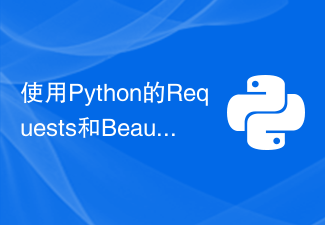 使用Python的Requests和BeautifulSoup下载PDF文件Aug 30, 2023 pm 03:25 PM
使用Python的Requests和BeautifulSoup下载PDF文件Aug 30, 2023 pm 03:25 PMRequest和BeautifulSoup是可以在线下载任何文件或PDF的Python库。请求库用于发送HTTP请求和接收响应。BeautifulSoup库用于解析响应中收到的HTML并获取可下载的pdf链接。在本文中,我们将了解如何在Python中使用Request和BeautifulSoup下载PDF。安装依赖项在Python中使用BeautifulSoup和Request库之前,我们需要使用pip命令在系统中安装这些库。要安装request以及BeautifulSoup和Request库,
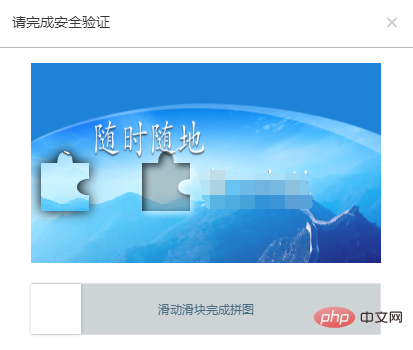 利用Java、Selenium和OpenCV结合的方法,解决自动化测试中滑块验证问题。May 08, 2023 pm 08:16 PM
利用Java、Selenium和OpenCV结合的方法,解决自动化测试中滑块验证问题。May 08, 2023 pm 08:16 PM1、滑块验证思路被测对象的滑块对象长这个样子。相对而言是比较简单的一种形式,需要将左侧的拼图通过下方的滑块进行拖动,嵌入到右侧空槽中,即完成验证。要自动化完成这个验证过程,关键点就在于确定滑块滑动的距离。根据上面的分析,验证的关键点在于确定滑块滑动的距离。但是看似简单的一个需求,完成起来却并不简单。如果使用自然逻辑来分析这个过程,可以拆解如下:1.定位到左侧拼图所在的位置,由于拼图的形状和大小固定,那么其实只需要定位其左边边界离背景图片的左侧距离。(实际在本例中,拼图的起始位置也是固定的,节省了
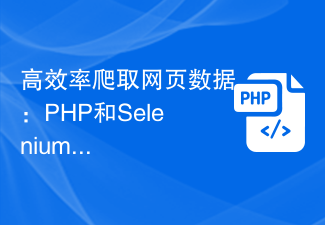 高效率爬取网页数据:PHP和Selenium的结合使用Jun 15, 2023 pm 08:36 PM
高效率爬取网页数据:PHP和Selenium的结合使用Jun 15, 2023 pm 08:36 PM随着互联网技术的飞速发展,Web应用程序越来越多地应用于我们的日常工作和生活中。而在Web应用程序开发过程中,爬取网页数据是一项非常重要的任务。虽然市面上有很多的Web抓取工具,但是这些工具的效率都不是很高。为了提高网页数据爬取的效率,我们可以利用PHP和Selenium的结合使用。首先,我们需要了解一下PHP和Selenium分别是什么。PHP是一种强大的
 在Scrapy爬虫中使用Selenium和PhantomJSJun 22, 2023 pm 06:03 PM
在Scrapy爬虫中使用Selenium和PhantomJSJun 22, 2023 pm 06:03 PM在Scrapy爬虫中使用Selenium和PhantomJSScrapy是Python下的一个优秀的网络爬虫框架,已经被广泛应用于各个领域中的数据采集和处理。在爬虫的实现中,有时候需要模拟浏览器操作去获取某些网站呈现的内容,这时候就需要用到Selenium和PhantomJS。Selenium是模拟人类对浏览器的操作,让我们可以自动化地进行Web应用程序测试
 Python中如何使用Selenium爬取网页数据May 09, 2023 am 11:05 AM
Python中如何使用Selenium爬取网页数据May 09, 2023 am 11:05 AM一.什么是Selenium网络爬虫是Python编程中一个非常有用的技巧,它可以让您自动获取网页上的数据。Selenium是一个自动化测试工具,它可以模拟用户在浏览器中的操作,比如点击按钮、填写表单等。与常用的BeautifulSoup、requests等爬虫库不同,Selenium可以处理JavaScript动态加载的内容,因此对于那些需要模拟用户交互才能获取的数据,Selenium是一个非常合适的选择。二.安装Selenium要使用Selenium,首先需要安装它。您可以使用pip命令来安装
 Python服务器编程:使用BeautifulSoup进行HTML解析Jun 18, 2023 am 10:32 AM
Python服务器编程:使用BeautifulSoup进行HTML解析Jun 18, 2023 am 10:32 AMPython服务器编程是Web开发的关键方向之一,这涉及到许多任务,包括HTML解析。在Python中,我们有许多强大的库可以用来处理HTML文件,其中最流行的是BeautifulSoup。本文将介绍如何使用Python和BeautifulSoup从HTML文件中提取数据。我们将通过以下步骤进行:安装BeautifulSoup载入HTML文件创建Beauti
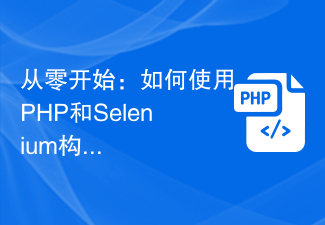 从零开始:如何使用PHP和Selenium构建网络数据爬虫Jun 15, 2023 pm 12:34 PM
从零开始:如何使用PHP和Selenium构建网络数据爬虫Jun 15, 2023 pm 12:34 PM随着互联网的发展,网络数据爬取越来越成为人们关注的焦点。网络数据爬虫可以从互联网中采集大量有用的数据,为企业、学术研究和个人分析提供支持。本文将介绍使用PHP和Selenium构建网络数据爬虫的方法和步骤。一、什么是网络数据爬虫?网络数据爬虫是指自动化程序,在互联网中采集指定网站的数据。网络数据爬虫使用不同的技术和工具来实现,其中最常用的技术是使用编程语言和


ホットAIツール

Undresser.AI Undress
リアルなヌード写真を作成する AI 搭載アプリ

AI Clothes Remover
写真から衣服を削除するオンライン AI ツール。

Undress AI Tool
脱衣画像を無料で

Clothoff.io
AI衣類リムーバー

AI Hentai Generator
AIヘンタイを無料で生成します。

人気の記事

ホットツール

SublimeText3 Mac版
神レベルのコード編集ソフト(SublimeText3)

mPDF
mPDF は、UTF-8 でエンコードされた HTML から PDF ファイルを生成できる PHP ライブラリです。オリジナルの作者である Ian Back は、Web サイトから「オンザフライ」で PDF ファイルを出力し、さまざまな言語を処理するために mPDF を作成しました。 HTML2FPDF などのオリジナルのスクリプトよりも遅く、Unicode フォントを使用すると生成されるファイルが大きくなりますが、CSS スタイルなどをサポートし、多くの機能強化が施されています。 RTL (アラビア語とヘブライ語) や CJK (中国語、日本語、韓国語) を含むほぼすべての言語をサポートします。ネストされたブロックレベル要素 (P、DIV など) をサポートします。

SublimeText3 中国語版
中国語版、とても使いやすい

EditPlus 中国語クラック版
サイズが小さく、構文の強調表示、コード プロンプト機能はサポートされていません

VSCode Windows 64 ビットのダウンロード
Microsoft によって発売された無料で強力な IDE エディター







