ホームページ >バックエンド開発 >C#.Net チュートリアル >MVVMモードでのWPF動的表示画像例の分析
MVVMモードでのWPF動的表示画像例の分析
- 零下一度オリジナル
- 2017-07-02 10:28:392630ブラウズ
この記事では主に MVVM モードでの WPF 動的バインディング表示画像の関連情報を詳しく紹介します。興味のある方は参考にしてください。
MVVM モードでの WPF 動的表示画像とインターフェイスの選択 アイコンは にコピーされます。プロジェクト内の固定ディレクトリをデータベースに保存し、再読み込み時にはデータベースの相対パスを元にプロジェクト内の絶対パスの画像表示を取得します。
最初に ViewModel で
//属性定义
BitmapImage _ImageSource;
/// <summary>
/// 显示的图标
/// </summary>
public BitmapImage ImageSource
{
get { return _ImageSource; }
set
{
_ImageSource = value;
NotifyOfPropertyChange("ImageSource");
}
}
string _ImagePath;
/// <summary>
/// 显示的图标路径
/// </summary>
public string ImagePath
{
get { return _ImagePath; }
set
{
_ImagePath = value;
NotifyOfPropertyChange("ImagePath");
}
}//初始化数据
//编辑的时候绑定数据
public GroupInfoViewModel(sys_Right_Group groupInfo, OperType type)
{
if (type == OperType.Edit || type == OperType.Show)
{
IsAdd = false;
TitleName = "编辑分组";
RightGroup = groupInfo;
ImagePath = groupInfo.ImagePath;
GetImgData(groupInfo.ImagePath);
}
}
/// <summary>
/// 获取图片数据
/// </summary>
/// <param name="imgPath">相对路径</param>
private void GetImgData(string imgPath)
{
if (string.IsNullOrEmpty(imgPath)) return;
try
{
string fileName = System.Environment.CurrentDirectory + imgPath; //获取文件的绝对路径
byte[] buf;
if (!PathToByte(fileName, out buf))
{
MessageHelper.ShowAutoCloseWarning("获取图标失败");
return;
}
ImageSource =ByteToImage(buf);
}
catch (Exception ex)
{
throw ex;
}
}//界面选择图片按钮事件
/// <summary>
/// 修改图片
/// </summary>
public void ChangedIcon()
{
try
{
OpenFileDialog open = new OpenFileDialog();
open.Filter = string.Format("照片|*.jpg;*.jpeg;*.png;*.gif;*.bmp");
if (open.ShowDialog() == true)
{
var path = open.FileName;
//检查图标目录,绝对路径下面
string NewPath = System.Environment.CurrentDirectory + @"\Images\Tile\Group\";
string newFile = NewPath + Path.GetFileName(path);
if (!System.IO.Directory.Exists(NewPath))
{
System.IO.Directory.CreateDirectory(NewPath);
}
File.Copy(path, newFile, true); //复制文件到目录绝对路径文件夹
FileInfo info = new FileInfo(newFile); //新文件
if (info.Length > MenuViewModel.UserImageMaxLength)
{
MessageHelper.ShowAutoCloseWarning(string.Format("图标不能大于{0}M",
MenuViewModel.UserImageMaxLength / 1024 / 1024));
return;
}
byte[] buf;
if (!PathToByte(path, out buf))
{
MessageHelper.ShowAutoCloseWarning("修改失败");
return;
}
ImageSource = ByteToImage(buf);
ImagePath = @"\Images\Tile\Group\" + Path.GetFileName(path); //显示相对路径
}
}
catch (Exception ex)
{
throw ex;
}
}[保存] をクリックすると、データベースへの相対パスが保存されます RightGroup.ImagePath = ImagePath;
//公共帮助方法
//把图片文件转换为byte数组
public static bool PathToByte(string path, out byte[] buffer)
{
FileStream fs = new FileStream(path, FileMode.Open, FileAccess.Read);
try
{
buffer = new byte[fs.Length];
fs.Read(buffer, 0, (int)fs.Length);
return true;
}
catch (Exception ex)
{
buffer = null;
return false;
}
finally
{
if (fs != null)
{
//关闭资源
fs.Close();
}
}
}
//把byte数组转化为BitmapImage
public static BitmapImage ByteToImage(byte[] buf)
{
BitmapImage bmp = new BitmapImage();
bmp.BeginInit();
bmp.StreamSource = new MemoryStream(buf);
bmp.EndInit();
return bmp;
}View インターフェイス バインディング コード:
<Button Grid.Row="0" Grid.Column="0" Content="选择图片" cm:Message.Attach="[Click]=[ChangedIcon()]" Style="{StaticResource BtnOperationStyle}" Height="20" Width="70"></Button>
<Grid Grid.Row="0" Grid.Column="1" Background="LightGray">
<Image Height="120" Width="150" Stretch="Fill" Source="{Binding ImageSource,Mode=TwoWay, UpdateSourceTrigger=PropertyChanged}"></Image>
</Grid>
<Label Grid.Row="1" Grid.Column="0" Style="{StaticResource GridColumnLabelStyle}" Content="路径:"></Label>
<TextBox Grid.Row="1" Grid.Column="1" Style="{StaticResource StyleForTextBox}" Text="{Binding ImagePath,Mode=TwoWay,UpdateSourceTrigger=PropertyChanged}" Height="30" TextAlignment="Center" IsReadOnly="True"></TextBox>インターフェイス効果:
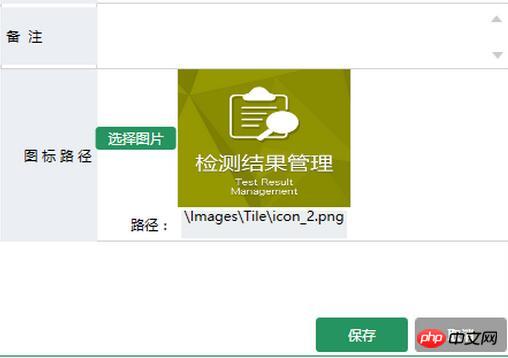
以上がMVVMモードでのWPF動的表示画像例の分析の詳細内容です。詳細については、PHP 中国語 Web サイトの他の関連記事を参照してください。
声明:
この記事の内容はネチズンが自主的に寄稿したものであり、著作権は原著者に帰属します。このサイトは、それに相当する法的責任を負いません。盗作または侵害の疑いのあるコンテンツを見つけた場合は、admin@php.cn までご連絡ください。

