ホームページ >バックエンド開発 >C#.Net チュートリアル >Shape を使用してアニメーションのサンプル コードを作成する
Shape を使用してアニメーションのサンプル コードを作成する
- 零下一度オリジナル
- 2018-05-11 17:33:432936ブラウズ
WPF/Silverlight と比較すると、UWP のアニメーション システムは大幅に改善されていると言えます。ただし、この記事では、これらのアニメーション API について詳しく説明するつもりはありません。この記事では、Shape を使用して進行と待機を行う方法を紹介します。さらに、関連するテクニックもいくつか紹介します。
1. StrokeDashOffset を使用して待機プロンプト アニメーションを作成します
円形の待機プロンプト アニメーションは非常に簡単に作成でき、回転させるだけです:
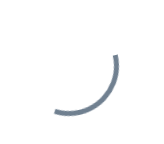
ただし、三角形などの円以外の形状は作成が簡単ではありません。単純に回転させることはできません:
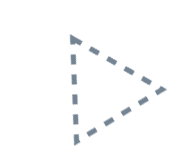
この問題を解決するには、StrokeDashOffset を使用できます。 StrokeDashOffset は、Shape の開始点に対する点線の境界線の最初の短い線の変位を制御するために使用され、アニメーションを使用してこの値を制御すると、境界線のスクロール効果を作成できます。 Shape の辺の長さは、StrokeDashArray の短い線とギャップの合計が割り切れる、つまり side length/StrokeThickness % Sum(StrokeDashArray ) = 0 となるのに十分である必要があります。以下の図に示すように、短い線は StrokeDashOffset=0 の場所で切り取られます。
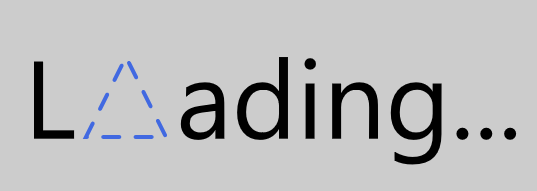
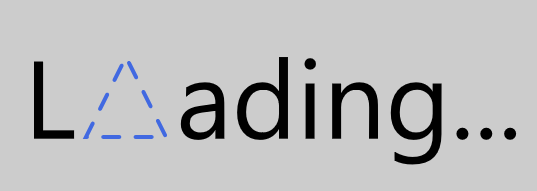
(Height + width) * 2 ではなく、(Height - StrokeThickness) * 2 + (Width- StrokeThickness) * 2、次の図に示すように、辺の長さは境界線の中央から計算を開始する必要があります: 边长 / StrokeThickness % Sum( StrokeDashArray ) = 0,这是因为在StrokeDashOffset=0的地方会截断短线,如下图所示:

另外注意的是边长的计算,如Rectangle,边长并不是(Height + Width) * 2,而是(Height - StrokeThickness) * 2 + (Width- StrokeThickness) * 2,如下图所示,边长应该从边框正中间开始计算:
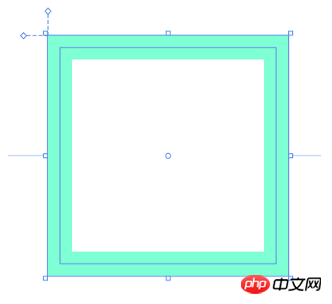
有一些Shape的边长计算还会受到Stretch影响,如上一篇中自定义的Triangle:
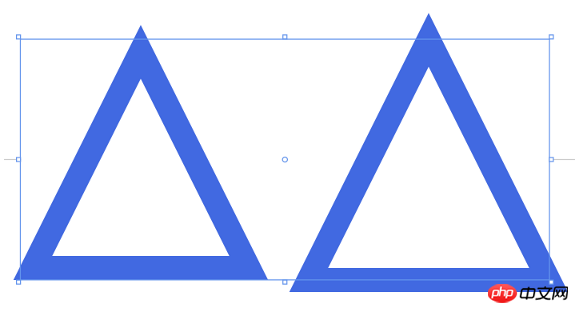
<Page.Resources><Storyboard x:Name="ProgressStoryboard"><DoubleAnimationUsingKeyFrames EnableDependentAnimation="True" Storyboard.TargetProperty="(Shape.StrokeDashOffset)" Storyboard.TargetName="triangle"><EasingDoubleKeyFrame KeyTime="0:1:0" Value="-500" /></DoubleAnimationUsingKeyFrames></Storyboard></Page.Resources><Grid Background="#FFCCCCCC"><Grid Height="100" HorizontalAlignment="Center"><StackPanel Orientation="Horizontal" VerticalAlignment="Center"><TextBlock Text="L" FontSize="55" Margin="0,0,5,4" /><local:Triangle x:Name="triangle" Height="40" Width="40" StrokeThickness="2" Stroke="RoyalBlue" StrokeDashArray="4.045 4.045" StrokeDashOffset="0.05" StrokeDashCap="Round" /><TextBlock Text="ading..." FontSize="55" Margin="5,0,0,4" /></StackPanel></Grid></Grid>
2. 使用StrokeDashArray做进度提示动画
StrokeDashArray用于将Shape的边框变成虚线,StrokeDashArray的值是一个double类型的有序集合,里面的数值指定虚线中每一段以StrokeThickness为单位的长度。用StrokeDashArray做进度提示的基本做法就是将进度Progress通过Converter转换为分成两段的StrokeDashArray,第一段为实线,表示当前进度,第二段为空白。假设一个Shape的边长是100,当前进度为50,则将StrokeDashArray设置成{50,double.MaxValue}两段。
做成动画如下图所示:
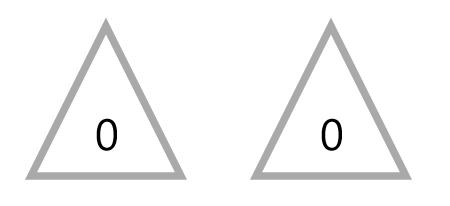
<StackPanel Orientation="Horizontal" HorizontalAlignment="Center"><Grid Height="50" Width="50"><local:Triangle Stretch="Fill" StrokeThickness="5" Stroke="RoyalBlue" /></Grid><Grid Height="50" Width="50" Margin="10,0,0,0"><local:Triangle Stretch="None" StrokeThickness="5" Stroke="RoyalBlue" /></Grid></StackPanel>
其中ProgressToStrokeDashArrayConverter和ProgressToStrokeDashArrayConverter2的代码如下:
<Page.Resources><Style TargetType="TextBlock"><Setter Property="FontSize"
Value="12" /></Style><local:ProgressToStrokeDashArrayConverter x:Key="ProgressToStrokeDashArrayConverter"
TargetPath="{Binding ElementName=Triangle}" /><local:ProgressToStrokeDashArrayConverter2 x:Key="ProgressToStrokeDashArrayConverter2"
TargetPath="{Binding ElementName=Triangle}" />
<toolkit:StringFormatConverter x:Key="StringFormatConverter" /><local:ProgressWrapper x:Name="ProgressWrapper" /><Storyboard x:Name="Storyboard1"><DoubleAnimation Duration="0:0:5"
To="100"
Storyboard.TargetProperty="Progress"
Storyboard.TargetName="ProgressWrapper"
EnableDependentAnimation="True" /></Storyboard></Page.Resources><Grid Background="{ThemeResource ApplicationPageBackgroundThemeBrush}"><Viewbox Height="150"><StackPanel Orientation="Horizontal"><Grid><local:Triangle Height="40"
Width="40"
StrokeThickness="2"
Stroke="DarkGray" /><local:Triangle x:Name="Triangle"
Height="40"
Width="40"
StrokeThickness="2"
Stroke="RoyalBlue"
StrokeDashArray="{Binding Progress,Source={StaticResource ProgressWrapper},Converter={StaticResource ProgressToStrokeDashArrayConverter}}" /><TextBlock Text="{Binding Progress,Source={StaticResource ProgressWrapper},Converter={StaticResource StringFormatConverter},ConverterParameter='{}{0:0}'}"
HorizontalAlignment="Center"
VerticalAlignment="Center"
Margin="0,15,0,0" /></Grid><Grid Margin="20,0,0,0"><local:Triangle Height="40"
Width="40"
StrokeThickness="2"
Stroke="DarkGray" /><local:Triangle x:Name="Triangle2"
Height="40"
Width="40"
StrokeThickness="2"
Stroke="RoyalBlue"
StrokeDashArray="{Binding Progress,Source={StaticResource ProgressWrapper},Converter={StaticResource ProgressToStrokeDashArrayConverter2}}" /><TextBlock Text="{Binding Progress,Source={StaticResource ProgressWrapper},Converter={StaticResource StringFormatConverter},ConverterParameter='{}{0:0}'}"
HorizontalAlignment="Center"
VerticalAlignment="Center"
Margin="0,15,0,0" /></Grid></StackPanel></Viewbox></Grid>由于代码只是用于演示,protected double GetTotalLength()
シェイプの辺の長さの計算がいくつかあります。前のカスタマイズされた三角形など、ストレッチの影響も受けます。記事:
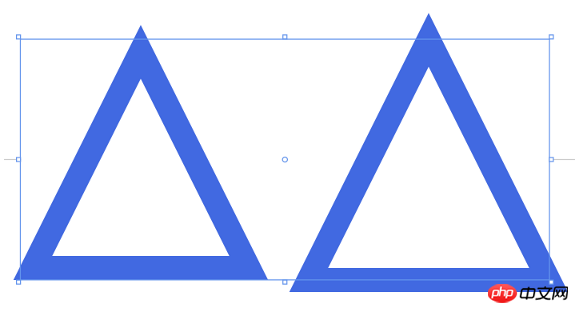
public class ProgressToStrokeDashArrayConverter : DependencyObject, IValueConverter
{/// <summary>/// 获取或设置TargetPath的值/// </summary> public Path TargetPath
{
get { return (Path)GetValue(TargetPathProperty);
}
set {
SetValue(TargetPathProperty, value);
}
}/// <summary>/// 标识 TargetPath 依赖属性。///
</summary>public static readonly DependencyProperty TargetPathProperty =
DependencyProperty.Register("TargetPath", typeof(Path), typeof(ProgressToStrokeDashArrayConverter), new PropertyMetadata(null));public virtual object Convert(object value, Type targetType, object parameter, string language)
{
if (value is double == false)return null;
var progress = (double)value;if (TargetPath == null)return null;var totalLength = GetTotalLength();
var firstSection = progress * totalLength / 100 / TargetPath.StrokeThickness;if (progress == 100)
firstSection = Math.Ceiling(firstSection);var result = new DoubleCollection {
firstSection, double.MaxValue };return result;
}public object ConvertBack(object value, Type targetType, object parameter, string language)
{throw new NotImplementedException();
}protected double GetTotalLength()
{var geometry = TargetPath.Data as PathGeometry;
if (geometry == null)
return 0;
if (geometry.Figures.Any() == false)return 0;
var figure = geometry.Figures.FirstOrDefault();
if (figure == null)
return 0;
var totalLength = 0d;
var point = figure.StartPoint;
foreach (var item in figure.Segments)
{
var segment = item as LineSegment;
if (segment == null)
return 0;
totalLength += Math.Sqrt(Math.Pow(point.X - segment.Point.X, 2) + Math.Pow(point.Y - segment.Point.Y, 2));
point = segment.Point;
}
totalLength += Math.Sqrt(Math.Pow(point.X - figure.StartPoint.X, 2) + Math.Pow(point.Y - figure.StartPoint.Y, 2));
return totalLength;
}
}
public class ProgressToStrokeDashArrayConverter2 : ProgressToStrokeDashArrayConverter
{
public override object Convert(object value, Type targetType, object parameter, string language)
{
if (value is double == false)return null;
var progress = (double)value;
if (TargetPath == null)
return null;
var totalLength = GetTotalLength();
totalLength = totalLength / TargetPath.StrokeThickness;
var thirdSection = progress * totalLength / 100;
if (progress == 100)
thirdSection = Math.Ceiling(thirdSection);
var secondSection = (totalLength - thirdSection) / 2;
var result = new DoubleCollection { 0, secondSection, thirdSection, double.MaxValue };
return result;
}
}2. StrokeDashArray を使用します。進行状況を促すアニメーションを作成するには
StrokeDashArray は、Shape の境界線を点線に変えるために使用されます。StrokeDashArray の値は、double 型の順序付けられたセットであり、その中の値は、点線の各セグメントの長さを StrokeThickness 単位で指定します。 StrokeDashArray を進行状況リマインダーとして使用する基本的な方法は、Converter を通じて進行状況を 2 つのセグメントに分割された StrokeDashArray に変換することです。最初のセグメントは現在の進行状況を示す実線で、2 番目のセグメントは空白です。 Shape の辺の長さが 100 で、現在の進行状況が 50 であると仮定し、StrokeDashArray を 2 つのセグメント {50, double.MaxValue} に設定します。
アニメーションは以下のとおりです:
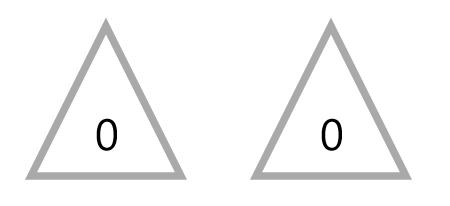
public class ProgressWrapper : DependencyObject
{/// <summary>/// 获取或设置Progress的值/// </summary> public double Progress
{get { return (double)GetValue(ProgressProperty); }set { SetValue(ProgressProperty, value); }
}/// <summary>/// 标识 Progress 依赖属性。///
</summary>public static readonly DependencyProperty ProgressProperty =
DependencyProperty.Register("Progress", typeof(double), typeof(ProgressWrapper), new PropertyMetadata(0d));
}where ProgressToStrokeDashArrayConverter ProgressToStrokeDashArrayConverter2 を使用したコードは次のとおりです。
<UserControl.Resources> <Storyboard x:Name="Storyboard1"><DoubleAnimation Duration="0:0:5" To="100" Storyboard.TargetProperty="(local:PathExtention.Progress)" Storyboard.TargetName="Triangle" /> </Storyboard></UserControl.Resources><Grid x:Name="LayoutRoot" Background="White"><local:Triangle x:Name="Triangle" Height="40" local:PathExtention.Progress="0" Width="40" StrokeThickness="2" Stroke="RoyalBlue" ></local:Triangle></Grid>
コードはデモ用なので、protected double GetTotalLength() は比較的簡単に記述されています。これら 2 つのコンバーターは、DependencyObject を継承していることがわかります。これは、TargetPath にバインディングを通じて値を割り当てる必要があるためです。
ここには別のクラス ProgressWrapper があります:
<UserControl.Resources> <Storyboard x:Name="Storyboard1"><DoubleAnimation Duration="0:0:5" To="100" Storyboard.TargetProperty="(local:PathExtention.Progress)" Storyboard.TargetName="TrianglePathExtention" /> </Storyboard></UserControl.Resources><Grid x:Name="LayoutRoot" Background="White"><local:Triangle x:Name="Triangle" Height="40" Width="40" StrokeThickness="2" Stroke="RoyalBlue" > <local:PathHelper><local:PathExtention x:Name="TrianglePathExtention" Progress="0" /> </local:PathHelper></local:Triangle></Grid>
Storyboard 操作には double 属性がないため、このクラスは Storyboard と StrokeDashArray の間のブリッジとして使用されます。 UWPCommunityToolkit にも似たような使い方のクラス BindableValueHolder がありますので、このクラスの使い方を参照してください。
3. Behavior を使用して進行状況プロンプトのアニメーション コードを改善します 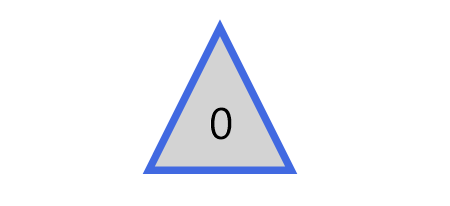
XAML Behaviors非常重要,因为它们提供了一种方法,让开发人员能够以一种简洁、可重复的方式轻松地向UI对象添加功能。 他们无需创建控件的子类或重复编写逻辑代码,只要简单地增加一个XAML代码片段。🎜 しかし、実際には、これは Windows の既存の制限によって実現できません。ランタイム XAML 実装では、カスタム添付プロパティをアニメーション化することはできません。この制限により、XAML はカスタム添付プロパティをアニメーション化できないことが決まります。ただし、この制限は、カスタム添付属性自体をアニメーション化する機能のみを制限しますが、添付属性内のクラスの属性をアニメーション化することは可能です。たとえば、次の記述方法は実行可能です。 🎜
public class PathProgressBehavior : Behavior<UIElement>
{protected override void OnAttached()
{base.OnAttached();UpdateStrokeDashArray();
}/// <summary>/// 获取或设置Progress的值/// </summary> public double Progress
{get { return (double)GetValue(ProgressProperty); }set { SetValue(ProgressProperty, value); }
}/*Progress DependencyProperty*/protected virtual void OnProgressChanged(double oldValue, double newValue)
{UpdateStrokeDashArray();
}protected virtual double GetTotalLength(Path path)
{/*some code*/}private void UpdateStrokeDashArray()
{
var target = AssociatedObject as Path;if (target == null)return;double progress = Progress;
//if (target.ActualHeight == 0 || target.ActualWidth == 0)//
return;
if (target.StrokeThickness == 0)
return;
var totalLength = GetTotalLength(target);
var firstSection = progress * totalLength / 100 / target.StrokeThickness;
if (progress == 100)
firstSection = Math.Ceiling(firstSection);
var result = new DoubleCollection {
firstSection, double.MaxValue
};
target.StrokeDashArray = result;
}
}🎜 より洗練された記述方法は次のとおりです。 XamlBehaviors を使用するには、この記事で XamlBehaviors の役割を詳しく説明します。 🎜<UserControl.Resources> <Storyboard x:Name="Storyboard1"><DoubleAnimation Duration="0:0:5" To="100" Storyboard.TargetProperty="Progress" Storyboard.TargetName="PathProgressBehavior" EnableDependentAnimation="True"/> </Storyboard></UserControl.Resources><Grid x:Name="LayoutRoot" Background="White"> <local:Triangle x:Name="Triangle" Height="40" local:PathExtention.Progress="0" Width="40" StrokeThickness="2" Stroke="RoyalBlue" ><interactivity:Interaction.Behaviors> <local:PathProgressBehavior x:Name="PathProgressBehavior" /></interactivity:Interaction.Behaviors> </local:Triangle></Grid>🎜 Behavior を使用して既存のコードを改善するには、PathProgressBehavior を実装するだけです。 🎜
<Page.Resources><Style TargetType="TextBlock"><Setter Property="FontSize"
Value="12" /></Style><local:ProgressToHeightConverter x:Key="ProgressToHeightConverter"
TargetContentControl="{Binding ElementName=ContentControl}" /><local:ReverseProgressToHeightConverter x:Key="ReverseProgressToHeightConverter"
TargetContentControl="{Binding ElementName=ContentControl2}" /><toolkit:StringFormatConverter x:Key="StringFormatConverter" /><local:ProgressWrapper x:Name="ProgressWrapper" /><Storyboard x:Name="Storyboard1"><DoubleAnimation Duration="0:0:5"
To="100"
Storyboard.TargetProperty="Progress"
Storyboard.TargetName="ProgressWrapper"
EnableDependentAnimation="True" /></Storyboard></Page.Resources><Grid Background="{ThemeResource ApplicationPageBackgroundThemeBrush}"><Grid><local:Triangle Height="40"
Width="40"
StrokeThickness="2"
Fill="LightGray" /><local:Triangle Height="40"
Width="40"
Stretch="Fill"
StrokeThickness="2"
Stroke="RoyalBlue" /><ContentControl x:Name="ContentControl"
VerticalAlignment="Bottom"
HorizontalAlignment="Center"
Height="{Binding Progress,Source={StaticResource ProgressWrapper},Converter={StaticResource ProgressToHeightConverter}}"><local:Triangle x:Name="Triangle3" Height="40"
Width="40"
StrokeThickness="2"
Fill="RoyalBlue"
Stretch="Uniform"
VerticalAlignment="Bottom" /></ContentControl><TextBlock Text="{Binding Progress,Source={StaticResource ProgressWrapper},Converter={StaticResource StringFormatConverter},ConverterParameter='{}{0:0}'}"
HorizontalAlignment="Center"
VerticalAlignment="Center"
Margin="0,12,0,0"
Foreground="White" /><ContentControl x:Name="ContentControl2"
Height="{Binding Progress,Source={StaticResource ProgressWrapper},Converter={StaticResource ReverseProgressToHeightConverter}}"
VerticalAlignment="Top"
HorizontalAlignment="Center"><ScrollViewer BorderThickness="0"
Padding="0,0,0,0"
VerticalScrollBarVisibility="Disabled"
HorizontalScrollBarVisibility="Disabled"
VerticalAlignment="Top"
Height="40"><Grid Height="40"><TextBlock Text="{Binding Progress,Source={StaticResource ProgressWrapper},Converter={StaticResource StringFormatConverter},ConverterParameter='{}{0:0}'}"
HorizontalAlignment="Center"
VerticalAlignment="Center"
Margin="0,12,0,0" /></Grid></ScrollViewer></ContentControl></Grid></Grid>🎜 XAML で次のように使用します。 🎜public class ProgressToHeightConverter : DependencyObject, IValueConverter
{/// <summary>/// 获取或设置TargetContentControl的值/// </summary> public ContentControl TargetContentControl
{
get {
return (ContentControl)GetValue(TargetContentControlProperty);
}
set {
SetValue(TargetContentControlProperty, value);
}
}/// <summary>/// 标识 TargetContentControl 依赖属性。///
</summary>public static readonly DependencyProperty TargetContentControlProperty =
DependencyProperty.Register("TargetContentControl", typeof(ContentControl), typeof(ProgressToHeightConverter), new PropertyMetadata(null));
public object Convert(object value, Type targetType, object parameter, string language)
{
if (value is double == false)
return 0d;
var progress = (double)value;
if (TargetContentControl == null)
return 0d;
var element = TargetContentControl.Content as FrameworkElement;
if (element == null)
return 0d;return element.Height * progress / 100;
}public object ConvertBack(object value, Type targetType, object parameter, string language)
{throw new NotImplementedException();
}
}public class ReverseProgressToHeightConverter : DependencyObject, IValueConverter
{/// <summary>/// 获取或设置TargetContentControl的值/// </summary>
public ContentControl TargetContentControl
{
get {
return (ContentControl)GetValue(TargetContentControlProperty);
}
set {
SetValue(TargetContentControlProperty, value);
}
}/// <summary>/// 标识 TargetContentControl 依赖属性。///
</summary>public static readonly DependencyProperty TargetContentControlProperty =
DependencyProperty.Register("TargetContentControl", typeof(ContentControl), typeof(ReverseProgressToHeightConverter), new PropertyMetadata(null));
public object Convert(object value, Type targetType, object parameter, string language)
{
if (value is double == false)
return double.NaN;
var progress = (double)value;if (TargetContentControl == null)return double.NaN;
var element = TargetContentControl.Content as FrameworkElement;
if (element == null)return double.NaN;
return element.Height * (100 - progress) / 100;
}
public object ConvertBack(object value, Type targetType, object parameter, string language)
{
throw new NotImplementedException();
}
}🎜 これは、はるかにきれいに見えます。 🎜🎜4. 背景塗りつぶしアニメーションを模倣します🎜🎜まず効果を見てみましょう: 🎜🎜🎜🎜其实这篇文章里并不会讨论填充动画,不过首先声明做填充动画会更方便快捷,这一段只是深入学习过程中的产物,实用价值不高。
上图三角形的填充的效果只需要叠加两个同样大小的Shape,前面那个设置Stretch="Uniform",再通过DoubleAnimation改变它的高度就可以了。文字也是相同的原理,叠加两个相同的TextBlock,将前面那个放在一个无边框的ScrollViewer里再去改变ScrollViewer的高度。
<Page.Resources><Style TargetType="TextBlock"><Setter Property="FontSize"
Value="12" /></Style><local:ProgressToHeightConverter x:Key="ProgressToHeightConverter"
TargetContentControl="{Binding ElementName=ContentControl}" /><local:ReverseProgressToHeightConverter x:Key="ReverseProgressToHeightConverter"
TargetContentControl="{Binding ElementName=ContentControl2}" /><toolkit:StringFormatConverter x:Key="StringFormatConverter" /><local:ProgressWrapper x:Name="ProgressWrapper" /><Storyboard x:Name="Storyboard1"><DoubleAnimation Duration="0:0:5"
To="100"
Storyboard.TargetProperty="Progress"
Storyboard.TargetName="ProgressWrapper"
EnableDependentAnimation="True" /></Storyboard></Page.Resources><Grid Background="{ThemeResource ApplicationPageBackgroundThemeBrush}"><Grid><local:Triangle Height="40"
Width="40"
StrokeThickness="2"
Fill="LightGray" /><local:Triangle Height="40"
Width="40"
Stretch="Fill"
StrokeThickness="2"
Stroke="RoyalBlue" /><ContentControl x:Name="ContentControl"
VerticalAlignment="Bottom"
HorizontalAlignment="Center"
Height="{Binding Progress,Source={StaticResource ProgressWrapper},Converter={StaticResource ProgressToHeightConverter}}"><local:Triangle x:Name="Triangle3" Height="40"
Width="40"
StrokeThickness="2"
Fill="RoyalBlue"
Stretch="Uniform"
VerticalAlignment="Bottom" /></ContentControl><TextBlock Text="{Binding Progress,Source={StaticResource ProgressWrapper},Converter={StaticResource StringFormatConverter},ConverterParameter='{}{0:0}'}"
HorizontalAlignment="Center"
VerticalAlignment="Center"
Margin="0,12,0,0"
Foreground="White" /><ContentControl x:Name="ContentControl2"
Height="{Binding Progress,Source={StaticResource ProgressWrapper},Converter={StaticResource ReverseProgressToHeightConverter}}"
VerticalAlignment="Top"
HorizontalAlignment="Center"><ScrollViewer BorderThickness="0"
Padding="0,0,0,0"
VerticalScrollBarVisibility="Disabled"
HorizontalScrollBarVisibility="Disabled"
VerticalAlignment="Top"
Height="40"><Grid Height="40"><TextBlock Text="{Binding Progress,Source={StaticResource ProgressWrapper},Converter={StaticResource StringFormatConverter},ConverterParameter='{}{0:0}'}"
HorizontalAlignment="Center"
VerticalAlignment="Center"
Margin="0,12,0,0" /></Grid></ScrollViewer></ContentControl></Grid></Grid>ProgressToHeightConverter和ReverseProgressToHeightConverter的代码如下:
public class ProgressToHeightConverter : DependencyObject, IValueConverter
{/// <summary>/// 获取或设置TargetContentControl的值/// </summary> public ContentControl TargetContentControl
{
get {
return (ContentControl)GetValue(TargetContentControlProperty);
}
set {
SetValue(TargetContentControlProperty, value);
}
}/// <summary>/// 标识 TargetContentControl 依赖属性。///
</summary>public static readonly DependencyProperty TargetContentControlProperty =
DependencyProperty.Register("TargetContentControl", typeof(ContentControl), typeof(ProgressToHeightConverter), new PropertyMetadata(null));
public object Convert(object value, Type targetType, object parameter, string language)
{
if (value is double == false)
return 0d;
var progress = (double)value;
if (TargetContentControl == null)
return 0d;
var element = TargetContentControl.Content as FrameworkElement;
if (element == null)
return 0d;return element.Height * progress / 100;
}public object ConvertBack(object value, Type targetType, object parameter, string language)
{throw new NotImplementedException();
}
}public class ReverseProgressToHeightConverter : DependencyObject, IValueConverter
{/// <summary>/// 获取或设置TargetContentControl的值/// </summary>
public ContentControl TargetContentControl
{
get {
return (ContentControl)GetValue(TargetContentControlProperty);
}
set {
SetValue(TargetContentControlProperty, value);
}
}/// <summary>/// 标识 TargetContentControl 依赖属性。///
</summary>public static readonly DependencyProperty TargetContentControlProperty =
DependencyProperty.Register("TargetContentControl", typeof(ContentControl), typeof(ReverseProgressToHeightConverter), new PropertyMetadata(null));
public object Convert(object value, Type targetType, object parameter, string language)
{
if (value is double == false)
return double.NaN;
var progress = (double)value;if (TargetContentControl == null)return double.NaN;
var element = TargetContentControl.Content as FrameworkElement;
if (element == null)return double.NaN;
return element.Height * (100 - progress) / 100;
}
public object ConvertBack(object value, Type targetType, object parameter, string language)
{
throw new NotImplementedException();
}
}再提醒一次,实际上老老实实做填充动画好像更方便些。
5. 将动画应用到Button的ControlTemplate
同样的技术,配合ControlTemplate可以制作很有趣的按钮:
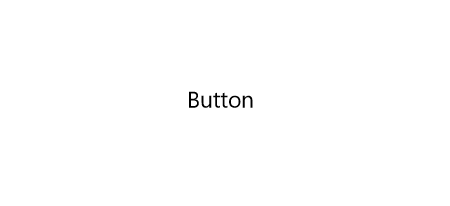
PointerEntered时,按钮的边框从进入点向反方向延伸。PointerExited时,边框从反方向向移出点消退。要做到这点需要在PointerEntered时改变边框的方向,使用了ChangeAngleToEnterPointerBehavior:
public class ChangeAngleToEnterPointerBehavior : Behavior<Ellipse>
{protected override void OnAttached()
{base.OnAttached();
AssociatedObject.PointerEntered += OnAssociatedObjectPointerEntered;
AssociatedObject.PointerExited += OnAssociatedObjectPointerExited;
}protected override void OnDetaching()
{base.OnDetaching();
AssociatedObject.PointerEntered -= OnAssociatedObjectPointerEntered;
AssociatedObject.PointerExited -= OnAssociatedObjectPointerExited;
}private void OnAssociatedObjectPointerExited(object sender, PointerRoutedEventArgs e)
{UpdateAngle(e);
}private void OnAssociatedObjectPointerEntered(object sender, PointerRoutedEventArgs e)
{UpdateAngle(e);
}private void UpdateAngle(PointerRoutedEventArgs e)
{if (AssociatedObject == null || AssociatedObject.StrokeThickness == 0)return;
AssociatedObject.RenderTransformOrigin = new Point(0.5, 0.5);var rotateTransform = AssociatedObject.RenderTransform as RotateTransform;if (rotateTransform == null)
{
rotateTransform = new RotateTransform();
AssociatedObject.RenderTransform = rotateTransform;
}var point = e.GetCurrentPoint(AssociatedObject.Parent as UIElement).Position;var centerPoint = new Point(AssociatedObject.ActualWidth / 2, AssociatedObject.ActualHeight / 2);var angleOfLine = Math.Atan2(point.Y - centerPoint.Y, point.X - centerPoint.X) * 180 / Math.PI;
rotateTransform.Angle = angleOfLine + 180;
}
}这个类命名不是很好,不过将就一下吧。
为了做出边框延伸的效果,另外需要一个类EllipseProgressBehavior:
public class EllipseProgressBehavior : Behavior<Ellipse>
{/// <summary>/// 获取或设置Progress的值/// </summary>
public double Progress
{
get {
return (double)GetValue(ProgressProperty);
}
set {
SetValue(ProgressProperty, value);
}
}/// <summary>/// 标识 Progress 依赖属性。/// </summary>
public static readonly DependencyProperty ProgressProperty =
DependencyProperty.Register("Progress", typeof(double), typeof(EllipseProgressBehavior), new PropertyMetadata(0d, OnProgressChanged));
private static void OnProgressChanged(DependencyObject obj, DependencyPropertyChangedEventArgs args)
{
var target = obj as EllipseProgressBehavior;
double oldValue = (double)args.OldValue;
double newValue = (double)args.NewValue;if (oldValue != newValue)
target.OnProgressChanged(oldValue, newValue);
}
protected virtual void OnProgressChanged(double oldValue, double newValue)
{UpdateStrokeDashArray();
}protected virtual double GetTotalLength()
{if (AssociatedObject == null)return 0;
return (AssociatedObject.ActualHeight - AssociatedObject.StrokeThickness) * Math.PI;
}private void UpdateStrokeDashArray()
{if (AssociatedObject == null || AssociatedObject.StrokeThickness == 0)
return;
//if (target.ActualHeight == 0 || target.ActualWidth == 0)//
return;var totalLength = GetTotalLength();
totalLength = totalLength / AssociatedObject.StrokeThickness;
var thirdSection = Progress * totalLength / 100;
var secondSection = (totalLength - thirdSection) / 2;
var result = new DoubleCollection { 0, secondSection, thirdSection, double.MaxValue };
AssociatedObject.StrokeDashArray = result;
}
}套用到ControlTemplate如下:
<ControlTemplate TargetType="Button"><Grid x:Name="RootGrid"><VisualStateManager.VisualStateGroups><VisualStateGroup x:Name="CommonStates"><VisualStateGroup.Transitions><VisualTransition GeneratedDuration="0:0:1"
To="Normal"><Storyboard><DoubleAnimationUsingKeyFrames EnableDependentAnimation="True"
Storyboard.TargetProperty="(local:EllipseProgressBehavior.Progress)"
Storyboard.TargetName="EllipseProgressBehavior"><EasingDoubleKeyFrame KeyTime="0:0:1"
Value="0"><EasingDoubleKeyFrame.EasingFunction><QuinticEase EasingMode="EaseOut" /></EasingDoubleKeyFrame.EasingFunction></EasingDoubleKeyFrame></DoubleAnimationUsingKeyFrames></Storyboard></VisualTransition><VisualTransition GeneratedDuration="0:0:1"
To="PointerOver"><Storyboard><DoubleAnimationUsingKeyFrames EnableDependentAnimation="True"
Storyboard.TargetProperty="(local:EllipseProgressBehavior.Progress)"
Storyboard.TargetName="EllipseProgressBehavior"><EasingDoubleKeyFrame KeyTime="0:0:1"
Value="100"><EasingDoubleKeyFrame.EasingFunction><QuinticEase EasingMode="EaseOut" /></EasingDoubleKeyFrame.EasingFunction></EasingDoubleKeyFrame></DoubleAnimationUsingKeyFrames></Storyboard></VisualTransition></VisualStateGroup.Transitions><VisualState x:Name="Normal"><Storyboard><PointerUpThemeAnimation Storyboard.TargetName="RootGrid" /></Storyboard></VisualState><VisualState x:Name="PointerOver"><Storyboard><PointerUpThemeAnimation Storyboard.TargetName="RootGrid" /></Storyboard><VisualState.Setters><Setter Target="EllipseProgressBehavior.(local:EllipseProgressBehavior.Progress)"
Value="100" /></VisualState.Setters></VisualState><VisualState x:Name="Pressed"><Storyboard><PointerDownThemeAnimation Storyboard.TargetName="RootGrid" /></Storyboard></VisualState><VisualState x:Name="Disabled" /></VisualStateGroup></VisualStateManager.VisualStateGroups><ContentPresenter x:Name="ContentPresenter"
AutomationProperties.AccessibilityView="Raw"
ContentTemplate="{TemplateBinding ContentTemplate}"
ContentTransitions="{TemplateBinding ContentTransitions}"
Content="{TemplateBinding Content}"
HorizontalContentAlignment="{TemplateBinding HorizontalContentAlignment}"
Padding="{TemplateBinding Padding}"
VerticalContentAlignment="{TemplateBinding VerticalContentAlignment}" /><Ellipse Fill="Transparent" Stroke="{TemplateBinding BorderBrush}" StrokeThickness="2"><interactivity:Interaction.Behaviors><local:ChangeAngleToEnterPointerBehavior /><local:EllipseProgressBehavior x:Name="EllipseProgressBehavior" /></interactivity:Interaction.Behaviors></Ellipse></Grid></ControlTemplate>注意:我没有鼓励任何人自定义按钮外观的意思,能用系统自带的动画或样式就尽量用系统自带的,没有设计师的情况下 又想UI做得与众不同通常会做得很难看。想要UI好看,合理的布局、合理的颜色、合理的图片就足够了。
6. 结语
在学习Shape的过程中觉得好玩就做了很多尝试,因为以前工作中做过不少等待、进度的动画,所以这次就试着做出本文的动画。
XAML的传统动画并没有提供太多功能,主要是ColorAnimation、DoubleAnimation、PointAnimation三种,不过靠Binding和Converter可以弥补这方面的不足,实现很多需要的功能。
本文的一些动画效果参考了SVG的动画。话说回来,Windows 10 1703新增了SvgImageSource,不过看起来只是简单地将SVG翻译成对应的Shape,然后用Shape呈现,不少高级特性都不支持(如下图阴影的滤镜),用法如下:
<Image><Image.Source><SvgImageSource UriSource="feoffset_1.svg" /></Image.Source></Image>
SvgImageSource:
原本的Svg:
以上がShape を使用してアニメーションのサンプル コードを作成するの詳細内容です。詳細については、PHP 中国語 Web サイトの他の関連記事を参照してください。

