ホームページ >バックエンド開発 >C#.Net チュートリアル >WPF で GridLengthAnimation をカスタマイズするチュートリアルの例
WPF で GridLengthAnimation をカスタマイズするチュートリアルの例
- 零下一度オリジナル
- 2017-05-24 17:31:501720ブラウズ
この記事では、主に WPF で GridLengthAnimation をカスタマイズする関連情報を詳しく紹介します。興味のある方は参考にしてください。
要件
項目が表示されると、編集された右側など前面にもディテールを配置。
この要件は、グリッドを 2 つの列に分割し、2 つの列の幅を動的に調整することで実現できます。
Clomun の幅が であることはわかっていますが、デフォルトのアニメーションはこのように見えません。このような一人アニメーションを自分で実装する必要があります。
デザイン
アニメーションクラス図から見ることができます
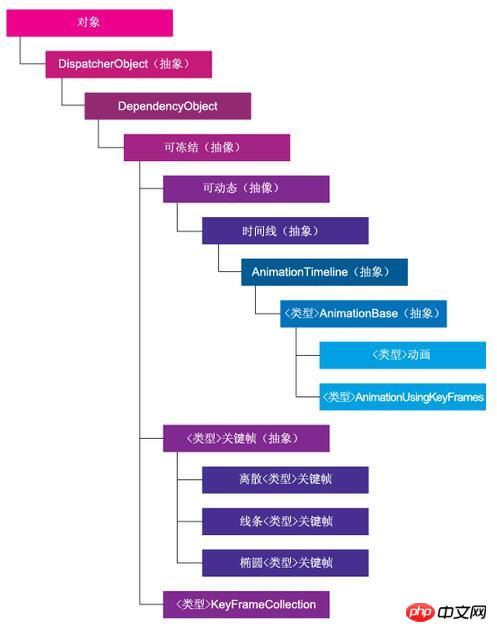
要件から始めることができます
リスト内の項目を編集するときに、編集された詳細を右側などの前面に配置したい。
この要件は、グリッドを 2 つの列に分割し、2 つの列の幅を動的に調整することで達成できます。
Clomun の幅が GridLength であることはわかっていますが、デフォルトのアニメーションはこのようにはなりません。このような一人アニメーションを自分で実装する必要があります。
デザイン
AnimationTimeline がAnimation クラス図から継承し、その GetCurrentValue
public class GridLengthAnimation : AnimationTimeline
{
/// <summary>
/// Returns the type of object to animate
/// </summary>
public override Type TargetPropertyType => typeof(GridLength);
/// <summary>
/// Creates an instance of the animation object
/// </summary>
/// <returns>Returns the instance of the GridLengthAnimation</returns>
protected override System.Windows.Freezable CreateInstanceCore()
{
return new GridLengthAnimation();
}
/// <summary>
/// Dependency property for the From property
/// </summary>
public static readonly DependencyProperty FromProperty = DependencyProperty.Register("From", typeof(GridLength),
typeof(GridLengthAnimation));
/// <summary>
/// CLR Wrapper for the From depenendency property
/// </summary>
public GridLength From
{
get
{
return (GridLength)GetValue(GridLengthAnimation.FromProperty);
}
set
{
SetValue(GridLengthAnimation.FromProperty, value);
}
}
/// <summary>
/// Dependency property for the To property
/// </summary>
public static readonly DependencyProperty ToProperty = DependencyProperty.Register("To", typeof(GridLength),
typeof(GridLengthAnimation));
/// <summary>
/// CLR Wrapper for the To property
/// </summary>
public GridLength To
{
get
{
return (GridLength)GetValue(GridLengthAnimation.ToProperty);
}
set
{
SetValue(GridLengthAnimation.ToProperty, value);
}
}
/// <summary>
/// Animates the grid let set
/// </summary>
/// <param name="defaultOriginValue">The original value to animate</param>
/// <param name="defaultDestinationValue">The final value</param>
/// <param name="animationClock">The animation clock (timer)</param>
/// <returns>Returns the new grid length to set</returns>
public override object GetCurrentValue(object defaultOriginValue,
object defaultDestinationValue, AnimationClock animationClock)
{
double fromVal = ((GridLength)GetValue(GridLengthAnimation.FromProperty)).Value;
double toVal = ((GridLength)GetValue(GridLengthAnimation.ToProperty)).Value;
if (fromVal > toVal)
return new GridLength((1 - animationClock.CurrentProgress.Value) * (fromVal - toVal) + toVal, GridUnitType.Star);
else
return new GridLength(animationClock.CurrentProgress.Value * (toVal - fromVal) + fromVal, GridUnitType.Star);
}を書き換えていることがわかります。上に示したように、デフォルトのアニメーションを模倣して From、To を実装し、そのプロパティを GridLength として定義します。アニメーションが実行されると、 From/To プロパティに従って関連付けられるように GetCurrentValue をオーバーライドします。
最適化
上記のコードを通じて、GridLength が変更されたときのアニメーションを実現できます。しかし、試してみたところ、アニメーションが少し直線的すぎることがわかりました。この時どうすればいいでしょうか?
EasingFunctionを導入することで実現可能です。 EasingFunction は実際には時間 t に関連する時間 関数 f(t) であることがわかります。時間関数の処理を通じて、アニメーションの遷移が非線形になります。
/// <summary>
/// The <see cref="EasingFunction" /> dependency property's name.
/// </summary>
public const string EasingFunctionPropertyName = "EasingFunction";
/// <summary>
/// Gets or sets the value of the <see cref="EasingFunction" />
/// property. This is a dependency property.
/// </summary>
public IEasingFunction EasingFunction
{
get
{
return (IEasingFunction)GetValue(EasingFunctionProperty);
}
set
{
SetValue(EasingFunctionProperty, value);
}
}
/// <summary>
/// Identifies the <see cref="EasingFunction" /> dependency property.
/// </summary>
public static readonly DependencyProperty EasingFunctionProperty = DependencyProperty.Register(
EasingFunctionPropertyName,
typeof(IEasingFunction),
typeof(GridLengthAnimation),
new UIPropertyMetadata(null));これに応じて、GetCurrentValue 関数を書き直す必要があります。
public override object GetCurrentValue(object defaultOriginValue,
object defaultDestinationValue, AnimationClock animationClock)
{
double fromVal = ((GridLength)GetValue(FromProperty)).Value;
double toVal = ((GridLength)GetValue(ToProperty)).Value;
//check that from was set from the caller
//if (fromVal == 1)
// //set the from as the actual value
// fromVal = ((GridLength)defaultDestinationValue).Value;
double progress = animationClock.CurrentProgress.Value;
IEasingFunction easingFunction = EasingFunction;
if (easingFunction != null)
{
progress = easingFunction.Ease(progress);
}
if (fromVal > toVal)
return new GridLength((1 - progress) * (fromVal - toVal) + toVal, GridUnitType.Star);
return new GridLength(progress * (toVal - fromVal) + fromVal, GridUnitType.Star);
}を使用してください
<anim:GridLengthAnimation Storyboard.TargetProperty="Width" From="0" To="*" Duration="0:0:0.5"/>
【関連推奨事項】
2. C# WinForm実装のショートカットキーカスタマイズ設定例、_PHPチュートリアル
3 。 WeChat パブリック アカウントのカスタム メニューの開発に関するサンプル チュートリアルを共有します
以上がWPF で GridLengthAnimation をカスタマイズするチュートリアルの例の詳細内容です。詳細については、PHP 中国語 Web サイトの他の関連記事を参照してください。

