ホームページ >ウェブフロントエンド >jsチュートリアル >JavaScript を使用して検索ツールバーを実装する詳細な例
JavaScript を使用して検索ツールバーを実装する詳細な例
- 巴扎黑オリジナル
- 2017-05-22 11:46:091709ブラウズ
1: 最終的な効果 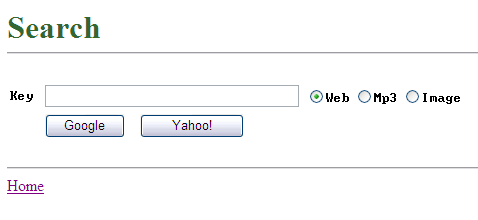
2: 原則
Yahoo で「中国」を検索すると、ブラウザのアドレス バーに次のようなアドレスの文字列が表示されます: http://search .cn.yahoo.com/search?ei=gbk&fr=fp-tab-web-ycn&meta=vl%
3Dlang_zh-CN%26vl%3Dlang_zh-TW&pid=ysearch&source=ysearch_www_hp_button
&p=%D6%D0%B9%FA&Submit=
ちょっとわかりにくいので、簡単に説明しましょう: http://search.cn.yahoo.com/search?&p=%D6%D0%B9%FA
その中で、&p=%D6%D0% が重要です。 B9%FAは検索ワードパラメータのキー、%D6%D0%B9%FAは「中国」の
URLエンコードです。そのようなエンコーディングを構築できれば問題ありません。
3: URL エンコード
JavaScript の encodeURIComponent() 関数でエンコード作業を完了できます。
たとえば、上記の例では、「http://search.cn.yahoo.com/search?&p="+encodeURIComponent("China");」を使用できます。
4: コード
(プラス記号をクリックして展開します)
コードは次のとおりです:
<%@ Page Language="C#" AutoEventWireup="true" CodeFile="Search.aspx.cs" Inherits="Search" %>
<!DOCTYPE html PUBLIC "-//W3C//DTD XHTML 1.0 Transitional//EN" "http://www.w3.org/TR/xhtml1/DTD/xhtml1-transitional.dtd">
<html xmlns="http://www.w3.org/1999/xhtml" >
<head runat="server">
<title>Search</title>
<script language="javascript" type="text/javascript">
// <!CDATA[
function GetEncodeOfKey()
{
var strKey = window.document.getElementById("Text_Key").value;
return encodeURIComponent(strKey);
}
function GetUrl(site)
{
var encode=GetEncodeOfKey();
//web
if(document.getElementById("RadioButtonList_Kind_0").checked)
{
if(site=="google")
{
return "http://www.google.com/search?q="+encode+"&ei=UTF-8";
}
else
{
return "http://search.yahoo.com/search?p="+encode+"&ei=UTF-8";
}
}
//mp3
else if(document.getElementById("RadioButtonList_Kind_1").checked)
{
if(site=="google")
{
return "http://www.google.com/search?q="+encode+" mp3"+"&ei=UTF-8";
}
else
{
return "http://audio.search.yahoo.com/search/audio?&p="+encode+"&ei=UTF-8";
}
}
//img
else if(document.getElementById("RadioButtonList_Kind_2").checked)
{
if(site=="google")
{
return "http://images.google.com/images?q="+encode+"&ei=UTF-8";
}
else
{
return "http://images.search.yahoo.com/search/images?p="+encode+"&ei=UTF-8";
}
}
else
{
//alert("err");
}
}
function Button_Google_onclick()
{
window.open(GetUrl("google"));
}
function Button_Yahoo_onclick()
{
window.open(GetUrl("yahoo"));
}
// ]]>
</script>
</head>
<body>
<form id="form1" runat="server">
<p>
<br />
<br />
<strong><span style="font-size: 24pt; color: #336633">Search<br />
</span></strong>
</p>
<hr style="position: relative" />
<br />
<table style="left: 0px; position: relative; top: 0px">
<tr>
<td style="width: 31px; height: 21px">
<span style="font-family: Terminal">Key</span></td>
<td style="width: 253px; height: 21px">
<input id="Text_Key" style="width: 248px; position: relative" type="text" /></td>
<td style="width: 175px; height: 21px">
<asp:RadioButtonList ID="RadioButtonList_Kind" runat="server" RepeatDirection="Horizontal"
Style="position: relative" Font-Names="terminal">
<asp:ListItem Selected="True">Web</asp:ListItem>
<asp:ListItem>Mp3</asp:ListItem>
<asp:ListItem>Image</asp:ListItem>
</asp:RadioButtonList></td>
</tr>
<tr>
<td style="width: 31px">
</td>
<td colspan="2">
<input id="Button_Google" style="width: 80px; position: relative" type="button" value="Google" onclick="return Button_Google_onclick()" />
<input id="Button_Yahoo" style="left: -29px; width: 104px; position: relative" type="button"
value="Yahoo!" onclick="return Button_Yahoo_onclick()" /></td>
</table>
<br />
<hr style="position: relative" />
<asp:HyperLink ID="HyperLink_Home" runat="server" NavigateUrl="~/Default.aspx" Style="position: relative">Home</asp:HyperLink></form>
</body>
</html>[関連推奨事項]
2. JavaScript モーション フレームワークの重要なモーション (4)
3.JavaScript モーション フレームワークのマルチオブジェクト任意値移動のためのサンプル コード共有 (3)
4.JavaScript モーション フレームワークのアンチシェイク問題とフローティングの解決方法対句 (2)
5.JavaScript モーション フレームワークは正と負の速度の丸めの問題をどのように解決しますか (1)
以上がJavaScript を使用して検索ツールバーを実装する詳細な例の詳細内容です。詳細については、PHP 中国語 Web サイトの他の関連記事を参照してください。

