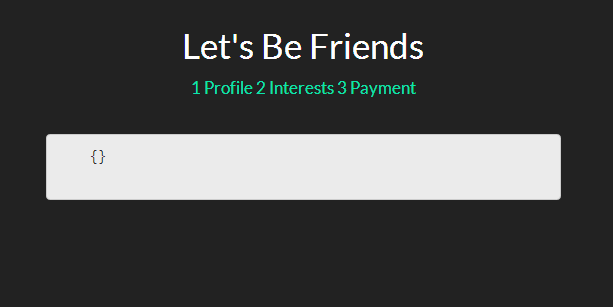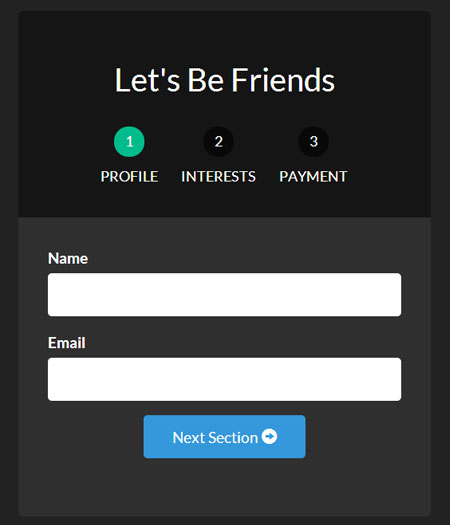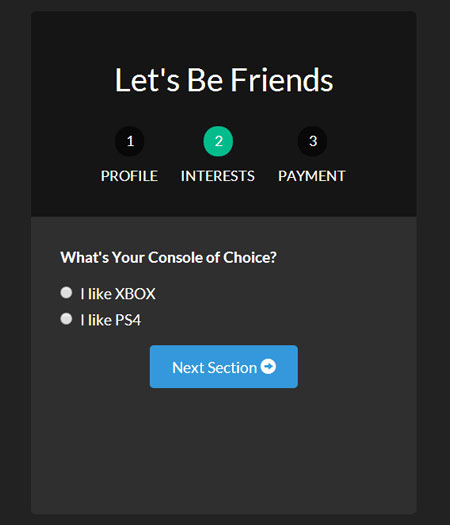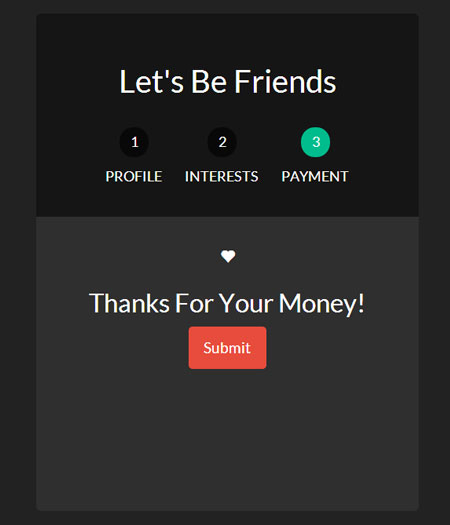We have seen that this technology has been applied to many web pages. Things like shopping carts, registration forms, onboarding flows, and many multi-step forms make it easier for users to fill out forms online.
Here we will build it:
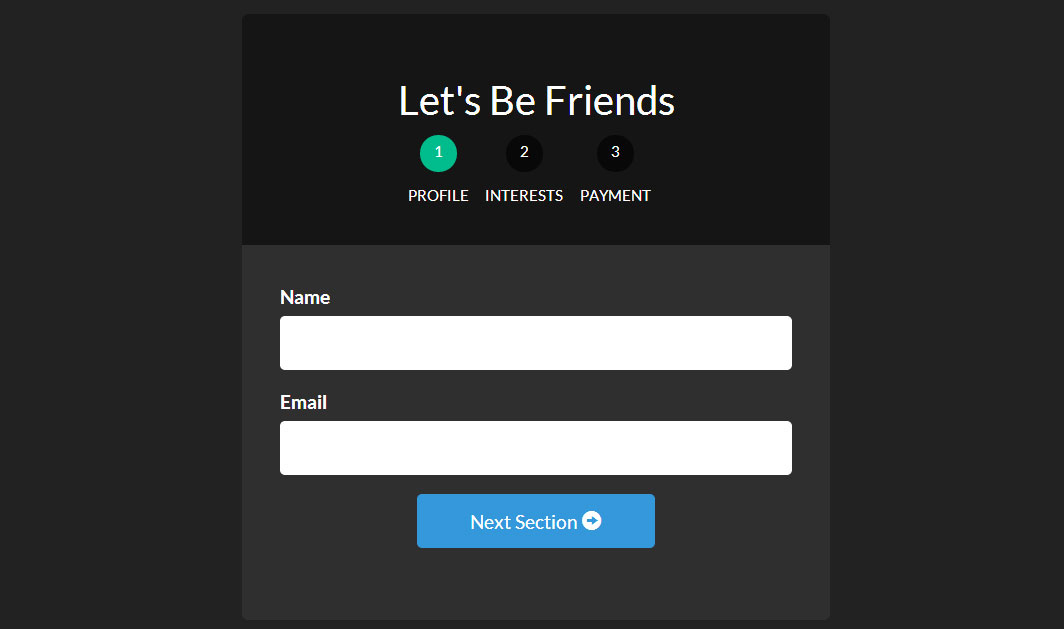
Using UI Router, which can embed states and display different views for each state, we can make multi-step forms quite easy.
To quickly understand how UI Router works, read our article: AngularJS uses UI-Router
Let’s get down to business and start creating our best form yet!
Create project
Creating a project has a template structure. It requires a layout file, a view file for each form, a format file, and a JavaScript file.
The following is the file list, create them first, and then fill in the content
- index.html - form.html - form-profile.html - form-interests.html - form-payment.html - app.js - style.css
Each form-____.html represents an html file in a hierarchical structure. These structures ultimately create our form structure.
Our layout/template file index.html
We start our project by creating a main file to introduce all the resources we need. Here we use the index.html file as the main file
Now, we load the resources we need (AngularJS, ngAnimate, Ui Router, and other scripts and stylesheets) and set up a ui-view to tell the UI Router where our view needs to be displayed. Here we use Bootstrap to quickly apply styles.
<!-- index.html -->
<!DOCTYPE html>
<html>
<head>
<meta charset="utf-8">
<!-- CSS -->
<link rel="stylesheet" href="//netdna.bootstrapcdn.com/bootswatch/3.1.1/darkly/bootstrap.min.css">
<link rel="stylesheet" href="style.css">
<!-- JS -->
<!-- load angular, nganimate, and ui-router -->
<script src="//ajax.googleapis.com/ajax/libs/angularjs/1.2.16/angular.min.js"></script>
<script src="//cdnjs.cloudflare.com/ajax/libs/angular-ui-router/0.2.10/angular-ui-router.min.js"></script>
<script src="//ajax.googleapis.com/ajax/libs/angularjs/1.2.16/angular-animate.min.js"></script>
<script src="app.js"></script>
</head>
<!-- apply our angular app -->
<body ng-app="formApp">
<div class="container">
<!-- views will be injected here -->
<div ui-view></div>
</div>
</body>
</html>
After completing the introduction of all files, let us enter app.js to start creating the Angular application and the most basic routing configuration. Notice how we applied the Angular App (formApp) to the body.
Create our Angular App app.js
Now let’s create the application and routes. In a large application, you will definitely want to distribute your Angular applications, routes, and controllers into their own modules, but for our simple use case, we will put them all into the happy family of app.js middle.
Now we have an application that has ngAnimate and ui.router injected. We also established corresponding routes. Notice how we define the url, view file (templateUrl) and controller for each view area.
The form will be our main view area. It also has a subview area form.profile separated by . This idea can be realized when the application state changes (Translator: maybe routing, queryString, etc.), the subview will be displayed in the main view area. (Translator: And it can only update the subview area changes and record the subview area status).
We will demonstrate this in the next section. Now we need to create views for the form and its subview areas.
Let’s start by creating a new form.html. This file will serve as a template for the rest of our form view files, just as index.html is used as the overall template for the entire project. All we have to do is include ui-view in this file so that the nested declarations know where to inject their views.
<!-- form.html -->
<div class="row">
<div class="col-sm-8 col-sm-offset-2">
<div id="form-container">
<div class="page-header text-center">
<h2 id="Let-s-Be-Friends">Let's Be Friends</h2>
<!-- the links to our nested states using relative paths -->
<!-- add the active class if the state matches our ui-sref -->
<div id="status-buttons" class="text-center">
<a ui-sref-active="active" ui-sref=".profile"><span>1</span> Profile</a>
<a ui-sref-active="active" ui-sref=".interests"><span>2</span> Interests</a>
<a ui-sref-active="active" ui-sref=".payment"><span>3</span> Payment</a>
</div>
</div>
<!-- use ng-submit to catch the form submission and use our Angular function -->
<form id="signup-form" ng-submit="processForm()">
<!-- our nested state views will be injected here -->
<div id="form-views" ui-view></div>
</form>
</div>
<!-- show our formData as it is being typed -->
<pre class="brush:php;toolbar:false">
{{ formData }}
Notice how we use ui-view for the second time in the project. This is the great thing about UI Router: we can nest declarations and views. This gives us a lot of flexibility when developing applications. For the contents of the UI Router view, please see the official documentation.
Add state-based activation class
We want every status button to be displayed when they are activated. In order to achieve this effect, we will use ui-sref-active provided by UI Router. If ui-sref is consistent with the current state, the class we specify will be added.
To add validation to your own forms, see AngularJS Form Validation.
Now, you may be wondering what our form actually looks like. Let’s open a browser and take a look.
So far, we’re not getting everything exactly as we’d hoped, but it’s the start of a series of great things. Let's go ahead and add a little styling, and later we'll add some embedded views and comments.
Basic Stylingstyle.css
We will design our form-container and status-buttons to make our form look better.
/* style.css */
/* BASIC STYLINGS
============================================================================= */
body { padding-top:20px; }
/* form styling */
#form-container { background:#2f2f2f; margin-bottom:20px;
border-radius:5px; }
#form-container .page-header { background:#151515; margin:0; padding:30px;
border-top-left-radius:5px; border-top-right-radius:5px; }
/* numbered buttons */
#status-buttons { }
#status-buttons a { color:#FFF; display:inline-block; font-size:12px; margin-right:10px; text-align:center; text-transform:uppercase; }
#status-buttons a:hover { text-decoration:none; }
/* we will style the span as the circled number */
#status-buttons span { background:#080808; display:block; height:30px; margin:0 auto 10px; padding-top:5px; width:30px;
border-radius:50%; }
/* active buttons turn light green-blue*/
#status-buttons a.active span { background:#00BC8C; }
现在我们的按钮更好看了并且更符合我们想要的了,接下来我们看下嵌套视图。
嵌套视图form-profile.html, form-interests.html, form-payment.html
这部分会比较简单。我们将定义不同的带有我们需要的输入框的视图。并且将他们绑定到formData对象以便我们能看到输入的数据。
下面是我们用于嵌套视图的视图文件:
表单概要视图
<!-- form-profile.html --> <div class="form-group"> <label for="name">Name</label> <input type="text" class="form-control" name="name" ng-model="formData.name"> </div> <div class="form-group"> <label for="email">Email</label> <input type="text" class="form-control" name="email" ng-model="formData.email"> </div> <div class="form-group row"> <div class="col-xs-6 col-xs-offset-3"> <a ui-sref="form.interests" class="btn btn-block btn-info"> Next Section <span class="glyphicon glyphicon-circle-arrow-right"></span> </a> </div> </div>
表单兴趣视图
<!-- form-interests.html -->
<label>What's Your Console of Choice?</label>
<div class="form-group">
<div class="radio">
<label>
<input type="radio" ng-model="formData.type" value="xbox" checked>
I like XBOX
</label>
</div>
<div class="radio">
<label>
<input type="radio" ng-model="formData.type" value="ps">
I like PS4
</label>
</div>
</div>
<div class="form-group row">
<div class="col-xs-6 col-xs-offset-3">
<a ui-sref="form.payment" class="btn btn-block btn-info">
Next Section <span class="glyphicon glyphicon-circle-arrow-right"></span>
</a>
</div>
</div>
表单支付视图
<!-- form-payment.html --> <div class="text-center"> <span class="glyphicon glyphicon-heart"></span> <h3 id="Thanks-For-Your-Money">Thanks For Your Money!</h3> <button type="submit" class="btn btn-danger">Submit</button> </div>
既然我们已经定义了这些视图,那么当我们浏览表单时,他们就会显示出来。同样我们用下一个按钮和ui-sref来连接每一个新视图.
当使用ui-sref时,你要连接到你路由中定义的state而不是URL。然后Angular会使用这个来为你构建href。
下面是我们表单目前的每一个页面。
为了让我们的页面不同寻常,让我们加上动画效果。
让我们的表单产生动画效果
因为在项目开始的时候,我们已经加载了ngAnimate,它已经添加到需要动画的的类上了。当视图进入或退出的时候,它将自动添加类ng-enter和ng-leave。
现在我们所有做的就是通过样式形成我们最终的表单。为了理解Angular动画,这篇文章是一个很好的起点。
让我们进去css文件,将动画,并应用到我们的表单上
/* style.css */
/* ANIMATION STYLINGS
============================================================================= */
#signup-form { position:relative; min-height:300px; overflow:hidden; padding:30px; }
#form-views { width:auto; }
/* basic styling for entering and leaving */
/* left and right added to ensure full width */
#form-views.ng-enter,
#form-views.ng-leave { position:absolute; left:30px; right:30px;
transition:0.5s all ease; -moz-transition:0.5s all ease; -webkit-transition:0.5s all ease;
}
/* enter animation */
#form-views.ng-enter {
-webkit-animation:slideInRight 0.5s both ease;
-moz-animation:slideInRight 0.5s both ease;
animation:slideInRight 0.5s both ease;
}
/* leave animation */
#form-views.ng-leave {
-webkit-animation:slideOutLeft 0.5s both ease;
-moz-animation:slideOutLeft 0.5s both ease;
animation:slideOutLeft 0.5s both ease;
}
/* ANIMATIONS
============================================================================= */
/* slide out to the left */
@keyframes slideOutLeft {
to { transform: translateX(-200%); }
}
@-moz-keyframes slideOutLeft {
to { -moz-transform: translateX(-200%); }
}
@-webkit-keyframes slideOutLeft {
to { -webkit-transform: translateX(-200%); }
}
/* slide in from the right */
@keyframes slideInRight {
from { transform:translateX(200%); }
to { transform: translateX(0); }
}
@-moz-keyframes slideInRight {
from { -moz-transform:translateX(200%); }
to { -moz-transform: translateX(0); }
}
@-webkit-keyframes slideInRight {
from { -webkit-transform:translateX(200%); }
to { -webkit-transform: translateX(0); }
}
首先,确定视图离开或进去时,表单的样式,他们是绝对定位的。需要确认当视图进入的时候一个视图不会放到另一个视图的下面。
其次,应用我们的动画到.ng-enter和.ng-leave类
第三,用@keyframes定义动画。所有这些部分组合到一起,我们的表单就有了Angular动画,基于状态的UI Router和Angular数据绑定。
以上所述是小编给大家分享的AngularJS 使用 UI Router 实现表单向导的相关知识,希望对大家有所帮助。
 Python vs. JavaScript:学習曲線と使いやすさApr 16, 2025 am 12:12 AM
Python vs. JavaScript:学習曲線と使いやすさApr 16, 2025 am 12:12 AMPythonは、スムーズな学習曲線と簡潔な構文を備えた初心者により適しています。 JavaScriptは、急な学習曲線と柔軟な構文を備えたフロントエンド開発に適しています。 1。Python構文は直感的で、データサイエンスやバックエンド開発に適しています。 2。JavaScriptは柔軟で、フロントエンドおよびサーバー側のプログラミングで広く使用されています。
 Python vs. JavaScript:コミュニティ、ライブラリ、リソースApr 15, 2025 am 12:16 AM
Python vs. JavaScript:コミュニティ、ライブラリ、リソースApr 15, 2025 am 12:16 AMPythonとJavaScriptには、コミュニティ、ライブラリ、リソースの観点から、独自の利点と短所があります。 1)Pythonコミュニティはフレンドリーで初心者に適していますが、フロントエンドの開発リソースはJavaScriptほど豊富ではありません。 2)Pythonはデータサイエンスおよび機械学習ライブラリで強力ですが、JavaScriptはフロントエンド開発ライブラリとフレームワークで優れています。 3)どちらも豊富な学習リソースを持っていますが、Pythonは公式文書から始めるのに適していますが、JavaScriptはMDNWebDocsにより優れています。選択は、プロジェクトのニーズと個人的な関心に基づいている必要があります。
 C/CからJavaScriptへ:すべてがどのように機能するかApr 14, 2025 am 12:05 AM
C/CからJavaScriptへ:すべてがどのように機能するかApr 14, 2025 am 12:05 AMC/CからJavaScriptへのシフトには、動的なタイピング、ゴミ収集、非同期プログラミングへの適応が必要です。 1)C/Cは、手動メモリ管理を必要とする静的に型付けられた言語であり、JavaScriptは動的に型付けされ、ごみ収集が自動的に処理されます。 2)C/Cはマシンコードにコンパイルする必要がありますが、JavaScriptは解釈言語です。 3)JavaScriptは、閉鎖、プロトタイプチェーン、約束などの概念を導入します。これにより、柔軟性と非同期プログラミング機能が向上します。
 JavaScriptエンジン:実装の比較Apr 13, 2025 am 12:05 AM
JavaScriptエンジン:実装の比較Apr 13, 2025 am 12:05 AMさまざまなJavaScriptエンジンは、各エンジンの実装原則と最適化戦略が異なるため、JavaScriptコードを解析および実行するときに異なる効果をもたらします。 1。語彙分析:ソースコードを語彙ユニットに変換します。 2。文法分析:抽象的な構文ツリーを生成します。 3。最適化とコンパイル:JITコンパイラを介してマシンコードを生成します。 4。実行:マシンコードを実行します。 V8エンジンはインスタントコンピレーションと非表示クラスを通じて最適化され、Spidermonkeyはタイプ推論システムを使用して、同じコードで異なるパフォーマンスパフォーマンスをもたらします。
 ブラウザを超えて:現実世界のJavaScriptApr 12, 2025 am 12:06 AM
ブラウザを超えて:現実世界のJavaScriptApr 12, 2025 am 12:06 AM現実世界におけるJavaScriptのアプリケーションには、サーバー側のプログラミング、モバイルアプリケーション開発、モノのインターネット制御が含まれます。 2。モバイルアプリケーションの開発は、ReactNativeを通じて実行され、クロスプラットフォームの展開をサポートします。 3.ハードウェアの相互作用に適したJohnny-Fiveライブラリを介したIoTデバイス制御に使用されます。
 next.jsを使用してマルチテナントSaaSアプリケーションを構築する(バックエンド統合)Apr 11, 2025 am 08:23 AM
next.jsを使用してマルチテナントSaaSアプリケーションを構築する(バックエンド統合)Apr 11, 2025 am 08:23 AM私はあなたの日常的な技術ツールを使用して機能的なマルチテナントSaaSアプリケーション(EDTECHアプリ)を作成しましたが、あなたは同じことをすることができます。 まず、マルチテナントSaaSアプリケーションとは何ですか? マルチテナントSaaSアプリケーションを使用すると、Singの複数の顧客にサービスを提供できます
 next.jsを使用してマルチテナントSaaSアプリケーションを構築する方法(フロントエンド統合)Apr 11, 2025 am 08:22 AM
next.jsを使用してマルチテナントSaaSアプリケーションを構築する方法(フロントエンド統合)Apr 11, 2025 am 08:22 AMこの記事では、許可によって保護されたバックエンドとのフロントエンド統合を示し、next.jsを使用して機能的なedtech SaaSアプリケーションを構築します。 FrontEndはユーザーのアクセス許可を取得してUIの可視性を制御し、APIリクエストがロールベースに付着することを保証します
 JavaScript:Web言語の汎用性の調査Apr 11, 2025 am 12:01 AM
JavaScript:Web言語の汎用性の調査Apr 11, 2025 am 12:01 AMJavaScriptは、現代のWeb開発のコア言語であり、その多様性と柔軟性に広く使用されています。 1)フロントエンド開発:DOM操作と最新のフレームワーク(React、Vue.JS、Angularなど)を通じて、動的なWebページとシングルページアプリケーションを構築します。 2)サーバー側の開発:node.jsは、非ブロッキングI/Oモデルを使用して、高い並行性とリアルタイムアプリケーションを処理します。 3)モバイルおよびデスクトップアプリケーション開発:クロスプラットフォーム開発は、反応および電子を通じて実現され、開発効率を向上させます。


ホットAIツール

Undresser.AI Undress
リアルなヌード写真を作成する AI 搭載アプリ

AI Clothes Remover
写真から衣服を削除するオンライン AI ツール。

Undress AI Tool
脱衣画像を無料で

Clothoff.io
AI衣類リムーバー

AI Hentai Generator
AIヘンタイを無料で生成します。

人気の記事

ホットツール

WebStorm Mac版
便利なJavaScript開発ツール

EditPlus 中国語クラック版
サイズが小さく、構文の強調表示、コード プロンプト機能はサポートされていません

Dreamweaver Mac版
ビジュアル Web 開発ツール

ゼンドスタジオ 13.0.1
強力な PHP 統合開発環境

SAP NetWeaver Server Adapter for Eclipse
Eclipse を SAP NetWeaver アプリケーション サーバーと統合します。