
堅牢でサイズ変更可能な Swing Chess GUI の作成
グラフィカル ユーザー インターフェイス (GUI) を作成するための Java ライブラリである Swing は、強力なフレームワークを提供します堅牢でカスタマイズ可能なアプリケーションを構築します。この記事では、次の要件を満たす、サイズ変更可能な Swing ベースの Chess GUI の作成に焦点を当てます:
-
GUI レイアウト:
- 上部にあるツールバーには、「新規」、「保存」、「復元」、「辞任」、およびメッセージのボタンがありますラベル。
- 左側の将来の機能のプレースホルダー。
- 行と列のラベルが付いたチェス盤。
- 利用可能なスペースを埋め、その状態を維持する正方形のチェス盤。アスペクト比そのまま
技術的アプローチ:
- GridLayout: 9x9 GridLayout は、チェス盤 (ラベルの最初のセルを含む) text.
- 8x8 ボタン配列: ゲーム ロジックを簡素化するために、チェス盤のマス目に別の 8x8 ボタン配列を維持します。
- キーボード機能: チェス盤のマス目にボタンを使用すると、キーボードとマウスの両方のイベントが有効になります処理。
- 正方形のチェス盤: GridBagLayout と親コンポーネントのクエリを含むトリックを利用して、利用可能なスペース内に収まる正方形のチェス盤を維持します。
- チェスの駒の画像: スプライト シートを使用してチェスの駒を表現し、用語の柔軟性を提供します。サイズ、スタイル、色のオプション。
実装の詳細:
import java.awt.*;
import java.awt.event.*;
import java.awt.image.BufferedImage;
import javax.swing.*;
import javax.swing.border.*;
import java.net.URL;
import javax.imageio.ImageIO;
public class ChessGUI {
private final JPanel gui = new JPanel(new BorderLayout(3, 3));
private JButton[][] chessBoardSquares = new JButton[8][8];
private Image[][] chessPieceImages = new Image[2][6];
private JPanel chessBoard;
private final JLabel message = new JLabel("Chess Champ is ready to play!");
private static final String COLS = "ABCDEFGH";
// Chess piece types
public static final int QUEEN = 0, KING = 1,
ROOK = 2, KNIGHT = 3, BISHOP = 4, PAWN = 5;
public static final int[] STARTING_ROW = {
ROOK, KNIGHT, BISHOP, KING, QUEEN, BISHOP, KNIGHT, ROOK
};
// Player colors
public static final int BLACK = 0, WHITE = 1;
public ChessGUI() {
initializeGui();
}
public final void initializeGui() {
createImages();
// Main GUI layout
gui.setBorder(new EmptyBorder(5, 5, 5, 5));
JToolBar tools = new JToolBar();
tools.setFloatable(false);
gui.add(tools, BorderLayout.PAGE_START);
// Toolbar buttons
Action newGameAction = new AbstractAction("New") {
@Override
public void actionPerformed(ActionEvent e) {
setupNewGame();
}
};
tools.add(newGameAction);
tools.add(new JButton("Save")); // Implement later
tools.add(new JButton("Restore")); // Implement later
tools.addSeparator();
tools.add(new JButton("Resign")); // Implement later
tools.addSeparator();
tools.add(message);
gui.add(new JLabel("?"), BorderLayout.LINE_START);
// Chess board layout
chessBoard = new JPanel(new GridLayout(0, 9)) {
@Override
public final Dimension getPreferredSize() {
Dimension d = super.getPreferredSize();
Dimension prefSize = null;
Component c = getParent();
// Adjust size to fit within parent component
if (c == null) {
prefSize = new Dimension((int) d.getWidth(), (int) d.getHeight());
} else if (c != null && c.getWidth() > d.getWidth() && c.getHeight() > d.getHeight()) {
prefSize = c.getSize();
} else {
prefSize = d;
}
int w = (int) prefSize.getWidth();
int h = (int) prefSize.getHeight();
// Square shape
int s = (w > h ? h : w);
return new Dimension(s, s);
}
};
chessBoard.setBorder(new CompoundBorder(new EmptyBorder(8, 8, 8, 8), new LineBorder(Color.BLACK)));
chessBoard.setBackground(new Color(204, 119, 34)); // Ochre color
JPanel boardConstrain = new JPanel(new GridBagLayout());
boardConstrain.setBackground(new Color(204, 119, 34)); // Ochre color
boardConstrain.add(chessBoard);
gui.add(boardConstrain);
// Chess board squares
Insets buttonMargin = new Insets(0, 0, 0, 0);
for (int ii = 0; ii 以上がJava でサイズ変更可能なスイングベースのチェスの GUI を作成するには?の詳細内容です。詳細については、PHP 中国語 Web サイトの他の関連記事を参照してください。
 プラットフォームの独立性のためにネイティブコードを介してbytecodeを使用することの利点は何ですか?Apr 30, 2025 am 12:24 AM
プラットフォームの独立性のためにネイティブコードを介してbytecodeを使用することの利点は何ですか?Apr 30, 2025 am 12:24 AMbytecodeachievesplatformedentencedexedectedbyavirtualMachine(VM)、forexApplev.forexample、javabytecodecanrunrunrunnonydevicewithajvm、writeonce、runany "ferfuctionality.whilebytecodeOffersenhの可能性を承認します
 Javaは本当に100%プラットフォームに依存していませんか?なぜまたはなぜですか?Apr 30, 2025 am 12:18 AM
Javaは本当に100%プラットフォームに依存していませんか?なぜまたはなぜですか?Apr 30, 2025 am 12:18 AMJavaは100%のプラットフォームの独立性を達成することはできませんが、そのプラットフォームの独立性はJVMとBytecodeを通じて実装され、コードが異なるプラットフォームで実行されるようにします。具体的な実装には、次のものが含まれます。1。bytecodeへのコンパイル。 2。JVMの解釈と実行。 3。標準ライブラリの一貫性。ただし、JVMの実装の違い、オペレーティングシステムとハードウェアの違い、およびサードパーティライブラリの互換性は、プラットフォームの独立性に影響を与える可能性があります。
 Javaのプラットフォーム独立性は、コードの保守性をどのようにサポートしますか?Apr 30, 2025 am 12:15 AM
Javaのプラットフォーム独立性は、コードの保守性をどのようにサポートしますか?Apr 30, 2025 am 12:15 AMJavaは、「Write onse、Averywhere」を通じてプラットフォームの独立性を実現し、コードの保守性を向上させます。 2。メンテナンスコストが低いため、1つの変更のみが必要です。 3.チームのコラボレーション効率が高く、知識共有に便利です。
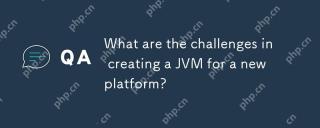 新しいプラットフォームのJVMを作成する際の課題は何ですか?Apr 30, 2025 am 12:15 AM
新しいプラットフォームのJVMを作成する際の課題は何ですか?Apr 30, 2025 am 12:15 AM新しいプラットフォームでJVMを作成することに直面する主な課題には、ハードウェアの互換性、オペレーティングシステムの互換性、パフォーマンスの最適化が含まれます。 1。ハードウェア互換性:JVMがRISC-Vなどの新しいプラットフォームのプロセッサ命令セットを正しく使用できるようにする必要があります。 2。オペレーティングシステムの互換性:JVMは、Linuxなどの新しいプラットフォームのシステムAPIを正しく呼び出す必要があります。 3。パフォーマンスの最適化:パフォーマンステストとチューニングが必要であり、ガベージコレクション戦略が新しいプラットフォームのメモリ特性に適応するように調整されます。
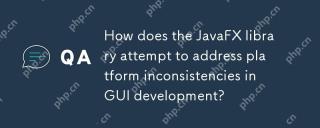 Javafxライブラリは、GUI開発におけるプラットフォームの矛盾にどのように対処しようとしていますか?Apr 30, 2025 am 12:01 AM
Javafxライブラリは、GUI開発におけるプラットフォームの矛盾にどのように対処しようとしていますか?Apr 30, 2025 am 12:01 AMjavafxefcectivelyaddressessessistencisingisingidevidementsyusaplatform-agnosticscenegraphandcssstyling.1)itabstractsplatformspificsthroughascenegraph、Assuring-sunsinstentrenderingacrosswindows、macos、andlinux.2)
 JVMがJavaコードと基礎となるオペレーティングシステムの間の仲介者としてどのように機能するかを説明します。Apr 29, 2025 am 12:23 AM
JVMがJavaコードと基礎となるオペレーティングシステムの間の仲介者としてどのように機能するかを説明します。Apr 29, 2025 am 12:23 AMJVMは、Javaコードをマシンコードに変換し、リソースを管理することで機能します。 1)クラスの読み込み:.classファイルをメモリにロードします。 2)ランタイムデータ領域:メモリ領域を管理します。 3)実行エンジン:実行バイトコードを解釈またはコンパイルします。 4)ローカルメソッドインターフェイス:JNIを介してオペレーティングシステムと対話します。
 Javaのプラットフォーム独立におけるJava Virtual Machine(JVM)の役割を説明します。Apr 29, 2025 am 12:21 AM
Javaのプラットフォーム独立におけるJava Virtual Machine(JVM)の役割を説明します。Apr 29, 2025 am 12:21 AMJVMにより、Javaはプラットフォームを介して実行できます。 1)jvmは、bytecodeをロード、検証、実行します。 2)JVMの作業には、クラスの読み込み、バイトコード検証、解釈の実行、およびメモリ管理が含まれます。 3)JVMは、動的クラスの読み込みや反射などの高度な機能をサポートしています。
 さまざまなオペレーティングシステムでJavaアプリケーションが正しく実行されるようにするために、どのような措置を講じますか?Apr 29, 2025 am 12:11 AM
さまざまなオペレーティングシステムでJavaアプリケーションが正しく実行されるようにするために、どのような措置を講じますか?Apr 29, 2025 am 12:11 AMJavaアプリケーションは、次の手順を通じて異なるオペレーティングシステムで実行できます。1)ファイルまたはパスクラスを使用してファイルパスを処理します。 2)System.getEnv()を介して環境変数を設定および取得します。 3)MavenまたはGradleを使用して、依存関係を管理し、テストします。 Javaのクロスプラットフォーム機能は、JVMの抽象化レイヤーに依存していますが、特定のオペレーティングシステム固有の機能の手動処理が必要です。


ホットAIツール

Undresser.AI Undress
リアルなヌード写真を作成する AI 搭載アプリ

AI Clothes Remover
写真から衣服を削除するオンライン AI ツール。

Undress AI Tool
脱衣画像を無料で

Clothoff.io
AI衣類リムーバー

Video Face Swap
完全無料の AI 顔交換ツールを使用して、あらゆるビデオの顔を簡単に交換できます。

人気の記事

ホットツール

SublimeText3 Mac版
神レベルのコード編集ソフト(SublimeText3)

SublimeText3 中国語版
中国語版、とても使いやすい

ドリームウィーバー CS6
ビジュアル Web 開発ツール

メモ帳++7.3.1
使いやすく無料のコードエディター

WebStorm Mac版
便利なJavaScript開発ツール

ホットトピック
 7849
7849 15
15 1649
1649 14
14 1403
1403 52
52 1300
1300 25
25 1241
1241 29
29


