
Java でキー押下をリッスンしながら画像を移動させる方法
キー押下をリッスンしながらウィンドウ内で画像を前後に移動させることができます。これを実装するには、Swing タイマーとキー バインディングの組み合わせが必要です。
これを実現するには、次の手順に従います。
- キー押下イベントを処理するために、ウィンドウに KeyListener を追加します。
- スイング タイマーを使用して画像の位置を継続的に更新します。
- キーを設定キー押下に基づいて画像の動きの方向を決定するバインディング。
たとえば、上記の手順を実装する簡略化された Java コード スニペットを次に示します。
import java.awt.*;
import java.awt.event.*;
import javax.swing.*;
public class MovingImage extends JPanel implements KeyListener {
// Set the image's initial position
private int x = 100;
private int y = 100;
public MovingImage() {
// Add the KeyListener to the panel
addKeyListener(this);
// Set the size of the panel
setPreferredSize(new Dimension(500, 500));
setBackground(Color.white);
}
@Override
public void paintComponent(Graphics g) {
super.paintComponent(g);
// Draw the image at the current position
g.drawImage(myImage, x, y, null);
}
@Override
public void keyPressed(KeyEvent e) {
// Handle keypress events for moving the image
int key = e.getKeyCode();
if (key == KeyEvent.VK_LEFT) {
x -= 10;
} else if (key == KeyEvent.VK_RIGHT) {
x += 10;
} else if (key == KeyEvent.VK_UP) {
y -= 10;
} else if (key == KeyEvent.VK_DOWN) {
y += 10;
}
// Repaint the panel to update the image's position
repaint();
}
// Implement other KeyListener methods (keyReleased and keyTyped) if needed
public static void main(String[] args) {
JFrame frame = new JFrame("Moving Image");
frame.add(new MovingImage());
frame.pack();
frame.setDefaultCloseOperation(JFrame.EXIT_ON_CLOSE);
frame.setVisible(true);
}
}
必ず調整してください。特定の要件に応じて、キーコードと画像描画の詳細を確認します。キー バインドを利用すると、特定のキーを割り当てて、左、右、上、下などの画像の動きを制御できます。
以上がJava でキープレス コントロールを使用して画像をアニメーション化する方法の詳細内容です。詳細については、PHP 中国語 Web サイトの他の関連記事を参照してください。
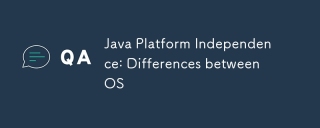 Javaプラットフォームの独立性:OSの違いMay 16, 2025 am 12:18 AM
Javaプラットフォームの独立性:OSの違いMay 16, 2025 am 12:18 AMさまざまなオペレーティングシステムでのJavaのパフォーマンスには微妙な違いがあります。 1)JVMの実装は、パフォーマンスとゴミ収集に影響を与えるHotspotやOpenJDKなど、異なります。 2)ファイルシステム構造とパスセパレーターは異なるため、Java標準ライブラリを使用して処理する必要があります。 3)ネットワークプロトコルの差動実装は、ネットワークパフォーマンスに影響します。 4)GUIコンポーネントの外観と動作は、システムによって異なります。標準のライブラリと仮想マシンテストを使用することにより、これらの違いの影響を減らし、Javaプログラムをスムーズに実行できるようにすることができます。
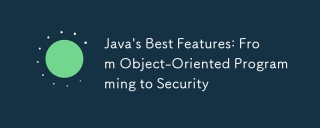 Javaの最高の機能:オブジェクト指向プログラミングからセキュリティまでMay 16, 2025 am 12:15 AM
Javaの最高の機能:オブジェクト指向プログラミングからセキュリティまでMay 16, 2025 am 12:15 AMJavaOffersObustObject-OrientedProgramming(OOP)andTop-notchsecurityfeatures.1)oopinjavaincludesclasses、オブジェクト、継承、多型、老coluste、および有効化の有効化
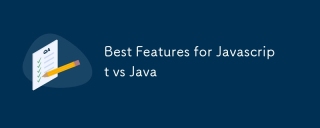 JavaScript vs Javaの最良の機能May 16, 2025 am 12:13 AM
JavaScript vs Javaの最良の機能May 16, 2025 am 12:13 AMjavascriptandjavavedistStrenctsss:javascriptexcelsindynamictypingandasynchronousprogramming、whilejavaisrobustwithstrongopandtyping.1)javascript'sdynamicnatureallowsforrapiddeddevermentand developmentandprototyping、
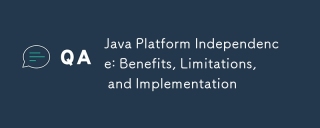 Javaプラットフォームの独立性:利益、制限、および実装May 16, 2025 am 12:12 AM
Javaプラットフォームの独立性:利益、制限、および実装May 16, 2025 am 12:12 AMJavaachievesplatformindependencethroughtheJavaVirtualMachine(JVM)andbytecode.1)TheJVMinterpretsbytecode,allowingthesamecodetorunonanyplatformwithaJVM.2)BytecodeiscompiledfromJavasourcecodeandisplatform-independent.However,limitationsincludepotentialp
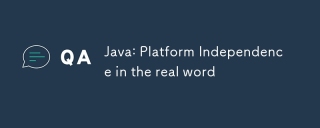 Java:本当の言葉のプラットフォームの独立性May 16, 2025 am 12:07 AM
Java:本当の言葉のプラットフォームの独立性May 16, 2025 am 12:07 AMjava'splatformentencemeansemeansapplicationscanrunonanyplatformwithajvm、「writeonce、runany hwhere。」
 JVMパフォーマンスと他の言語May 14, 2025 am 12:16 AM
JVMパフォーマンスと他の言語May 14, 2025 am 12:16 AMjvm'sperformanceiscompetitivewitherruntimes、sped、safety、andproductivityの提供
 Javaプラットフォームの独立性:使用の例May 14, 2025 am 12:14 AM
Javaプラットフォームの独立性:使用の例May 14, 2025 am 12:14 AMjavaachievesplatformedentenceTheThejavavirtualMachine(JVM)、avainwithcodetorunonanyplatformwithajvm.1)codescompiledintobytecode、notmachine-specificcode.2)
 JVMアーキテクチャ:Java Virtual Machineに深く飛び込みますMay 14, 2025 am 12:12 AM
JVMアーキテクチャ:Java Virtual Machineに深く飛び込みますMay 14, 2025 am 12:12 AMthejvmisanabstractcomputingMachineCrucialForrunningJavaProgramsDuetoitsPlatForm-IndopentInterChitecture.Itincludes:1)ClassLoaderForloadingClasses、2)Runtimedataareaforforforatastorage、3)executionEngineWithinterter、Jitcompiler、およびGarbagecolfecolfecolfececolfecolfer


ホットAIツール

Undresser.AI Undress
リアルなヌード写真を作成する AI 搭載アプリ

AI Clothes Remover
写真から衣服を削除するオンライン AI ツール。

Undress AI Tool
脱衣画像を無料で

Clothoff.io
AI衣類リムーバー

Video Face Swap
完全無料の AI 顔交換ツールを使用して、あらゆるビデオの顔を簡単に交換できます。

人気の記事

ホットツール

ZendStudio 13.5.1 Mac
強力な PHP 統合開発環境

SecLists
SecLists は、セキュリティ テスターの究極の相棒です。これは、セキュリティ評価中に頻繁に使用されるさまざまな種類のリストを 1 か所にまとめたものです。 SecLists は、セキュリティ テスターが必要とする可能性のあるすべてのリストを便利に提供することで、セキュリティ テストをより効率的かつ生産的にするのに役立ちます。リストの種類には、ユーザー名、パスワード、URL、ファジング ペイロード、機密データ パターン、Web シェルなどが含まれます。テスターはこのリポジトリを新しいテスト マシンにプルするだけで、必要なあらゆる種類のリストにアクセスできるようになります。

AtomエディタMac版ダウンロード
最も人気のあるオープンソースエディター

MinGW - Minimalist GNU for Windows
このプロジェクトは osdn.net/projects/mingw に移行中です。引き続きそこでフォローしていただけます。 MinGW: GNU Compiler Collection (GCC) のネイティブ Windows ポートであり、ネイティブ Windows アプリケーションを構築するための自由に配布可能なインポート ライブラリとヘッダー ファイルであり、C99 機能をサポートする MSVC ランタイムの拡張機能が含まれています。すべての MinGW ソフトウェアは 64 ビット Windows プラットフォームで実行できます。

MantisBT
Mantis は、製品の欠陥追跡を支援するために設計された、導入が簡単な Web ベースの欠陥追跡ツールです。 PHP、MySQL、Web サーバーが必要です。デモおよびホスティング サービスをチェックしてください。







